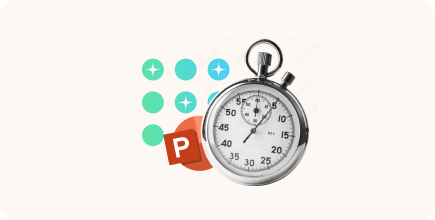
How to Make a Timeline in PowerPoint + Template
Timelines are visual elements used in presentations to illustrate the progress of events in a chronological — or simply logical...
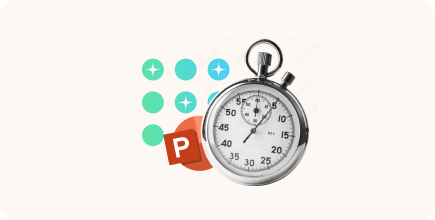
Timelines are visual elements used in presentations to illustrate the progress of events in a chronological — or simply logical...

Remember when sharing a presentation meant emailing a massive attached file and hoping it opened correctly on someone else’s computer?...
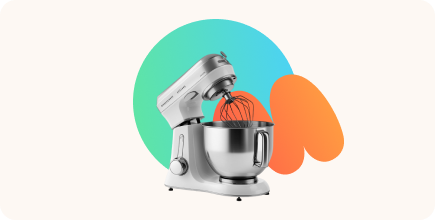
Teachers, instructors, freelancers, and corporate training specialists have a difficult decision to make when faced with the abundance of eLearning...
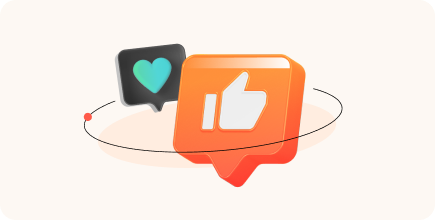
Making your training manual truly engaging and easy to use seems challenging, it’s true! But in this ultimate guide, we’ll...

You can narrate your presentation with PowerPoint native tools via Recording → Record Slide Show. Unless… you need to generate...

The instructional designer role is one of the trendiest positions in today’s job market. The eLearning market is expected to...

The Australian Export Grains Innovation Centre (AEGIC) is an independent organization that delivers industry-good solutions to strengthen the Australian grains...
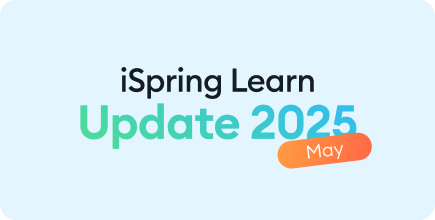
We never stop working to make the iSpring Learn LMS more intuitive and feature-rich. This May, we introduced seven brand-new...

If you’re involved in education or corporate training, you’ve probably come up against the common issue of xAPI vs. SCORM...
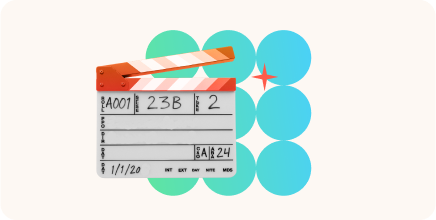
Training videos are all the rage, with more and more learning specialists making them a key part of their approach...

Creating a powerful presentation is mostly a matter of telling a compelling story. Since 65% of people are visual learners...
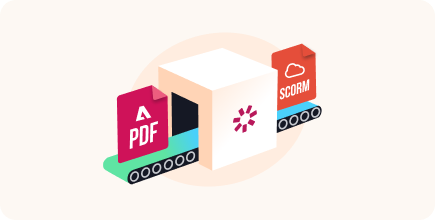
Want to convert PDF to SCORM quickly and without mistakes? If so, you’re in the right place. While PDFs are...

iSpring Suite is doing more than keeping up this spring! Our authoring tool is getting smarter, and more feature-rich. From...
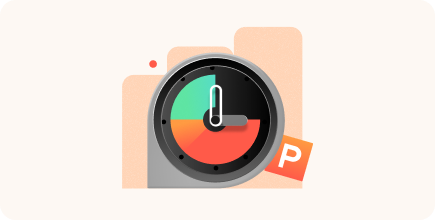
Sometimes you need to break down complex information, present data clearly, or simply make your message easier to digest. In...
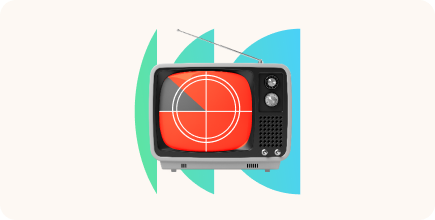
Training videos are everywhere! Chances are, you’ve watched cooking shows on TV or Photoshop tutorials on YouTube. But that’s not...
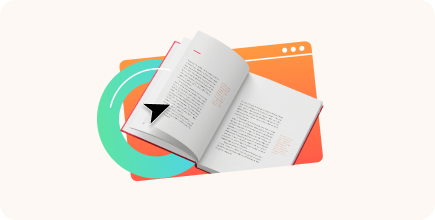
💡 In this article, I’ll explain what SCORM is, why SCORM packages are better than courses made in Word, and...
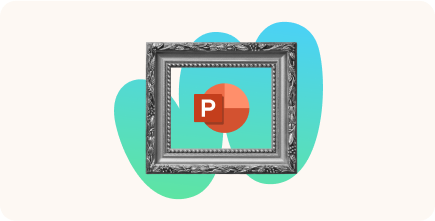
You built a beautiful, interactive PowerPoint course — the kind with quizzes, clickable paths, and even a voice-over that doesn’t...