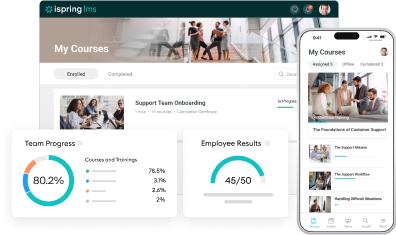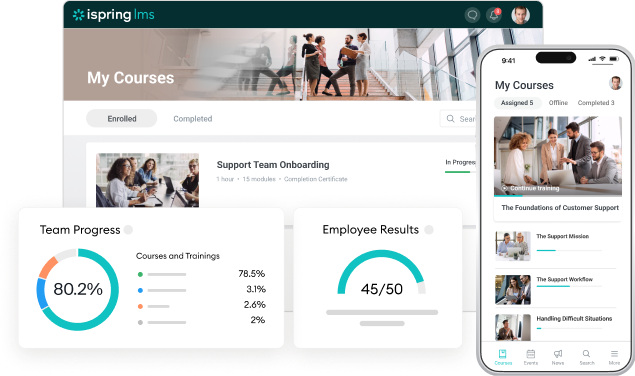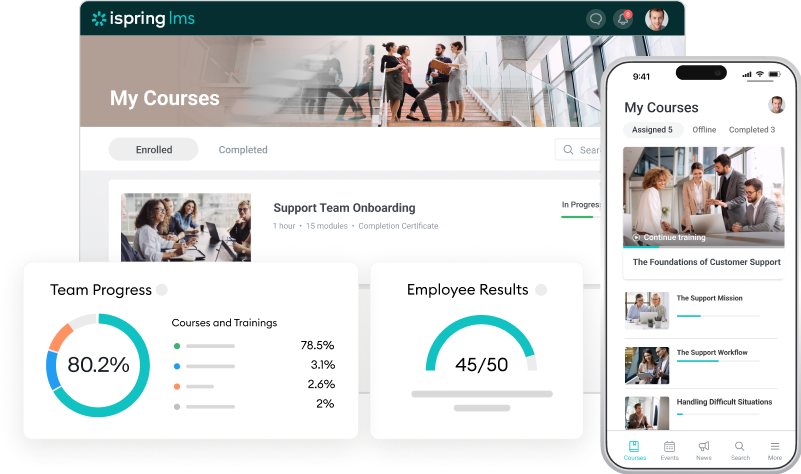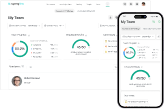Deliver Better Training with These 7 New iSpring LMS Features [May 2025 Update]
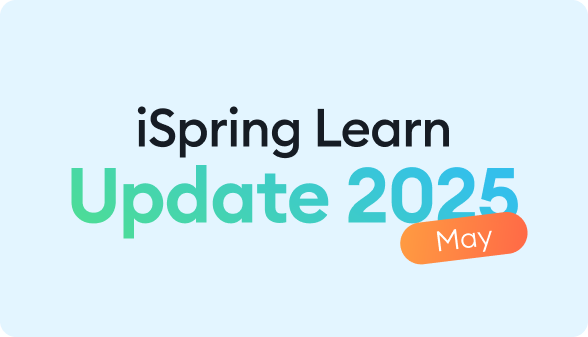
We never stop working to make iSpring LMS more intuitive and feature-rich. This May, we introduced seven brand-new features to help you make the most of your online training initiatives:




1. See Who’s Reading: News Views in the Newsfeed
You’ll no longer guess whether employees saw your update about new policies, training deadlines, or upcoming events. With the new view stats, you’ll know which messages are getting through and which might need a nudge. Besides, you can see what topics and announcements your team is most interested in.
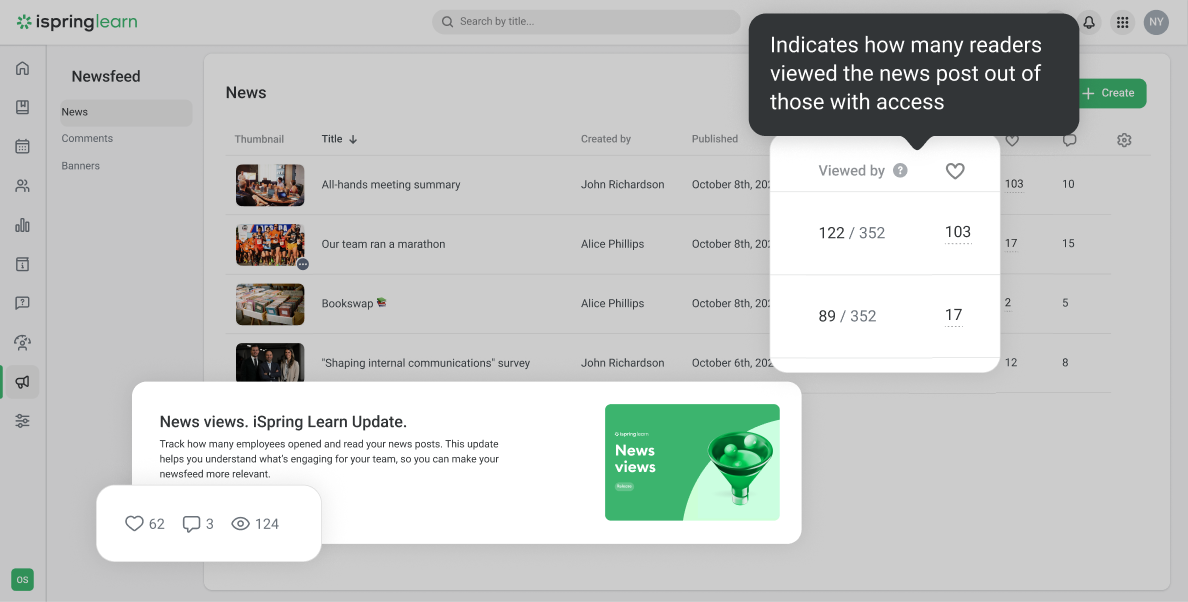
You can see the News views from the Admin Portal, your personal feed, and in the mobile app.
You can use this feature to:
- Track internal comms performance
- Improve announcements for better visibility
- Prove employee engagement to leadership or compliance teams
The feature is available in Business Plan LMS accounts.
2. Control Course Duration: Set a Minimum Completion Time
Let’s face it: sometimes, learners simply skip through a course and jump straight to assessments. This prevents them from engaging properly with the new information that’s being presented. With this update, you can make sure learners actually spend time with the content by setting a minimum course duration. Learners must meet this requirement before the course can be marked as complete.
To set the duration, simply choose a course, click on Edit, and select Required in the Training time drop-down menu.
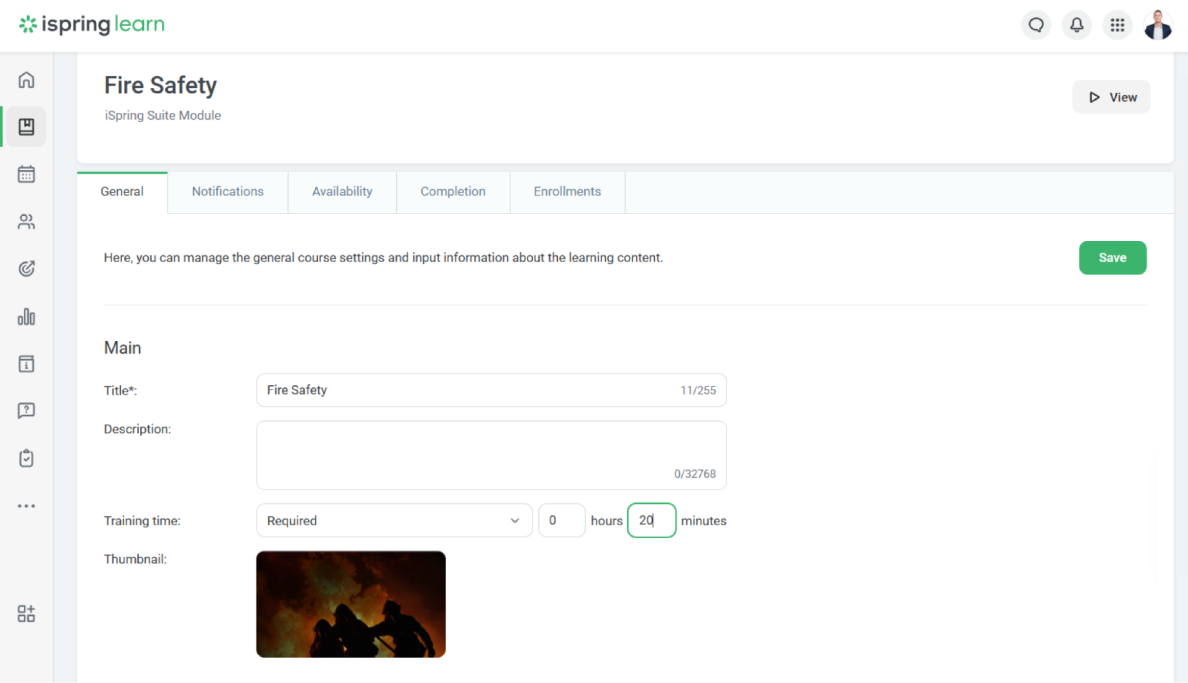
Set the time for the course and click on Save.
This feature is a great addition to compliance training, or any regulated learning program where time-on-task matters. It sets clear expectations right from the start and gives instructors peace of mind, knowing their learners aren’t aimlessly clicking through.

3. Create Cleaner Layouts with Block Alignment in Knowledge Base Articles
Say goodbye to messy formatting or awkward-looking pages. This update gives you more control over how your Knowledge Base (KB) articles look and flow. You can now align text, images, videos, and buttons in KB left, right, or centered. This helps you to:
- Create cleaner, more readable layouts
- Highlight key content
- Improve how your materials look across different screen sizes
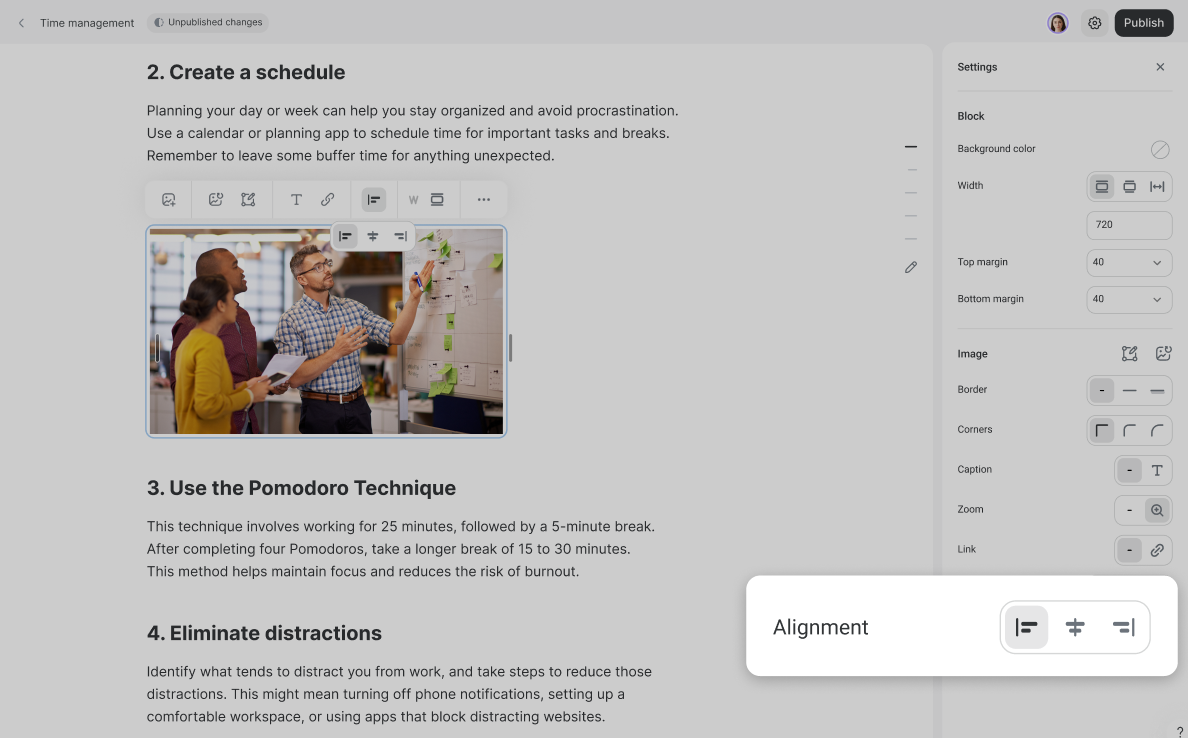
Try block alignment in visual instructions, step-by-step guides, and company process docs.
4. Enjoy Smarter Navigation: Add Internal Links to KB Articles
Create a coherent structure within your Knowledge Base assets. Link any part of your KB article to another one with just a few clicks. Users no longer need to jump between tabs to copy URLs or struggle to build logical paths through your content.
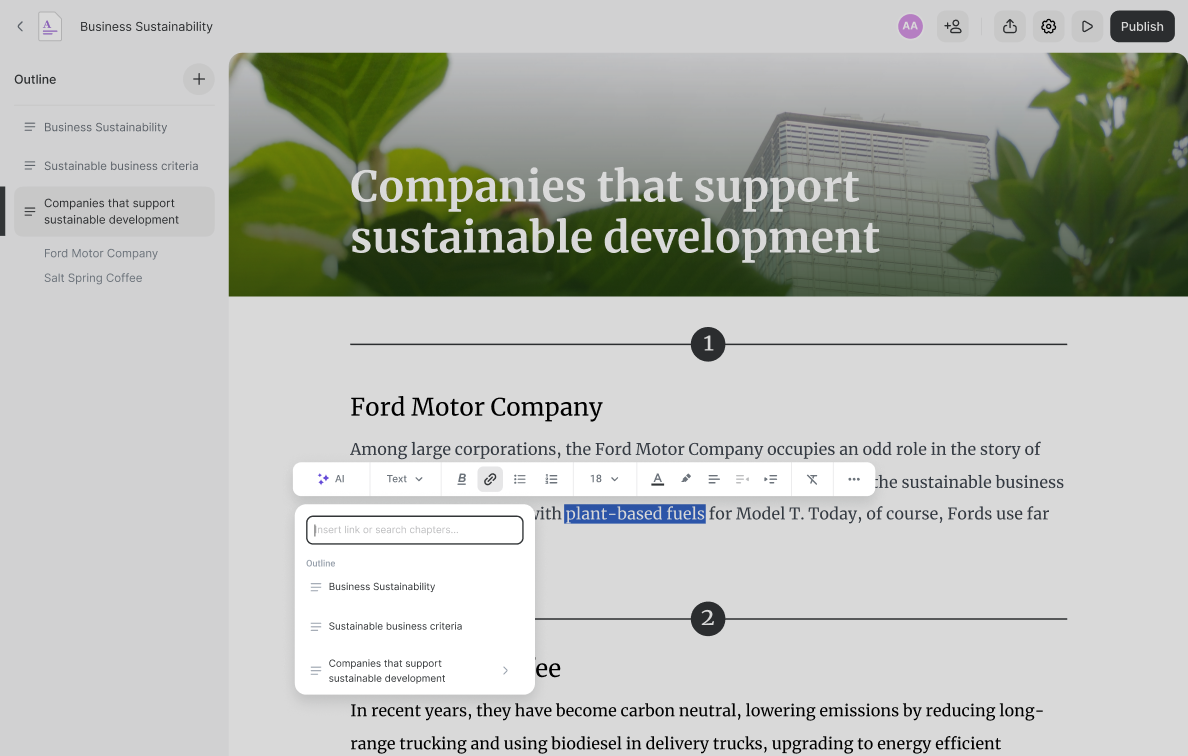
Internal linking makes Knowledge Base work like a well-organized website. Learners can move smoothly from one topic to the next, just like they would on a company wiki.
This feature is excellent if you’re:
- Creating a corporate learning hub
- Connecting related but scattered resources
- Improving knowledge discoverability

5. Mark It Up: Annotation Tools in the Image Editor
With the new annotation tools built into iSpring LMS’s Image Editor, you can highlight key parts of any screenshot or image instantly.
- Quickly annotate screenshots to highlight key elements
- Draw attention to critical areas on a form, dashboard, or interface
- Add context to images in assessments, product training, or walkthroughs
It keeps your workflow smooth and focused; no need to edit the images in third-party tools.
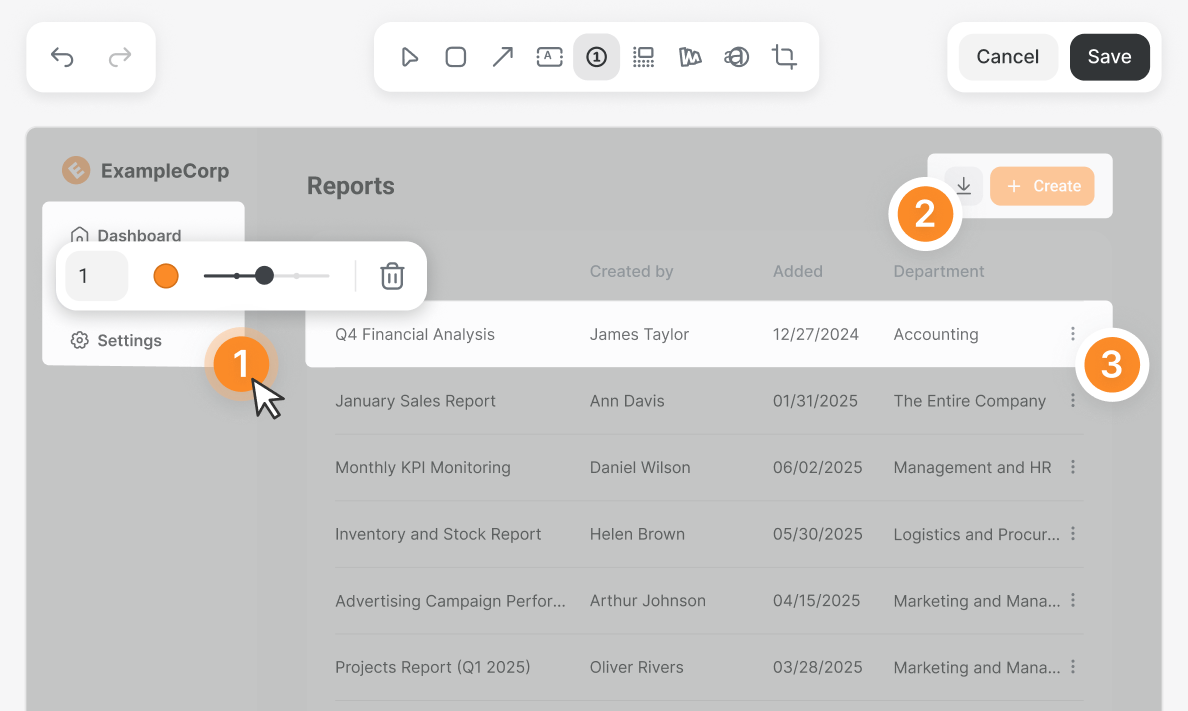
This feature is perfect for explaining a tricky interface, putting together how-to articles and manuals, and updating training on internal systems.

6. Experience Improved Course Library Appearance and Navigation
The iSpring LMS Course Library just got a usability upgrade, too! Users can now navigate it more easily, with faster filtering and better organization. In other words, it’s now easier to spot the right course from the start.
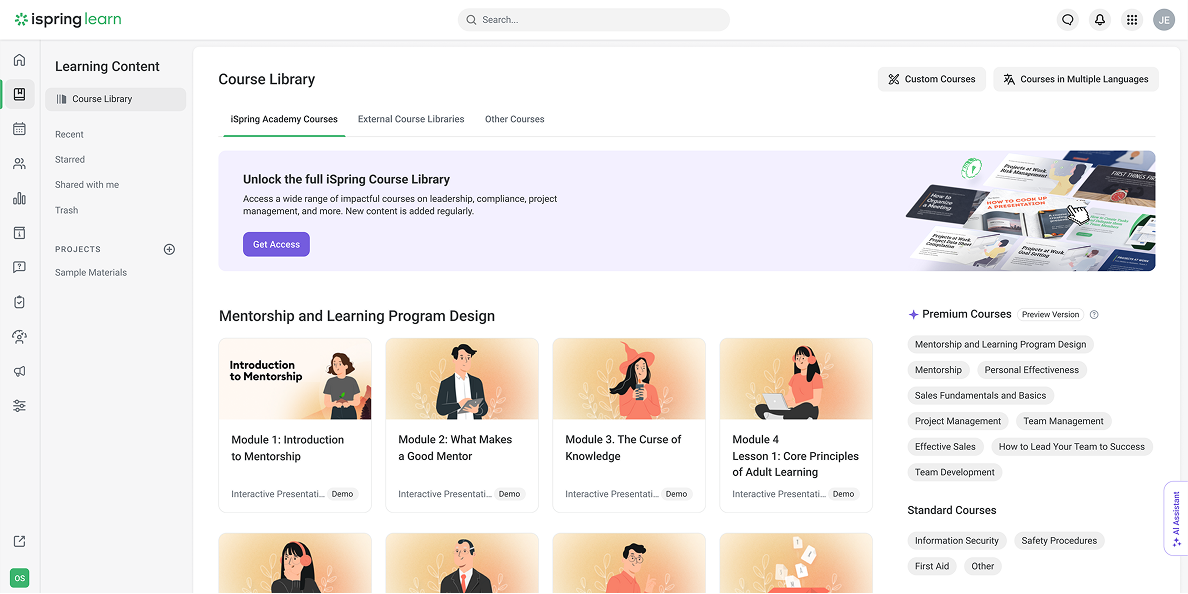
The improved navigation and appearance also make the training catalog look more professional and intentional. It adds to trainee engagement and makes your program feel more polished overall.
7. Launch New Cybersecurity Courses in the Premium Course Library
The Premium Course Library now includes a full set of ready-made cybersecurity courses. You can assign them instantly or customize them to fit your company’s policies.
Topics include:
- Phishing and social engineering
- Password safety
- GDPR
- Safe browsing practices
- Data handling and compliance
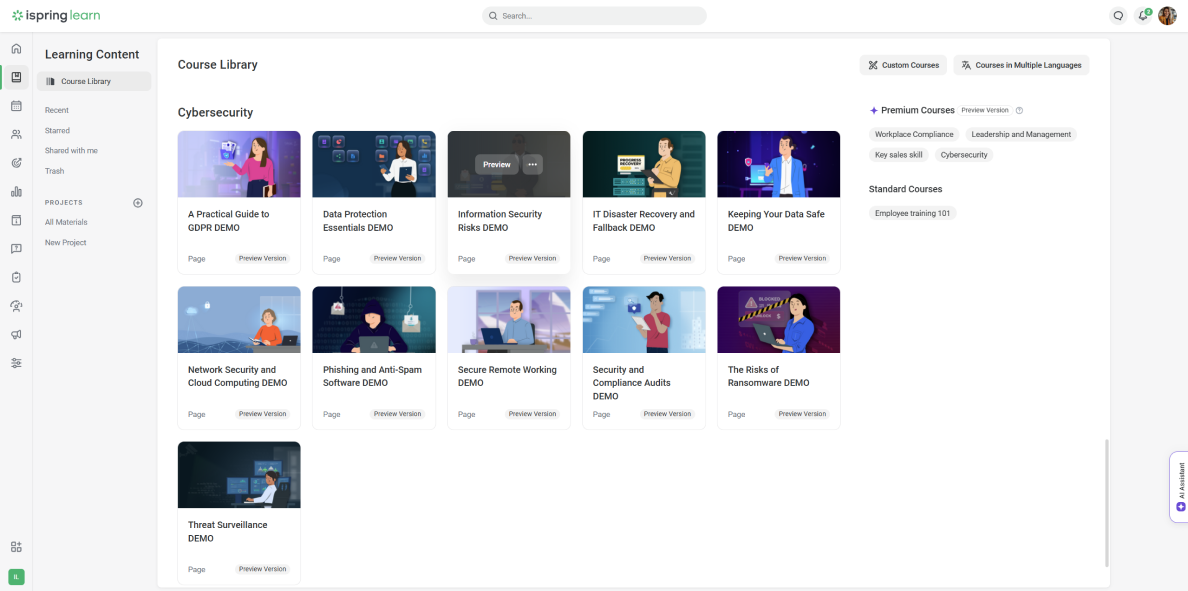
These ready-to-use courses will save you hours of development time and help protect your organization by educating employees on key cybersecurity practices.

Ready to Explore the Updates?
All of these updates are already available in your iSpring LMS account. Log in and give them a try! If you’re not an iSpring LMS user yet, you can always get first-hand experience with the LMS during a 30-day free trial.