Fresh, Flexible, and Full of Character: What’s New in iSpring Suite This Spring?

iSpring Suite is doing more than keeping up this spring! Our authoring tool is getting smarter, and more feature-rich. From better accessibility to deeper customization, it now gives you more opportunities to build effective, visually stunning eLearning even faster.
Read this digest to learn more about these fresh iSpring Suite features:



Make Your Videos More Accessible: Closed Captions in Cam Pro
If you’ve ever added subtitles to a training video manually, you know how tedious it can be. With iSpring Suite, creating inclusive training with captions is now faster and easier than ever. You won’t need to use third-party video editors or pay extra for post-production tools.
You can add closed captions to any video right in iSpring Cam Pro. Choose from these three options:
Auto-generate captions
Use automatic speech recognition to create captions almost instantly and save tons of time.
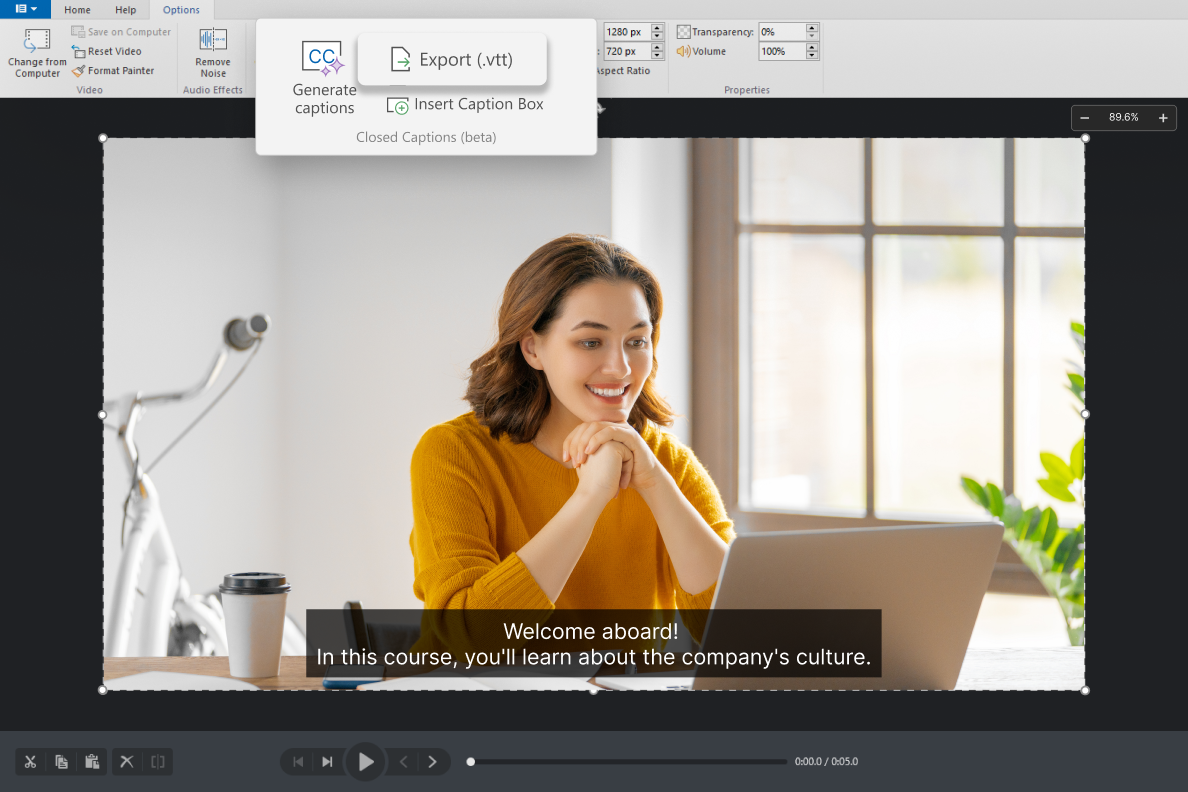
Just hit the Generate captions button, select the clip’s language, and click on Generate for [one or more clips]. That’s it! The captions will appear on the screen.
Upload subtitle files
If you work with a translation or localization team, you can import subtitle files they’ve created right to Cam Pro. It’s also very easy: click on the audio or video track, choose Import (.vtt), and select where you would like to import the captions.
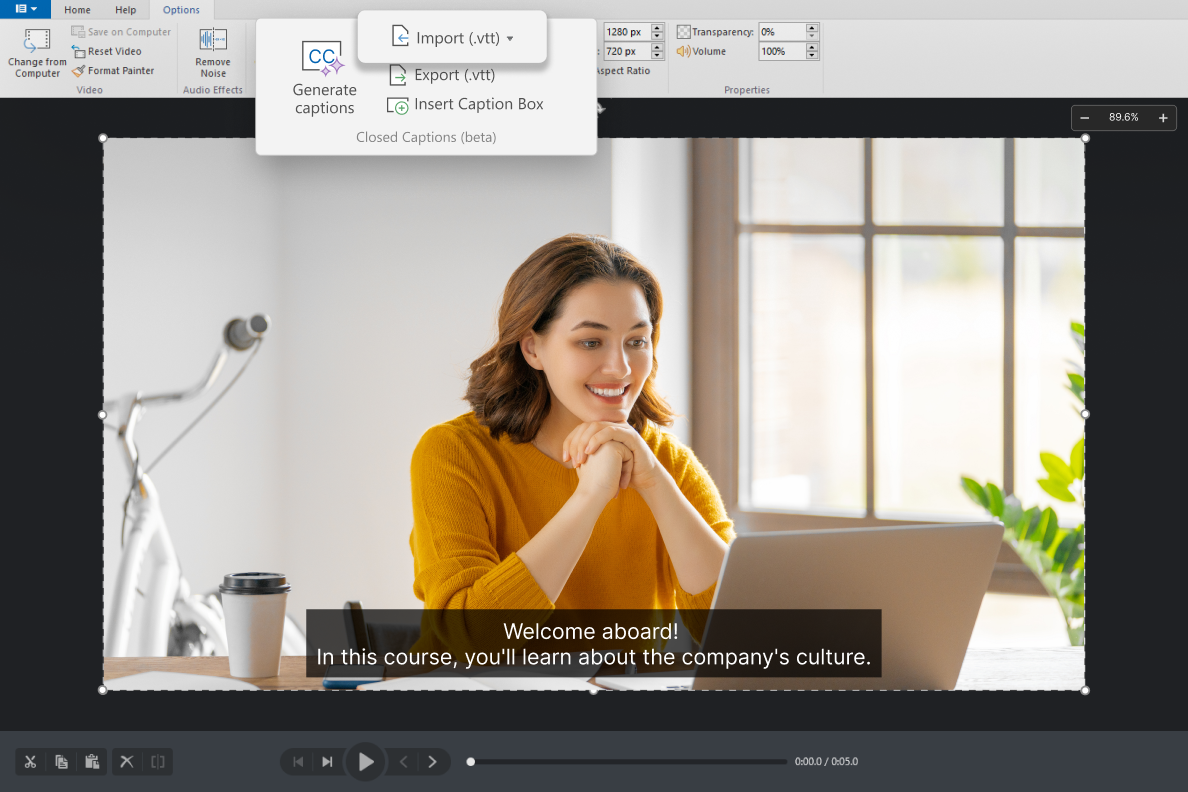
Make sure your file is in .vtt format.
Enter caption text directly in the Cam Pro interface
You can also create and fine-tune captions manually. Slide the marker to the point on the timeline where you want the captions to begin. Click on the audio or video track, select Insert Caption Box, and type the caption in the field that appears.
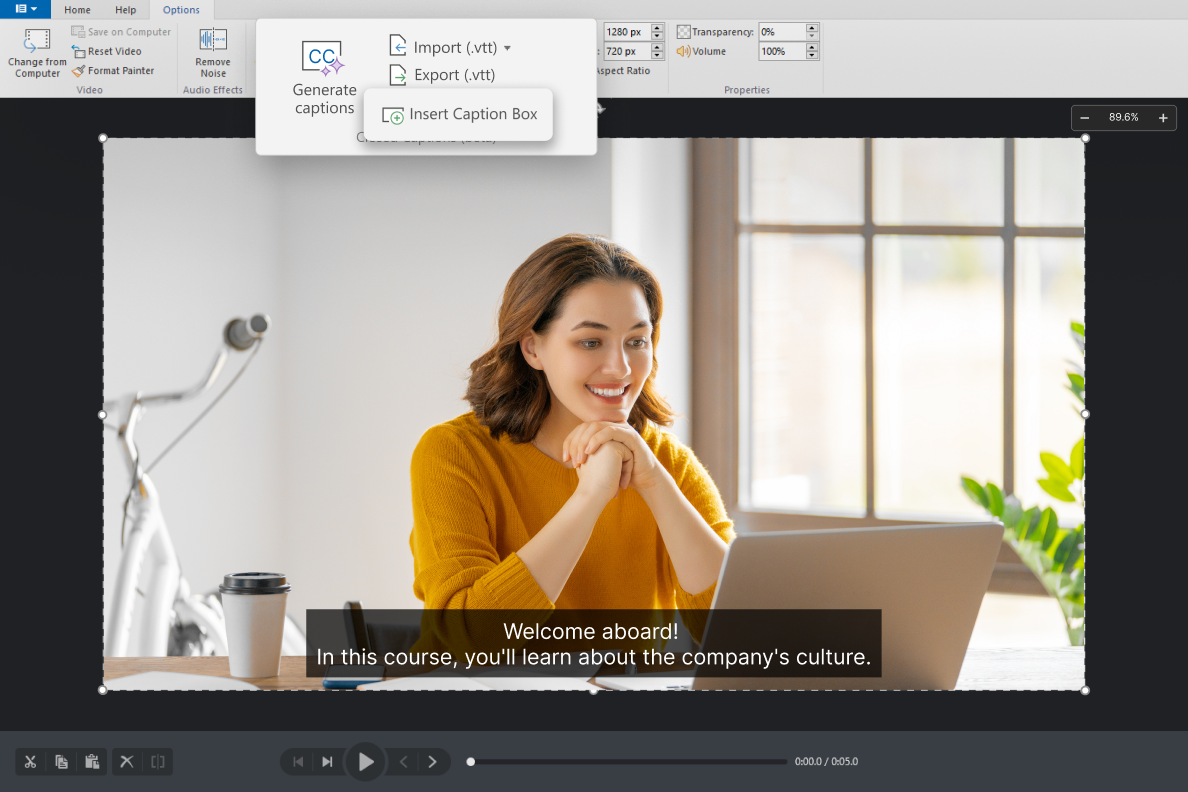
The captions will appear on the course screen as you type them.
No matter which approach you choose, captions will add to the clarity, accessibility, and overall professionalism of your course. They make it easier for learners to follow along in noisy environments, learn on mute, or understand content in a second language. It’s also essential for those who are deaf or hard of hearing.

Show Real People in Real Environments with the New Content Library Assets
The updated Content Library gives you more ways to show actual professional settings and help learners relate to the material. You can now enrich your retail training, soft skills courses, safety modules, or classroom simulations with a variety of characters and backgrounds.
 Characters in vests
Characters in vests
Are you creating training for frontline employees? The new illustrated characters in vests are designed specifically for roles like retail staff, gas station workers, and delivery teams.
You can customize up to three vest colors to match uniforms, distinguish job roles, or reflect your brand palette.
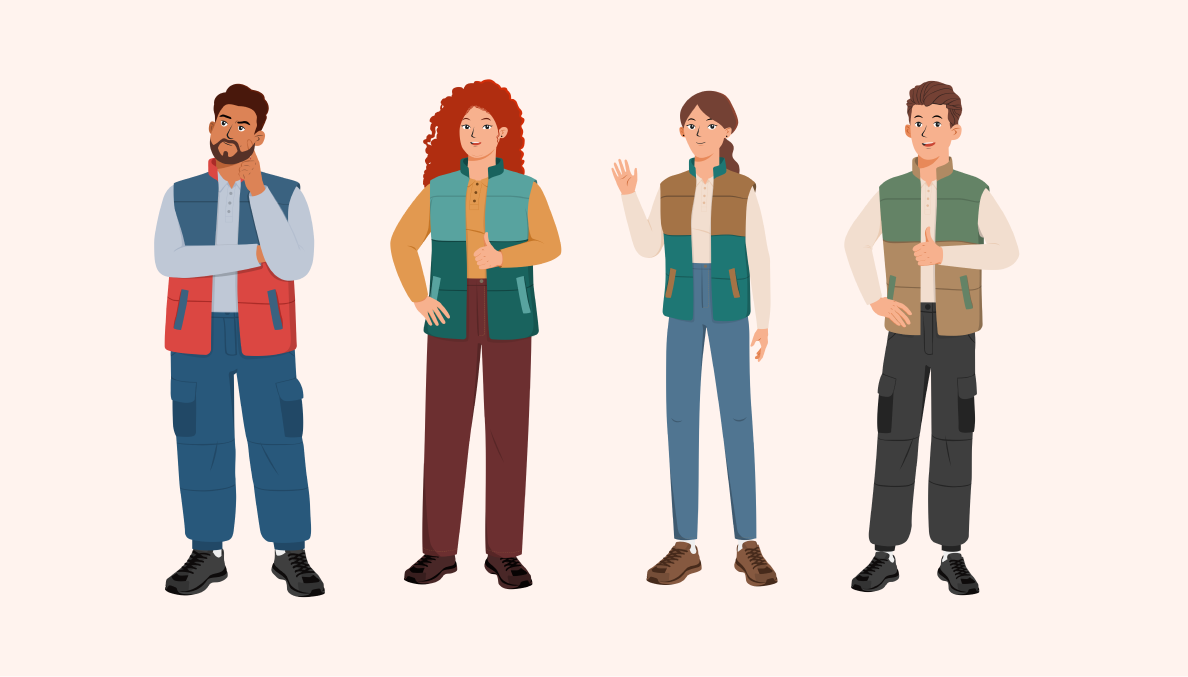
The characters are perfect for service industry training, workplace safety, and customer service simulations.
 Educational characters
Educational characters
Build educational scenarios with characters that bring school or university settings to life. The latest additions include:
- Two teachers
- A teenage student
- A campus visitor
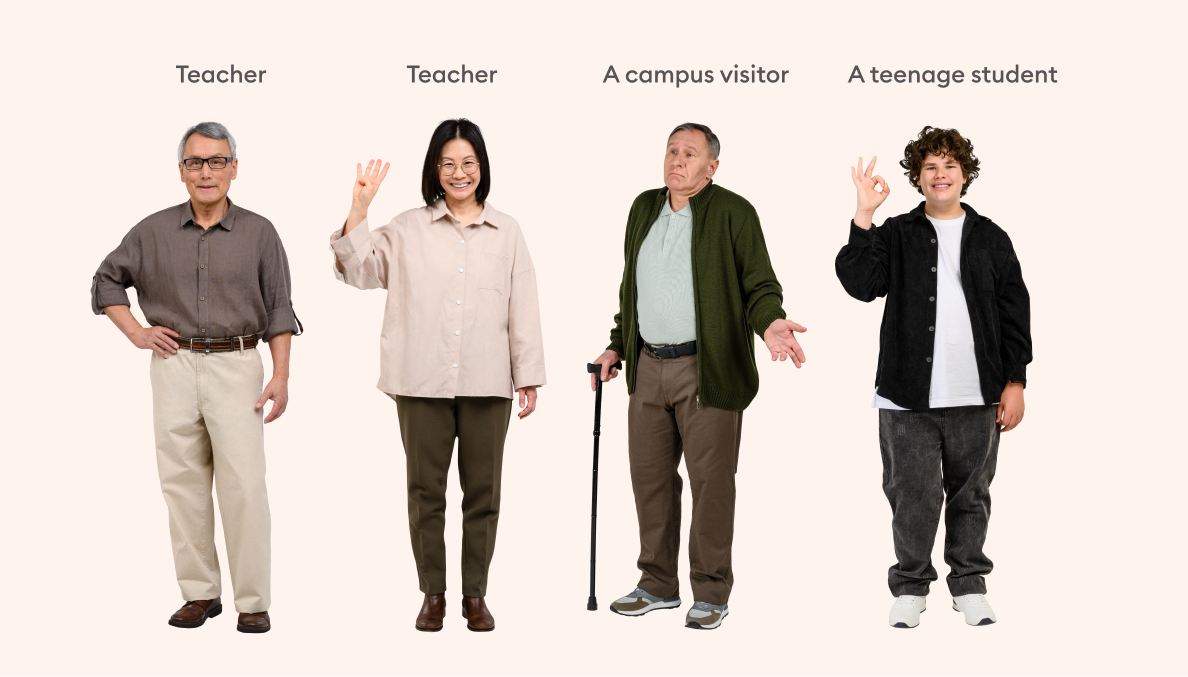
 Business and consulting characters
Business and consulting characters
We’ve also introduced a new set of illustrated characters built specifically for business and consulting environments. These roles reflect the structure of actual teams during onboarding, soft skills training, or any scenario that plays out in an office or training room.
The additions include:
- Two managers (male and female)
- A male visitor (ideal for plant tours, safety orientations, or access protocols)
- A female instructor (great for onboarding or procedural walkthroughs)
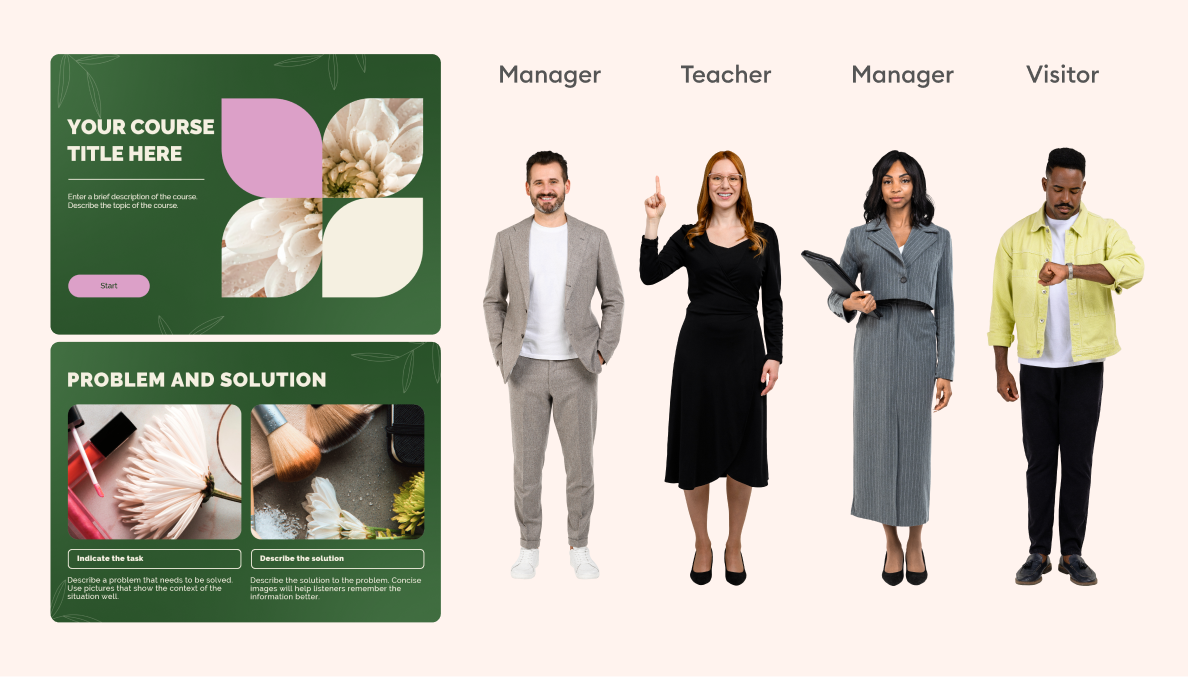
To take your courses outside the office, you can use illustrated backgrounds of streets, parks, and houses.

To top things off, we’ve added a soft green template for desktop and mobile. It’s a great choice for eco-friendly brands and wellness-related content or presentations.
 Industrial and service characters
Industrial and service characters
This set is a must-have if you’re training for the energy sector, fuel stations, or technical support roles. The characters are a good fit for industrial safety courses, hands-on service training, and equipment maintenance simulations.
Now available:
- A female fuel station worker
- A male fuel worker
- A male visitor
- A female visitor
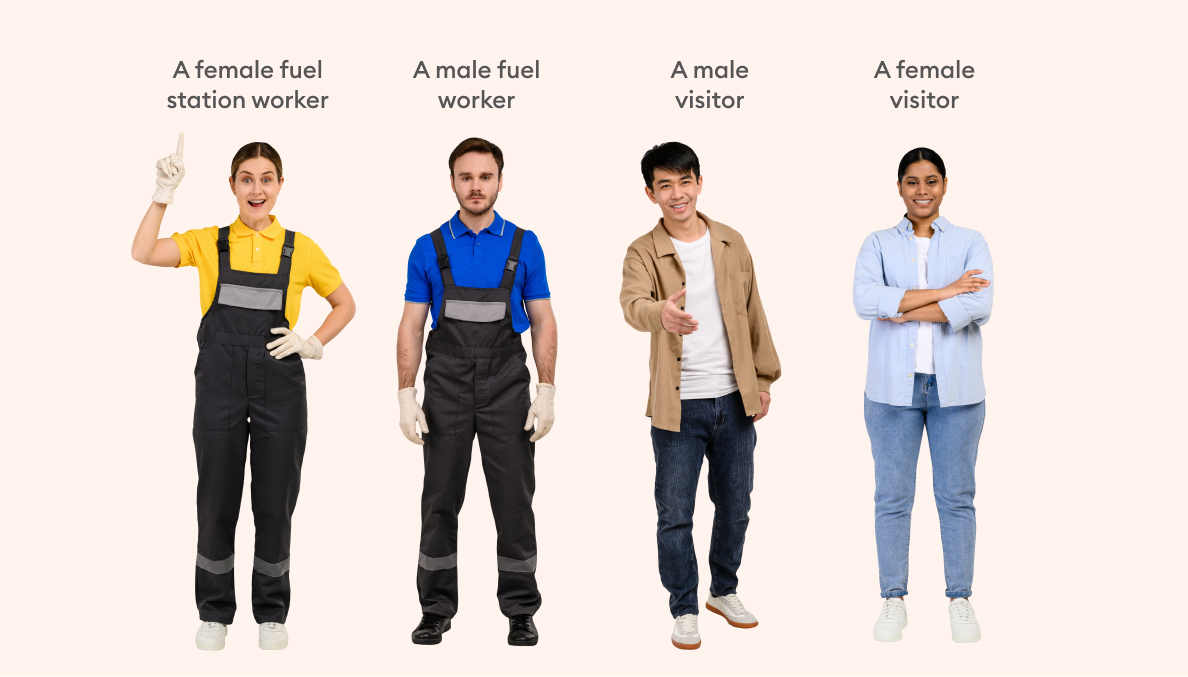
To support these roles, we’ve rolled out:
- A 3D offshore oil platform
- An illustrated gas station background
Both are excellent if you want to simulate service interactions, emergency procedures, or retail fuel training.
Along with other new backgrounds and elements, the newly expanded Content Library is a goldmine for building authentic, role-based learning experiences that mirror real environments.
Have Full Control over Course Completion Rules with Flexible Settings
Now you can design assessment paths that reflect how people actually learn. The new flexible completion rules let you:
- Require learners to complete every quiz (not just achieve average scores)
- Track completion progress by viewed slides (as a number or percentage)
- Assign paths by role, language, or other categories
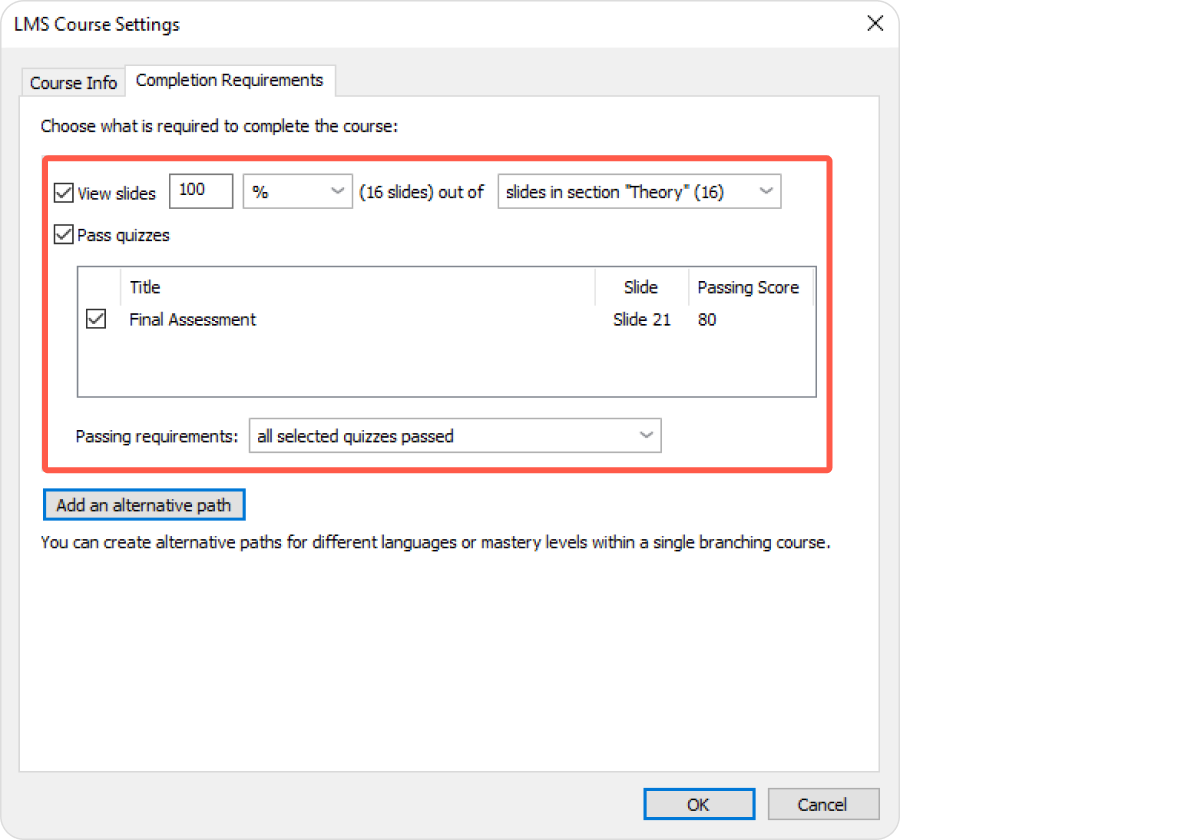
Set separate rules for learning content and assessments.
This makes it easier to manage adaptive learning, multilingual content, and specialized training. On top of that, you’ll enjoy a more intuitive interface for configuring various training scenarios.

Stay On-Brand with Custom Fonts for Interactions and Quizzes
Here’s good news for everyone designing courses according to brand guidelines: you can now apply custom fonts to all elements in interactions and quizzes. Previously, it was only possible to change fonts in titles or the main text.
Here’s what’s new:
- Apply your preferred font and size to every element in an interaction, including glossary lists, tabs, and more.
- In quizzes, you can now determine the style in fields like Short answer, Fill in the blanks, and Essay. You can also apply new fonts to feedback windows.
- Use the new Text styles button to apply consistent fonts across an entire quiz with a single click.
Now, everything from knowledge checks to reference materials can match the rest of your course’s design.
Pro tip: You can now define all font styles once and save them as part of a theme. Use this for new branded courses to reduce the time needed to format content.
Enjoy Smoother Translation Workflows: XLIFF 2.1 Support
This update is for you if you localize courses into multiple languages, especially with the help of external vendors or translation platforms.
iSpring Suite now supports XLIFF 2.1, a modern file format designed for quick, professional localization. When exporting text for translation, you can choose between:
- XLIFF 1.2, which works with older systems and legacy workflows
- XLIFF 2.1, which is built for modern tools and smoother integrations
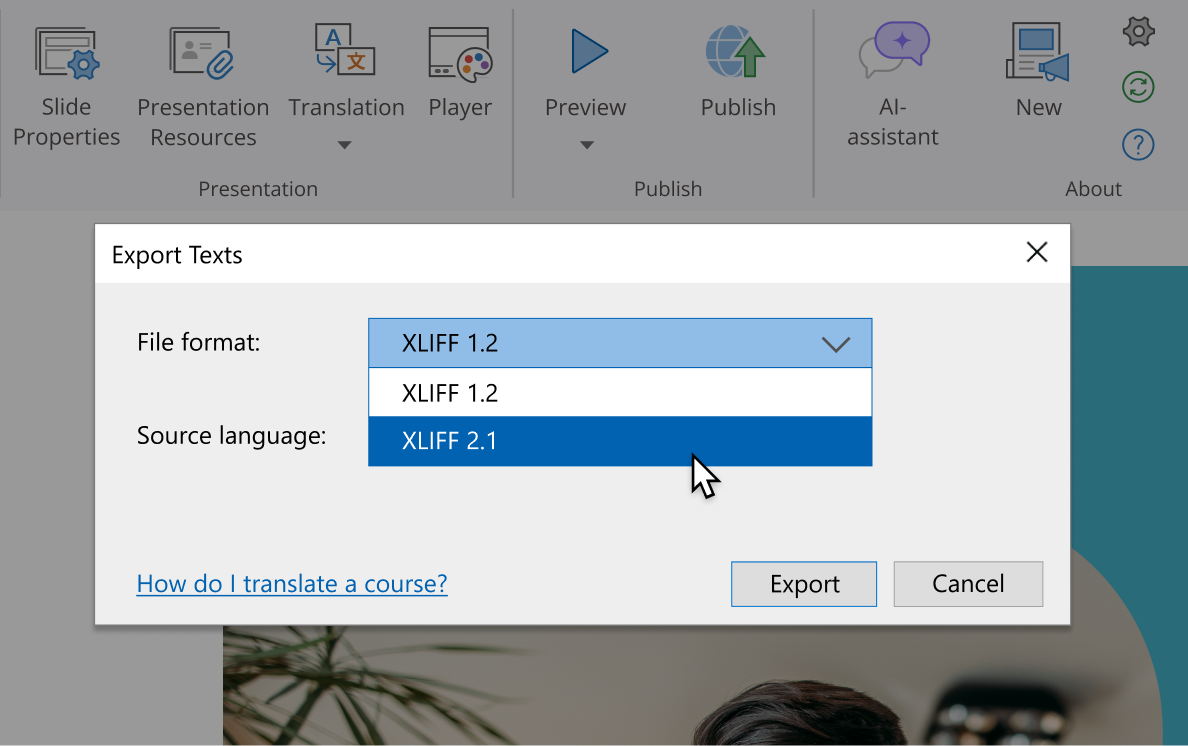
Choose between the two formats when exporting your course text for translation.
With XLIFF 2.1, your translation team or freelance localization experts get cleaner files with better structure, which means:
- Fewer formatting errors during translation
- Less back-and-forth interactions
- Faster localization turnaround
It’s a relatively minor change that makes a big difference when you’re managing multilingual content at scale.
Author Your Next Course in the Newly Updated iSpring Suite
Try all these new features when creating your eLearning content! We can’t wait to hear what you think of these updates and which is your favorite.
And if you’re curious but not yet sure whether iSpring Suite is the right tool for you, take advantage of a 14-day free trial to explore its capabilities firsthand.
 Characters in vests
Characters in vests Educational characters
Educational characters Business and consulting characters
Business and consulting characters Industrial and service characters
Industrial and service characters


