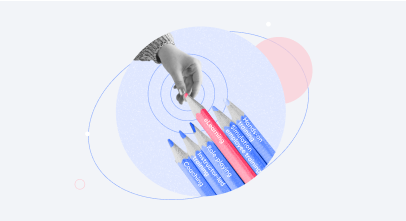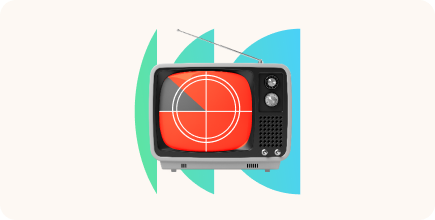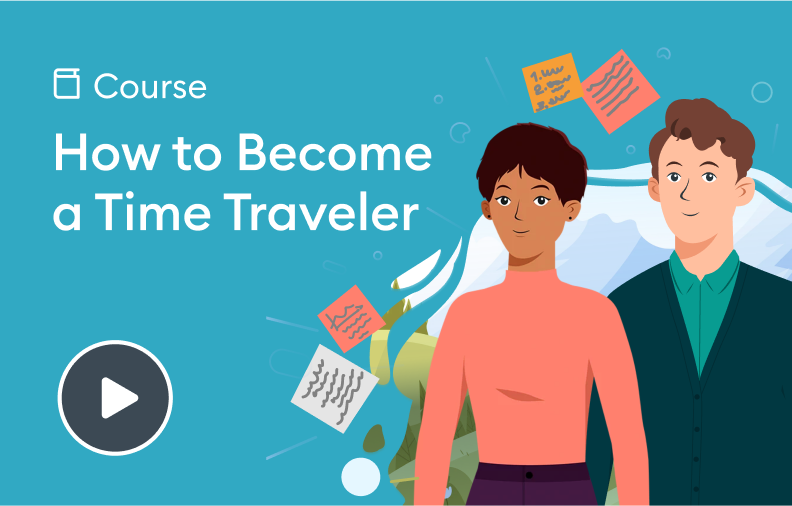8 Types of Training Videos for Effective eLearning

Training videos are all the rage, with more and more learning specialists making them a key part of their approach to corporate education. In fact, a recent survey found that 98% of L&D professionals consider videos essential to their organization’s overall training strategy.
In this article, we’ll look into the most popular types of training videos, explore inspiring real-life examples, and share practical advice to help you incorporate them into your eLearning strategy.
Why Training Videos Are Effective
Before we explore different types of training videos, it’s important to understand why companies choose them as part of their eLearning strategy.
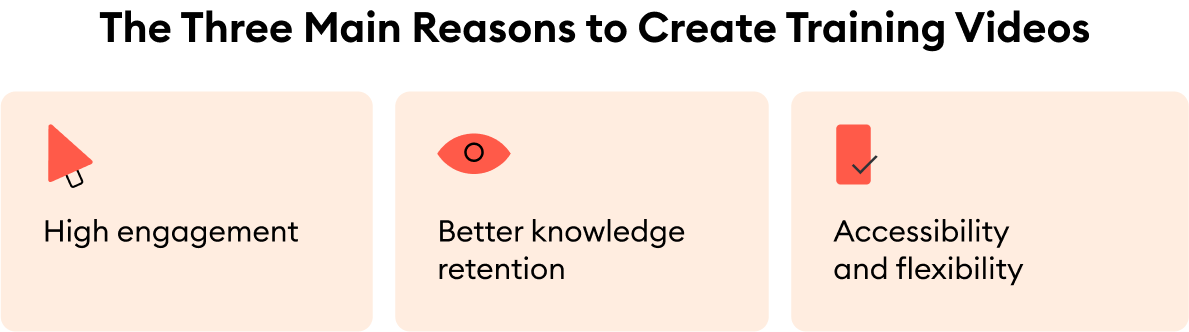
High engagement
Training videos capture and hold learners’ attention much better than any other format. In fact, employees are 75% more likely to watch a video than to read text-based content like documents, emails, or articles. This might be due to a charismatic presenter or appealing visuals. But whatever the reason is, training videos seem to be employees’ favorite way of learning.
Better knowledge retention
Approximately 65% of people are visual learners. They remember information best if it’s presented through images, diagrams, and — you guessed it! — video content. So, if you want to improve knowledge retention and comprehension among your employees, training videos are the way to go.
Accessibility and flexibility
Training videos can be accessed from any device, whether a work laptop or a smartphone. This makes them the perfect choice for remote teams because everyone can study at any location and at their own pace. This flexibility helps reduce scheduling conflicts while also catering to different learning styles.
When and Where to Use Training Videos
You can use training videos in all sorts of learning scenarios. Here are a few situations where companies can incorporate them:
- Onboarding. Introduce new employees to company culture, policies, and procedures through an engaging video.
- Product or software training. Use screencasts, how-tos, or other instructional videos to create software tutorials or demonstrate new tools and their key features.
- Compliance and safety training. Help employees understand key regulations and safety practices in a friendly and accessible manner.
- Soft skills or customer service training. Use role-play videos to show employees what kind of behavior you expect from them.
- Company-wide announcements. Share important news and company updates.
8 Inspiring Training Video Examples
Talking head / Instructor-led videos
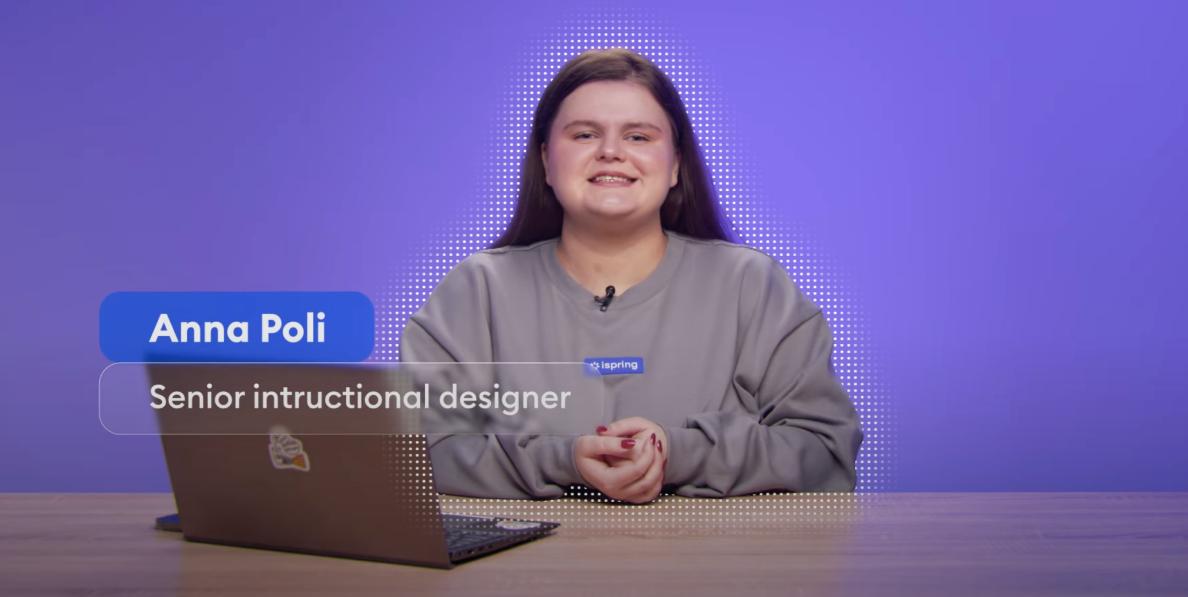
Talking head videos feature an individual (a subject matter expert or an educator) speaking into the camera. The speaker usually conveys the information in a clear and straightforward manner, addressing the learners directly.
Such videos are often filmed with a plain background, so the focus remains on the instructor. To make their lecture more engaging, the speaker can also use slides, illustrations, and other visual elements. This type of training video is often used for onboarding, compliance training, and any situation where the goal is to explain new concepts or share company values.
The main advantage of talking head videos is that they’re relatively easy and inexpensive to make. You don’t need much equipment or a huge production team to make this video work. That being said, such videos lack interaction and can become monotonous — and thus boring. A lot depends on the speaker’s charisma and ability to engage with the audience.
Tip: Keep them as short as possible and only as long as necessary so you don’t bore viewers, but convey all the key information successfully.
Screencast training videos
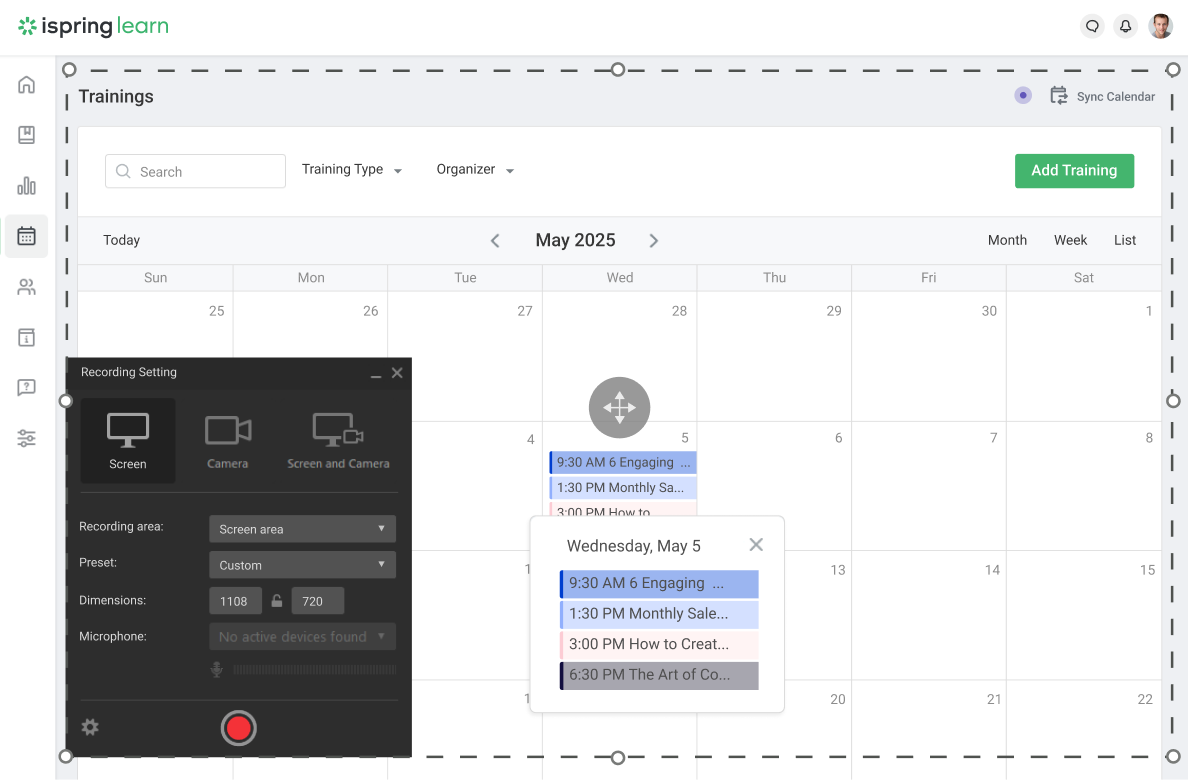
A screencast is a type of training video that shows a recording of your computer screen, usually accompanied by a narration. This approach works great when you need to teach employees how to use new software or digital tools. To add a more personal touch, some screencasts include additional elements and may briefly show the narrator.
Making a screencast is by far the quickest and cheapest way to create a training video, since it doesn’t even require a camera. All you need is a screen recording tool, such as iSpring Suite. The downside is that screencasts aren’t well-suited for other purposes, such as soft skills training or explaining complex concepts.
Tip: Use different elements to draw attention to key points, like a talking head in the corner or a brief yet engaging introduction in the beginning.
With iSpring Suite, you can record your screen, add voice-overs, and even insert quizzes. Try it out to create effective corporate training videos without a production team.
Voice-over presentation videos
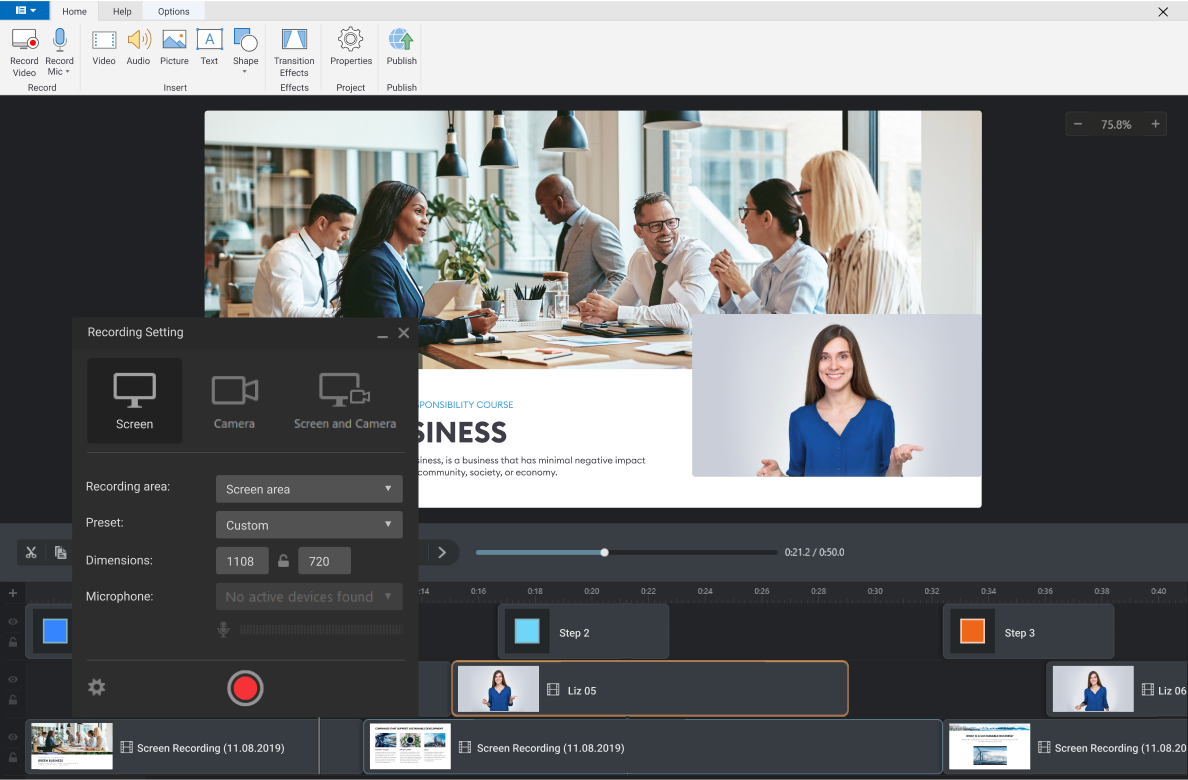
This format usually features a PowerPoint presentation combined with a voice-over that explains the slides. It’s especially effective for visual and auditory learners because it reinforces key points with both speech and visuals. Voice-over presentation videos are often used to deliver structured training content, like product walkthroughs or detailed explanations.
These videos are relatively easy to create, especially with tools like iSpring Suite. It lets you turn PowerPoint slides into training videos and enhance them with voice narration, visual hints, quizzes, and other interactive elements.
However, voice-over presentations are mostly limited to informational and theoretical content. They aren’t suitable for soft skills training or teaching technical skills that require following specific steps. Viewers might find such videos boring and impractical, especially if they’re longer.
Tip: Choose a charismatic presenter and keep your slides visually engaging by adding images, diagrams, and other elements.
Animated training videos
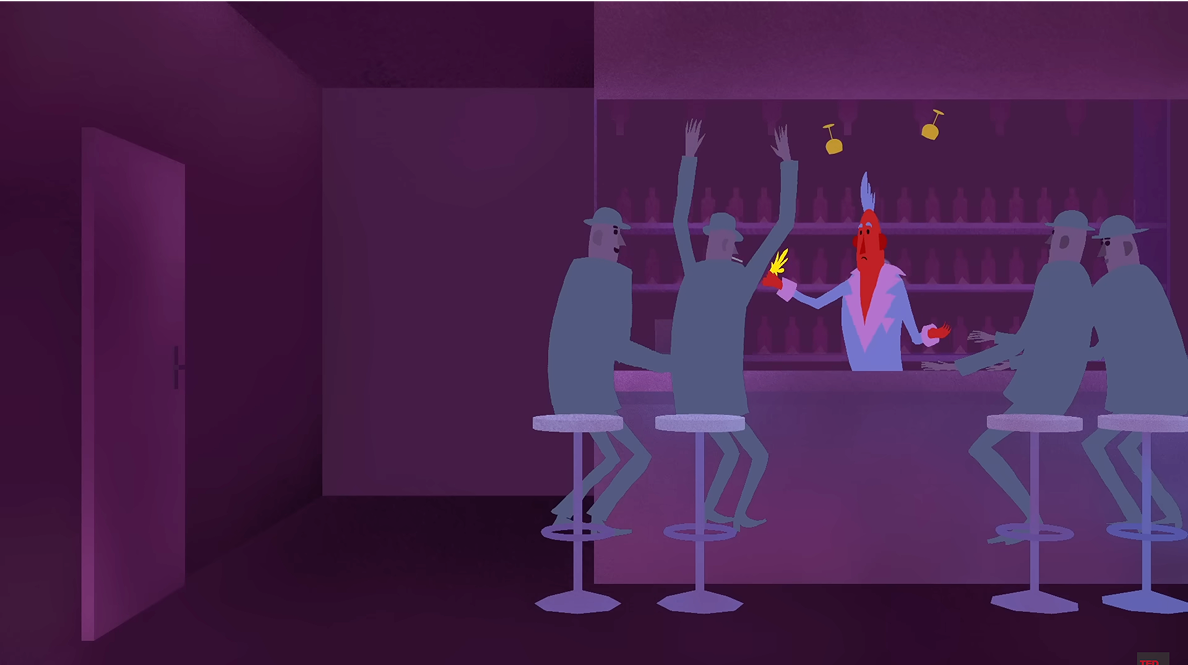
Animated training videos rely on graphic elements and visual storytelling to convey information and illustrate concepts. They educate viewers on different topics using motion graphics and custom-designed characters while keeping them engaged and often entertained to some degree. Animated videos are especially helpful when you need to explain abstract ideas or visualize boring or complex topics.
Although this method often results in highly engaging training videos, it also requires more time and resources to produce. You’ll need a script, animation software, and, ideally, a skilled designer who will bring your ideas to life.
Tip: Prioritize clarity over aesthetics and avoid overwhelming viewers with too many flashy animations.
How-to training videos
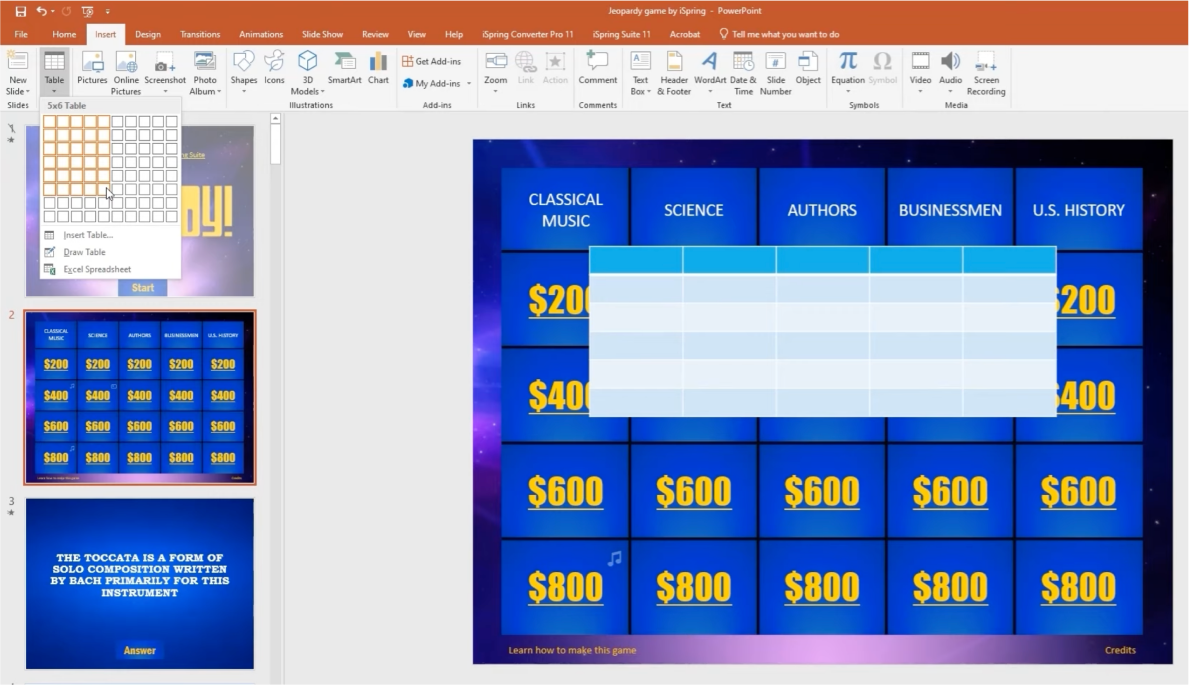
How-to training videos (or demonstration videos) guide viewers through a specific process, step by step. They usually offer clear and actionable instructions on how to complete a task or achieve a goal. Videos of this type can be used for any topic, such as explaining how to use a new software tool or how to prepare for a job interview. How-to videos often include narration, helpful visuals, or more straightforward demonstrations.
These videos can be relatively easy to produce using just a smartphone or basic camera. However, creating an effective training video still requires a well-thought-out structure and visuals to support the explanations. Even so, they can end up being too task-specific. Learners might follow instructions blindly without understanding the reasons behind each step.
Tip: Break complex processes into shorter segments and briefly explain why each step matters to help learners understand the logic behind them.
AI-generated training videos
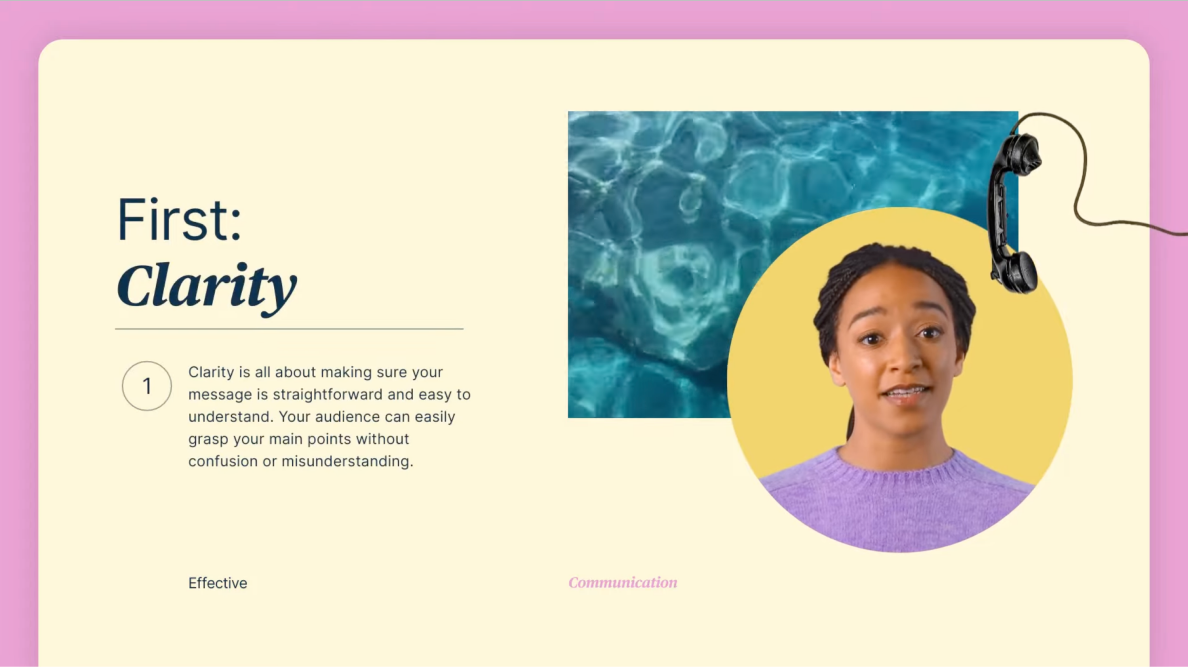
A recent study showed that, as of 2024, about 30% of L&D professionals were using AI in training, with 90% planning to expand its use even further. Training videos have also been affected by the rise of artificial intelligence.
AI-powered platforms can generate training videos from scratch. You can use them to write scripts and even create digital avatars that can narrate the content in many languages. This makes AI tools indispensable if you need to scale your training quickly and span across different countries. That being said, they might feel too generic and impersonal. Keep that in mind if you’re looking to connect with your audience on an emotional level.
Tip: Add a human touch to your videos by using humor, engaging storytelling, and relatable scenarios.
Interactive training videos
https://www.life-saver.org.uk/interactive?id=harry
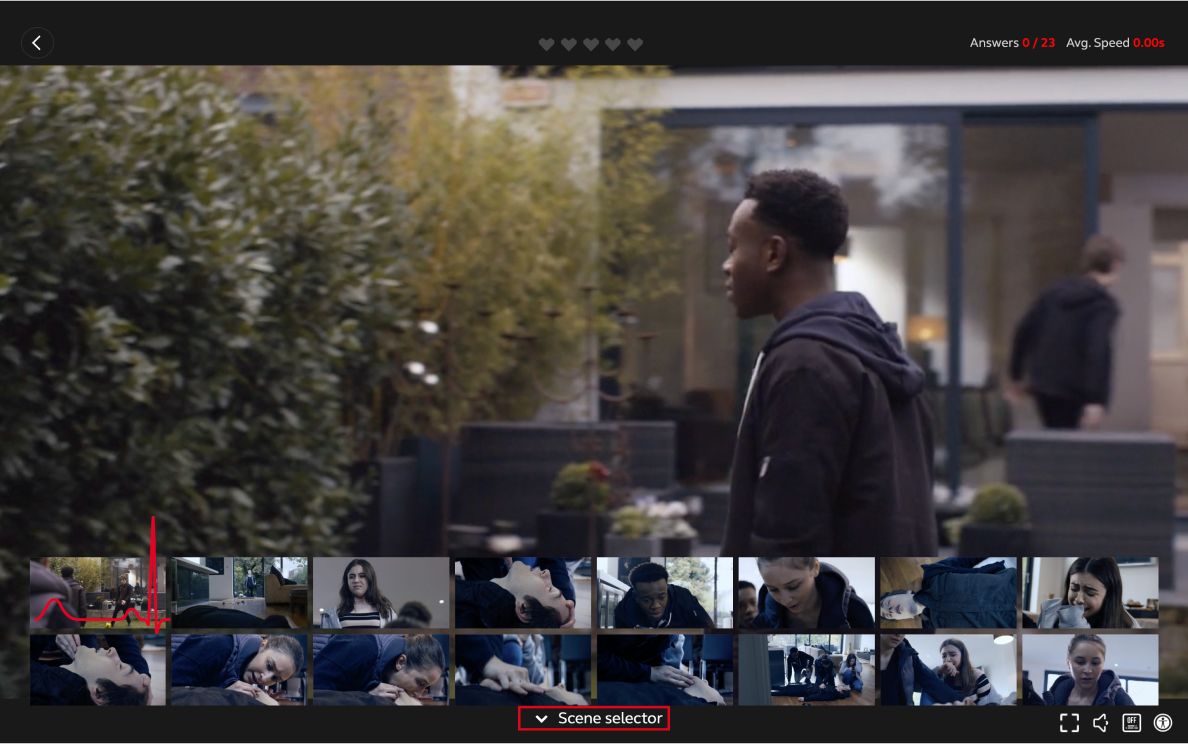
Interactive training videos turn passive viewers into active participants. They create an immersive experience, allowing learners to make decisions and interact with the video. Branching scenarios, built-in questions, and other clickable elements keep viewers hooked and help them apply new knowledge as they go.
This type of video works best for any situation where learners need to practice decision-making. On the downside, interactive training videos can be more expensive and technically complex to produce. Besides, not all programs support all the interactive elements that these videos rely on. If learners don’t use the right type of platforms, they might end up feeling confused, frustrated, and disappointed.
Tip: Start small. Incorporating even simple quizzes can make your training video more engaging.
Scenario-based / Simulation training videos

Simulation training videos, also known as scenario-based videos, model real-life situations that employees are likely to encounter on the job. These videos often feature actors role-playing common scenarios, such as dealing with an angry customer or closing a deal.
These videos are typically used for soft skills training because they show what kind of behavior is expected from employees and allow them to build confidence before facing similar situations in real life. However, production requires more time and effort. You’ll need a well-written script, a shooting location, and believable actors to produce a high-quality video. If done poorly, these videos can seem awkward or unrealistic. This might distract and annoy learners instead of engaging them.
But if you don’t have a Hollywood budget to spend on simulation videos, iSpring Suite has got you covered. You can use built-in characters, various backgrounds, and branching dialogues to create realistic videos without spending extensive amounts of money on production.
Tip: Make your scenarios as relatable as possible by using informal language and frequently occurring situations.
Key Takeaways from These Examples
What do the best training videos have in common? Let’s look at three important insights that will help you create effective training videos:
One size doesn’t fit all
No single type of training video will work for everyone. Each type has its pros and cons, which make them suitable for different situations. Need to teach your team how to use a specific tool? A screencast might be perfect for that. Want to show new employees how to deal with difficult customers? Try a scenario-based video. The key is to choose the type of video that fits your learning goals.
Knowing your audience is key
The amount of resources you invest in production won’t matter if you don’t know your target audience. What are the demographics? What are their ages, experience levels, and communication styles? Gen Z might love AI-generated videos, whereas more seasoned employees will probably struggle to connect with them. Understanding your audience is the foundation that the rest of your production will build on.
Training doesn’t have to be expensive
You don’t always need expensive production to achieve your learning goals. Sure, beautifully designed animated videos are compelling. But in some cases, you’re just as likely to educate employees with simple screencasts and talking head videos. The bottom line is, it’s possible to deliver great training outcomes on any budget.
How to Customize These Formats for Your Team
Follow these simple yet actionable tips to make your training videos even more effective.
Tip #1: Work with different tools and templates
There are so many useful software tools and resources to make production easier — don’t hesitate to use them! iSpring Suite is an authoring tool that can help you create training videos and combine them with presentation slides. Adding narration, quizzes, and other interactive elements will take your tutorials to the next level.
Check out this example of an animated training video made with iSpring Suite. Thanks to storytelling elements and built-in questions, it explains the concept of time management in a way that’s both engaging and fun.
Tip #2: Consider the learning environment
Before you jump into video creation, think about where and how your employees will engage with the training. Are they watching videos from their desks or on their smartphones? Is your video going to be part of an online training course, or will it be the only content they need to watch (a video course)? Will employees need reminders and updates? Understanding the learners’ context will help you tailor the format to your employees’ needs.
Tip #3: Use storytelling for a more immersive learning experience
Stories aren’t just fun — they also help people remember information better. Instead of simply listing facts or explaining ideas, try to build a narrative around your topic. Relatable characters and real-life situations can make workplace training more engaging and memorable. Storytelling works especially well in animated videos and simulation training programs, but you can apply it to other formats as well.
Tip #4: Balance engagement and accessibility
It might be tempting to make visually complex videos with lots of interactive elements. However, remember that training materials should remain accessible. Make sure your videos are well-structured, easy to navigate, and load quickly on the platform of your choice. For more convenience, consider adding captions.
Tip #5: Use learners’ feedback to improve
After your video has been launched, be sure to gather feedback from employees. Quizzes, surveys, or informal conversations with learners will help you understand what works and what doesn’t. Once you have all the information, use it to refine your future training programs.
Final Thoughts
Training videos come in all shapes and sizes, providing companies with a lot of opportunities to boost their learning strategy. The key is to match the video format to your learning goals, audience, and budget. Whether you choose screencast videos, animated videos, or something else entirely, always keep your learners in mind and take advantage of modern tools.
We hope this article provided you with enough information and inspiring examples to pick the format that’s right for your team. And if you’re ready to start your eLearning journey and create engaging training videos, try iSpring Suite today!
FAQ
Find answers to common questions about training videos.
Do I need a big budget and a production team to make a training video?
Not necessarily. Animated, scenario-based, and interactive videos usually require more investments and a production team to create. That being said, formats like screencasts, talking head videos, and narrated presentations are affordable and easy to make, especially with tools like iSpring Suite.
Is it possible to mix different video formats in a single training video?
Absolutely! A single training video can blend multiple formats. For example, a simulation training video can be interactive if you incorporate quizzes or branching scenarios. Similarly, scenario-based or how-to videos can be animated to make them more visually pleasing. Mixing formats is a great way to engage learners and reach employees with different learning styles.
How long should my training video be?
There’s no magic number. The optimal length mostly depends on your learners and the complexity of your topic. However, research shows that learners engage much better with videos that are under 6 minutes. If you’re trying to explain more complex ideas, break your video into smaller chunks that ideally last 3-6 minutes each.