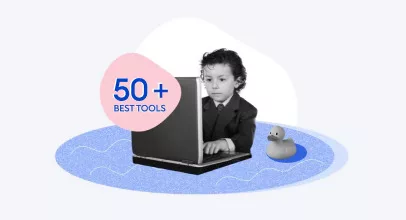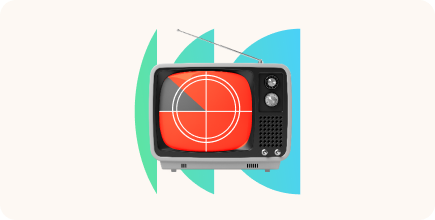The 10 Best Training Video Software for 2026

What is your primary concern about training your employees efficiently? Many business owners would name learners’ low motivation, poor knowledge retention, and short attention spans. A good video added to your employee training can help eliminate these issues. But to do it right, it must be interactive, engaging, relevant, and short enough to keep learners’ attention. Sounds good, but to edit training videos exactly the way you want to, you’ll need video software!

The Best Training Video Creation Software by Category
Ideally, there would be a universal tool that could help you record screens, edit recorded footage, animate ready-made videos (AI maybe?), and do it all perfectly. But let’s face it: if the tool was initially tailored to perform a specific task, it would be the champion in that area. But what if we told you that we’ve found the perfect tool for each common task? That’s why we’ve organized our list into categories:
| iSpring Suite | The best tool for quickly creating training videos |
| Synthesia | A modern tool for creating professional AI talking head videos |
| Camtasia | An advanced assistant for screen recording |
| LearnWorlds | A solution for adding interactive features to your training videos |
| Vyond | An AI video creation platform for animation |
| Adobe Premiere Pro | The world-renowned editor of pre-recorded footage |
| HitFilm Pro | A tool for making 3D training videos |
| Videoshop | A nice app for creating mobile training videos |
| VideoStudio Pro | The best solution for creating YouTube-ready videos |
| Movavi Video Converter | The simplest program for converting your videos |
Let’s dive deeper into each solution that we reviewed.
#1. iSpring Suite AI: The Best Tool for Creating Engaging Training Videos in a Breeze
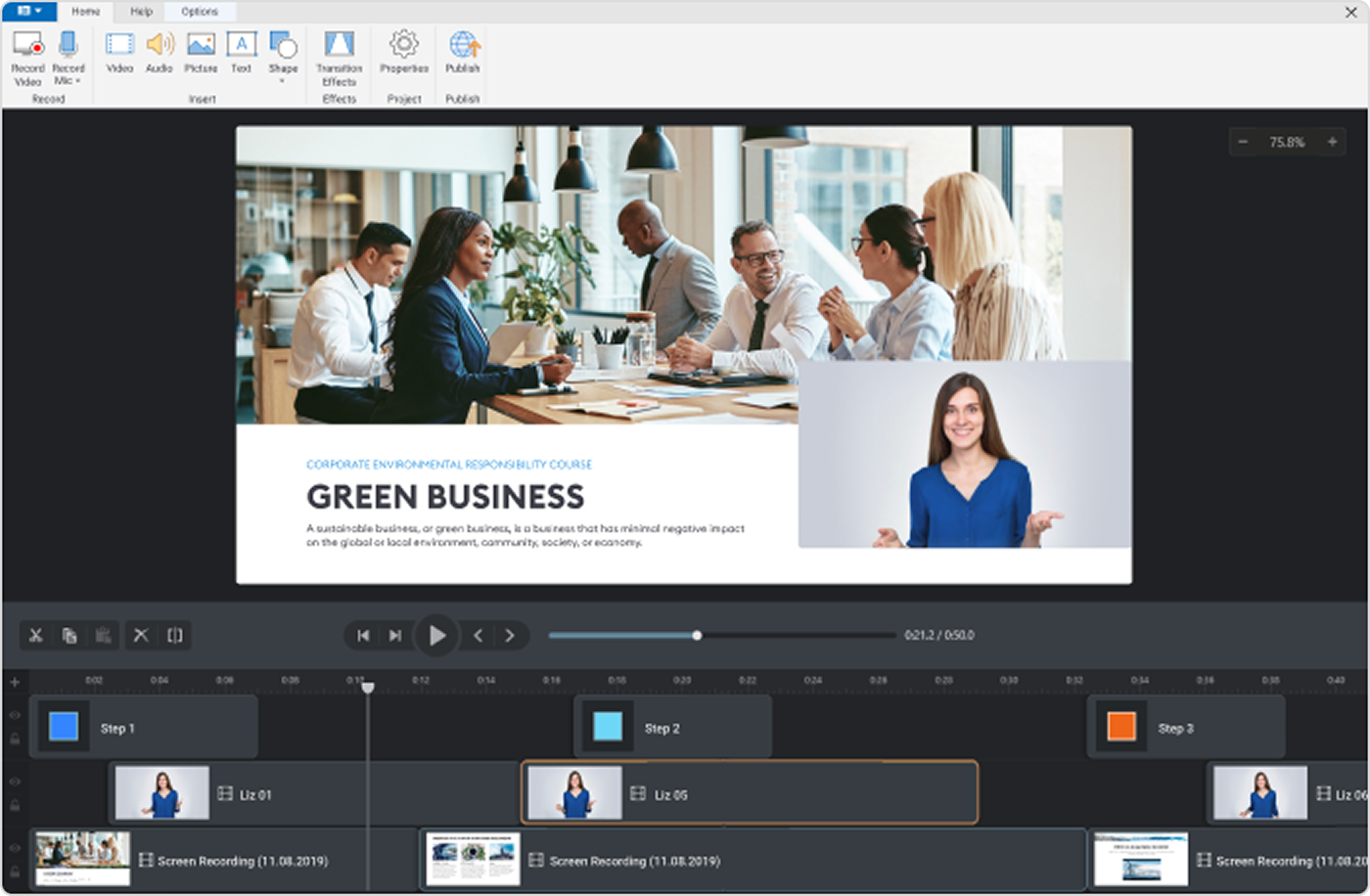
iSpring Suite AI is a robust yet user-friendly authoring tool and a training video creator that empowers you to create training videos right away — and with no tutorial required. It has a simple, intuitive interface and all the options you need to create effective video training like a pro. For instance, you can add titles and captions, insert infographics, images, and music, or create special effects — all in a few simple actions.
The solution is tailored to allow you to create comprehensive courses and is compliant with all training video standards. The most popular iSpring Suite AI plan includes a cloud-based AI tool tailored to help with script text generation, scrollable online courses, and even quizzes. This feature is also available in a free trial version.
Features and capabilities:
- AI-enhanced cloud-based tool
- Screen capture (full screen or selected area)
- Picture-in-picture and interactive canvas
- Multi-track timeline
- Title screens and annotations
- Seamless transitions between scenes
- Visual hints and freeze-frame
- Slow motion and fast motion
- Text-to-speech
Pros
- Intuitive and simple to use
- 89,000+ templates and ready-made eLearning assets
- All the export options you could need: MP4, HTML5, cmi5, xAPI, SCORM, and AICC
- Great for creating not only training videos, but any other online training content, like interactive courses, assessments, and scenarios
Cons
- Might be expensive if you’re planning to use it only for video recording
Pricing: $1290 per year. Discounts available: 30% for freelancers and 50% for academic users with valid credentials. Free 14-day trial.
Basic system requirements:
- Windows 7 (32- and 64-bit) or higher / macOS with Parallel Desktop
- A five-year-old PC with average specs could easily run this software.
The real-world utility of iSpring Suite AI
With iSpring, you can create online courses with interactive knowledge checks and role-plays to help learners practice the contents of the video lesson. In our experiment, it took less than 3 hours for new users to master iSpring Suite AI and create an engaging online course with training videos.
Here’s our rating for this tool:
- Functionality: 7/10
- Convenience: 9/10
- Result: 8/10
The alternative
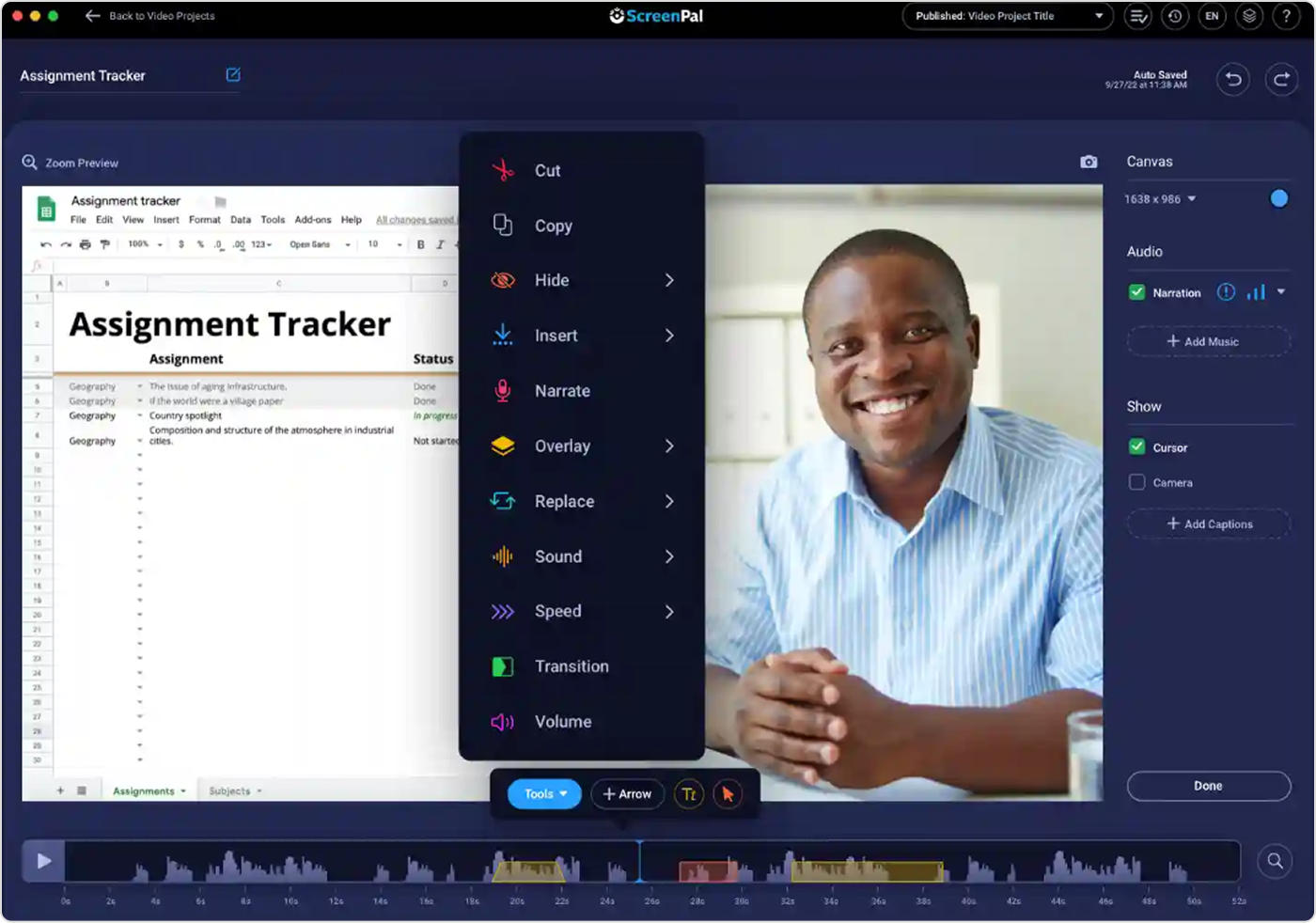
ScreenPal is a screen capture tool that allows you to capture your screen, webcam, or both at the same time. The free version of the app lets you create training videos and use basic video editing capabilities. You can make professional videos for free, as long as they’re less than 15 minutes long. On premium plans (from $2 per month, billed annually), you can access advanced editing features, such as automated captions and green screen effects.

#2. Synthesia: The Best AI-Powered Training Video Creation Software
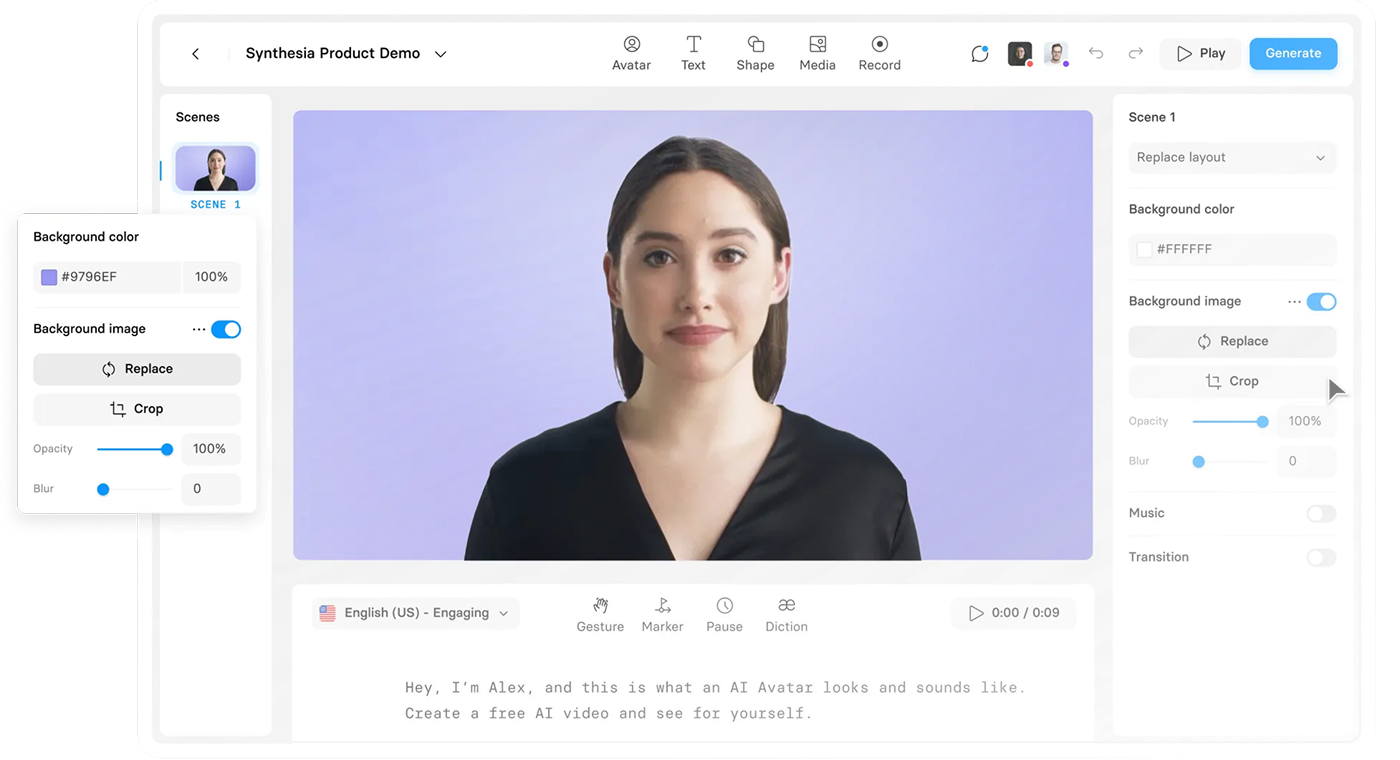
Synthesia is a training video maker that allows you to create tutorial videos with realistic characters and lifelike voice-overs from text. You can also create personal avatars to teach employees with engaging video content. This platform provides you with everything you need to create professional-looking videos on your own.
Features and capabilities:
- 140+ AI avatars
- Ability to create custom avatars
- More than 120 languages supported
- Dialogue simulation
Pros
- Intuitive interface
- 60 video templates for various use cases
- Fast video creation
Cons
- Works only for text-to-video projects
- Some avatars seem unrealistic
Pricing: The price for a single-seat personal plan is $18 (€16) per month, billed annually.
System requirements:
- MacOS 10.13 / Windows 10 or higher
- No high-level hardware is required; however, the solution won’t work well on a PC with basic specs
The real-world utility of Synthesia
This tool seemed very easy to use, with an interesting AI feature that allows the creation of speaking head videos right away. Some videos didn’t look too realistic, but we know that it is acceptable given the current level of AI, so we just skipped them.
Here’s our rating for this tool:
- Functionality: 6/10
- Convenience: 7/10
- Result: 8/10
AI editing alternative
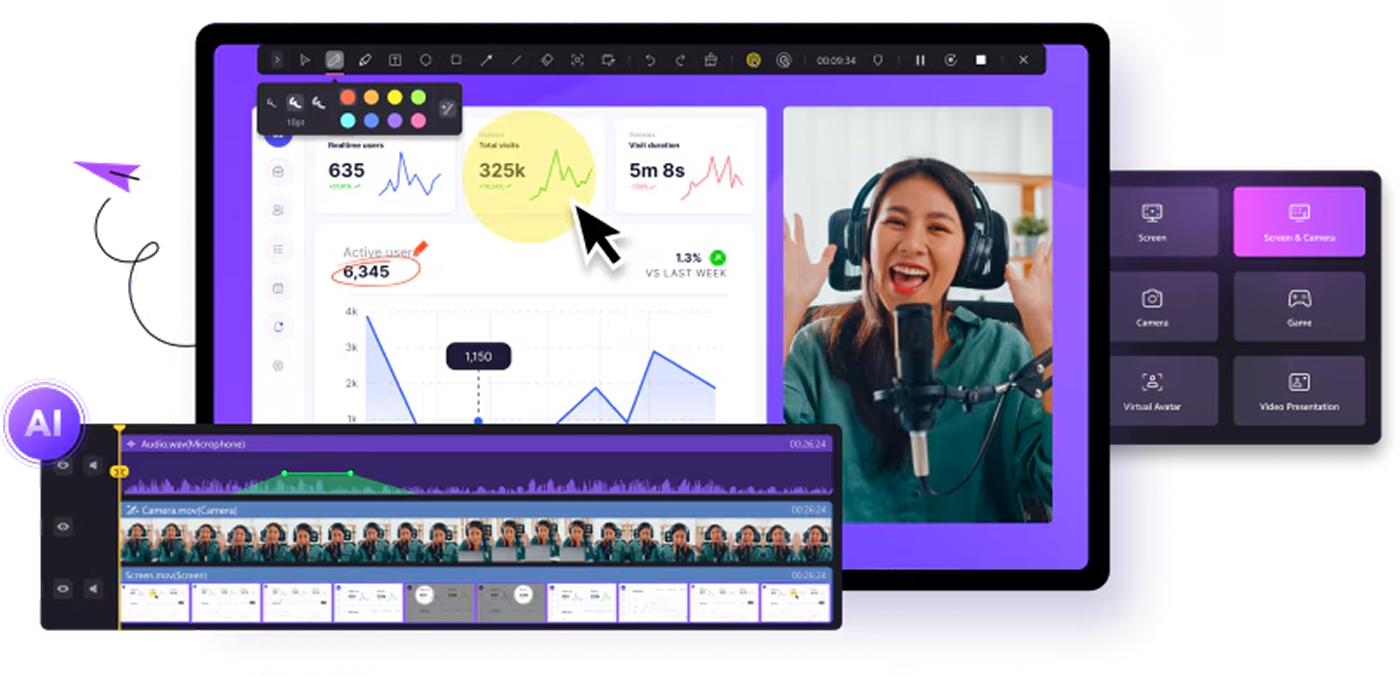
DemoCreator is a training video maker with screen capture tools and AI-powered video editing capabilities. This video training platform can create a personal virtual avatar that will lip-sync and mimic your pre-recorded videos. DemoCreator includes smart webcam recording with AI-based facial recognition and enables you to add masks and other creative effects to your instructional videos. This video training software has a free basic plan, while premium plans start at $49.99 per quarter.
#3. Camtasia: The Screen Recorder for Practical Training Videos
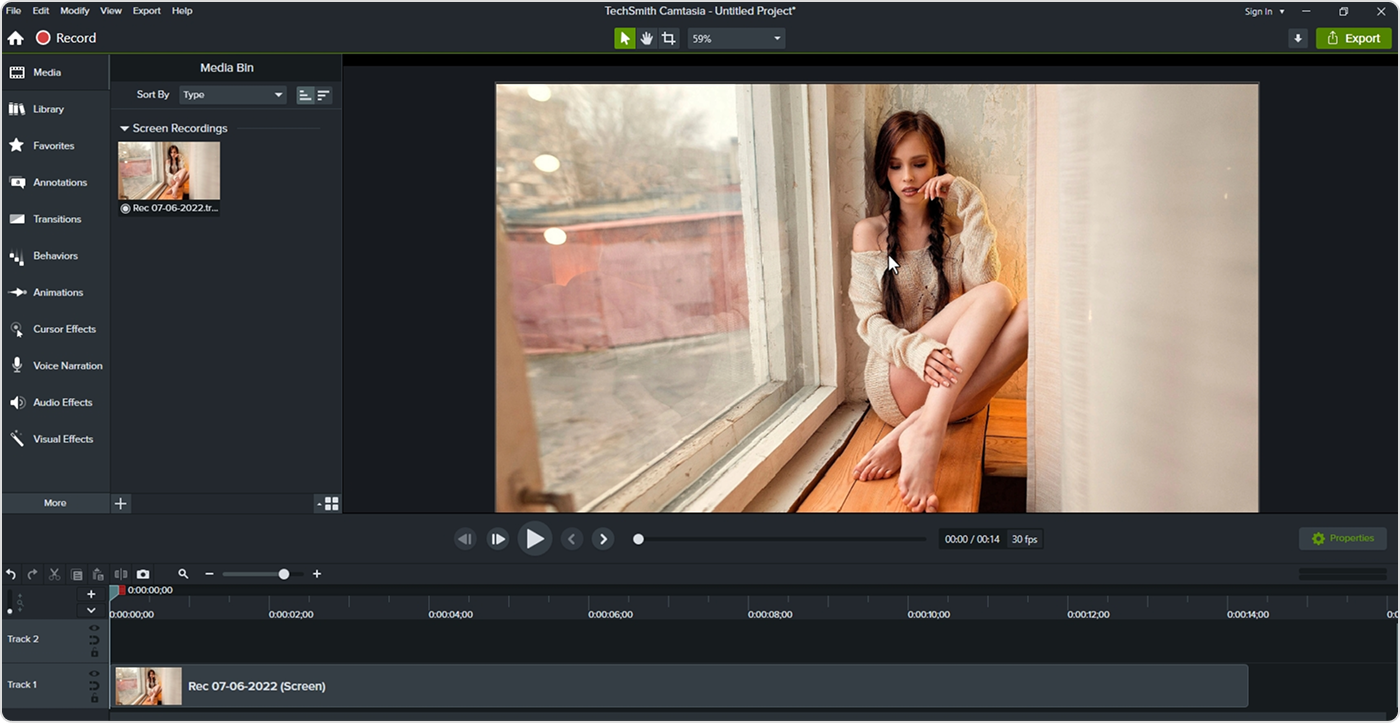
Camtasia is a user-friendly training video tool for capturing your computer screen and webcam input. It also lets you record audio clips or add a ready-made track from the app’s extensive library of sound effects. You can also add quizzes or surveys to your video clips to engage learners or test their knowledge.
Features and capabilities:
- Packages of templates, libraries, themes, and shortcuts
- Simplified editing
- Screen recording options
- Audio recording
- PowerPoint integration
Pros
- Easy-to-use, straightforward editing process
- Easy to edit and reuse videos
Cons
- Too basic for professionals
- Too many features in the same interface
Occasionally laggy
Pricing: Camtasia offers a 3-day free trial; plans start at $225.75 (€197.94), billed annually.
System requirements:
- Microsoft Windows 10 (64-bit) 20H2 version or later
- Average modern PC hardware characteristics will be sufficient
The real-world utility of Camtasia
When we tried Camtasia out, we found it to be much easier to use compared to other similar tools. However, even with our knowledge of video editing tools, we had to access user help at times because many features were unclear at first glance.
Here’s our rating for this tool:
- Functionality: 6/10
- Convenience: 7/10
- Result: 7/10
Screen recording alternative
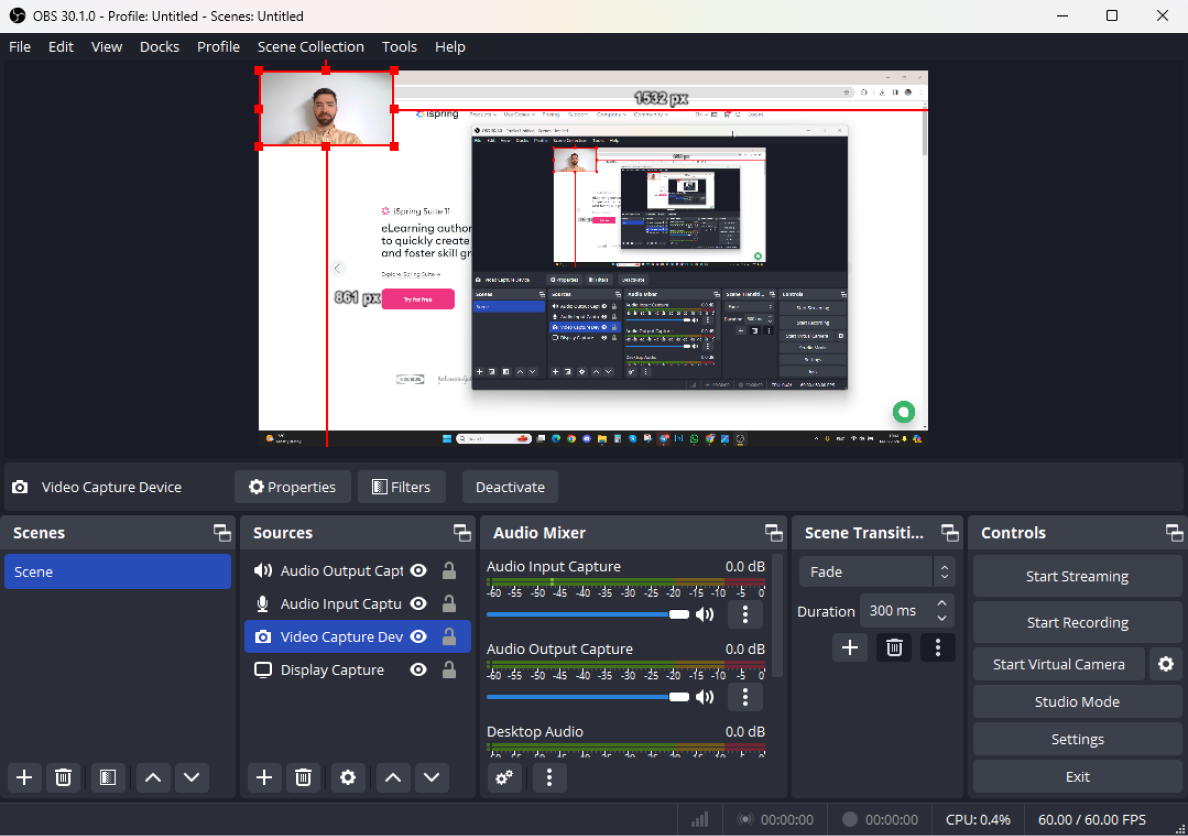
OBS Studio is a free, open-source solution that offers screen recording, live streaming, and more. Even though it’s free, this solution offers high performance. Capturing different parts of the screen, various input resources, and other features are available.
#4. LearnWorlds: An Interactive Training Video Creating Tool
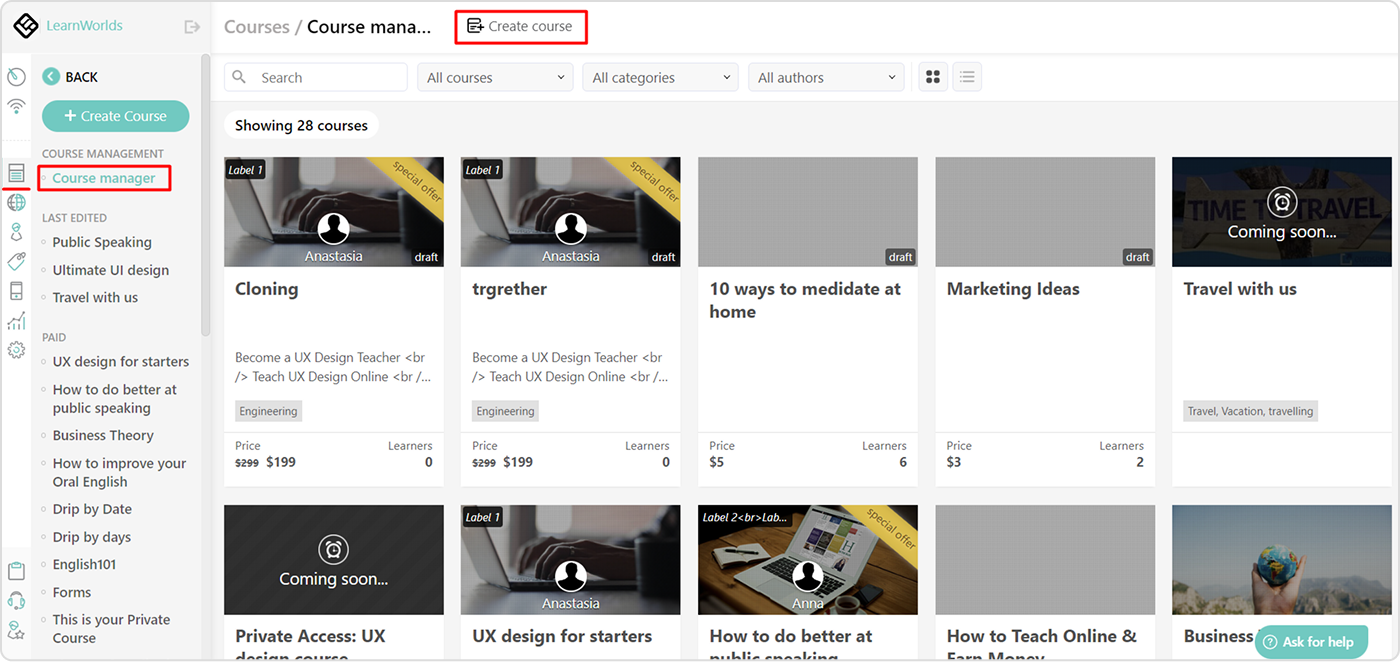
LearnWorlds is an all-in-one platform for creating and delivering courses. It also includes a powerful editor that helps you create interactive video instructions with ease. Moreover, you can add questions, buttons, and quizzes to your online courses to enhance video-based learning.
Features and capabilities:
- Interactions (questions, buttons, branching scenarios, pop-ups, and more)
- Video navigation
- Interactive transcripts
- Detailed statistics
Pros
- Easy to use
- Robust capabilities
- A comprehensive set of tools for online training
Cons
- Available only as a set of hundreds of tools
- Too expensive if only used for interactive videos
Pricing: Plans with the interactive video feature start at $284 (€249) per month, with a 30-day free period. The most basic plan starts at $27 (€24) per month.
System requirements: The provider doesn’t share any specific requirements for using the tool.
The real-world utility of LearnWorlds
We created a small project to try it out and actually liked it. It offers many learning opportunities and covers most of the training needs that businesses might require. The only thing that looked inconvenient is that the solution offers everything, but it feels like a set of micro-tools instead of an integrated all-in-one solution, and we suppose that would be a problem in the future when you’re going to use dozens of microsolutions at the same time.
Here’s our rating for this tool:
- Functionality: 9/10
- Convenience: 5/10
- Result: 7/10
The alternative
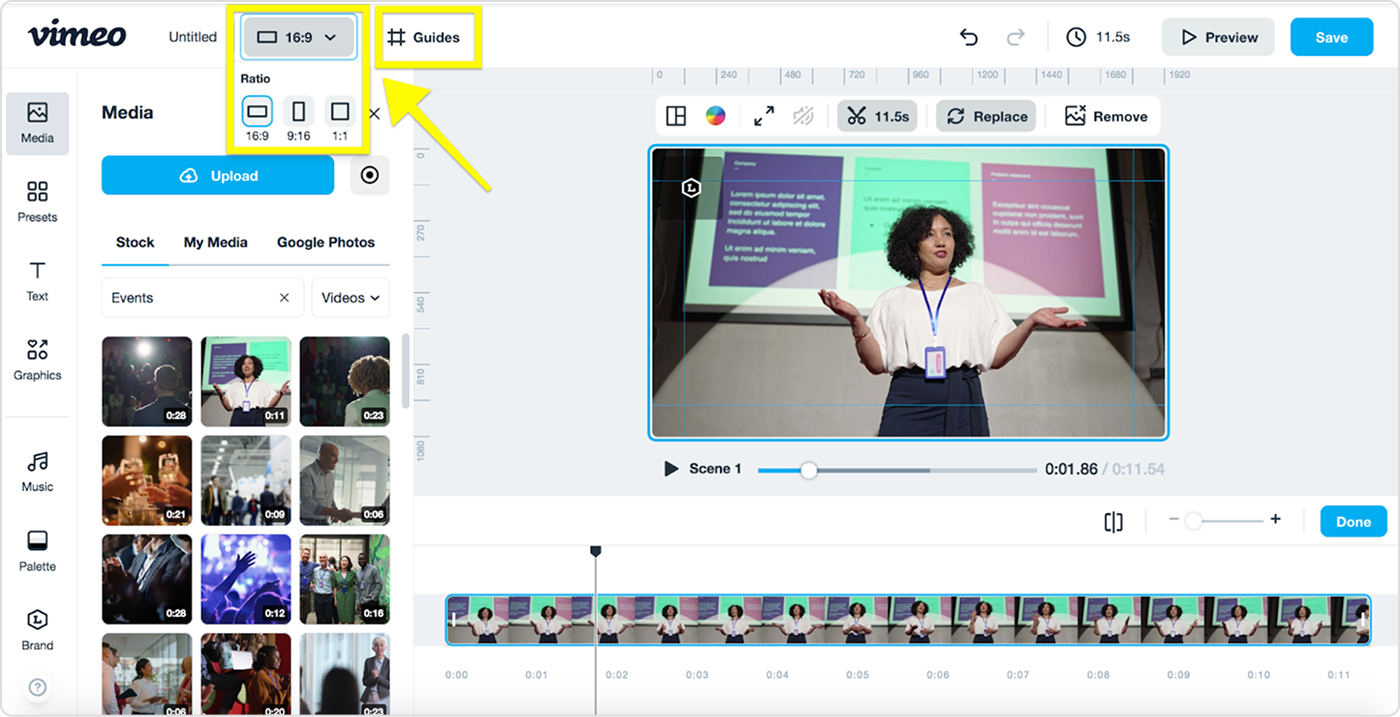
Vimeo is a comprehensive video training software for interactive video creation. It offers clickable decision points, quizzes, and informational overlays on your training videos to increase learner engagement. Moreover, the app will measure viewer engagement with advanced video analytics. Vimeo offers a free basic plan, while the standard plan pricing is $20 per seat/month.
#5. Vyond: The Best Animated Training Video Creator
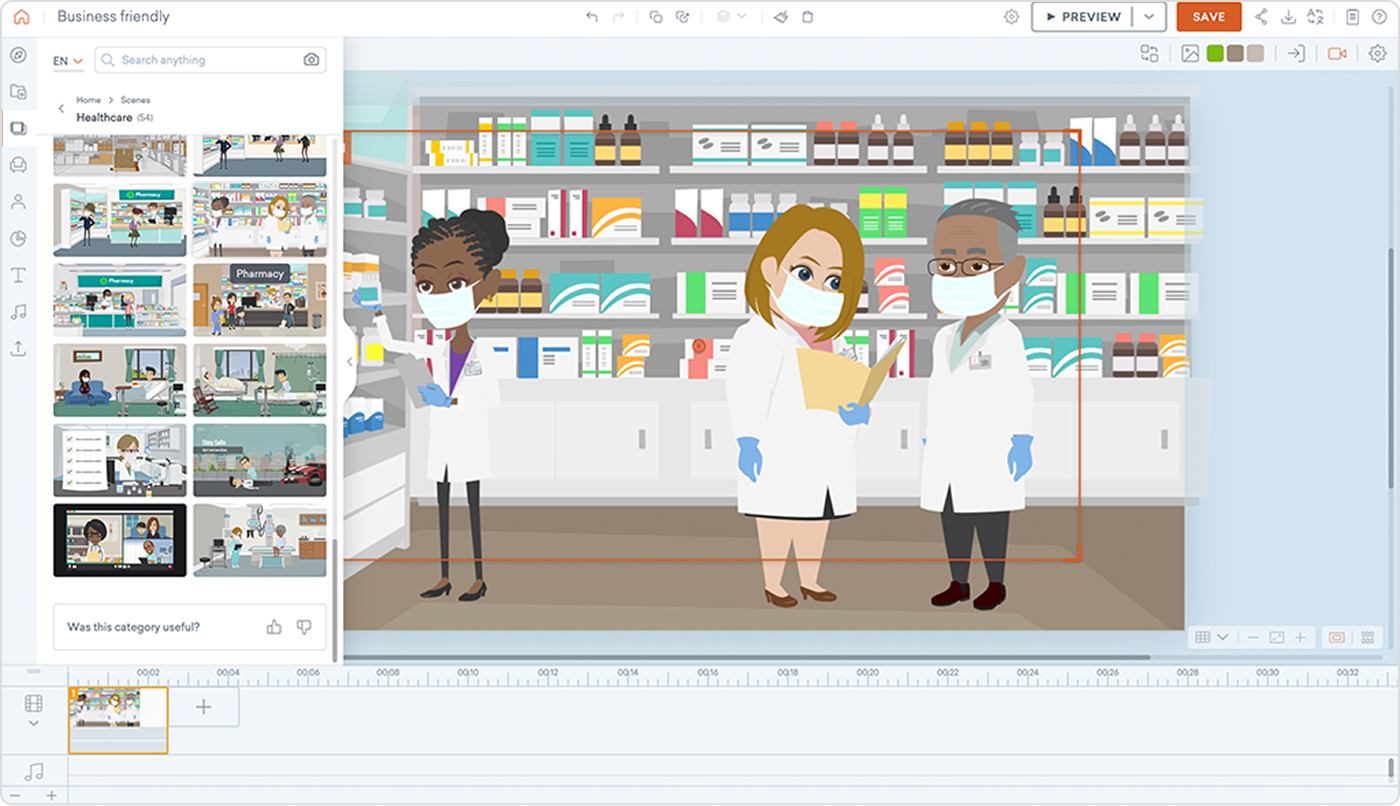
Vyond is video training software designed to create high-quality animated videos from ready-made video templates that are pre-filled with customizable props, backgrounds, characters, motions, and more.
Features and capabilities:
- 3 character styles
- 40,000+ props
- Diverse character customization
- Automatic lip-sync
- Thousands of actions and expressions
- 70+ supported languages
- Automatic captioning
Pros
- Intuitive interface
- Tons of royalty-free images
- No limit on using characters and props
Cons
- Doesn’t allow previewing video files with more than 100 scenes
- Requires a stable internet connection
Pricing: Vyond offers a free trial period and plans start at $25 per month or $299 per year, if billed annually.
System requirements:
- Windows 7 Service Pack 1 or later / Mac OS
- Basic modern hardware can work for this tool
The real-world utility of Vyond
Trying out this software was generally a pleasant experience. The interface is quite simple; it has real animation features and others. The only challenge we encountered was that the solution started lagging when the video was too long.
Here’s our rating for this tool:
- Functionality: 9/10
- Convenience: 7/10
- Result: 9/10
The alternative
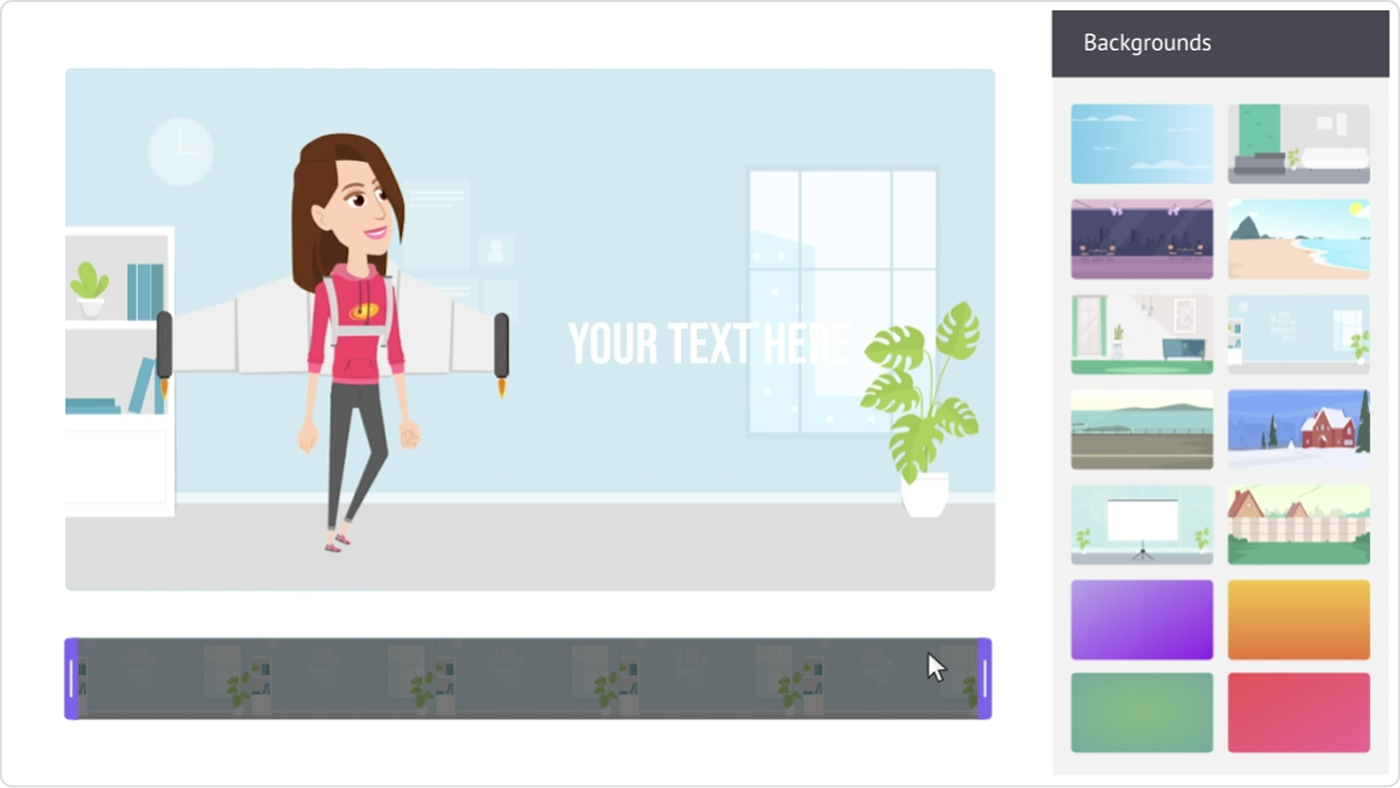
Animaker is a platform that allows you to create animated videos by selecting from a wide range of ready-made characters and specifying their movements and facial expressions. With this tool, you can create animation videos using whiteboard animations and other styles, as well as sound and visual effects from the built-in library. Pricing plans start at $24 per month.
#6. Adobe Premiere Pro: The Best Editor of Recorded Footage

Adobe Premiere Pro is professional software for training videos with a steep learning curve. The app’s key features are audio editing, layering, compositing, and motion graphics. You can also edit footage in any format, from 8K to virtual reality. The price is $34.49 per month. A 7-day free trial is available.
Features and capabilities:
- AI-powered tools for complex editing tasks
- Automatic transcription for documentary projects
- Multi-cam editing: works with multiple cameras simultaneously
- Real-time video amendment
Pros
- Clear, flexible interface
- Responsive performance and fast rendering
- Supports a wide range of formats
- Unlimited multi-cam angles
Cons
- Some techniques require external applications
- Might be too expensive for basic tasks
- Not for beginners
- High system requirements
Pricing: Starts at $22.99/month. A 7-day free trial is available.
System requirements:
- Windows 10 (64-bit) version 22H2 (or later) or Windows 11.
- Heavy on hardware: requires one of the latest processors, at least 16 GB of RAM, and a high-resolution display.
The real-world utility of Adobe Premiere Pro
Well, it seemed really easy to start with the tool, but the more we tried to use it, the more challenging it was. However, when we found out that one of our team members was an experienced Adobe Premiere Pro user, we could see how wonderful the resulting video could be. The verdict: this is a very cool tool for video editing, but you’ll need to spend some time to unlock its full potential.
Here’s our rating for this tool:
- Functionality: 10/10
- Convenience: 6/10
- Result: 10/10
Footage editor alternatives

Final Cut Pro is video creation software by YouTube that offers advanced audio, color, motion, layer editing, and other powerful features. This tool is ideal for experienced editors, as it lets you create cinematic instructional videos. Final Cut Pro is only available to macOS users. The app price is $299.99. A 90-day free trial is available.
#7. HitFilm Pro: The Best 3D Video Editing Software
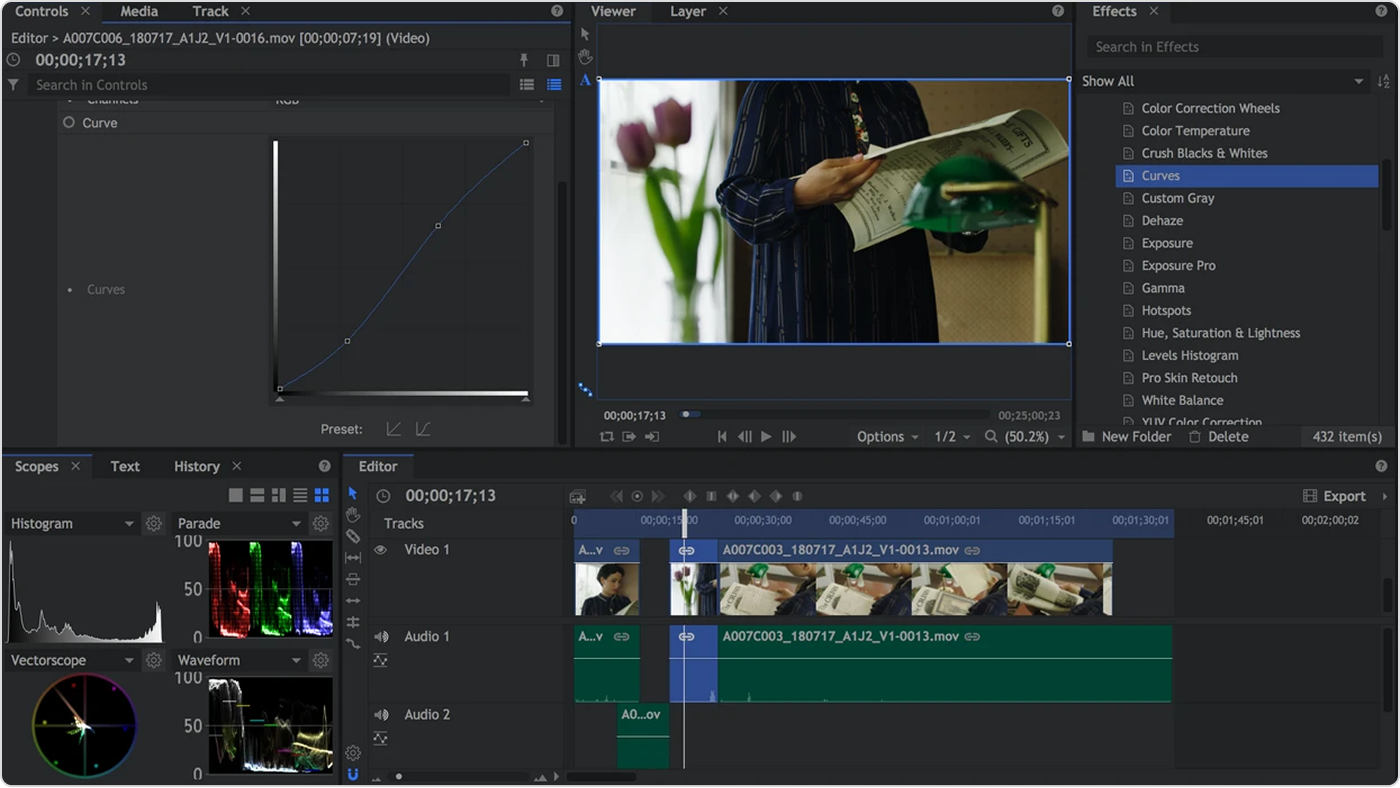
HitFilm is professional software for creating high-quality training videos. Apart from standard editing features, the app lets you import 3D models to create blockbuster scenes and provides other cinematic effects.
Features and capabilities:
- Editing must-haves (cut, slice, trim, split, crop, flip, and more)
- Drag-and-drop functionality
- Ready-to-use presets
- Built-in creative assets (footage, music, sound effects, and templates)
- Audio sync
- Text tools for adding titles and subtitles
- Visual effects (lighting and lens flares, color grading and correction, motion tracking, keying)
Pros
- Over 420 impressive effects
- Strong color grading options
- Unrivaled motion capture
Cons
- Steep learning curve
- Requires a powerful computer
Pricing: HitFilm Pro offers a free basic plan. Premium plans start at $349 per year.
System requirements:
- Windows 10 (64-bit) or macOS 10.15 Catalina or later
- Generally undemanding in terms of hardware, but will lag if working with a poor graphics card
The real-world utility of HitFilm Pro
The best part of our HitFilm Pro testing experience was that you can find dozens of training videos on how to use the tool, which was pleasant to know for us as HitFilm Pro beginners. Still, you have to learn a lot to use the tool correctly. The downside is that the tool was quite slow, although it’s clear from the requirements that you had better not use huge video files with this software.
Here’s our rating for this tool:
- Functionality: 6/10
- Convenience: 4/10
- Result: 7/10
The alternative
OpenShot is an open-source editor with advanced editing tools, such as key frame animation, 3D animated titles, and more. You can quickly edit your clips and add background music and text. The app offers a huge library of screenshots, videos, and more.
#8. Videoshop: The Best App for Creating Training Videos on Mobile Devices
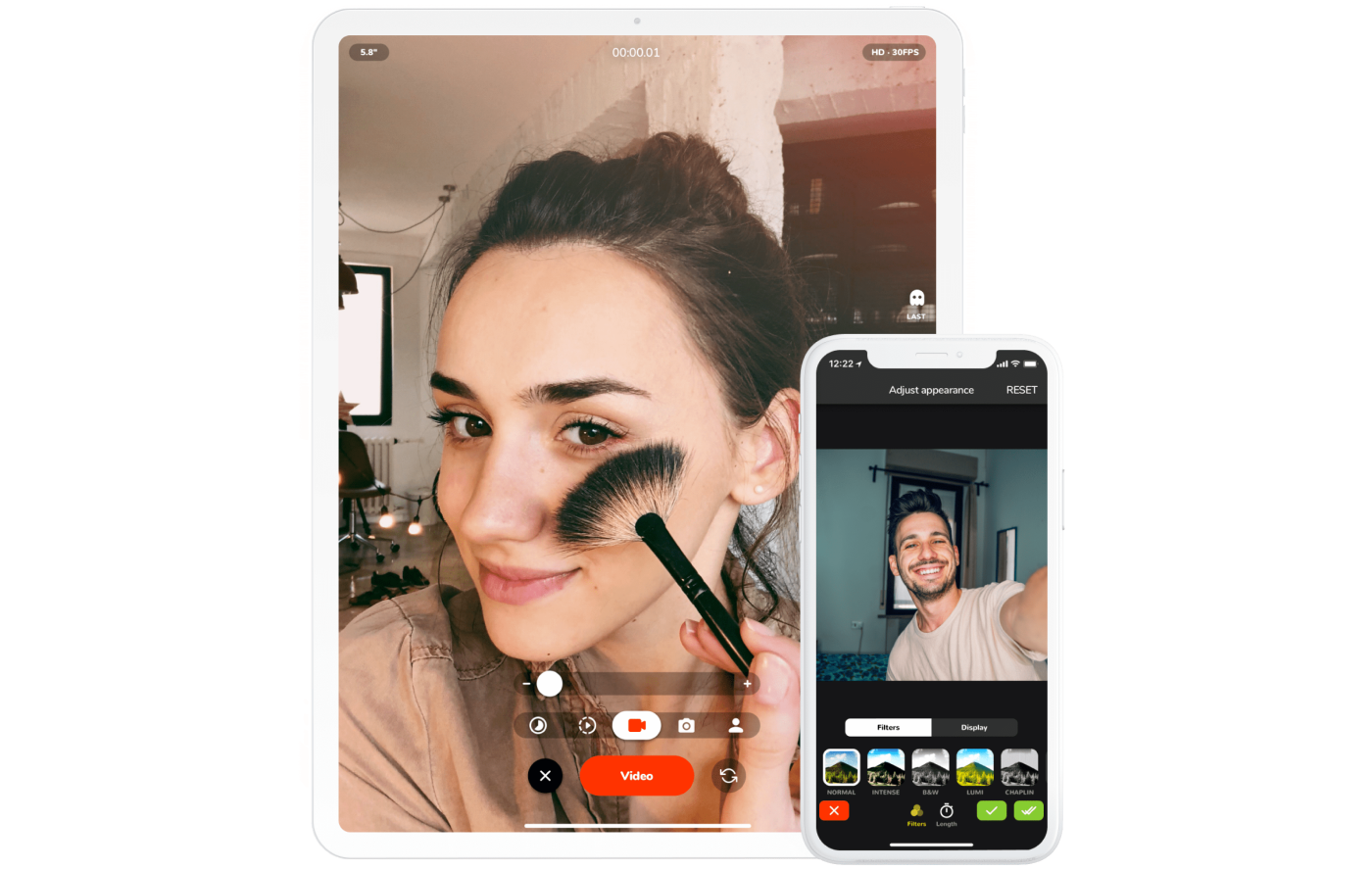
Videoshop is an app for Android and iOS that lets you create instructional videos on your phone.
Features and capabilities:
- Basic capabilities
- Color correction
- Sound editing
- Slow motion and freeze-frame
- Templates and ready-made assets
Pros
- Access to 1+ million licensed songs
- An ever-growing library of stickers, sounds, and fonts
- Upload ready-made videos directly to YouTube, TikTok, Instagram, WhatsApp, and other platforms
- Works on most PCs
Cons
- Some features are available only for iOS
Pricing: $3.99 per month.
System requirements:
- Microsoft Windows 7 / macOS 11 or above
- Super easy to install with no specific hardware requirements
The real-world utility of Videoshop
To be honest, we knew that some features weren’t available for Android, so we tried it with iOS right off the bat. The application was easy to use and offered many ways to edit our video, and quick video export. We encountered some inconvenience when trying to use pro features to create training materials. The interface became challenging, so we recommend Videoshop for experienced video editors.
Here’s our rating for this tool:
- Functionality: 10/10
- Convenience: 6/10
- Result: 9/10
Mobile training course creation alternative
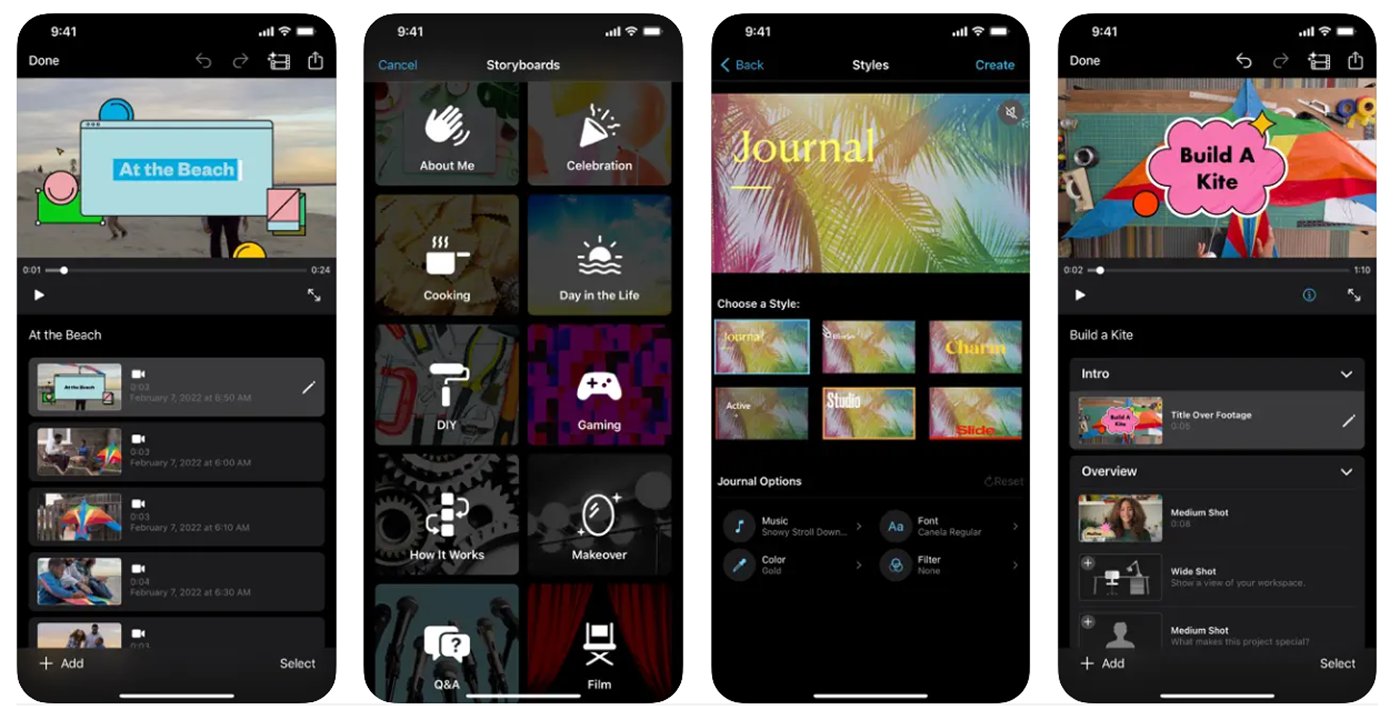
iMovie is a free video editing app for iOS users. You can turn your photos and clips into 4K training videos. One of the app’s key features is that you can start editing your training video on your iPhone or iPad and then finish on your Mac.
#9. VideoStudio Pro: The Best YouTube Video Editing Software
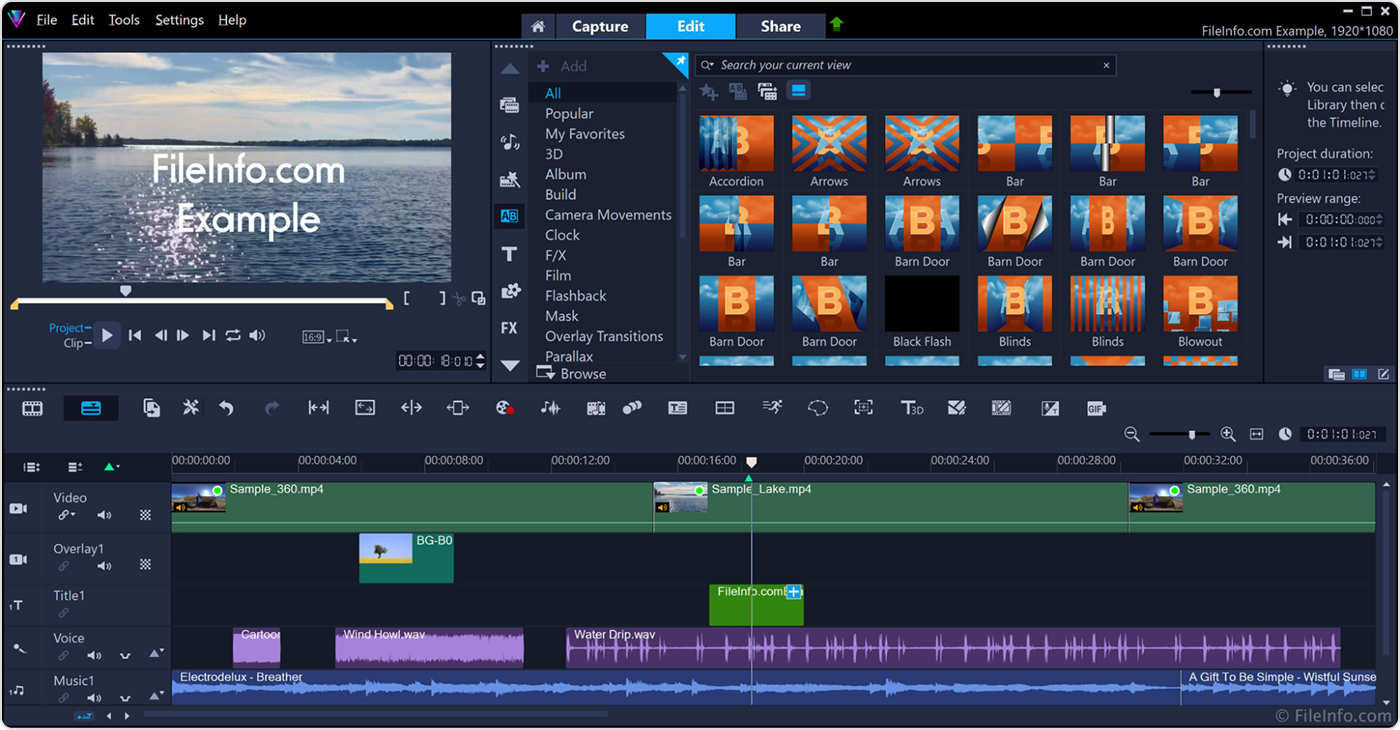
VideoStudio Pro features a user-friendly interface. You can create high-quality videos with the app’s basic and advanced features and level them up with its editing capabilities. VideoStudio Pro also offers customizable templates, title presets, and filters for faster editing.
Features and capabilities:
- Basic editing (crop, trim, rotate, resize)
- Lens corrections for removing fisheye distortion and adjusting the temperature of the light
- Transitions: from basic ones like fade to black, crossfade, and dissolve to more advanced ones, like camera movements with motion blur
- Color correction and enhancement
- Creative filters, like pencil sketch or watercolor styles
- Animated overlays and graphic elements
- Animated AR Stickers
Pros
- Easy-to-use basic features — even for beginners
- Offers a perpetual license
- Has all the functions you’ll need to make videos for YouTube
Cons
- Customers report unstable work
- Steep learning curve for advanced editing
Pricing: A perpetual license is $79.99. A 30-day free trial is available.
System requirements:
- Windows 7, Windows 8, Windows 10, 64-bit OS
- Quite undemanding in terms of hardware, though it works better with a nice display and the latest-gen processors
The real-world utility of VideoStudio Pro
Well, our experimentation with VideoStudio Pro generally went well in terms of functionality and the result. Our testing colleague could get a nice result that meets YouTube requirements. But we have to admit that the user experience was quite poor: the tool lagged, and sometimes we had to perform the same action twice.
Here’s our rating for this tool:
- Functionality: 6/10
- Convenience: 2/10
- Result: 10/10
The alternative
Shotcut is a free multiplatform video editing tool with all the features that YouTube videos need: editing, color correction, and more. The interface may be challenging to learn initially, but it’s a good option for those creating YouTube videos who aren’t ready to invest in professional solutions.
#10. Movavi Video Converter: The Best Training Video Converter
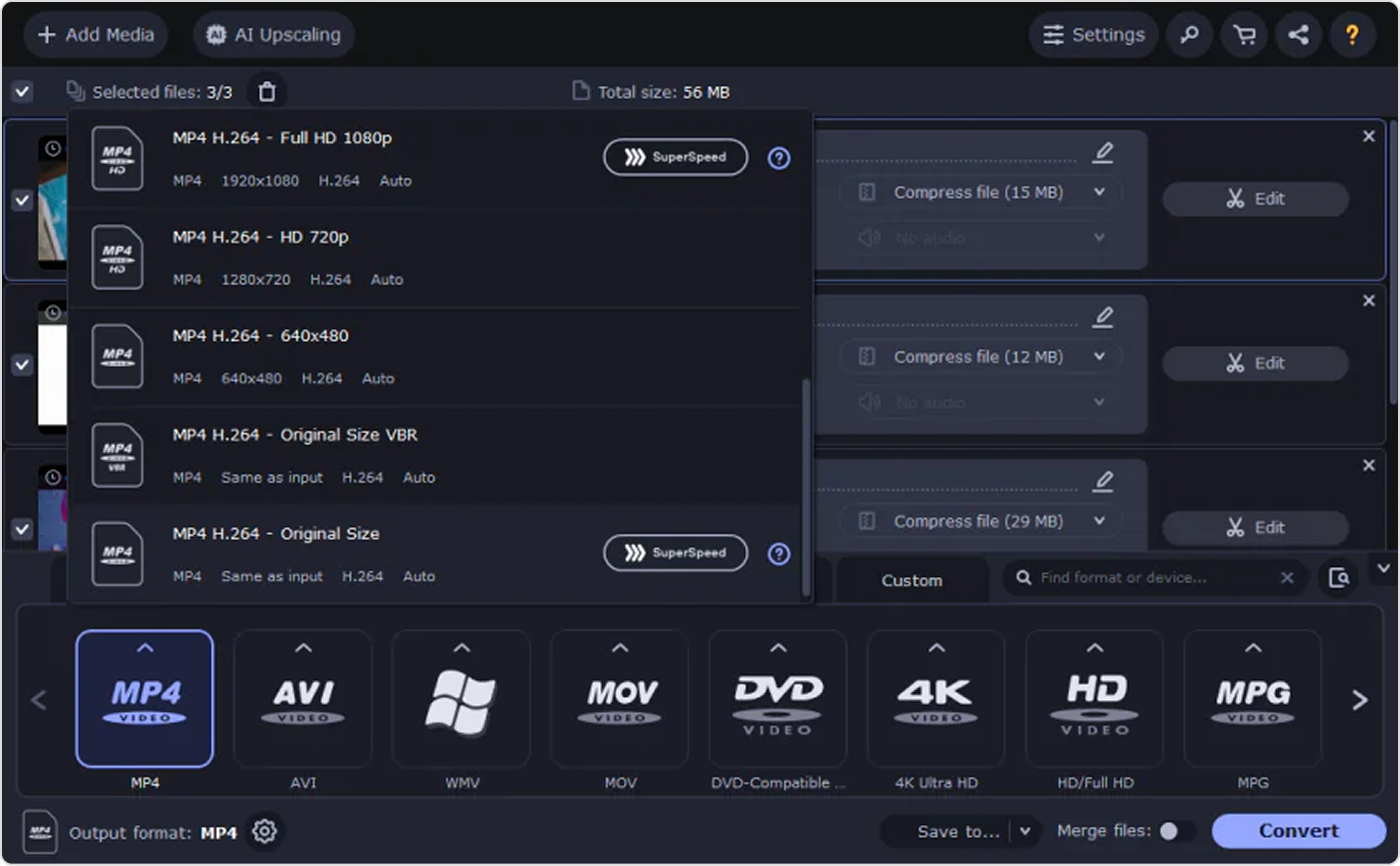
Movavi is a video converter that enables you to edit and process files quickly without compromising their quality. You can then convert your instructional videos, podcasts, and infographics into any format and transfer them to any platform or device. The tool is available for both macOS and Windows users.
Features and capabilities:
- Convert to any format, including MPEG, MKV, AVI, MP4, and WMV
- Compress large video files
- Video editing features: trim, crop, merge, adjust colors, and insert effects
- Enhance the quality of your video with AI
Pros
- User-friendly interface
- High-quality conversion
- Fast results
Cons
- Limited editing capacities
Pricing: The price starts at $21.6 (€18.95) per month; a lifetime license is also available.
System requirements:
- Windows 7/8/10; iOS
- Doesn’t require any specific hardware
The real-world utility of Movavi
We tried a free version of Movavi, and that’s what we found. A free version actually doesn’t offer any real user experience, as it embeds a huge watermark in the video. However, most of the functionality is good. You can make all basic edits and even make a video a bit interactive. The design is clean, and we actually liked the video converting capabilities, as there are many accessible options.
Here’s our rating for this tool:
- Functionality: 7/10
- Convenience: 9/10
- Result: 7/10
Converting video alternative
VideoProc Converter is an AI converter that supports the most popular video formats. The tool offers stabilization capabilities, removes noise, and generally enhances videos. You can transform your materials into GIFs, MKVs, and more, add watermarks, and edit in many other ways. The solution offers a free trial; the premium plan starts at $38.90 per year.
Bonus training video tools review
VEED.IO
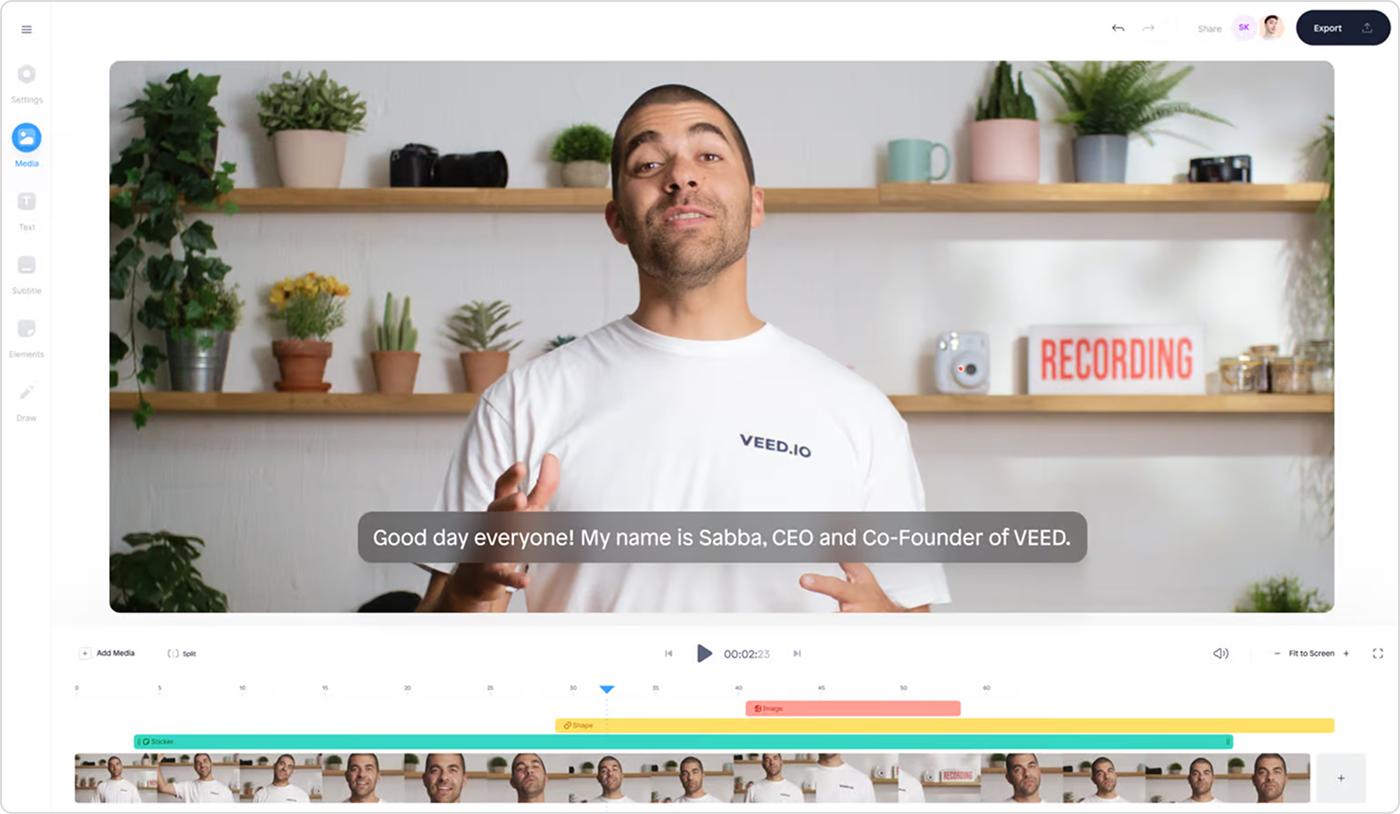
VEED.IO is an AI-powered training video creator that transforms texts into images and voice-over recordings and then uses this content to generate video tutorials. Moreover, this video editing tool lets you generate scripts and use its extensive library of royalty-free assets. There is a free version for one-off short projects and several types of paid subscriptions, with prices starting at $25 per month.
PowToon
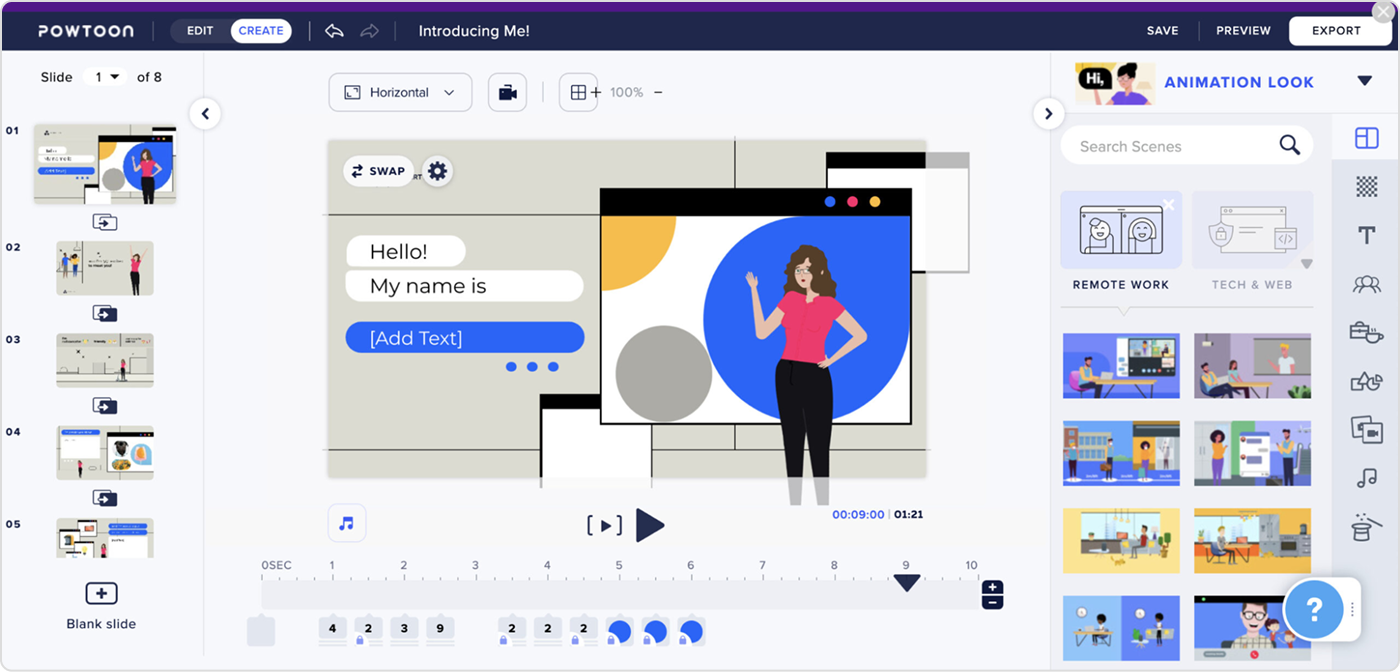
PowToon is another animation video training software with customizable templates. It includes a wide range of characters for creating colored animations and sketching outlines. PowToon offers a free trial, and paid plans start at $15 per month, billed annually.
VSDC Video Editor

VSDC Video Editor is a free training video creator that offers color correction, transition effects, video stabilization, and many other functionalities. The tool lets you adjust your training videos for various devices, convert videos to multiple formats, and upload them to social media and YouTube.
10 key features and capabilities to look for when selecting a video training solution for your organization
Well, we looked through quite a number of tools! Many of them can be a good fit for your project, but during our research, we revealed some general principles that apply to the most useful and convenient training video editing software. Here, we highlight key features and provide our tips on what to look for when selecting your perfect tool:
1. Easy-to-use interface. Creating a video should not take too long, which means an interface must be clear.
2. Captioning and transcription capabilities. You’ll definitely need both.
3. High-resolution options. When demonstrating small interface details or text, you’ll need to make sure that all your learners will clearly see what you want to show them.
4. AI tools. We’ll state the obvious: AI is becoming an essential part of everything.
5. Interactive elements and features. Yes, people need action. And interactive elements in your videos can really engage them much more.
6. Features that meet your needs. Analyze your needs to clearly understand if what you are purchasing serves your purpose; request software demos.
7. Customization. Ensure that your tool offers ready-to-use templates for a quick start.
8. Range of supported formats and integration capabilities. Remember that you’ll need to embed your videos into LMSs. Make sure you’ll be able to do this.
9. Analytics and reporting. In case your video tool can integrate with LMSs, check their software tutorials to see if they can analyze the results your learners get and their level of knowledge retention.
10. Reasonable pricing. Assess if you are going to use the entire functionality that your new tool offers. Compare it with other tools.
Create Your Training Video Today
So, have you already decided which tool will work best for your training?
Before finalizing your decision, remember that videos are just one component of training and cannot fully replace other content such as courses, assessments, or role-play simulations.
Access all the content types you need to train your team effectively with iSpring Suite. Download it now for free and have your first training, whether it’s a video or a full-fledged course, ready by the same evening!
FAQ
How do you make an effective video tutorial?
There are many factors that affect the quality of your instructional video: recording and editing software, background, clothing, annotations, communication approach, cinematic rules, etc. See our guide on how to make an effective video tutorial.
Where can I host a training video?
You can store your training video on any data storage platform, like Google Drive. However, if you want to share your video with learners and monitor their progress, the best option is to upload your video along with other training content to a learning management system.