The 21 Best Video Tutorial Software Programs: Free & Paid

Do you want to show your audience how to use software or demonstrate how a product or concept works? Or will you create how-to videos for your online course? Then, you’ll definitely find this hit parade of the best video tutorial software helpful.
This is a roundup of 21 tools that can help you create engaging video tutorials and improve your training output. We’ve organized them into two groups – paid and free – to enable you to find the best software for making tutorial videos with whatever budget you have.
| Best Paid Tutorial Software | Best Free Tutorial Software |
| iSpring Suite | Open Broadcaster |
| Camtasia | Free Cam |
| Snagit | Ezvid |
| Ashampoo Snap 14 | CamStudio |
| ActivePresenter | Webinaria |
| FlashBack | ScreenPal |
| Joyoshare VidiKit | Icecream Screen Recorder |
| Filmora | |
| ScreenFlow | |
| DemoBuilder | |
| Hippo Video | |
| Panopto | |
| Animoto | |
| Moovly |
Paid Video Tutorial Software
We’ve collected the best tutorial making software that you’ll need to pay for if you want to record videos on a regular basis. All these programs have free trials, so you can test them and decide which tutorial video maker is right for you.
1. iSpring Suite
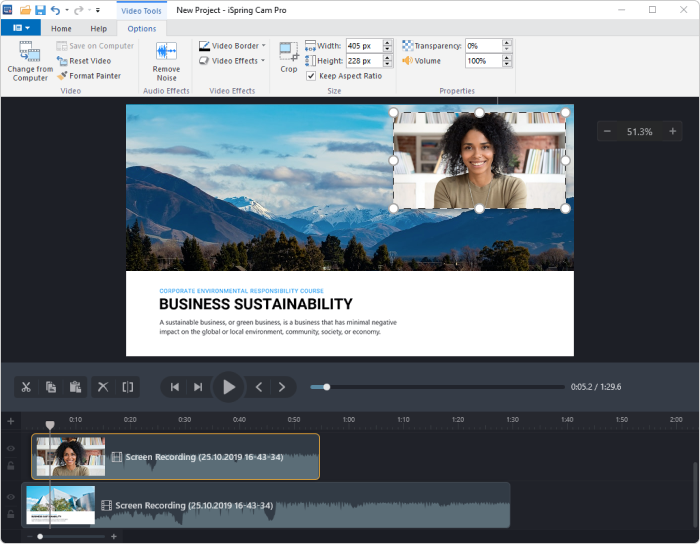
iSpring Suite is one of the best tools for producing video tutorials. It is a comprehensive solution that allows you to create high-quality training videos by recording your screen with a webcam and audio. This authoring tool has all the necessary features to make your tutorial videos look professional. For example, you can add titles, annotations, and images, create visual hints and apply transition effects. To measure learners’ understanding after watching the tutorials, you can create interactive quizzes. iSpring Suite also allows you to build slide-based courses, role-play simulations, and interactions that look perfect both on desktop and mobile devices.
Cost: $970/year for the whole toolkit. Free 14-day trial →
2. Camtasia
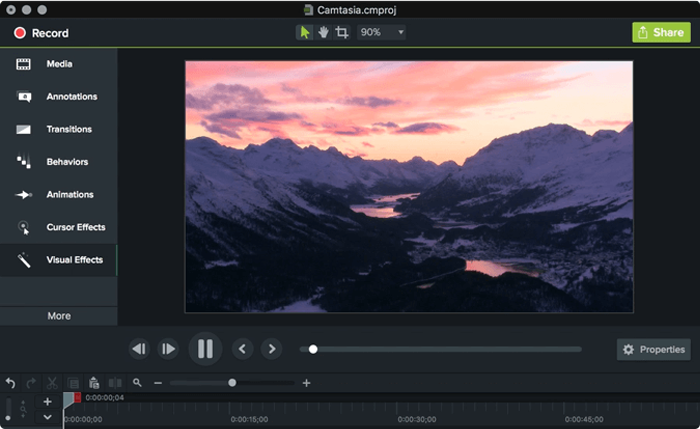
Camtasia is the best tool for creating video tutorials for those looking for powerful video editing options. As with iSpring, you can make screen recordings and capture a video using your webcam. Camtasia has a full set of animations and video effects, including green-screen. To make a lesson more immersive, you can add your own music or choose a track from Camtasia’s library of royalty-free music. To engage your learners and measure learning in your tutorials, you can add quizzes and interactivity. Camtasia allows you for publishing videos on YouTube or Vimeo.
Cost: $359.99. Free 30-day trial.
3. Snagit
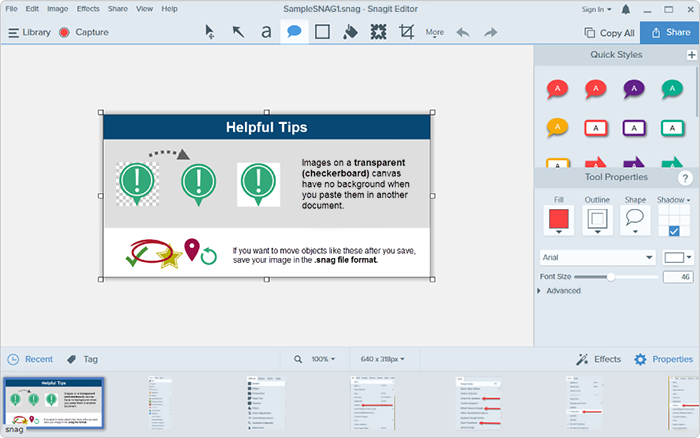
Snagit is a simple video tutorial creation software that enables you to record both webcam and screen. You can also capture the action on the screen and audio (from a microphone or system audio) as MP4 video files and, if desired, turn them into animated GIFs. With the Snagit screen recorder, you can trim your longer tutorial videos into snippets or GIFs and share them with your learners in a couple of clicks. The tutorial creator makes it easy for users to add a video to emails, documents, training materials, blogs, or social media.
Cost: $75.59. Free 15-day trial.
4. Ashampoo Snap 14
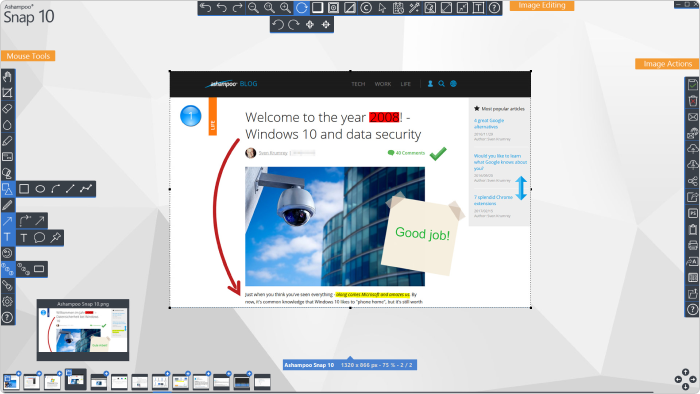
Ashampoo Snap 14 is another simple tool for creating video tutorials. This video maker software lets you capture your screen and add arrows, graphics, automatic numbering, and visualized mouse clicks and keystrokes to create self-explanatory steps and turn your screen recordings into tutorial videos. Like with Snagit, you can export your videos as GIF animations and send them to your learners via email, upload them to all common cloud services like Dropbox, Microsoft OneDrive, and Google Drive, or save them to Ashampoo Webspace.
Cost: $40.00. Free 10-day trial.
5. ActivePresenter
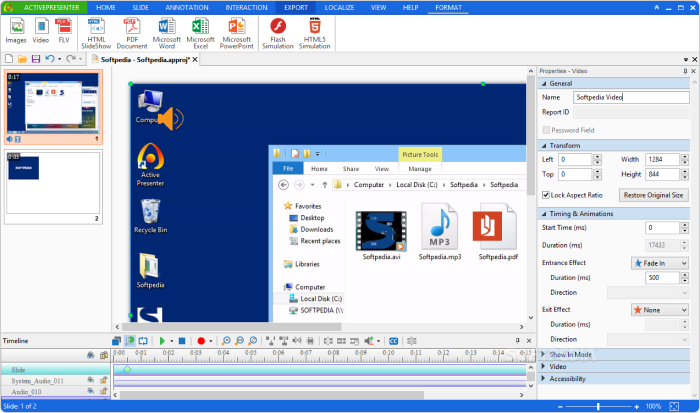
ActivePresenter includes the full set of tools needed to record a screencast or a cool tutorial video, annotate, edit videos, and create interactive eLearning content in HTML5. You can make polished and high-quality video tutorials and training simulations with different line/fill/text styles and shadow effects. ActivePresenter has a flexible event-action mechanism that allows you to build various learning scenarios based on viewers’ responses.
Cost: There’s a free plan. The paid version starts at $199.
6. FlashBack
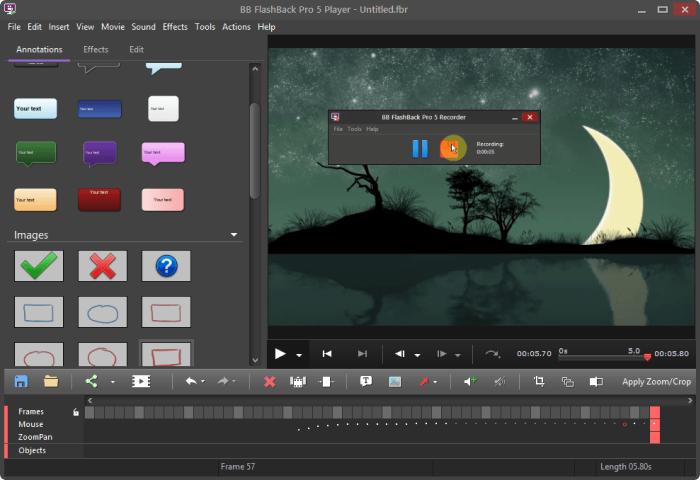
FlashBack is another great tutorial making software that allows you to capture your screen, audio, and webcam. It has a feature-packed video editor in which you can make engaging video tutorials by adding text, callouts, sound, images, blur effects, highlights, watermarks, and interactive buttons to your screen or video recording. You can export your tutorial videos in any video format you like or upload them directly to YouTube or FlashBack Connect.
Cost: $49.00 for 1 PC. Free 10-day trial.
7. Joyoshare VidiKit
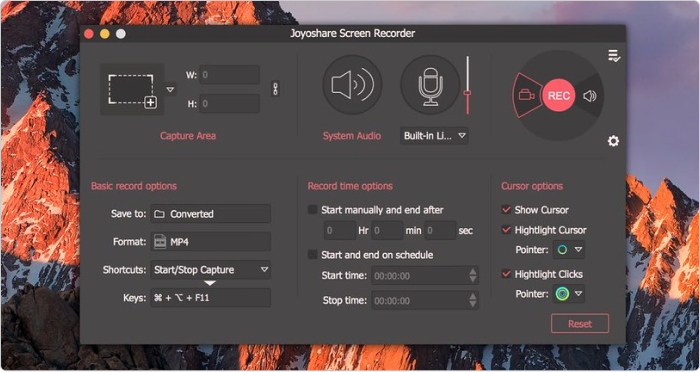
Joyoshare VidiKit serves as a smart screencast and audio recorder. You can choose to record a video tutorial with or without system audio or microphone sound. The tool also lets you take screenshots during the recording process whenever you like.
Cost: $15.95. Free trial.
8. Filmora
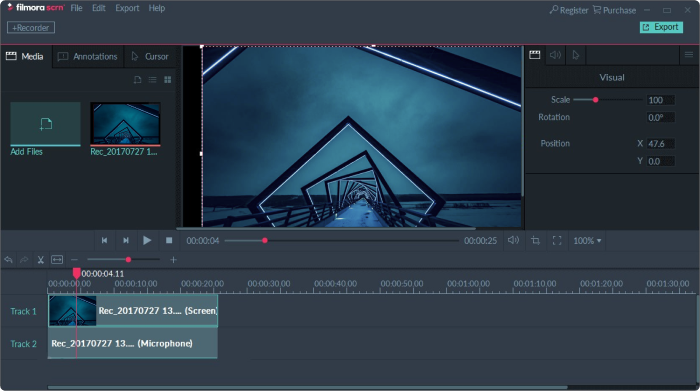
Filmora is video tutorial software that provides a stable and smooth screen recording experience and allows you to edit your video tutorials quickly and easily. You can record from your computer and webcam simultaneously and create picture-in-picture video content. To enhance the learning experience for your viewers, you can complement your screencasts with images, videos, music, and other media files, annotations, and drawn circles and arrows. This tutorial maker enables you to export your videos to multiple formats, including MP4, MOV, and GIF.
Cost: $49.99 for 1 year or $79.99 for a lifetime license. Free trial.
9. ScreenFlow
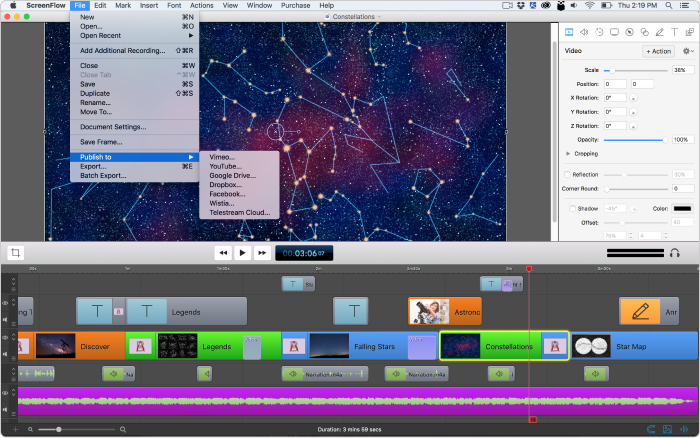
ScreenFlow is a robust screen recording and video production software. It comes with advanced editing features like adding transitions, video animations, text animations, freehand annotations, and multi-channel audio. You can even animate graphics, titles, and logos. This interactive tutorial maker has a built-in media library with over 500,000 unique media clips that you can use for your tutorials. To make a series of video tutorials quickly and easily, you can create a customized template and simply populate it with a screencast when needed.
Cost: from $169.00. Free trial.
10. DemoBuilder
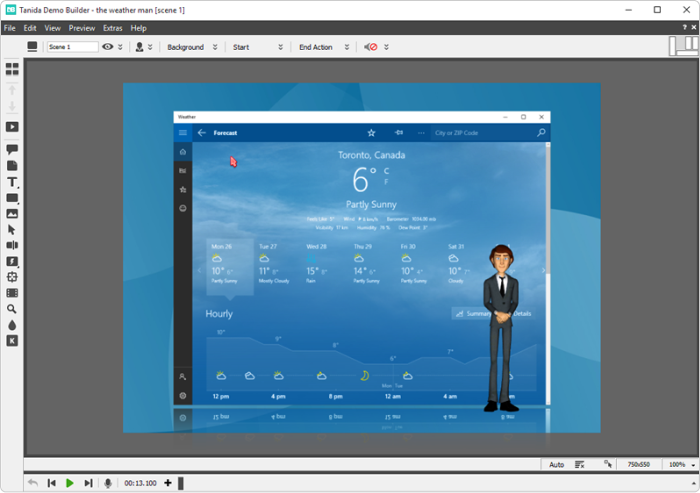
With DemoBuilder, you can create professional and fully interactive tutorials and marketing videos with a wide range of tools and animations. The video maker allows you to edit videos with balloons and notes, cursor records, click zones and buttons, and 3D effects. To make your tutorial videos even more engaging, you can add animated characters who will talk with your voice and use various actions and realistic movements, from walking and talking to intricate eye and head movement.
Cost: $298. Free 15-day trial.
11. Hippo Video
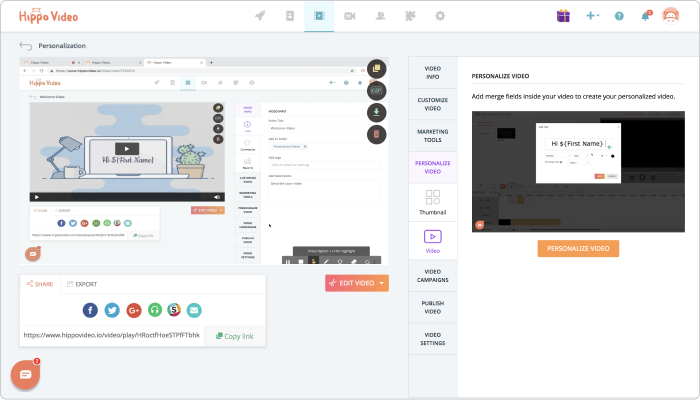
Hippo Video is advanced video software and a video hosting platform that allows you to create tutorial videos effortlessly by using your screen capture, webcam, and audio. While recording, you can annotate, highlight mouse clicks, erase, and more. All the videos you create are in HD quality for maximum impact. What is special about Hippo Video is that it has a robust reporting engine. For example, you can track how many people have watched and shared your video, see the locations you got video visits from, and get information about viewers’ likes and dislikes.
Cost: There’s a free version. The paid version starts at $15/month.
12. Panopto
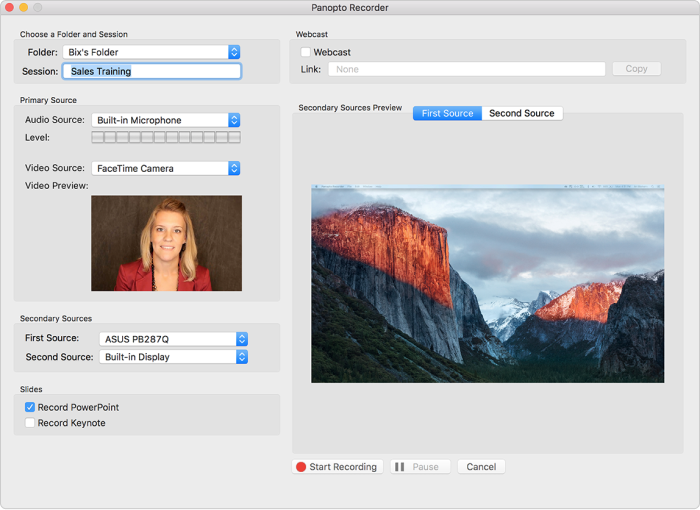
Panopto is an online platform with a built-in multi-camera video recording tool. This online tutorial software allows you to capture video from your screen(s) and simultaneously record an unlimited number of video feeds with the help of a webcam, a camcorder, and more. Panopto’s video editing platform makes it easy to trim unwanted sections, switch between different video feeds, and even embed quizzes, polls, and surveys. This online tutorial making software also allows you to live stream your instructional videos and share the video recordings immediately when the broadcast ends.
Cost: Upon request. Free trial.
13. Animoto
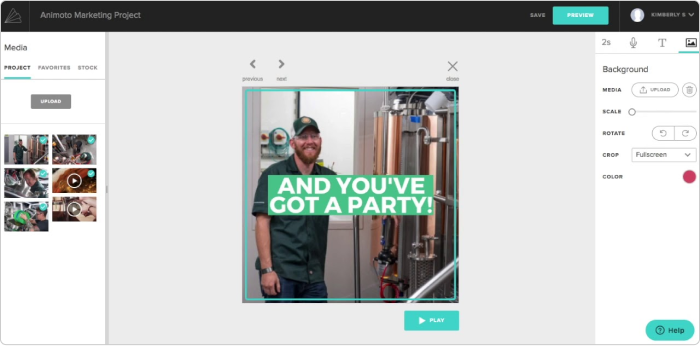
Animoto is another video tutorial tool with lots of great customizable video templates. To make a tutorial video, you simply need to choose a storyboard template, upload your photos and video clips, or select from the Getty Images stock library, and customize the template by changing the colors, adding text and music.
Cost: From $33.25/month (annual billing). Free trial.
14. Moovly

Moovly is the best software for making tutorial videos for those who prefer to work with ready-made video templates. You can make a tutorial video simply by dragging and dropping your images, clips, and music into pre-built templates. The tool allows you to quickly personalize everything: colors, footage, animated backgrounds, sounds, and more.
Cost: From $24.92/month (annual billing). Free trial.
Free Video Tutorial Software
You’ve now been introduced to the best tutorial creation software that requires some fee. But what if you’re not quite ready to pay and need to create a training program? Here are some free video tutorial software that can prove helpful.
15. Open Broadcaster
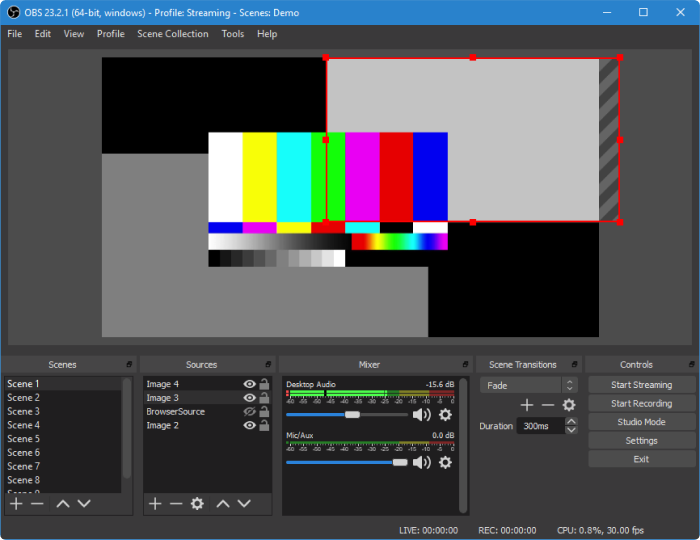
OBS Studio is a video maker and open broadcaster software designed specifically for video recording and live streaming. It’s more focused on recording gameplay, but it can also be used as a tutorial video maker. The studio records in HD in full-screen at 60 frames per second. It includes real-time video/audio capturing and mixing. Open Broadcaster provides robust editing tools, including different kinds of video and audio filters and custom transitions. However, the solution has quite a steep learning curve, so creating videos with it will require some training time. This free tutorial maker works on Windows, Mac, and Linux.
16. Free Cam
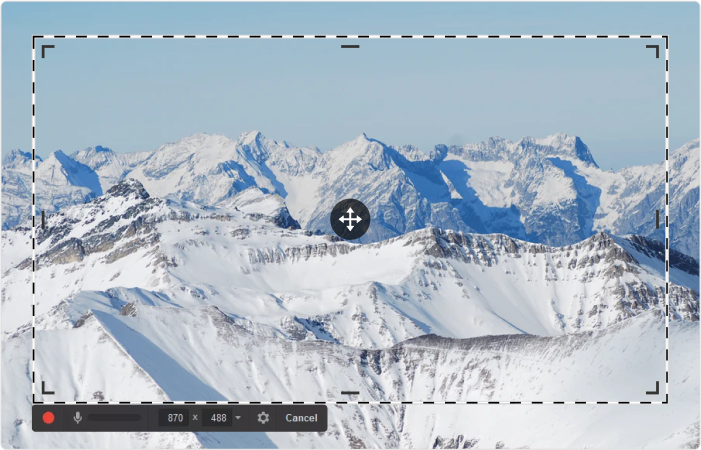
Free Cam is another great example of tutorial software. It lets you easily create videos, edit them, and publish them to YouTube, or save them as 720p quality WMV videos that you can share via any channel you wish. With Free Cam, you can record full screen or a selected area, record your voice and system sounds. The software also offers you an option to emphasize important details in your video tutorial by highlighting your mouse cursor and adding mouse click sounds. Creating a simple video is free, but there’s also a paid PRO version with additional features.
17. Ezvid
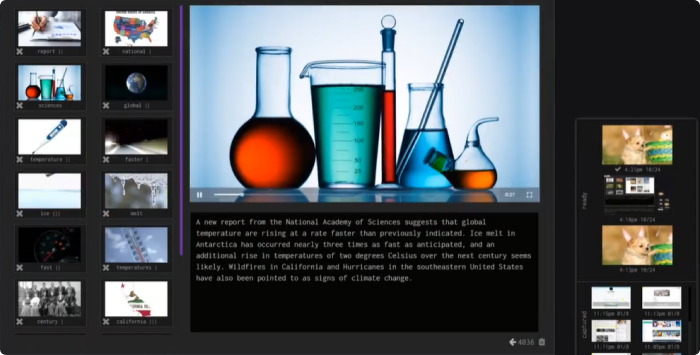
Ezvid is a great video creator powered by voice synthesis. It allows you to make screencasts with voiceovers with a minimum of hassle, so you can use it as a video tutorial app. Unlike many other tools for creating video tutorials, it comes with a screen drawing functionality that enables you to draw directly on your screen. You can also enhance your tutorial videos with images and video clips.
18. CamStudio
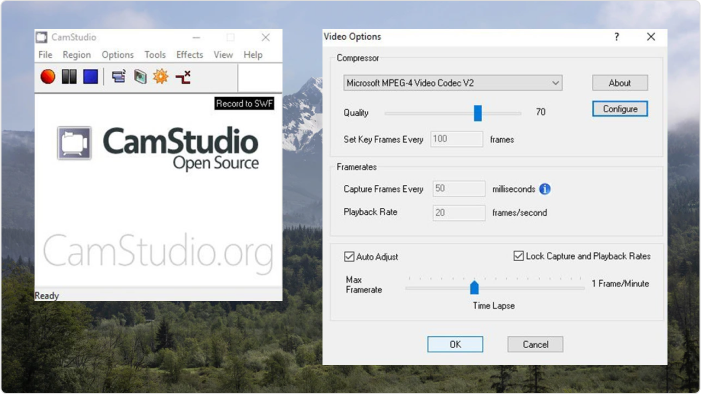
CamStudio is a free tutorial video maker. It doesn’t have a lot of features, but it’s still a pretty handy tool for creating high-quality tutorial videos. CamStudio lets you record sound and your computer screen. You can add annotations and change the form of the cursor. As for the tutorial video itself, CamStudio offers a free set of options like time-lapse footage, frame rates, compression, and quality control. You can export your video in two formats: AVI and SWF.
19. Webinaria
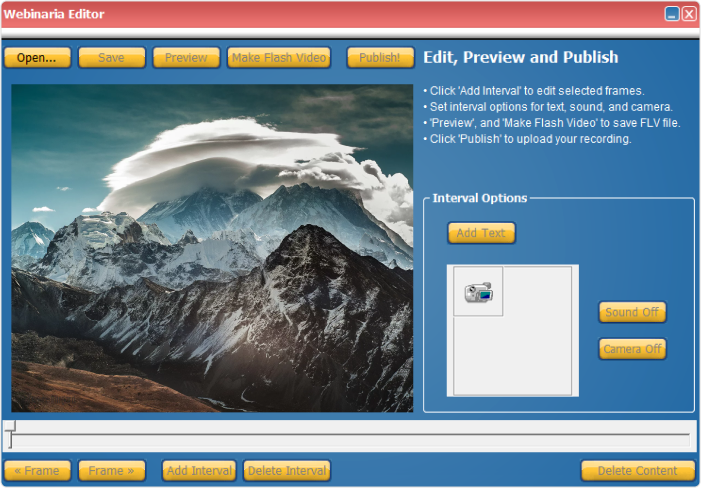
Webinaria is a free open-source screen recorder. It provides all of the basic options you need to create a good tutorial video. With this tool, you can record a video of your screen – either a full screen or only a window – and you can also record audio and include texts. A major advantage of this tutorial creation software, as compared to other free tools, is that it lets you use your webcam and offers a built-in video editor to spruce up your videos.
20. ScreenPal (formerly Screen-O-Matic)
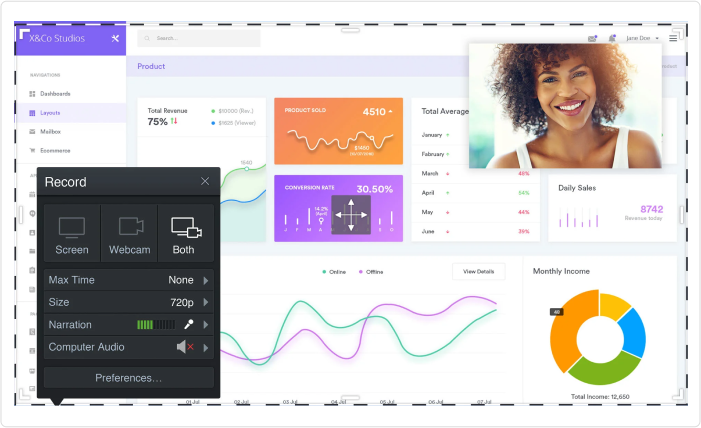
Screen-O-Matic is another great app for making tutorials that’s pretty powerful but not absolutely free. Still, the free plan offers enough options to create a video of decent quality. With ScreenPal, you can record both your screen and webcam at the same time, publish your tutorial videos directly to Google Drive and YouTube, record audio narration, add captions, and add stock music. The cons of the free version are the time limit of videos (15 min max) and the fact that it does not include a video editor.
21. Icecream Screen Recorder
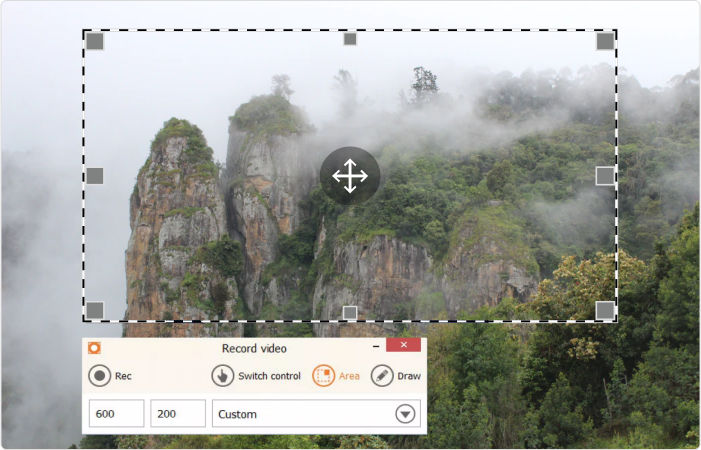
Icecream Screen Recorder is a free screen recording tool that lets you capture screen and audio. It also offers webcam recording, which is useful for webinars. You can add text, arrows, and shapes to your tutorial video. Also, the tool’s features include simple customization (you can add your logo) and mouse click animation. The tool has a fairly simple interface.
Core Features of Video Tutorial Software
As you can see, there is an abundance of tools for video capturing, screen recording, and video editing for every taste and budget. Depending on the type of software, tools may differ in their functionality. However, there are some essential features you need to consider when selecting an app:
- An ability to record both webcam and screen
- At least basic video editing features like deleting unwanted fragments and removing nose
- The ability to enhance a video with titles, annotations, images, and audio
Finding the Best Video Tutorial Software
Here are a few tips that will allow you to choose the best app for creating video tutorials and squeeze more out of its functionalities:
- Refer to trusted software ratings and lists (like this one above)
- Read the reviews on software marketplaces like Capterra, G2, and TrustRadius, and find out what other users think
- Get trial versions and see video tutorial making software in action
If you need a general suggestion, it would be to narrow your search by opting for the best software to create video tutorials that you can use right away. If you’re a novice at creating how-to and explainer videos but want to make something more advanced with a complex, sophisticated tool, be prepared to spend some time learning how to use it. To get an idea of where to begin with tutorial videos, look at these free ready-made templates from Vimeo.
FAQs on Video Tutorial Software
Let’s go over the most frequently asked questions about video tutorials.
What is a video tutorial?
A video tutorial is a type of instructional video that comprises a set of recorded steps on how to do something. Video tutorials can come in a variety of forms: demonstration videos, simulations, how-to videos, and recorded lessons. A video tutorial is similar to a training video. To create either of these, you need tutorial video makers.
How can you find the best tool for making video tutorials?
Consider your needs and your proficiency with video creation. Narrow your search down by comparing various tutorial video makers and reading user reviews. Instead of getting rushed into buying sophisticated software, we recommend opting for tutorial makers that are specifically designed for learning and training.
What is the best video editing software for creating tutorials?
The best option for you depends on what you need. We believe that iSpring Suite is great for recording full-fledged video tutorials and more. And this is the key point: with the tool, you can make your tutorial video extremely interactive and create online courses with quizzes, surveys, and dialogue stimulations within the same PowerPoint interface. Feel free to harness its full power with a 14-day free trial.
All of the solutions covered in this article are suitable for creating training videos. We hope this hit parade helped you find the perfect video tutorial software for your needs. Have you used any of this software to create video tutorials? We’d love to see your comments below.



