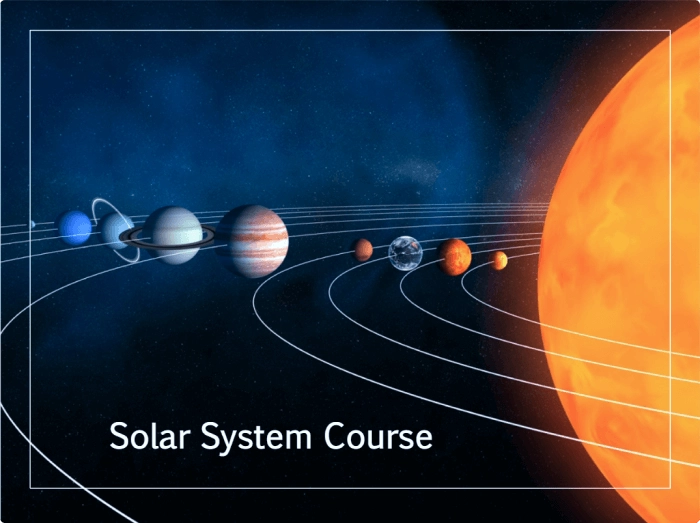Video for Learning: Tips and Tricks to Get the Most out of Training

Which is easier to remember: something you see or content that you read?
The human brain can process a single visual image 60,000 times faster than it can process written text. Studies have shown that adding visuals to text-only content can improve information synthesis by 36%.
The right visuals can elevate the effectiveness of any online training program. Adding a video component to your learning can “supercharge” your courses even more.
In this article, we’ll look at why eLearning with video is more powerful than traditional learning methods and show you how to create high-quality training videos fast and easy.
The Power of Video for Learning
First, let’s look at three reasons video is such an effective learning tool.
1. Video promotes learner engagement
A study conducted by Forrester Research found that employees are 75% more likely to watch a video than read print. Videos, by their very nature, can attract and engage workers in a way that static text documents or classroom lectures simply cannot. So, adding video to training gives your learners what they need – and what they want!
2. Video increases learning retention
According to the SAVO group’s study, the average employee remembered only 35% of what they had learned one week after a training course ended. Six months later, only 10% of what had been learned was remembered. When relevant visuals were added to the same training, 65% of learning was retained six months after the training ended. This means that adding video makes training more memorable, so your employees can reap the benefits of learning long after a course is over.
3. Video can be used in a variety of ways
Video is not a “rigid” one-size-fits-all learning asset. You can build a video to fit your specific needs. An informational video is a great way to introduce a new product or service, while a demo can show how to perform a crucial job task. Organizational onboarding may include a series of videos to welcome new hires and deliver important safety and compliance training.
Bottom line: adding video content to your training program can make for a more engaging, enjoyable, and memorable learning experience for all your users.
The Best Types of Videos for Learning
As mentioned, videos can be created in any number of forms or formats, and it’s important to know what types provide the best support for learning. Let’s look at some best practices for building high-quality video learning.
Video lectures
A video lecture is typically a pre-recorded class or presentation focusing on a single topic. It can take the form of a classroom lecture or a voice over accompanied by relevant slides, graphs, text, charts, or images. Video lectures are also known as online lectures or e-lectures and can range in length from a few minutes to an hour or longer.
They are a great way to teach a complex topic in a systematic and logical way. University professors, corporate trainers, and professional speakers often record their sessions and then make the content available online for their learners or followers.
Demonstration videos
Demonstration videos (often simply called demos) are a visual “how-to” manual of the way something works. In corporate training, they are generally used to show how to perform a job-related task or use equipment, tools, or software.
Demos facilitate learning by allowing users to see how a task or process should be done before they attempt to do it themselves. This can be particularly beneficial when a new employee must complete a complex or dangerous task.
Screencasts
A screencast is a recording of a computer screen, usually accompanied by audio narration, describing the process being recorded. They are an excellent way to create a tutorial on how to access content or use a software tool.
Things You Need to Create a Video for Learning
You don’t have to be an expert to create a video for learning. Here’s what you need to consider to get started with “training film production”:
1. Topic and method
What do you want to teach, and how will you teach it? For the greatest impact, focus your video on one topic or idea and then decide what type of video (lecture, demo, or screencast) will work best for you. For example, a video lecture is a good choice for basic customer service training, while screencasts are a fast way to show new hires how to navigate internal systems, access forms, and enter data.
2. Presenter
The ideal presenter will have a high level of expertise in the topic, be comfortable working on camera, and convey credibility and interest in what they are teaching. If your presenter does not have experience working in video, create a short “rehearsal” version to give them a chance to practice their camera skills.
3. Filming location
Your filming location should provide adequate space for you to work, have good lighting, and be free of extraneous noise, distractions, and foot traffic. It should also be consistent with the topic of your video. For example, if you will train call agents, record a video in your calling office. If the members of your audience are nurses, record it in a hospital ward. If nothing else, at least opt for a plain background (like a wall or white sheet).
4. Script
A well-crafted script keeps you on topic throughout the video by providing guidelines for what to say and how to say it. A typical video script template comprises a table with 3 columns:
- The VISUAL column explains what the learner will see on the screen
- The AUDIO column contains what the presenter will say
- The LENGTH column estimates how long the audio and visual elements will appear on the screen.
Here’s an example of a video script for a two-minute onboarding video:
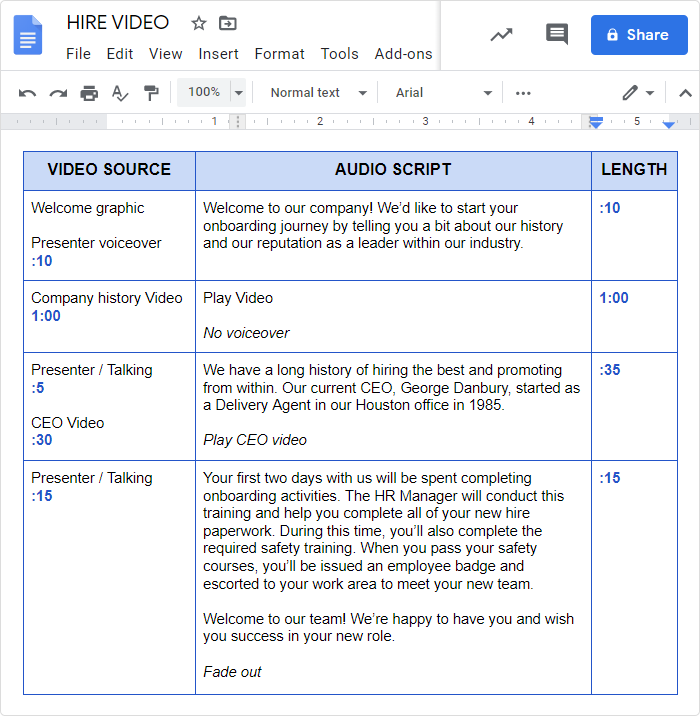
An example of a video script
5. Props
Props are the properties or things you will use in your video. For example, you may need a whiteboard or flip chart, markers, and erasers for a video lecture. And the props in the demo video we saw earlier included a tire and tire gauge. Be sure you have all the props you will need for your video before you record.
6. Video recording and editing tool
If you will only make videos for learning, you can use a standalone video editing tool. However, if you also want to create other kinds of eLearning content, a full-featured authoring toolkit can be a much better option. For example, iSpring Suite is useful for a variety of eLearning solutions, including building online courses and creating dialog simulations, interactions, and quizzes. It also includes a built-in video studio that can create high-quality videos by recording your screen, webcam, and audio.
Here’s what an online course created with iSpring Suite looks like:
7. Video equipment
In many cases, if you use iSpring Suite, a webcam-enabled laptop or a PC with a webcam is all you need to start creating videos. However, a lavalier microphone may be helpful for any type of video project.
If your video will be filmed on a stage or in a studio, you will need a high-quality video camera, lenses, tripod, lighting, and audio equipment.
8. Production schedule
Videos are usually collaborative projects, which means you may have to schedule the recording around the work schedules of others. Most simple training videos can be completed in a few hours, but you need to be sure to select a day that works for everyone involved. Block off any classroom or studio space you need to use ahead of time. You might also want to make a “back up day” reservation as a safety net if circumstances prevent you from recording on your preferred day.
Tips for Using Video in eLearning
Here are some best practices that can enhance the effectiveness of your videos and ensure a better overall learning experience.
Remember the KISS principle (keep it short and sweet)
If video is a great way to learn, then a longer video is a greater benefit, right? Not so. After analyzing data from nearly seven million video watching sessions, researchers at MIT concluded that the most effective video learning is under six minutes long.
Yet not everything we do can be demonstrated – or taught – in under six minutes. You can still create an excellent video demo of a process that takes 15 or 20 minutes to complete. You just have to find natural “breaks” within the process and chunk out the demonstration into a series of videos.
Add a personal element
Learners found videos with a personal feel to be more engaging than high-fidelity studio-produced recordings. This is good news for the many companies that create videos on a shoestring budget.
Your learners are looking for expertise and authenticity, not Hollywood glamor and glitz. You can meet this need by filming in an informal or familiar setting, such as within your facility or in a small conference room. Coach your instructors and narrators to speak with enthusiasm and energy, as those are qualities that will really grab and hold your learners’ attention.
Tell a story
Videos don’t just convey information, they also show what a task looks like from beginning to middle to end. So why not use video to both show and tell a learning story?
When writing your script, think about what you can convey besides basic facts. If you’re creating a demo of a new software program, you could show how a typical user might access that software as part of their regular workflow.
Putting your video within the logical context of your workplace will make it more interesting and relatable to your learners.
Blend video with eLearning
Presenting information in a variety of ways can help your learners to absorb information more completely. For example, mixing up videos with quizzes and interactive learning scenarios is a great way to reinforce knowledge and make learning more engaging.
For example, with iSpring Suite, you can build a blended course that engages and involves your learners from start to finish. Simply embed training videos into your slide-based course and enhance it with knowledge checks, dialog simulations, and interactions.
Final Thoughts
Adding a video component to your blended curriculum can provide an immediate and noticeable boost to the quality and effectiveness of a learning program. And a solution such as iSpring Suite makes the video production process fast and easy. Download your trial offer to start making learning videos today.