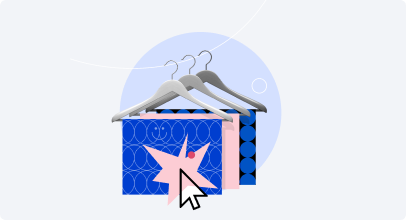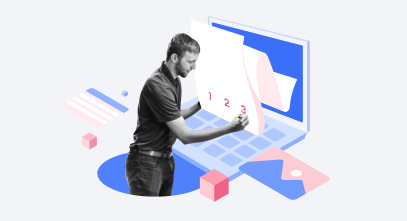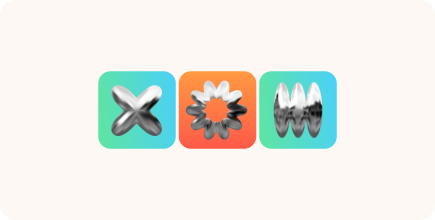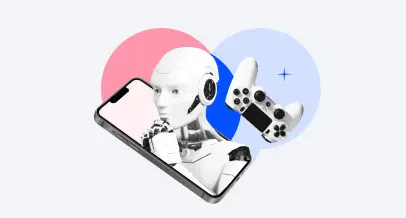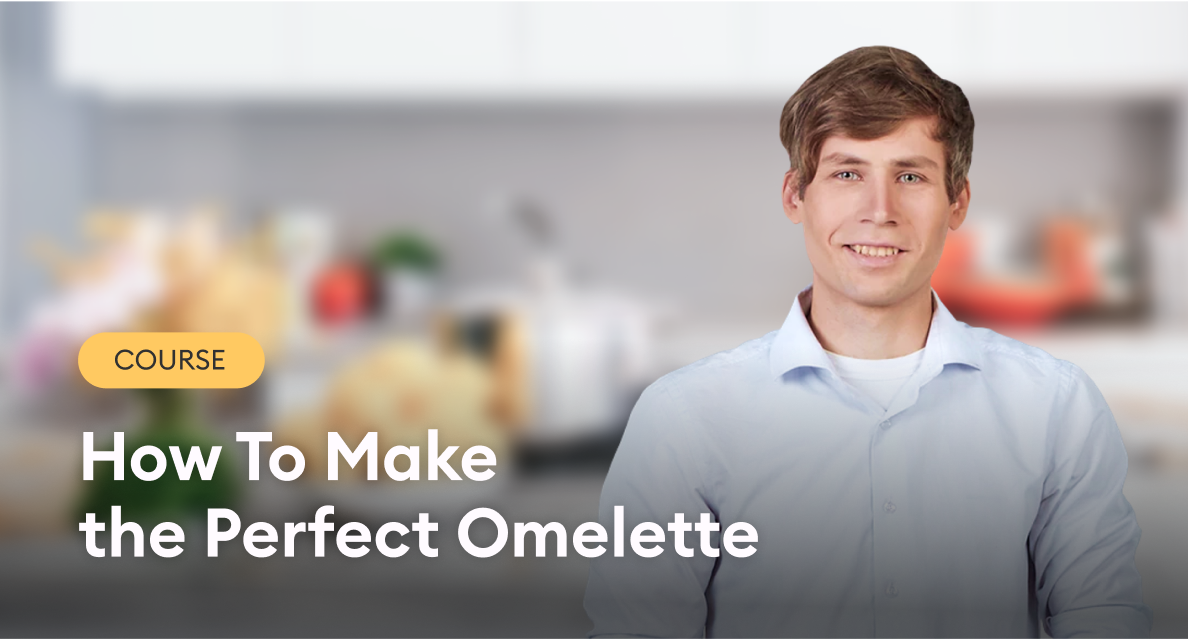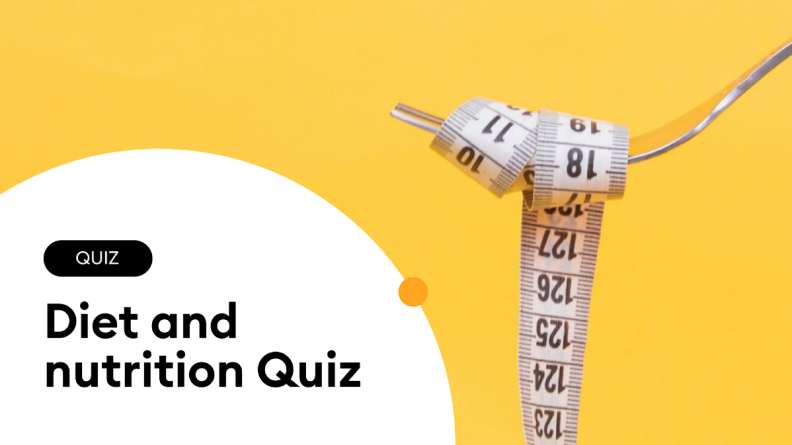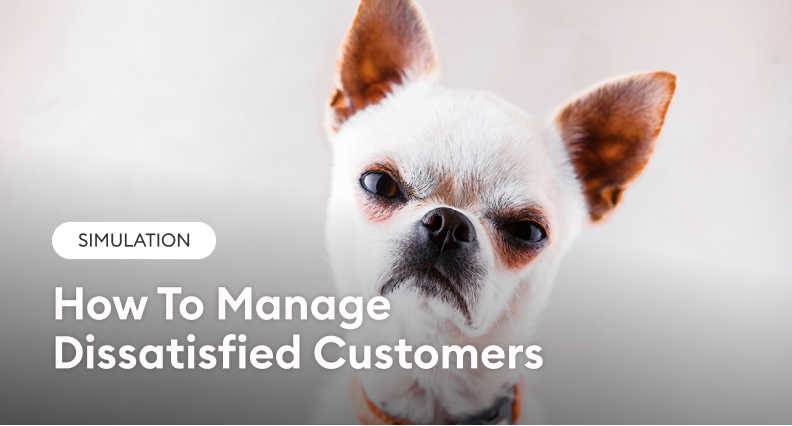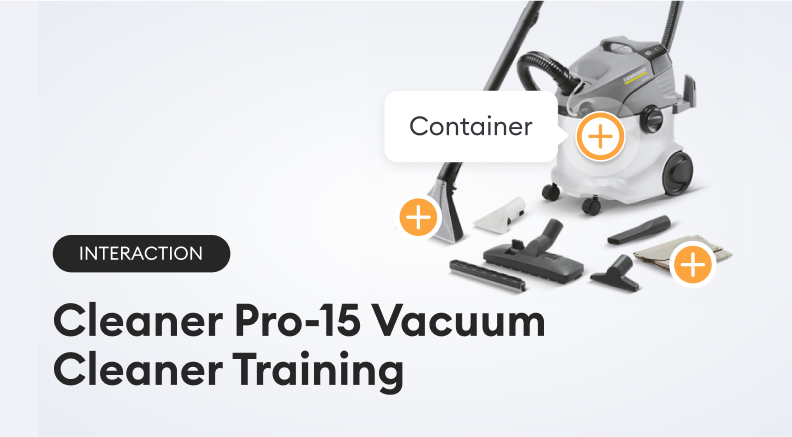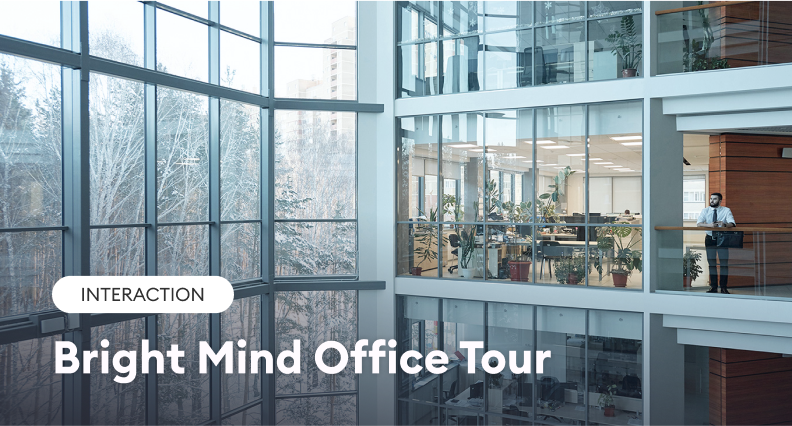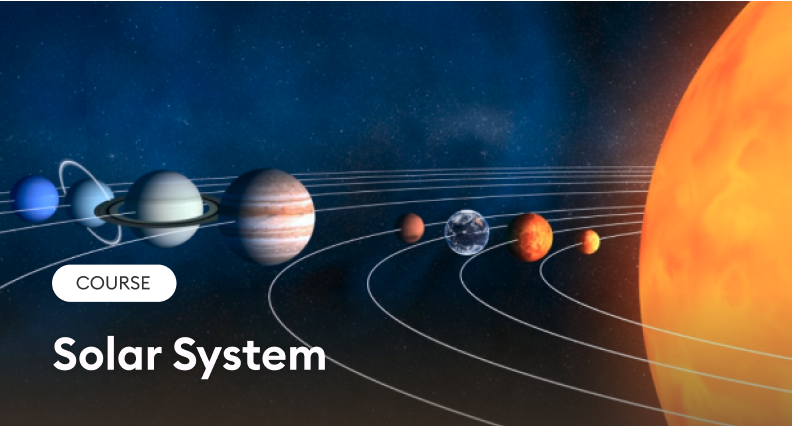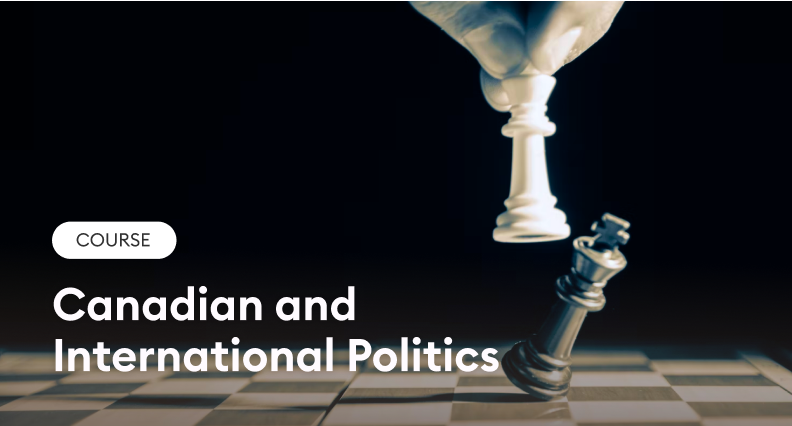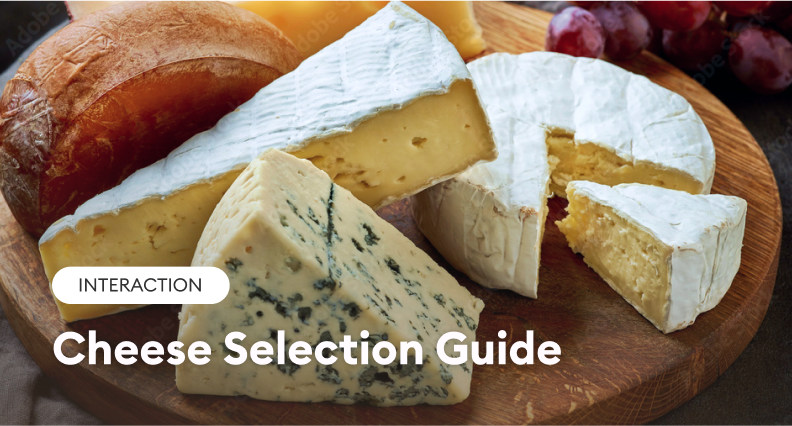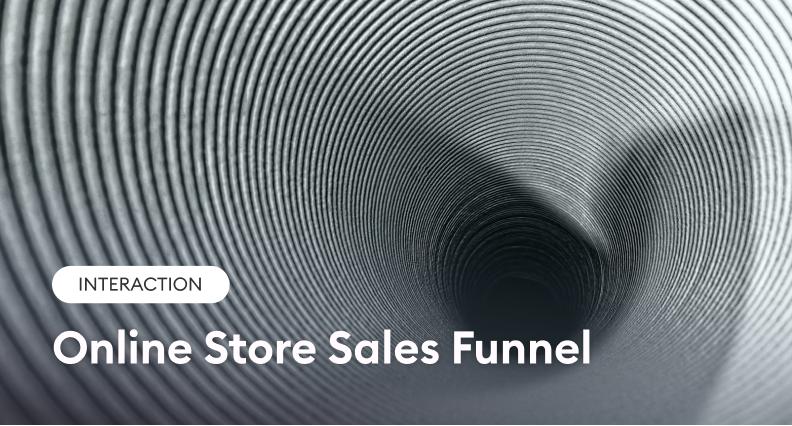The 7 Best eLearning Examples for Engaging Training Programs
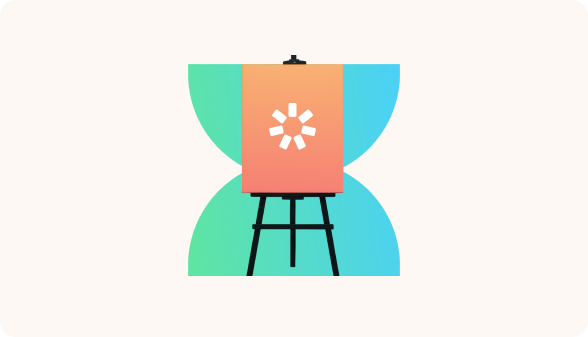
There are so many eLearning examples to try, but which one will help you make an impactful training?
The right eLearning format goes beyond choosing a creative eLearning design. It should match objectives, learner needs, and the training subject to drive effective results. More intentional selection has a direct influence on how effectively people learn.
This blog post will help you choose the eLearning formats worth trying in your training program.
Let’s start reviewing our first eLearning example.
1. Gamified eLearning
Gamified eLearning is training content that integrates interactive game-based elements like points, levels, badges, leaderboards, progress bars, and challenges into online courses. The goal isn’t to “play a game” but to apply game mechanics to learning so that it feels more interesting, rewarding, and motivating.
When to use
- Motivating disengaged audiences. When learners lack enthusiasm or are resistant to required compliance or onboarding, a game-like challenge and rewards boost energy and interest.
- Driving course completion. For long or mandatory programs with dropout risk, progress bars, badges, and point systems incentivize learners to finish training modules.
- Building regular habits. Programs that need sustained engagement over time (e.g., sales training, safety refreshers, language practice) benefit from streaks, leaderboards, and repeatable missions.
Pros and cons of gamified eLearning
Pros
- Higher involvement. Games appeal to inherent human desires for achievement, recognition, and curiosity.
- Better retention. Gamification turns passive study into active problem-solving.
- Positive environment. An eLearning game creates a sense of progress and encourages persistence through safe experimentation.
Cons
- Course design complexity. Balancing fun with learning requires careful planning.
- Limited collaboration. Competition can get in the way when teamwork matters.
Gamified eLearning example
This eLearning project example is a hands-on workshop where Chef Alex teaches you to make a delicious omelet. The course feels like a game, featuring a short theory section, interactive tasks, quizzes, and role-plays.

Also read: How to Make an Interactive Game in PowerPoint: A Step-by-Step Guide
2. Branching Scenarios
A branching scenario is a responsive eLearning format where learners make choices, and each choice leads to different consequences and paths through the content.
When to use
- Training strategic skills. Branching scenarios are ideal for complex real-world situations with no clear right or wrong answers, where learners must weigh trade-offs, adapt their approach, and make a series of informed decisions that shape the outcome.
- Practicing communication skills. You can create software simulations that mimic real-life conversations and help employees like sales professionals and customer support agents master their communication abilities.
- Safe practice for high-stakes tasks. Provide a risk-free space to learn from mistakes in emergencies, diagnoses, or realistic scenarios with serious financial or ethical consequences.
- Personalizing learning paths. Adapt the course flow or quiz based on learner choices, offering tailored challenges, feedback, or remediation.
Pros and cons of branching scenarios
Pros
- Increased involvement. Learners are not passive observers but active participants who make choices.
- Improved retention. Direct outcomes of learners’ decisions create an emotional impact.
Cons
- Complexity and cost. You need filmmaking skills, a significant budget, and careful testing.
- Branching scenarios are less suitable for:
– Single, isolated decisions instead of a sequence of choices.
– Related but independent situations where one choice doesn’t affect the next.
– Procedural skills with repetitive steps (e.g., most software training).
Virtual training examples with branching scenarios
This quiz tests learners’ knowledge of diet and nutrition. It uses branching logic: if a learner answers correctly, they move on to a more challenging question. If they answer incorrectly, they’re sent to a slide with extra information on the topic. This creates the personalized learning path we discussed.
This dialog simulation trains sales and customer service agents to deal with an angry customer.
Pro tip: To inspire higher learner engagement and increase value, take real-life examples from your practical experience as the starting point for your scenario.
Also read: Branching Scenarios in eLearning – the Whats, Whys, and Hows
3. Microlearning
Microlearning in workplace training is an instructional method that delivers information in highly focused and easily digestible chunks. Unlike traditional long-form training, microlearning aims to provide quick answers and solutions to specific problems. Typically, the maximum duration per lesson is 7 minutes.
A common misconception is simply chopping a longer lesson into smaller pieces and calling it microlearning. True microlearning consists of independent learning units that serve a single purpose and are part of a total learning picture, rather than just sliced content.
When to use
- Hard skills training. Microlearning is well-suited for building hard skills by involving the brain’s cognitive learning system. When paired with spaced testing and targeted retraining, it strengthens retention and helps move information from short-term to long-term memory.
- Driving course completion. Lessons delivered in short bursts motivate learners to continue, helping them concentrate without frustration and preventing information overload.
- Reinforcing key concepts after training. Short recap quizzes and micro modules after workshops strengthen retention and prevent knowledge decay.
- Refreshing information over time. Quick refresher lessons after extended leave or during skill updates keep workers confident in their skills.
- Addressing immediate needs. Microlearning provides quick, practical solutions to everyday problems, such as short how-to videos that act as instant fixes.
Pros and cons of microlearning
Pros
- Enhanced retention. Spaced repetition helps combat the forgetting curve and boosts learning retention.
- Higher involvement. Microlearning gives learners progress that feels rewarding.
- Convenience. Short, mobile lessons let employees learn anytime, anywhere.
- Cost-effectiveness. Cuts training costs and disruption; employees learn at the point of need via tools like Slack or MS Teams.
Cons
- Ineffective for soft skills. It’s difficult to build communication, leadership, or awareness without extended practice.
- Not suitable for complex concepts. Bite-sized learning can’t cover broad or analytical skills that need depth.
Online training examples of microlearning
Both new and experienced salespeople often struggle to learn and recall product details. An interactive tutorial that breaks down the components and technical features offers a fast way to learn or refresh key information.
This is one of the onboarding eLearning examples: an interactive office tour for new hires.
Tutorial on how to create a decent microlearning course the fastest way from Elena Del Valle, an architect of eLearning experiences with 35 years of expertise:

4. Knowledge Checks
These are short, ungraded questions built into a course to help learners review concepts, gauge their understanding, and get instant feedback as they progress.
When to use
- At the end of the modules, to confirm understanding of key concepts.
- To make your course more interactive and encourage active learning with tools like social polls and quick quizzes.
- To create personalized learning paths with adaptive quizzes that suggest extra resources, new topics, or remedial content based on performance.
Pros and cons of knowledge checks
Pros
- Higher involvement. A quiz makes learning interactive, breaking up content like video or readings.
- Improved learning retention. Comprehension checks after lessons and across a course aid long-term memory.
- Diagnosing knowledge gaps. Results show weak areas and help instructors focus learners’ efforts.
- Safe practice. A quiz offers a low-pressure way to check progress without the stress of graded assessments.
Cons
- Encourage guessing. Learners may guess correct answers, inflating scores without real comprehension.
- Underserve complex skills. A quiz can’t test higher-order thinking or nuanced decision-making.
- Negative testing effects. Without feedback, learners may remember incorrect answers as correct.
Innovative eLearning examples of knowledge checks
This sales training module on merchandising uses visual aids, giving learners an edge. Employees rearrange a shop floor, place items correctly on shelves, and match key merchandising terms with their definitions. The drag-and-drop setup pulls users in, pushing them to think, react, and stay engaged throughout.
This course explores key questions about the solar system: How many planets are there? How did they form? What are they made of? At the end, a quiz helps science teachers check how well students retained the material.
Pro tip: Use branching in knowledge checks to redirect learners to review content when they answer incorrectly. So you reinforce weak areas instead of just moving them forward.
Tutorial on how to create such assessments with iSpring Suite.
5. Video-Narrated Learning
Video-narrated learning refers to an educational approach where an instructor or expert records themselves explaining material while progressing through a presentation and providing live commentary on their slides.
When to use
- Onboarding and leadership messages. Videos featuring leaders, trainers, or colleagues make onboarding more personal and captivating, especially in remote settings.
- Storytelling and scenario-based presentation. Ideal for narrating workplace dilemmas, realistic situations, or sensitive topics that require empathy and reflection.
- Microlearning. Talking head videos work well for short, focused modules, delivering clear messages in bite-sized, engaging formats.
Pros and cons of video-narrated learning
Pros
- Human connection. Talking head videos add trust and relatability through expression, voice, and presence.
- Accessibility. Combines visuals, audio, and narrative for varied learning styles.
Cons
- Preparation demands. Requires solid scripts, rehearsal, and time to deliver polished content.
- Technical challenges. Editing, sound, and lighting need proper tools to maintain quality.
eLearning video examples
Ontario Virtual School designs eLearning projects that let people worldwide study from home while earning a Canadian diploma. This course, for example, explores the details of various political ideologies. Each slide pairs with a talking-head video featuring a lecturer for added clarity and involvement.
Pro tip: Break long videos into chapters with embedded quizzes.
Also read: Tutorial on how to record and edit video-narrated courses
6. Screencast Tutorials
A screencast tutorial is a type of interactive video that captures the actions taking place on a screen, typically accompanied by a voice-over explanation.
When to use
- Software training. Demonstrate to learners how to use new systems or applications through realistic, screen-based tutorials.
- Step-by-step process tutorials. Create how-to videos that answer specific questions and guide new employees through completing tasks such as compliance procedures, safety protocols, or everyday operational workflows.
Pros and cons of screencast tutorials
Pros
- Enhancing clarity. Screencasts simplify complex concepts with visuals and narration.
- Human connection. A presenter’s voice adds trust and relatability and and keeps learners engaged.
Cons
- Frequent updates. Software changes make screencasts outdated and require re-recording.
- Preparation demands. Without scripts, recordings get messy, unfocused, and hard to edit.
- Technical hurdles. Clear audio, clutter-free screens, and resolution are key for quality.
The featured example of a screencast tutorial
In this workshop, David Yung, iSpring Platinum Partner in Korea and Microsoft MVP, shares insights on optimizing LMS operations with AI and RPA.
Pro tip: Combine a short screencast overview with interactive tasks so learners first see the workflow, then try it themselves.
Tutorial on how to make a screencast right in PowerPoint: Recording a screen video using iSpring Suite
7. Interactive Infographics
An interactive infographic is a learning format where information is presented in a graphic layout that learners can explore by clicking, hovering, or navigating through different sections.
When to use
- To explain data-heavy or process-oriented content in a more effective way.
- To make your course more interactive.
Pros and cons of interactive infographics
Pros
- Supports active learning. Infographics turn passive reading into exploration.
- Summarizes complex info. The visual format makes large amounts of content easier to grasp without overload.
Cons
- May not suit abstract content. Visualizing theory-heavy ideas can oversimplify or confuse.
Interactive eLearning examples
This interactive catalog helps sales assistants learn about the cheeses in their store. Each card shows the cheese’s name, image, and a detailed description. A quick search tool lets reps find products fast and share details with customers.
This interaction provides a visual and engaging way to explain a process. It breaks down the main tiers of the sales funnel, showing how a client moves from their first website visit to the final purchase, step by step.
iSpring Suite has templates for this and more interactive infographics. Video tutorial on how to get started with these interactions.
Now It’s Your Turn
Review your learning objectives, your audience’s learning styles, and the product training subject. Then choose good examples to create an eLearning course for your learning and development program.
When it’s time to implement, you won’t need a complex setup, costly tools, or a large team to build the engaging eLearning examples covered in this guide.
As you’ve seen, the iSpring Suite authoring tool works right inside PowerPoint and comes packed with ready-to-use assets and templates. It speeds up course creation while keeping your content sharp and effective.
Book a demo to see even more eLearning examples and how to make your content more engaging with iSpring Suite.