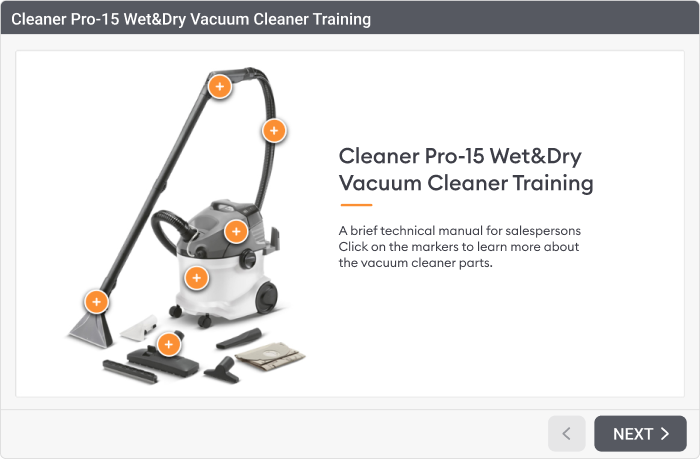11 Ways to Make an Interactive Presentation That Engages & Wins

Gone are the days when a simple slideshow would suffice. Instead, the era of interactive presentations has dawned, revolutionizing the way we communicate, engage, and inspire our audiences.
This article will serve as your ultimate guide on how to create interactive presentations that not only convey your message but also transform passive audiences into active participants. From incorporating storytelling to building engaging quizzes, we’ll explore the strategies that will elevate your presentations from mundane to memorable.
What Is an Interactive Presentation?
An interactive presentation is a dynamic way of delivering content that actively involves the audience. Unlike traditional presentations, which often follow a one-way communication model from presenter to audience, interactive presentations foster a two-way exchange. This approach encourages audience engagement, making the experience more impactful.
11 Ways to Make Your Presentation Interactive
As mentioned, a presentation becomes interactive when it moves beyond a one-way flow of information and actively involves the audience in the content. This can be achieved by using a few key practices.
1. Use ice-breaker questions
Start your presentation with a question that encourages audience participation. These questions could be related to the topic of your presentation, or they could be lighthearted to help put the audience at ease.
For example, you can ask the audience to share their personal experiences related to the topic, or you can ask a fun question that will make everyone feel comfortable, such as “What’s your favorite vacation destination?” This will help to set a positive tone and create a more welcoming atmosphere.
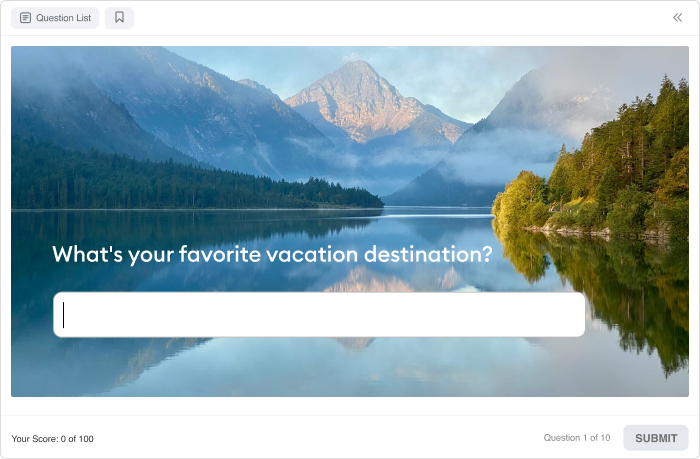
2. Add multimedia to presentations
Integrating multimedia elements like visual content, audio files, and videos into your presentation is a great way to elevate interactivity and keep your audience involved.
Visual content, such as high-quality images, charts, and graphs, can enhance the aesthetic appeal and clarity of your presentation. Audio files, whether background music, narration, or sound effects, can create an auditory dimension that complements the visual experience and enriches the overall impact of the slides. And videos help provide a break from the traditional slide format and add a dose of reality to the presentation.
However, it’s important to ensure that all multimedia elements are seamlessly integrated and relevant to the topic. This helps maintain a good balance between entertainment and educational value.
3. Make your presentation non-linear
Non-linear presentations allow you to navigate through a presentation without having to follow a strict order. This lets you address audience interests more dynamically. If you use PowerPoint to create your slide deck, here are three essential ways to make it non-linear:
- Hyperlinks. You can link different slides together based on specific keywords or topics. For example, you might have a main slide showing the different product types, and from there, you can jump to individual product slides just by clicking on a link.
- Custom navigation buttons. This works almost like hyperlinks, but navigation buttons offer a more visually customizable option because they allow you to create unique shapes and designs that align with your presentation’s theme.
- Table of contents. You may want to add an interactive menu at the beginning of the presentation or as a recurring element throughout the presentation. This menu can include clickable links to each major section or topic and allow you or the audience to select the next subject of discussion.
- The zoom feature. The zoom functionality in PowerPoint enables you to create an interactive presentation in which you can easily jump to different slides, sections, or even zoom in to specific details within a slide. To start, you can organize your presentation into main sections or topics, each represented by a summary slide. On these summary slides, you can place zoom links to additional slides that delve deeper into each topic. Your audience will then be able to click on these links to navigate to the detailed content.
4. Play with animations
This tip also works for PowerPoint presentations. With animations, you can create a custom quiz, design a clickable menu to smoothly navigate to different sections of the digital presentation, or even set up a scenario in which clicking on specific spots reveals detailed information about the topic, as in the example below.
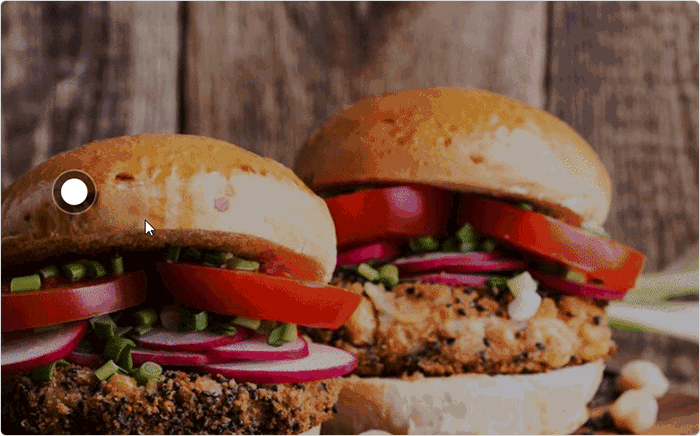
All this turns passive viewers into active participants and, therefore, enhances the learning experience and boosts comprehension.
However, designing these interactive elements requires much time and in-depth knowledge of PowerPoint. So, if you’re planning to create engaging interactive presentations regularly, consider using the iSpring Suite authoring tool.
As a comparison, creating a similar interaction with iSpring Suite only took us 2 minutes, whereas it took us at least an hour in PowerPoint because we had to set up all of these animations and triggers.
5. Conduct Q&A sessions
To make a presentation interactive, build in designated time periods throughout the presentation for questions and answers. This could be at the end of each section or following a particularly complex topic. Encourage audience participation by asking open-ended questions, prompting discussions.
To further boost interactivity, consider incorporating breakout discussions or group activities in which participants can collaborate to solve problems or share insights related to the presentation’s content.
6. Create quizzes
The beauty of using quizzes is their versatility. Whether you’re teaching a complex scientific concept or presenting annual sales data, these tools can be tailored to fit any subject.
Integrate the quiz questions into your presentation at strategic points to engage the audience and encourage participation. For example, after presenting a key concept or at the end of each section, invite attendees to take a quick quiz to test their understanding. The immediate feedback from these quizzes allows presenters to address misconceptions on the spot, adapt their teaching strategy, and ensure that key concepts are effectively communicated.
Moreover, quizzes can add a sense of friendly competition and fun to presentations, especially when they include elements like leaderboards or time constraints. This gamification of learning can significantly increase motivation and participation rates among audience members.
Also read → How to Create a Quiz in PowerPoint
7. Use polls
Polls are another great idea to transform a one-way flow of information into a two-way conversation. By posing relevant questions and allowing the audience to vote, the presenter can gather instant feedback on specific topics or encourage discussion by asking open-ended questions.
Polling tools are often easy to use and can be incorporated into presentation software seamlessly. The data collected can then be used to direct the course of the presentation, making it a more personalized experience for everyone involved.
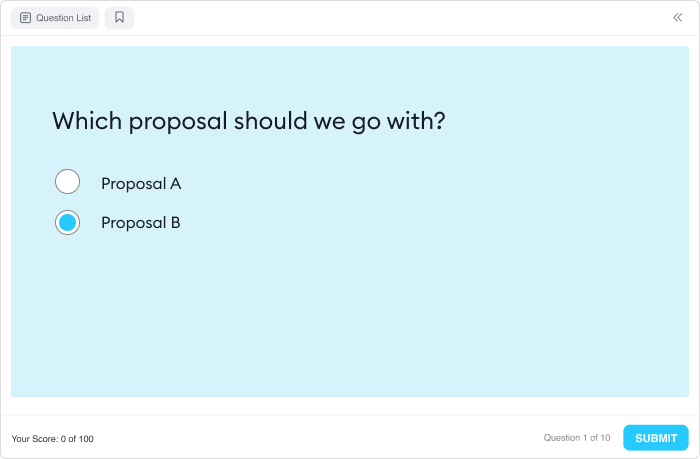
8. Incorporate storytelling
Incorporating personal anecdotes and real-life examples is another reliable way to engage your audience. Introduce the topic with a relatable story that sets the stage for the rest of the presentation. For example, if you’re giving a presentation about the importance of teamwork, share a story about a time when collaboration led to a successful outcome.
You may also want to use videos to bring the storytelling aspect to life. For instance, if you’re discussing a case study, include a short video interview with the people involved to provide firsthand experience.
9. Use interactive charts and graphs
Add interactive charts and graphs to your presentation that allow the audience to interact with the data. For example, you can use tools like Excel or Google Sheets to create dynamic charts that respond to user input. This could include sliders, drop-down menus, or buttons that allow the audience to change the data being displayed in real time.
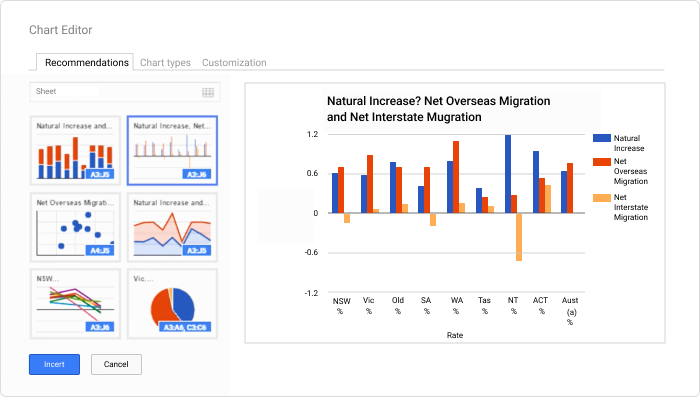
10. Share a hashtag for social interaction
Consider incorporating a unique hashtag that participants can use to engage with the content and each other on social media platforms. Start by introducing the hashtag at the beginning of the presentation, explaining its purpose, and encouraging attendees to use it to share their thoughts and questions related to the topic. It will also prompt participants to use the hashtag to connect with each other and continue the conversation beyond the presentation.
In addition to simply sharing the hashtag, you can integrate live social media feeds or display a curated selection of posts using the hashtag on the slides. This allows attendees to see real-time contributions from their peers.
11. Leverage collaborative whiteboarding
If you conduct your presentation online, share a whiteboard with your audience. This can be done through a variety of platforms, such as Zoom, Microsoft Teams, or Google Meet. Once you’ve shared the whiteboard, encourage your audience to participate by letting them use the drawing tools to add their ideas in real time. This can help create a dynamic experience for everyone involved.
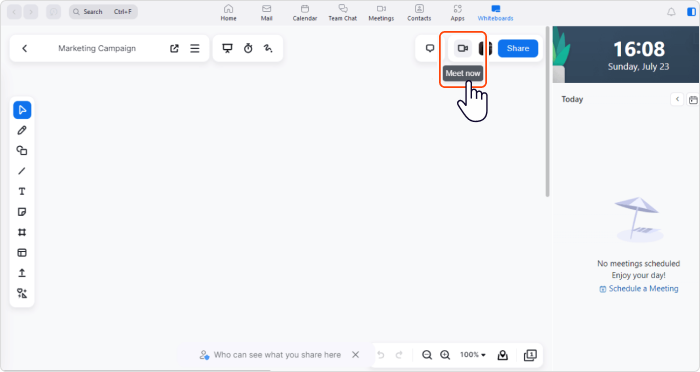
Moreover, whiteboarding can implement interactive activities such as brainstorming sessions, group ideation exercises, or virtual sticky note activities to encourage collaboration. This way, you can create an environment in which the audience feels empowered to contribute, share their insights, and work together toward a common goal.
The 5 Best Interactive Presentation Software
We’ve handpicked the 5 best interactive presentation tools designed to breathe life into your presentations. Whether you’re an educator who wants to spice up your lessons or a business professional aiming to nail that pitch, there’s something here for you.
1. Microsoft PowerPoint
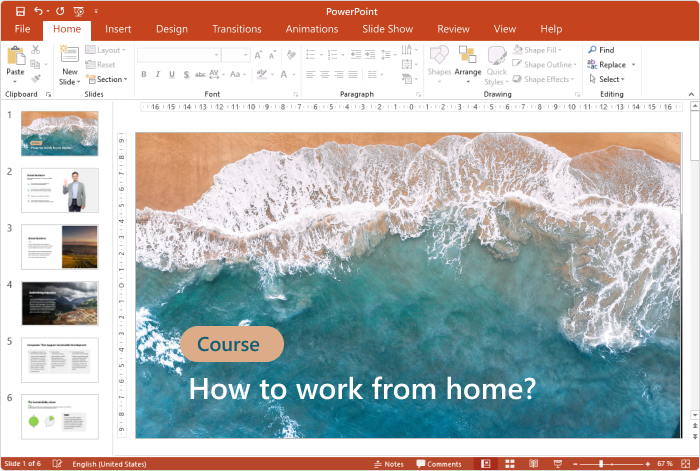
Microsoft PowerPoint is the quintessential presentation software that has set the standard for creating visual aids for speeches, lectures, and meetings. With tons of templates, themes, and tools, it allows you to create interactive presentation slides that grab an audience’s attention.
PowerPoint offers a rich feature set, including text formatting, animations, transitions, and multimedia integration, so you can make both straightforward and sophisticated presentations.
It’s used across various sectors — educational, corporate, and more — because it’s reliable, compatible with numerous devices, and remains a go-to software for professionals who want a tried-and-true solution to get their point across.
Also read → How to Create an Interactive PowerPoint Presentation
2. iSpring Suite
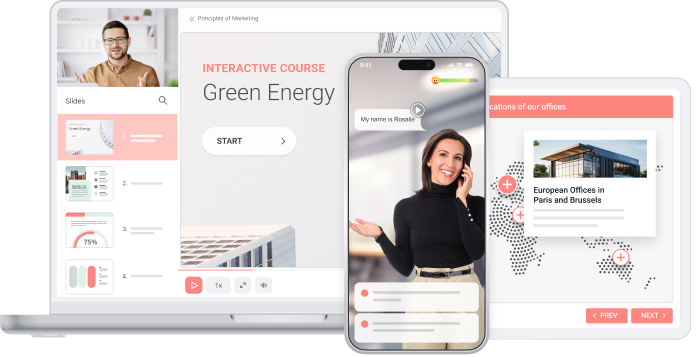
iSpring Suite is a powerful tool designed for creating engaging presentations, especially for eLearning and corporate training. As it integrates seamlessly with PowerPoint, it enables you to transform conventional slides into dynamic online learning experiences with quizzes, role-plays, screen recordings, and interactions.
Its responsive design ensures presentations are accessible across various devices. Besides, you can save them as SCORM and xAPI packages to upload to a learning management system (LMS) and track learner progress and results with ease.
iSpring Suite is extremely easy to use, and with all its awesome features, it’s a must-have for anyone who wants to create immersive content for teaching and training.
3. Prezi
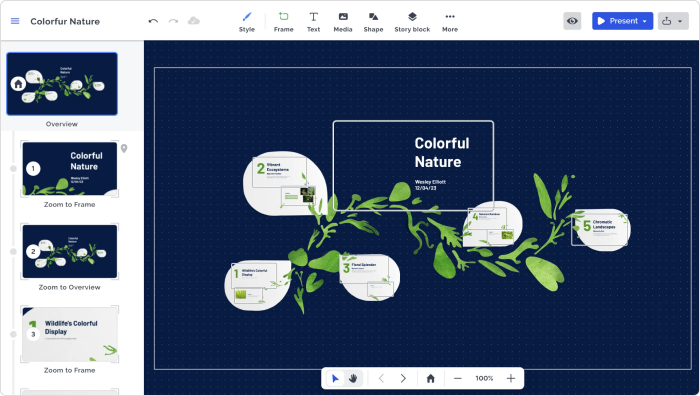
Prezi is an online presentation tool that breaks away from the traditional slide-based format. It offers a dynamic platform for storytelling and information sharing.
With Prezi, you can create non-linear presentations on an endless canvas that allows you to zoom in to and out from details and move around freely. This approach keeps your audience engaged and makes the entire experience more interactive and memorable.
With its user-friendly interface, wide range of templates, and the ability to collaborate in real time, Prezi is a popular choice among professionals, educators, and students who want to go beyond static slides.
4. Visme

Visme is another online tool designed for creating presentations, infographics, and other visual content. Offering a wide range of customizable templates, graphics, and data visualization tools, it stands out with its emphasis on design and ease of use.
It’s Visme’s collaborative capabilities allow teams to work together seamlessly that makes it a good choice for businesses and marketers who want to transmit complex messages in a more appealing format.
With its comprehensive suite of design tools, Visme is a great alternative to traditional presentation software that empowers users to bring their concepts to life in a visually compelling manner.
5. SlideDog
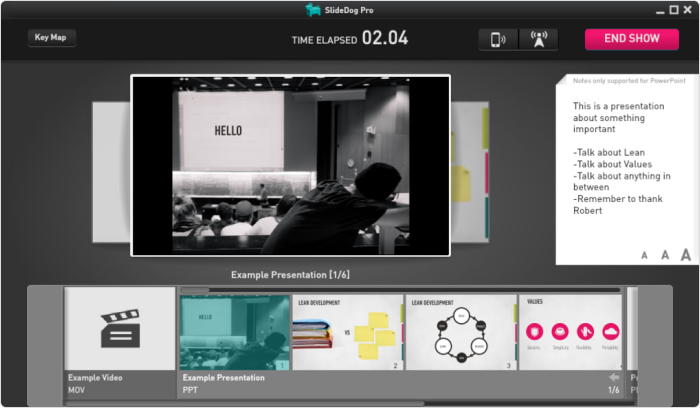
SlideDog is a unique presentation tool that stands out for its ability to mix and match all kinds of multimedia and presentation styles within a single interface. Unlike traditional presentation software that locks you into one format, SlideDog lets you combine PowerPoint slides, PDFs, Prezis, web pages, video clips, and even live feeds in a single presentation.
The tool is easy to use with its drag-and-drop interface and has neat features like live sharing, audience engagement tools, and remote control via smartphone. It’s a flexible and innovative solution for anyone looking to bring some energy and interaction to their sessions without being limited to a single platform or format.
To learn about other tools that are available on the market, read this article on the best interactive presentation software.
How to Create an Interactive Presentation with iSpring Suite in 5 Easy Steps
As mentioned, iSpring Suite is a powerful tool for crafting presentations that captivate and involve your audience. Here’s a step-by-step guide on how to unleash the full potential of this tool and make presentations interactive.
Step 1. Install iSpring Suite
First, you’ll need to have iSpring Suite installed on your computer. It works as an add-in to PowerPoint, so make sure you have PowerPoint installed as well. Once installed, open PowerPoint, and you’ll see the iSpring Suite tab added to your ribbon, signaling that you’re ready to start.

Step 2. Create your slides
Start creating your slides in PowerPoint. Keep your design clean and audience-friendly. Use high-quality images, and concise text, and make sure that your slides aren’t cluttered. iSpring Suite enhances PowerPoint, so you can use all the familiar tools plus the added features of iSpring Suite for interactivity.
Step 3. Add Interactivity
Now, let’s spice things up with interactive elements. Here are the best interactive presentation ideas you can implement with iSpring Suite:
Quizzes and surveys. Use the iSpring Suite toolbar to add quizzes or surveys to your presentation. These can be used to test knowledge, gather opinions, or make decisions based on audience input.
The tool comes with 14 question templates, from the ubiquitous multiple-choice and matching questions to engaging drag-and-drops. You just need to populate these templates with content, and your interactive quiz is ready to go.
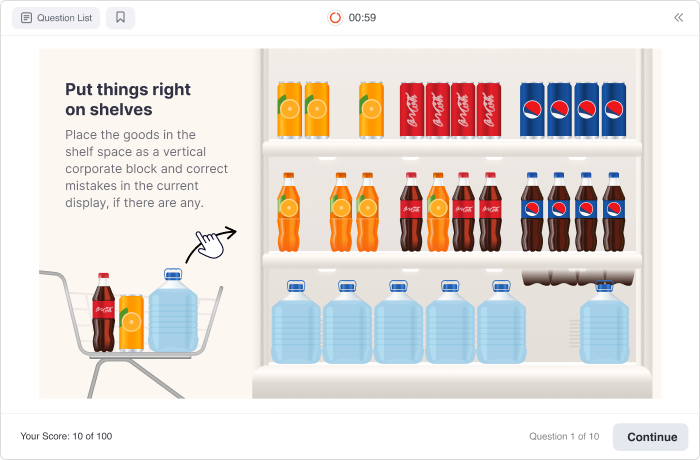
Screen recordings and presenter videos. Add recordings directly to your slides. This is great for demonstrations and including a personal touch with a welcome video.
Role-play simulations. Create role-plays to mimic real-life conversations or scenarios. This is especially useful for training purposes or to provoke thought and discussion. The iSpring Suite AI package has an extensive collection of ready-made characters and backgrounds, so you don’t even need to search for appropriate images in stock libraries.
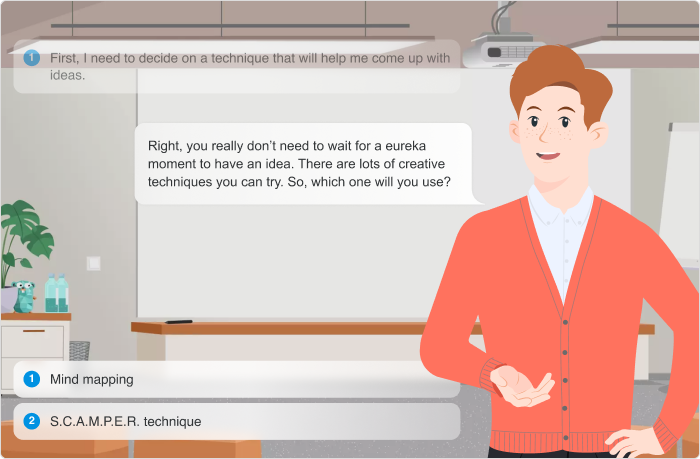
Interactions. Create interactive FAQs, glossaries, catalogs, timelines, and other interactions in minutes. The authoring tool includes 14 prebuilt templates that you just need to fill in with text and images. Here is an example of an interaction created in iSpring Suite:
Step 4. Narrate your slides
A voice-over is a great way to guide your audience through the content and ensure they’re following along. With iSpring Suite, you can record audio narration for each slide, adding a personal touch and making your interactive slideshow more engaging.
Or you can use a built-in text-to-speech tool that allows you to generate a natural sounding voice-over without a narrator. Just choose a language and voice, add text, and your narration is ready!
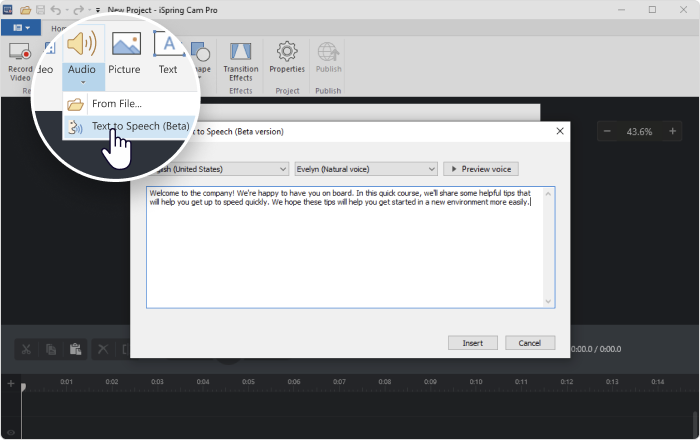
Step 5. Publish and share your presentation
Once you’re happy with your interactive presentation, it’s time to share it with the world. iSpring Suite offers various publishing options, including uploading directly to the web, to your LMS as a SCORM package, or even as a standalone executable file. Choose the format that best suits your audience’s needs.
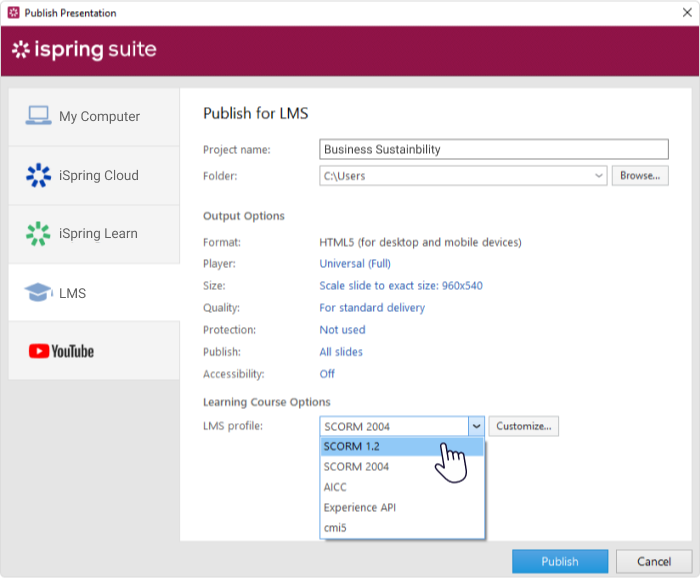
The easiest way to share your interactive slides online is to publish them to iSpring Cloud AI, an online space for storing content, which comes with iSpring Suite AI. Just upload your presentation to iSpring Cloud AI and share a link with your audience.
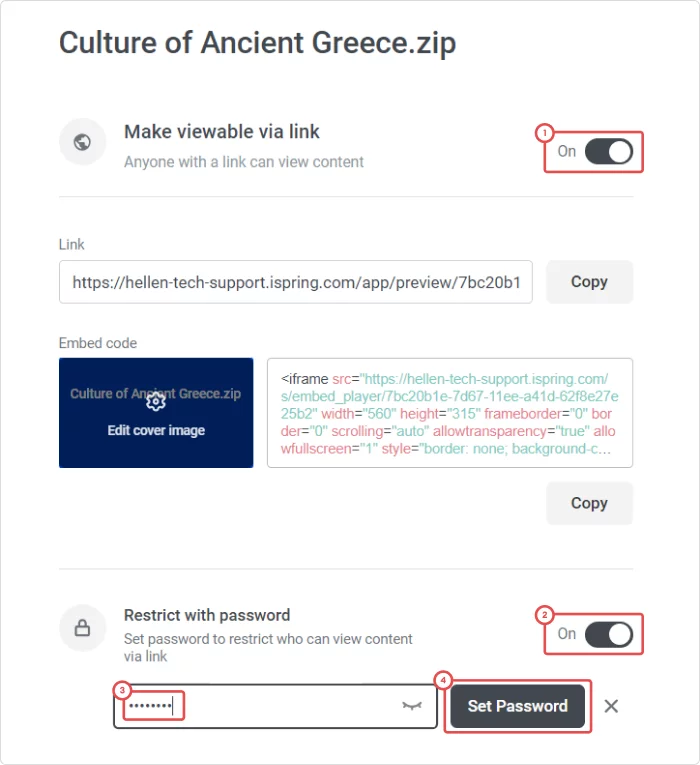
Tips for success
- Test everything. Before going live, test all interactive elements to ensure they work as expected.
- Keep it relevant. Only use interactivity where it adds value. Don’t overdo it to the point of distraction.
- Get feedback. Gather feedback from your audience to see what worked and what could be improved for next time.
By following these steps and leveraging the power of iSpring Suite, you’ll be well on your way to creating presentations that engage and inspire your audience.
FAQ on Interactive Presentations
Creating interactive presentations can raise many questions. Here are answers to some of the most often-asked questions:
Can I convert my existing PowerPoint presentation into an interactive one?
Yes. Tools like iSpring Suite allow you to add interactive elements directly to your PowerPoint slides, transforming them into engaging, interactive content without starting from scratch.
How much interactivity is too much?
The level of interactivity should match the content and context of your presentation. Too much interactivity can overwhelm your audience members or detract from the key messages. Balance is key — ensure that interactive elements serve a clear purpose and enhance the understanding of your content.
Can interactive presentations be too distracting?
First of all, you should make sure your content answers all your audience’s questions. Next, you need to decide which interactive elements you’ll use. If not carefully planned out, they can become distractions. To avoid this, make sure that each interactive component is directly related to your content and contributes to your audience’s understanding of or engagement with the material.
How can I measure the effectiveness of my presentation?
You can assess the effectiveness of your interactive presentations in a few ways:
- Audience feedback: Gather direct feedback or use post-presentation surveys.
- Engagement metrics: Monitor participation rates in polls, quizzes, and Q&A sessions.
- Retention rates: If your presentation is educational, assess the audience’s retention of information through follow-up quizzes or discussions.
- Behavioral changes: For corporate settings, observe any changes in behavior or improvements in performance following the presentation.
Endnote
Creating a presentation is not just about sharing information. It’s about engaging with your audience and making the learning process both enjoyable and memorable. In this article, we explored various strategies to make your presentation interactive and transform a passive viewing experience into an active learning journey.
We also discovered that the right tools can significantly enhance your ability to create compelling content. To learn how you can take your interactive presentations to new heights with iSpring Suite and experience its full potential, download a free 14-day trial.