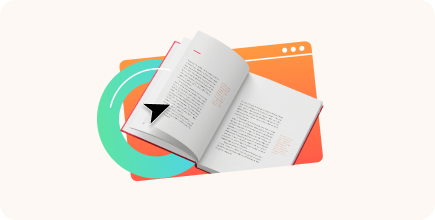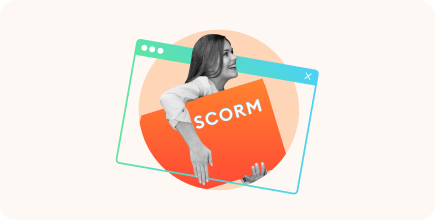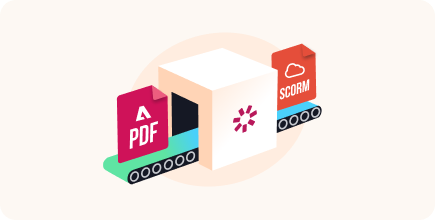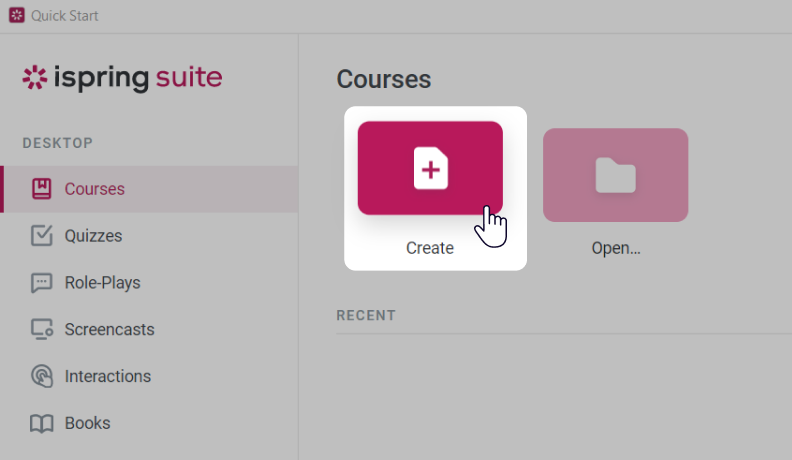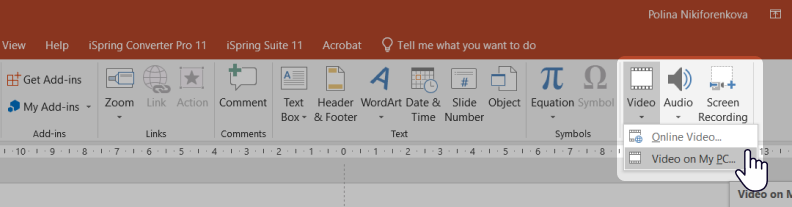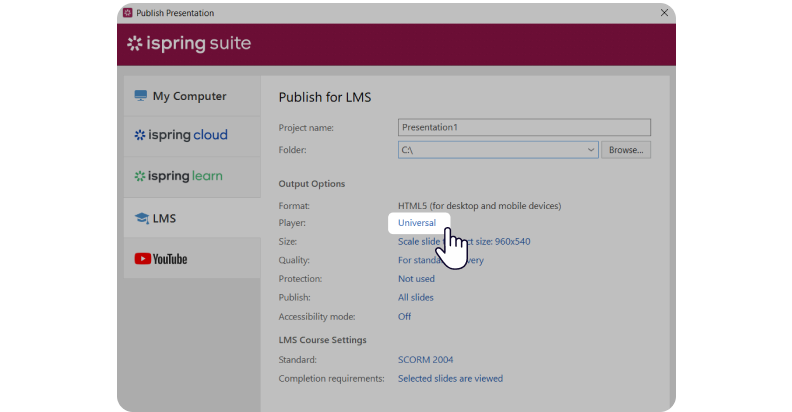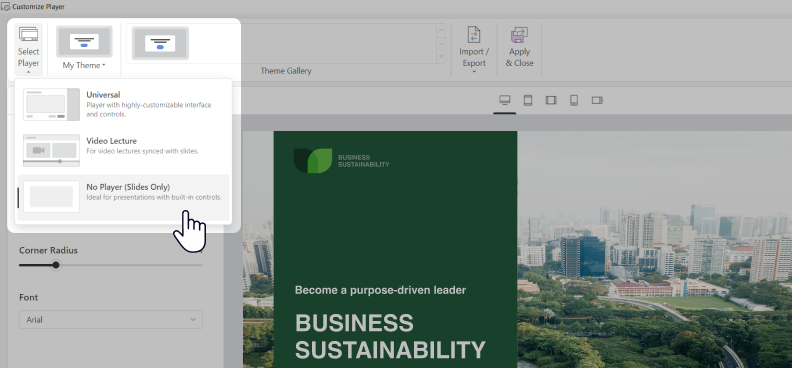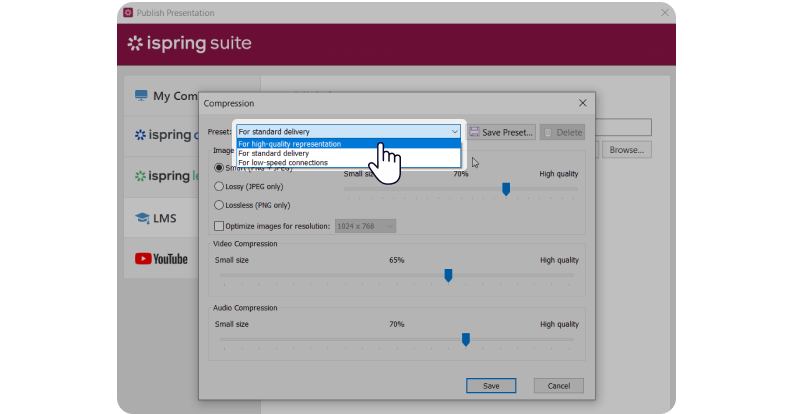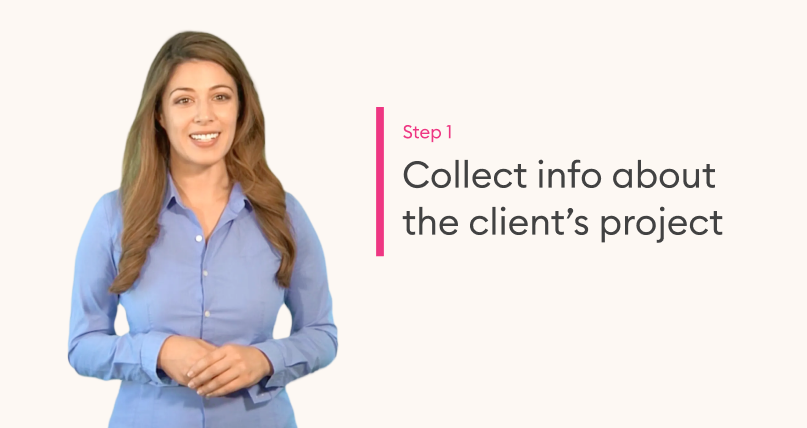MP4 to SCORM: How to Convert Video Files

Do you want to move beyond simply sharing video links and start tracking who has actually completed your training? The key is using the SCORM format.
SCORM (Sharable Content Object Reference Model) is the international eLearning standard that ensures content works smoothly with any learning management system. By packaging your MP4 video into a SCORM file, you can upload it directly to your LMS, share it with your team, and automatically track each learner’s completion status.
This guide will walk you through how to convert an MP4 video to SCORM in four simple steps using iSpring Suite.
Why convert MP4 videos to SCORM?
Converting MP4 videos into a SCORM package makes your training content easier to deliver, track, and manage in a SCORM-compatible LMS — which represents the majority of widely used LMSs.
When your video files are wrapped inside a SCORM package, they become part of a full learning experience that can include quizzes, checkpoints, and other interactive elements.
Here’s what makes it valuable:
- A SCORM package keeps your content organized so learners can access everything in one place.
- You can combine videos with assessments, notes, or other tasks.
- The SCORM package allows progress tracking, such as completion, time spent, and scores.
- It works smoothly across devices and browsers.
- The SCORM package is easy to share via learning management systems.
Converting MP4 videos to SCORM lets you create a richer, more trackable learning module that fits neatly into standard eLearning systems.
How to Convert MP4 Video to SCORM: 4 Steps
Creating a SCORM package from your MP4 video is a simple four-step process. Let’s break it down using iSpring Suite, a robust video editor and tool for SCORM course creation.
iSpring Suite works directly within PowerPoint, allowing you to easily combine your MP4 files with existing PowerPoint presentations, quizzes, and interactions into a single, professional SCORM package.
Step 1. Upload your MP4 video files
- Open iSpring Suite and select the Courses tab. Click on Create to start a project.
- Find the Insert tab on the PowerPoint ribbon and click on the Video drop-down arrow. You can add an online video from YouTube or another video platform or upload a file from your computer. To insert an MP4 video from your computer, choose Video on My PC.
- After you open the file, you might need to make a few small adjustments to ensure that your video fits the slide the way you want it to. To adjust the size, simply drag the corners of the video.
Pro tip: If you want to verify your learners’ understanding of the content, add quiz questions after the video. To do this, you need to create a new slide, head over to the iSpring Suite tab, and select Quiz.
Step 2. Convert your video to SCORM
- Now that you’re ready to turn your AVI or MP4 into SCORM, click on Publish.
- Select the LMS tab. Now, you can customize your publishing options.
- Click on Universal (Full) to open the Customize Player window. To make sure that only the video will be displayed, click on Select Player and choose None (Slide only) from the drop-down menu. Don’t forget to save your selection by clicking on Apply & Close.
- Now, make sure your video is of the highest quality, because once you turn your MP4 into SCORM, you won’t be able to make any further adjustments. Choose Quality from the LMS tab and select a preset. You can also change the image, video, and audio compression manually by adjusting the quality sliders.
Step 3. Configure SCORM settings for your course
Check out the SCORM settings and change them, if necessary. To do this, head over to the LMS profile menu and choose the eLearning standard (SCORM 1.2 or SCORM 2004) that your system supports.
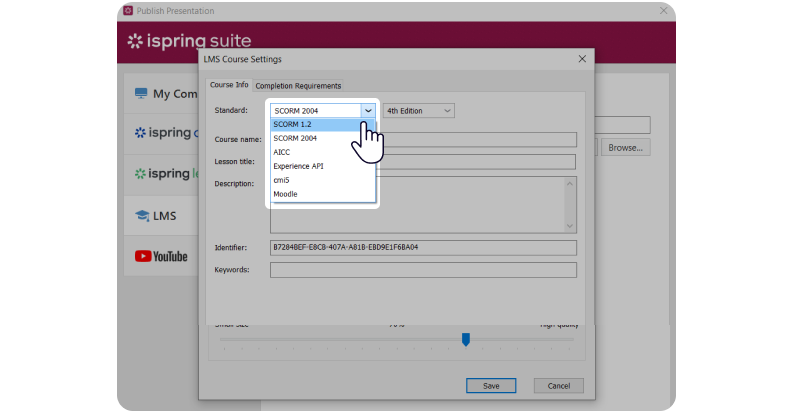
Each standard has its own set of customizations. You can change your course’s name, lesson title, description, and identifier, and add keywords.
For finer control over tracking, you can also configure the progress and completion settings. This allows you to customize the reporting status sent to the LMS platform, select which items are graded, set a passing score, and define completion timeouts.
Also read → xAPI vs. SCORM: Choosing the Right Standard
Step 4. Publish your SCORM course
After you save the changes, click on Publish. You’ll get a ZIP file containing your course that can then be uploaded to any SCORM-compliant LMS.
Pro tip: iSpring Suite is not just an MP4-to-SCORM converter. You can not only convert video to SCORM but also create screencasts, how-to videos, software tutorials, and entire video-based eLearning courses with interactive elements from scratch.
The authoring tool with a user-friendly interface comes with a professional video editor that allows you to record your screen with a webcam and audio and edit your recordings to make them look perfect.
Watch this video lesson created with iSpring:
With iSpring Suite, you can also build online courses with quizzes, interactions, and dialogue simulations and publish them directly to your LMS platform.
How to Integrate Videos into SCORM Courses: 3 Tips
To ensure that your video content maximizes learner engagement and enhances your eLearning course, follow these helpful tips. Proper planning will ensure full LMS compatibility and a smooth learner experience.
Keep videos short and focused
Before you even open your SCORM conversion tool, it’s crucial to plan your video structure for effectiveness. Training videos should be designed to add value and enhance understanding, not to overwhelm. Longer videos often lead to cognitive overload and distraction.
Break complex topics into a series of shorter, focused modules. This chunking technique allows learners to digest information more effectively and retain knowledge longer, which is a best practice for any SCORM version.
Alternatively, if a longer video is necessary, use your authoring tool to supplement it with interactive elements like embedded quizzes or follow-up discussions. This approach breaks up the passive viewing experience, promotes active participation, and helps reinforce key points, all of which can be smoothly integrated into your final SCORM package.
Ensure intuitive navigation for universal LMS compatibility
Clear and consistent navigation within your SCORM package is a critical factor for successful integration with all learning management systems. Learners should never feel lost or confused about how to proceed. Use intuitive navigation buttons, menus, and a clear table of contents to guide them through the material.
In sections dedicated to video, use descriptive thumbnails or preview images alongside clear titles to signal what the learner is about to watch. Always provide explicit instructions, such as “Click to play the video,” to prevent learners from mistakenly skipping essential content.
This level of design forethought ensures that the specific SCORM version of your course functions precisely as intended on any LMS platform, providing a uniform experience for all users.
Plan for accessibility from the start
If creating a truly inclusive learning environment is a priority, you need to build accessibility features directly into your training videos during the course creation process.
To accommodate learners who are deaf or hard of hearing, provide accurate closed captions or full transcripts.
Ensure that the video player you use supports screen reader technology, allowing visually impaired learners to navigate the content.
When you’re ready to publish with your SCORM conversion tool, you need to verify that the SCORM version generated by your tool correctly includes and supports these accessibility features.
Taking these proactive steps during development guarantees that your final SCORM package is accessible to all learners, meeting organizational standards and broadening your course’s reach.
Pro tip: If possible, offer options for adjusting video playback speed so learners can control the pace of the content, as some process speech more quickly while others may need a slower pace to absorb information effectively. Similarly, adjustable font sizes and high-contrast color schemes in video interfaces are a great way to accommodate learners with visual or cognitive needs.
FAQ
What is a SCORM file?
A SCORM file is a ZIP file that has all the data needed to transfer learning content to an LMS platform. It includes markup files that show how a course is built, as well as all necessary assets. A SCORM file should include:
- An XML manifest file (imsmanifest.xml) that describes the package and its contents.
- Resource files, which are “parts” that comprise the course contents and its learning activities.
- Schema/definition (XSD and DTD) files that refer to the manifest file.
What tools do I need to convert an MP4 video to SCORM?
To accomplish this task with no coding, you’ll need either a conversion tool that will let you transform your video to SCORM or a complete eLearning tool like iSpring Suite, which, along with conversion functionality, will provide you with powerful video and course creation options.
Are there any file size limits to converting MP4 to SCORM?
There’s no strict limit on how big your MP4 video can be when you convert it to a SCORM file. However, keep other potential restrictions in mind, including hosting server capabilities, network bandwidth, and your LMS platform capabilities. Check these to ensure that your video will display correctly in your course.
Moreover, larger MP4 files may affect loading times and strain network resources. This can result in performance issues for learners accessing the content.
Can I edit or modify SCORM files after conversion?
Yes, you can edit or modify SCORM files after you’ve converted them by accessing the source files you used to create SCORM packages. For example, if you worked on your course in iSpring Suite, you can go back to the authoring tool and edit the eLearning content: add interactive elements, change the sequence of modules, etc.
Remember that when you modify SCORM files, you’ll need to re-upload them to your eLearning platform so learners can access the updated SCORM-compliant packages.