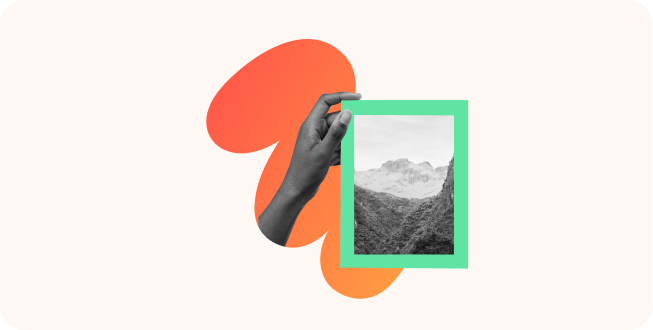How to Create a Training PowerPoint Presentation

A well-designed PowerPoint training presentation can be a powerful tool for conveying information, fostering training skills, engaging learners, and facilitating understanding. This type of presentation can be applied in many industries and can suit different learning styles.
Whether you’re a seasoned trainer looking to enhance your presentation skills or are new to the world of instructional design, this article will guide you through the essential steps to create a training PowerPoint presentation that captivates your audience and delivers meaningful learning outcomes.
What Is a Training Presentation?
A training presentation is a visual tool designed to deliver knowledge in a structured and engaging way in different training contexts.
It is a format that allows instructors to present training materials that keep the audience responsive and motivated, promoting comprehension and retention.
Training presentations are used extensively in educational settings and in staff training. Whether you’re introducing new employees to company policies, teaching students a complex subject, or demonstrating how to use a new software tool, training presentations make learning more effective and engaging.
A good training presentation is a combination of several design and structural elements that ultimately enhance learning effectiveness. Here are some key elements of training presentations:
- Content. The core of a training presentation is the content you deliver to your audience. It’s the information you want your trainees to absorb, memorize, and use effectively in the future.
- Visuals. Visual elements play a crucial role in training presentations. Besides using slides with text, presenters also include graphics, images, and even interactive elements. These visuals help learners better understand and remember the training material.
- Structure. Even with top-notch content and amazing visuals, if the presentation structure is not organized logically, the audience will have a hard time understanding it. That’s why a clear outline is needed so the learners can follow the flow of information and build their knowledge during the training session.
- Practical exercises and assessments. It’s a good idea to include assessments or quizzes in your training presentations to determine participants’ understanding and measure the effectiveness of the training. As an instructor, you can also integrate real-life cases and scenarios to help trainees put the recently acquired knowledge into practice.
The Importance of Effective Training Presentations
In short, an effective training presentation lays the foundation for more profound training experiences. By structuring information logically and using engaging visuals and interactive elements, training presentations improve training and promote efficient retention of knowledge.
An effective training presentation can become a powerful tool for employee training and professional development because it:
- allows the participants to visualize the training content in a logical structure;
- can be adapted to accommodate different learning styles;
- improves the skill development process for both new and seasoned employees;
- provides a tangible resource that trainees can revisit when they want to refresh their knowledge.
Types of Training Presentations
Training presentations come in many forms, depending on learning goals, target audiences, and training contexts. Understanding the different types of training presentations can help you choose the format that’s most suitable for achieving your training objectives.
Let’s take a closer look at some common types of training presentations:
1. Informative Presentation
Informative presentations are the foundation of knowledge transfer. They are designed to deliver key information, facts, or concepts to the training audience. Informative presentations often rely on an instructor with great presentation skills who leads the session.
Some examples of this type of presentation are:
- Lecture-style presentations
- Product knowledge training
- Safety briefings
- Compliance training
These presentations often include a summary slide that highlights what the trainees should take away from the session.
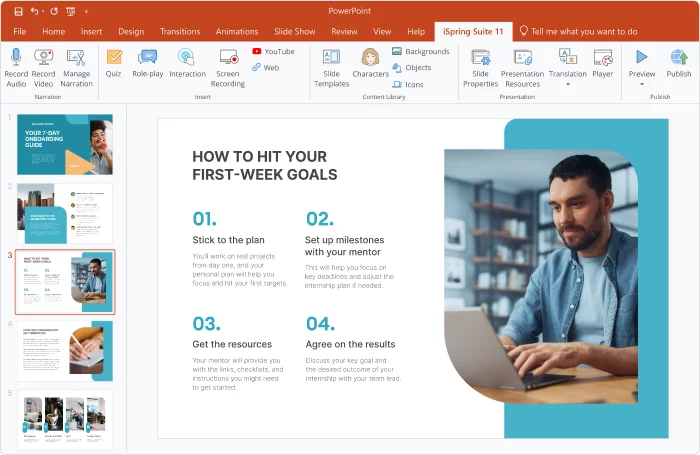
2. Skill Development Presentation
Skill development presentations are all about hands-on learning. They provide trainees with opportunities to gain practical skills or new professional competencies. These presentations typically include:
- Demonstrations
- Guided exercises
- Interactive simulations and role-plays
- Feedback and evaluations
All these elements help participants put theory into practice right away. Skill development presentations can also come in the form of pre-recorded video presentations that illustrate how the skills work in real life.
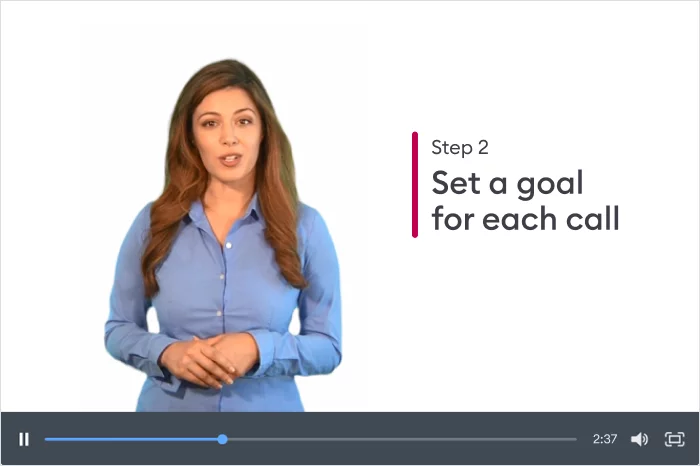
A skill development training deck is especially useful in scenarios where participants need to master specific techniques or approaches. To reinforce the knowledge provided in the presentation, you can include workshops, hands-on labs, or training sessions with experts in the training program.
3. Selling or Persuasion Presentation
This type of presentation is focused on convincing an audience to take specific actions or make particular decisions. It’s often used in marketing, sales pitches, and business proposals.
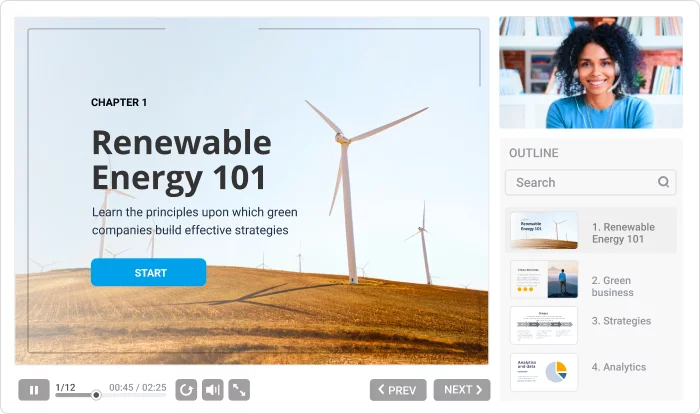
These presentations tap into persuasive techniques, storytelling, and compelling visuals on slides to influence the audience’s perceptions and choices. Since their primary goal is to persuade the audience, selling presentations may include data-based projections, testimonies from customers, and more.
4. Progress and Reporting Presentation
This type of presentation is essential in organizational and enterprise contexts. It provides updates on:
- Project milestones
- Key performance indicators and metrics
- Employee performance
- Quality assurance
- Market analysis, etc.
Progress presentations often include visuals, charts, and graphs to show updates and results effectively. This type of presentation can be used for training programs in customer service, sales, marketing, and any other performance-driven department.
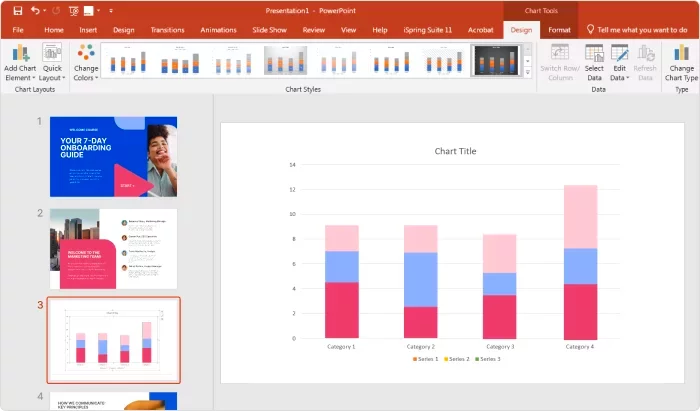
Pro tip: It is important to include easy-to-read slides in this type of presentation. Your trainees should see and understand all the data and the main takeaways clearly.
5. Decision-Making Presentation
Decision-making presentations guide trainees through the process of making complex choices and confronting challenging scenarios. They provide ideas and strategies for effective decision-making by encouraging critical thinking and problem-solving skills.
These presentations can be used for:
- Leadership development
- Crisis management
- Conflict resolution
- Business strategies, and more.
You can also incorporate them to analyze the viability of launching a new product or decide where to allocate resources within the company; any scenario where trainees need to make a decision that impacts a business is relevant.
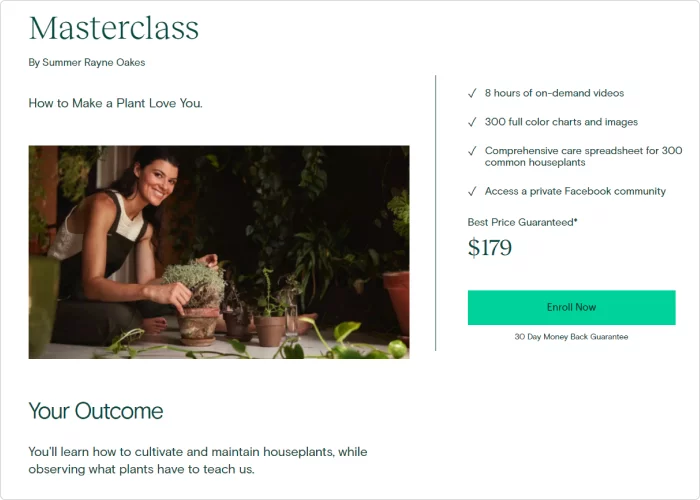
How to Create a Training Presentation
Now it’s time to jump into action and show you all the steps to create an effective training presentation. The tips are meant to serve as a starting point and they’re not set in stone. Adapt them to your specific needs.
Step 1. Define your audience and learning objectives
Start by clarifying your training goals. What do you want your audience to learn or achieve by the end of the presentation? The answer to this question will dictate how you approach the remaining steps.
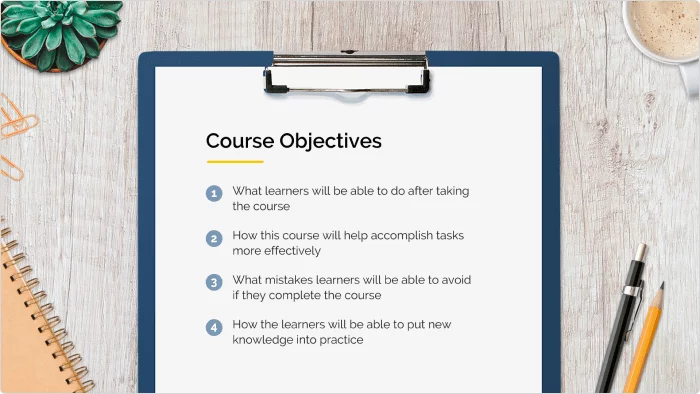
You can use the following questions to define your training presentation’s objectives:
- What do you want your audience to learn from the presentation?
- What specific skills or knowledge should they acquire?
- How will this training benefit the organization?
- Is there a behavioral change you want to achieve?
- How can you measure the success of your training presentation?
Step 2. Outline the structure
The next step is to define the structure of your PowerPoint presentation. Break down your content into logical sections or modules. Prioritize key information and decide on the main points you want to cover in each section.
You can divide your presentation into sections based on the main topics, the key skills, or the type of activity you’re going to include in the training. It’s up to you to choose the structure. Just make sure to follow it consistently throughout the presentation.
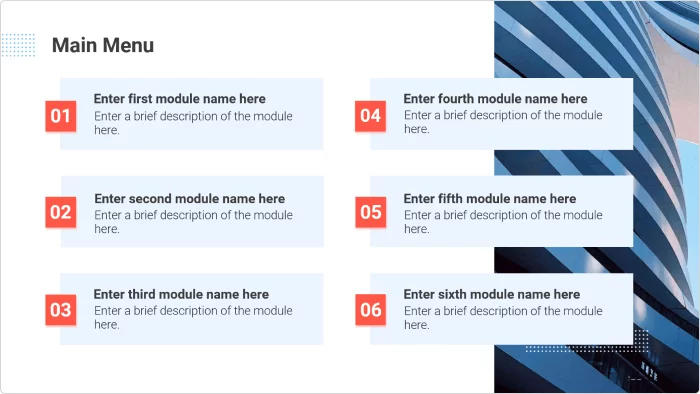
Step 3. Gather and organize the content
Collect all relevant materials, such as text, images, and data, that you plan to include in your slides. You can also include other types of multimedia content, like YouTube videos related to your presentation.
Organize your content in a way that flows smoothly, following the outline you created for your presentation in Step 2. Remember to keep the content on your slides short and to the point because you don’t want to overload trainees with too much information.
Pro tip: take advantage of interactive activities in your presentation to keep the audience engaged. You can use quizzes, role-plays, and discussions to encourage active participation.
Step 4. Select your design tool
Now you have the audience, the structure, and the content. The only thing you’re missing to start crafting your presentation is to choose the actual tool to design it. The market is now full of great solutions, both free and paid, that allow you to design an outstanding training presentation, even with basic technical skills.
Popular options include KeyNote, Google Slides, and Canva. Each has its own set of features and specializes in different aspects of authoring. Some prioritize stunning graphics and visual aids, while others make it easier to incorporate interactive features into your training slides.
Pro tip: It’s a good idea to use software compatible with PowerPoint. It is still one of the most easy-to-use and accessible tools for creating presentations, with an extensive set of features.
iSpring Suite is exactly this type of software. This eLearning authoring toolkit works as a PowerPoint add-in and allows you to create beautiful courses and training materials within a familiar interface.
iSpring Suite is packed with capabilities that help you build any type of training presentation. You can create interactive slides with rich visuals, launch training quizzes, and organize role-play simulations for your trainees. The audience can access the presentation on any device and learn on the go.
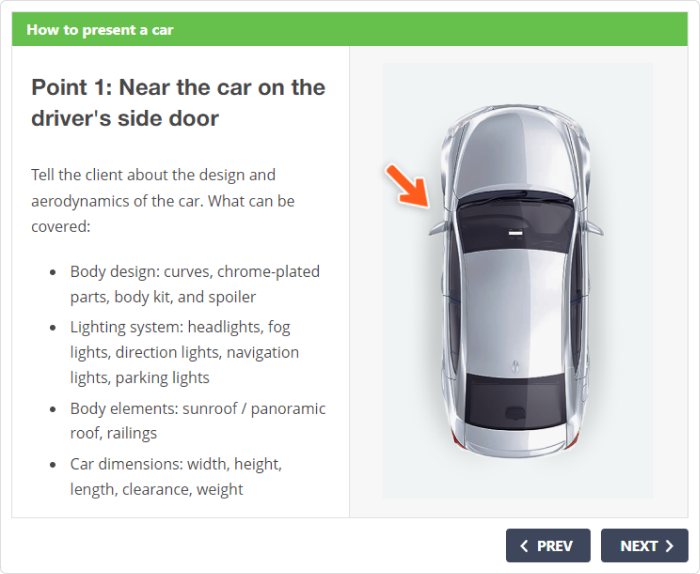
You can see what iSpring Suite has to offer by starting a 14-day free trial.
Step 5. Define the presentation layout
Now it’s time to lay out the content of your training presentation. You can simply select a presentation template from the ones already available in PowerPoint in the “Design” tab. If you want a more customized look, you can also download different slide themes from the Microsoft PowerPoint template catalog for free.
Choose the slide orientation, add a color scheme, and play with fonts. PowerPoint offers endless possibilities to make your training presentation visually appealing. If you want your training presentation to carry your brand’s logo to reinforce brand identity, you can create a custom template with iSpring Suite in just a few clicks.

Step 6. Create the slides and include multimedia elements
Once you’ve selected the design for your presentation, populate it with the content you have from the previous steps. Make sure to balance the different elements of a presentation to engage trainees effectively. Pair text with images, highlight the most important points with font size or color, and follow a consistent presentation style.

Pro tip: Remember that your PowerPoint slides are the pages of the story you’re telling, so they need to be cohesive. Maintain the logic of your training presentation. For example, if you state a core idea at the beginning of your training, use the subsequent slides to prove or support it.
Step 7. Practice and rehearse the presentation
Once you have all your PowerPoint slides completed, perform a final run-through of your training presentation. This will help you feel confident and well-prepared. Pay attention to timing, pacing, and audience engagement during this rehearsal.
An effective training slide deck is not just a matter of content but delivery as well. So, be sure to take your time and find your pace and tone of voice.
Pro tip: Remember that you can include notes in the comment section at the bottom of each slide to help you remember key information and avoid long pauses in your speech.
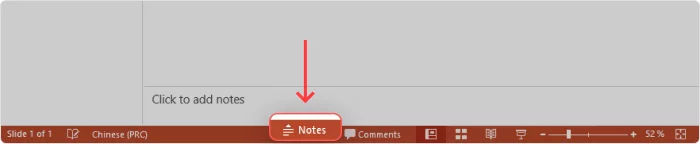
You can locate the “Notes” button at the bottom-left corner of the PPT presentation.
Training Presentation Examples
Training presentations can take many forms, depending on the subject matter, audience, and learning objectives. Here are some training presentation examples to illustrate various approaches:
Employee Onboarding Presentation
Objective: Introduce new hires to company culture, policies, and procedures.
Content: Welcome message slide, company history, organizational structure, HR policies, benefits, and a brief overview of key departments.
Design: Professional corporate theme with the company logo, a clear structure for different sections, and engaging visuals.
Sales Training Presentation
Objective: Train sales teams on product knowledge and effective sales techniques.
Content: Product features and benefits, sales strategies, objection handling, and customer relationship management.
Design: High-impact visuals, persuasive language, and real-world sales scenarios with before-and-after examples.
Safety Training Presentation
Objective: Ensure that employees understand safety protocols and guidelines.
Content: Workplace hazards, emergency procedures, safety equipment usage, and incident reporting.
Design: Emphasis on safety symbols, clear and concise instructions on each slide, and interactive quizzes to reinforce knowledge.
Customer Service Training Presentation
Objective: Enhance customer service skills and empathy in support teams.
Content: Active listening, communication techniques, handling difficult customers, and conflict resolution.
Design: Inclusion of customer personas, role-play scenarios, and interactive exercises for skill practice.
Tips to Create an Effective Training Presentation
As you can see, creating an effective training presentation requires careful planning, content organization, and engaging delivery. Here are some valuable tips to help you build a training presentation that engages your trainees and helps them gain the right skills:
Adhere to the learning goals
It’s very tempting to cover a lot of different content in a single presentation, but this can compromise its effectiveness. Try to stick to the original goal you defined before you started creating the slides. It will help you keep the focus on the right type of content.
Create your own visuals
You can indeed find jaw-dropping visuals very easily online. However, if you design your own multimedia assets, you have full control over the content and can tailor it specifically for each of your slides. It also allows you to include your company’s brand on the slides to reinforce brand identity.
Interactivity is key
Nobody enjoys sitting through a 2-hour training session where the instructor just talks incessantly. Include quizzes, polls, discussions, or hands-on activities to engage participants actively. Don’t overdo it, though – training presentations should balance theory and practice.
Limit the use of transitions and animations
While transitions and animations can add visual interest to your slides, use them intelligently. Too many can distract trainees from the content. Choose subtle effects that enhance your message.
FAQ on Creating a Training Presentation
Find answers to the most popular questions about training presentation authoring.
How do you structure a training presentation?
Structure a training presentation by defining clear learning objectives and organizing content logically into sections or modules. Your audience should be able to navigate the content easily and understand each point you make.
What makes a good training deck?
A good training presentation should have a clear structure, high-quality relevant content, engaging visuals, interactive elements, and effective delivery. The instructor’s presentation skills are also important.
Keep content relevant and avoid overwhelming trainees with information. Tailor the presentation to your audience’s needs and prior knowledge.
How do you write an outline for a presentation?
Start by defining your presentation’s main message and goal. Then, identify key points and supporting details to convey your message effectively. Organize these points logically, using bullet points or numbering for main sections and subtopics. Maintain a balance between visual and text content on your slides.
Final Thoughts
A good training presentation can ensure the success of a course or training program. By following the steps above and using the right tools, you will be able to craft effective and engaging training presentations in no time!
Make iSpring Suite your go-to authoring tool to build professional presentations that have a real impact on your training. Leverage the 14-day free iSpring Suite trial today and experience the transformative power of intelligent eLearning authoring.