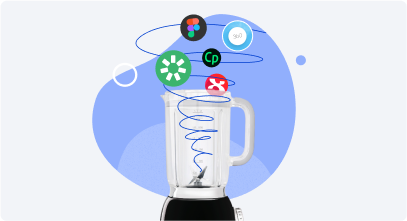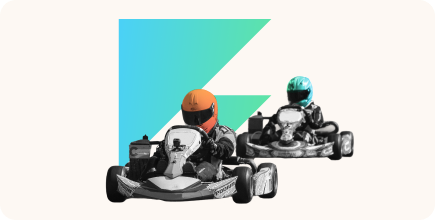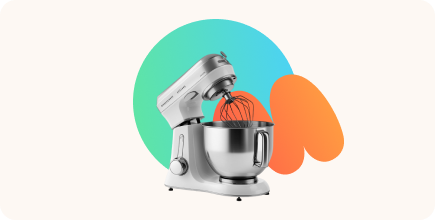Adobe Captivate vs. Camtasia vs. iSpring Suite

If you’re searching for an eLearning solution that fits your unique requirements perfectly, you may feel overwhelmed by the number of options and features available in the market. Each provider tries to stand out and bring their vision to meet users’ needs. If you’re a professional who values your time and wants a clear, practical comparison, you’re in the right place.


Camtasia vs. Adobe Captivate vs. iSpring Suite AI: Comparison Chart
| Feature | Adobe Captivate | Camtasia | iSpring Suite AI |
| Primary Focus | Interactive eLearning | Video-based content | PowerPoint-based eLearning |
| Ease of Use | Moderate to Advanced | Beginner-friendly | Highly intuitive |
| Key Strengths | Software simulations, branching, VR | Screen recording, video editing | Text-to-speech, screen recording, video editing, quizzes, role-plays, and a content library with templates, characters, and backgrounds |
| AI Capabilities | AI voices, text-to-speech, and an upcoming AI co-pilot for course and image generation | AI-powered video editing, offering background removal, script writing, voice generation, and automated captioning | Robust AI assistance for course writing, image generation, text editing, quiz creation, AI translation in 70 languages |
| LMS Integration | Yes | Limited | Seamless (SCORM, xAPI, AICC, etc.) |
| Analytics | Basic | Basic | Advanced (detailed tracking) |
| Pricing | $33.99/month subscription$1,299 perpetual license | $299/user (one-time fee, single license) | Starting from $1290/author per year, with discounts for academics and freelancers |
| System Requirements | Windows, Mac | Windows, Mac | Windows |
Adobe Captivate
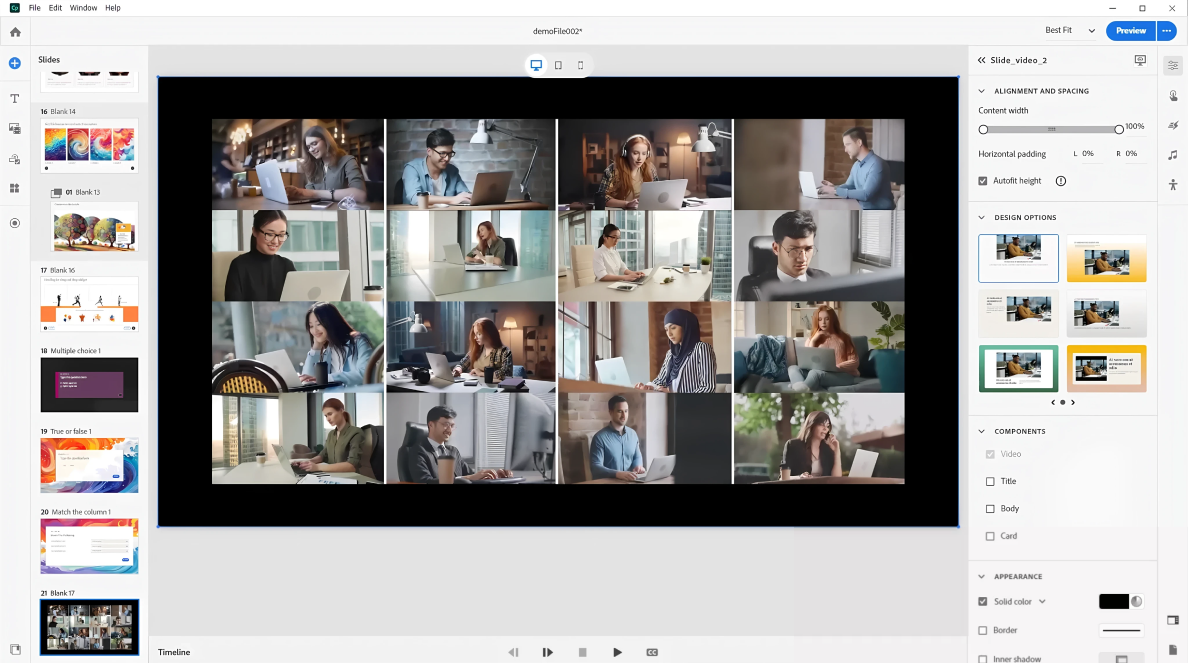
Adobe Captivate is a powerful eLearning authoring tool renowned for its ability to create interactive and simulation-driven courses. Its standout strengths include advanced software simulations, responsive design for mobile learning, and robust support for branching scenarios and assessments. It allows you to build online courses that have immersive experiences with features like automatic and manual screen recording, video demos, and scenario-based learning modules.
Adobe Captivate’s interactive feature set includes quizzes with question types like multiple-choice, sequence, and matching. Additionally, its dynamic graphics include your standard click-to-reveals, drag-and-drops, and step-by-step process interactions.
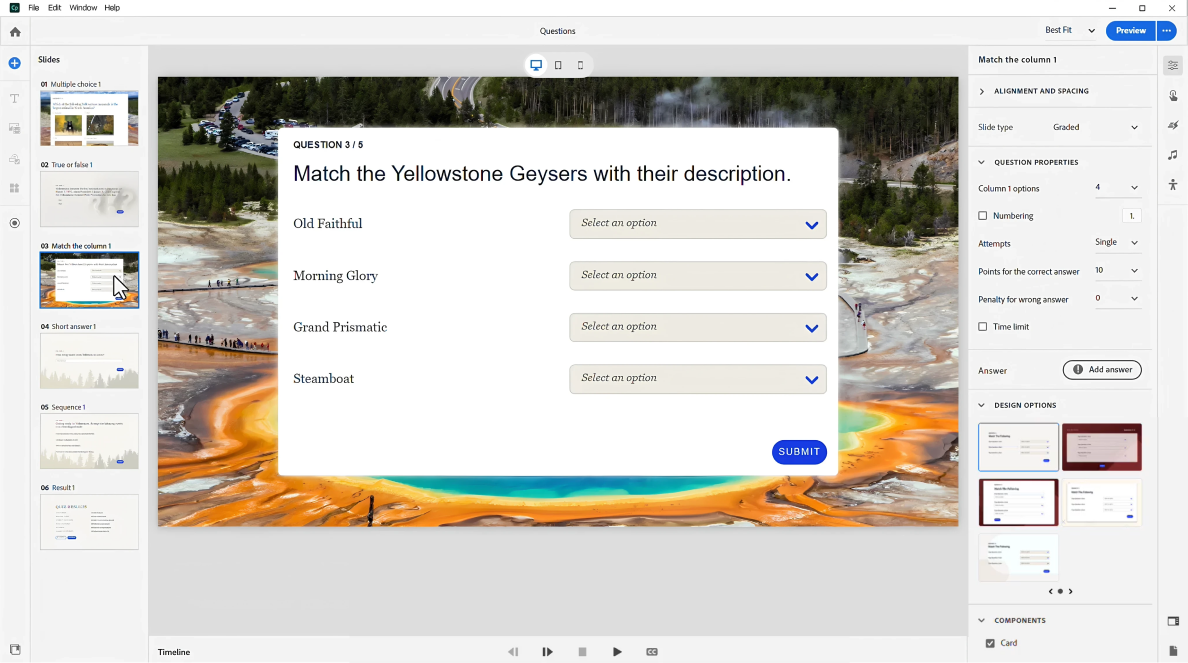
With Adobe Captivate’s advanced features, you’re in full control of how objects behave on the screen, which can provide a highly engaging user experience. But when you couple this interactivity with Captivate’s virtual reality capabilities, you can create a truly immersive experience.
With 3D images, you can create virtual reality projects that are viewable on VR headsets, add interactive question slides, and create or edit clickable hotspots. This is particularly handy when you need to create realistic role-play scenarios (e.g., safely navigating a hazardous worksite).
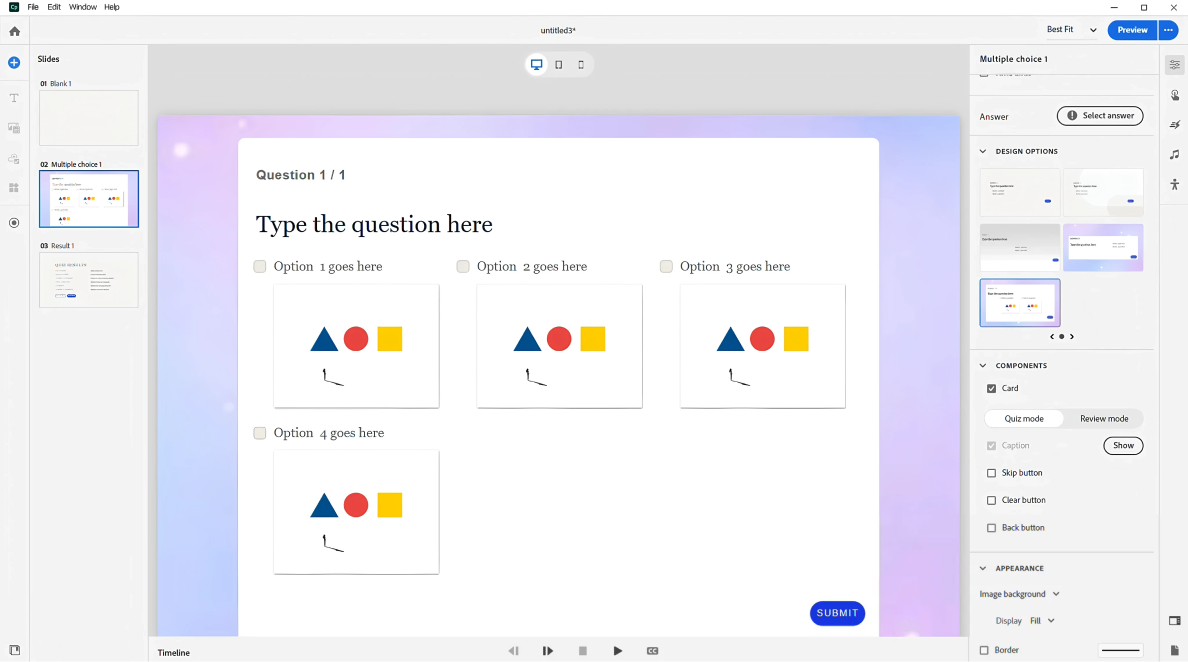
Who is it for?
Adobe Captivate is designed for experienced instructional designers and organizations seeking to create immersive eLearning content. It would definitely be the right choice if you’re developing safety drills, first responder training scenarios, or would like your learners to take virtual tours of worksites.
Pricing
Adobe Captivate follows a subscription-based pricing model. A single subscription for individuals costs $33.99 per month. There’s also a plan for teams, but you need to contact the vendor for the price.
System requirements
Adobe Captivate is available for both Windows and Mac, ensuring flexibility across different organizational IT environments.
Pros and Cons
Pros
- Advanced interactivity (e.g., simulations, branching, VR)
- Responsive design for mobile learning
- Integration with Adobe Creative Cloud
Cons
- Steep learning curve for beginners
- Higher price point compared to some competitors
- The interface may feel complex for basic course creation
Camtasia
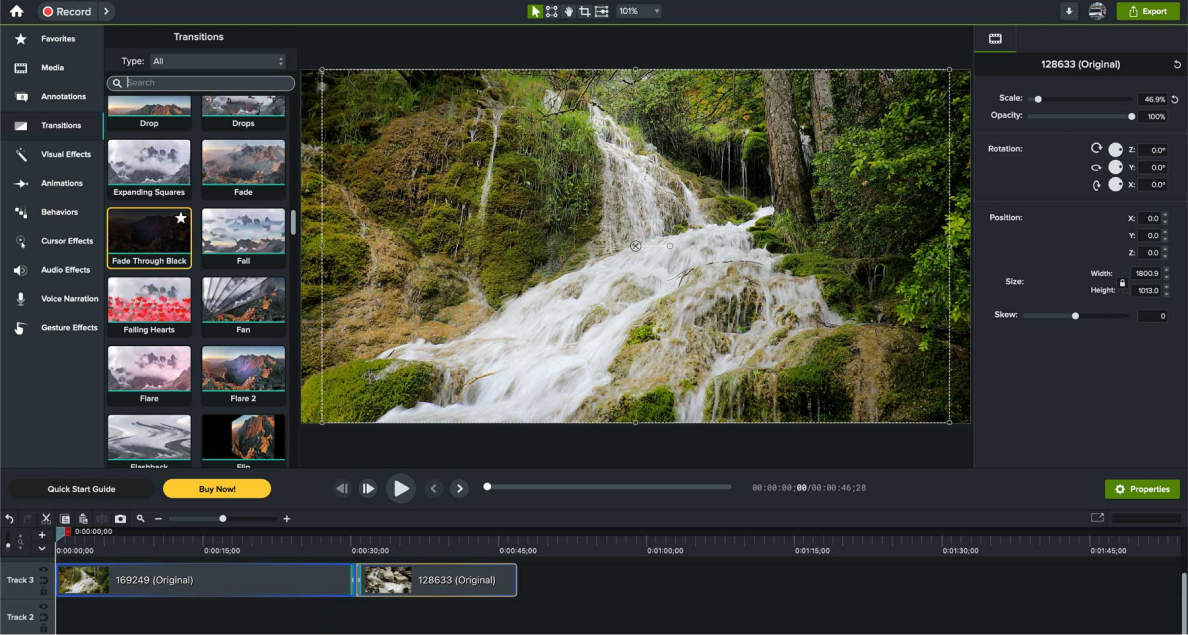
Camtasia was designed primarily for creating video screencasts and software demonstrations. While Captivate does include these features, they function more as add-ons rather than core components. The video production and editing tools in Adobe Captivate are thus basic and limiting for high-quality videography.
In contrast, Camtasia Studio is both a powerful and easy-to-use program, but not in the realm of creating interactive slides as with Captivate. This is the way to go if your training program is most conducive to video-based learning.
Camtasia’s comprehensive screen recorder capabilities include a picture-in-picture option, which is great for computer screen shares. Let’s say your company needs to train employees on navigating a new software program. Having a smaller talking-head frame within the main video frame/screen capture adds a personal element that engages learners further.
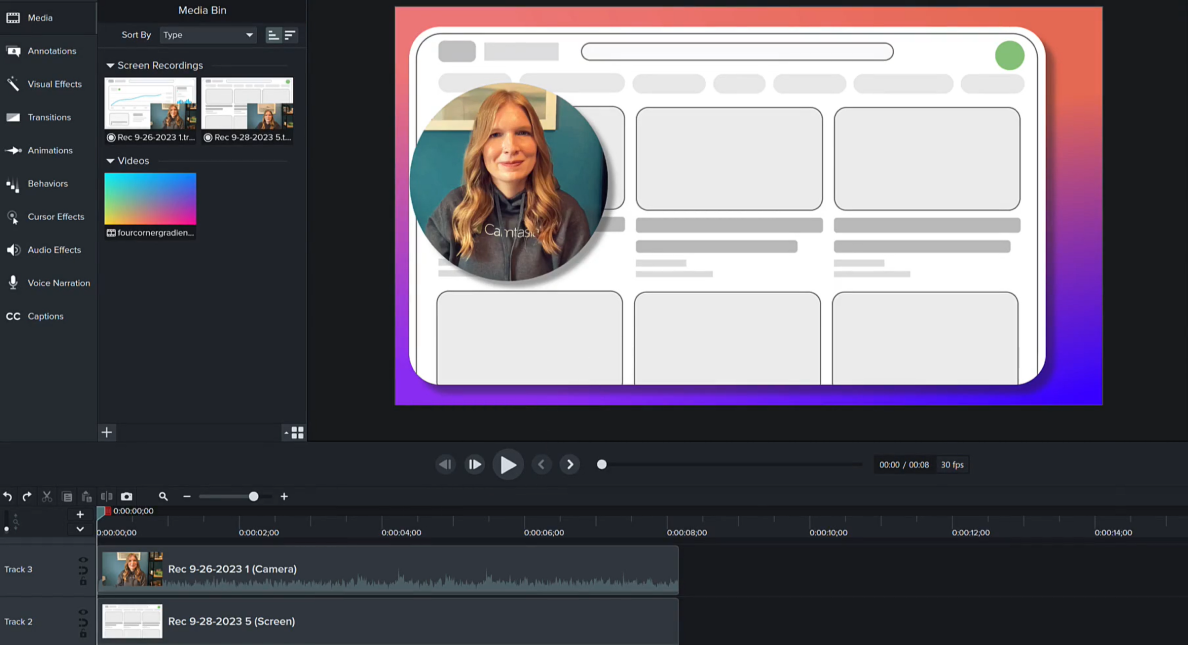
Moreover, its voice narration feature allows you to add and edit audio recordings manually — even after your recordings are complete. But if you’re keen to get things off the ground, you can take advantage of Camtasia’s library of royalty-free music and sound effects. And, of course, you can add captions and slide notes to guide your narration.
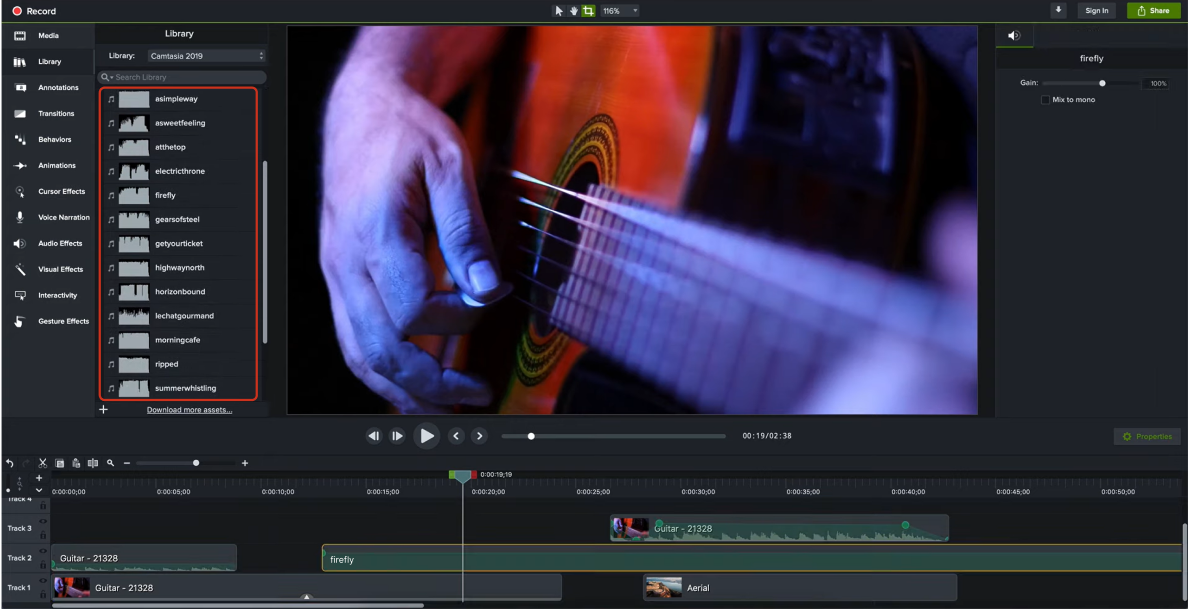
Camtasia’s user interface entails a simple and intuitive drag-and-drop tool. Simply select from a long list of visual effects, such as colorization or color adjustment, which allows you to add color correction and grading to your video content, respectively. Also, take advantage of Camtasia’s premade animations, such as zooming and panning, to direct your learners’ focus and enhance engagement with your recorded video.
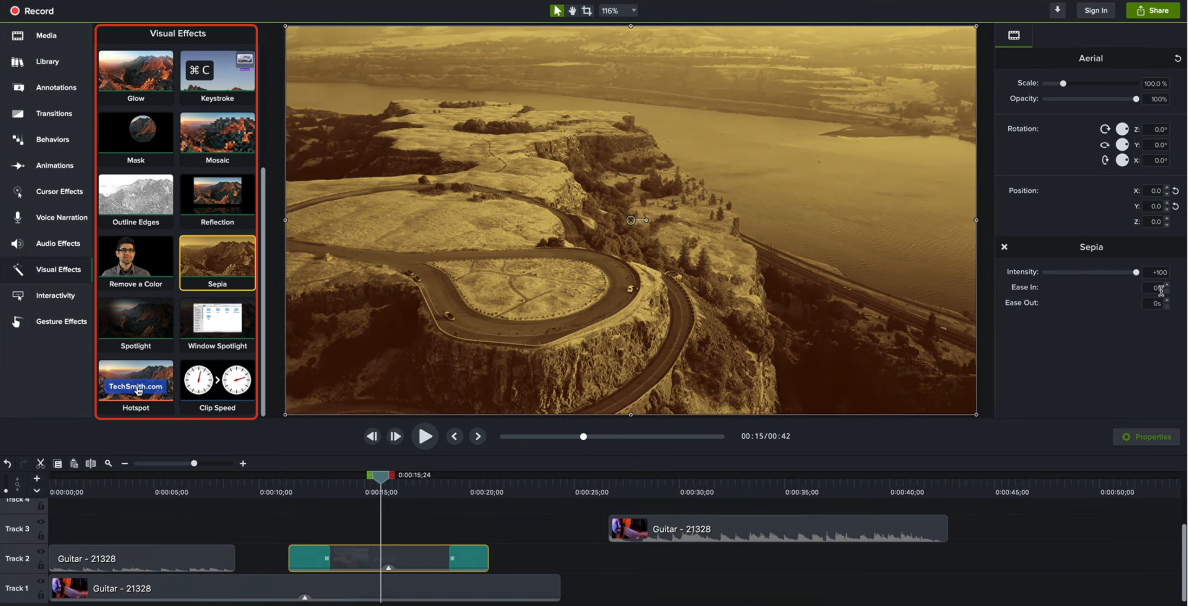
When people think of video recording software, they imagine creating a video clip that provides a passive learning experience. Few video production software programs enable you to incorporate interactivity into videos. But Camtasia offers interactive quizzes via hotspots and overlays. You can test trainee knowledge with multiple-choice, fill-in-the-blank, short-answer, or true/false questions. Camtasia can then automatically assign scores and send the results to an LMS.
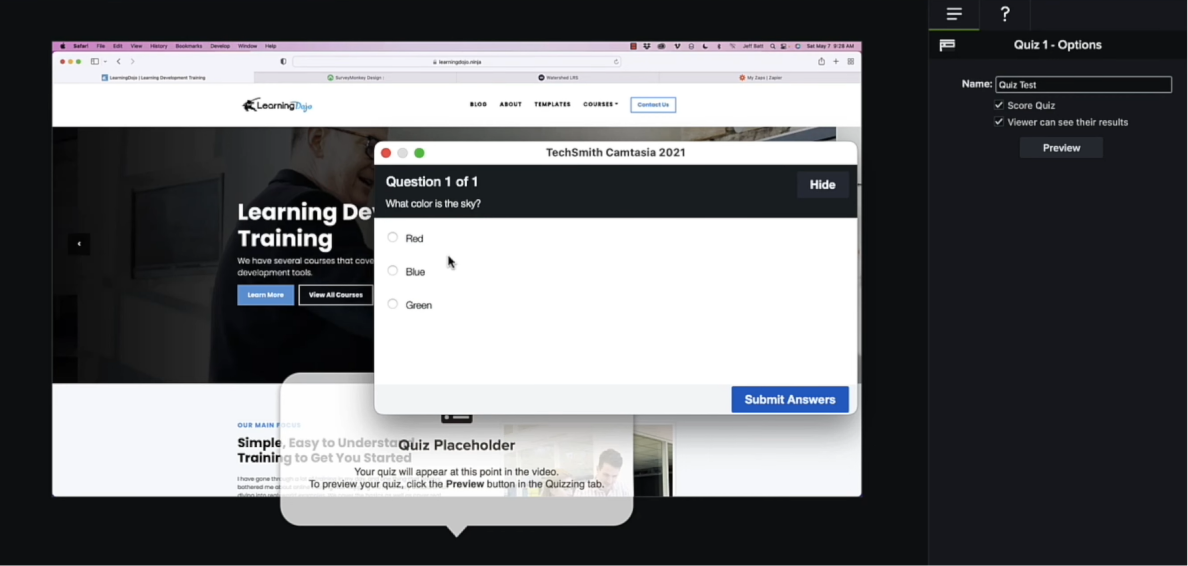
Finally, because the tool comes with an impressive selection of pre-built templates, themes, and packages, as well as ultimate customizability, video courses created in Camtasia can be tailored to your needs effortlessly.
All in all, while Camtasia allows you to record and edit videos, and even boasts advanced video production features, it is relatively limited with regard to building a full-fledged online training program.
Who is it for?
Camtasia is particularly useful for businesses that are looking to make strictly video-based courses. If you want to create a full-fledged course that’s more abstract or theoretical in nature, or one that requires a high volume of content, then Camtasia’s video-based approach would be a no-no for any instructional designer.
Pricing
Camtasia offers an individual lifetime license for $359.99 per user/year. One year of maintenance is included.
System requirements
Camtasia is available for both Windows and Mac.
Pros and cons
Pros
- Intuitive, beginner-friendly interface
- Powerful screen recording and video editing tools
- Quick production of polished video content
Cons
- Limited interactive eLearning features (e.g., quizzes, branching)
- Basic LMS integration
- Not ideal for complex course authoring
iSpring Suite AI
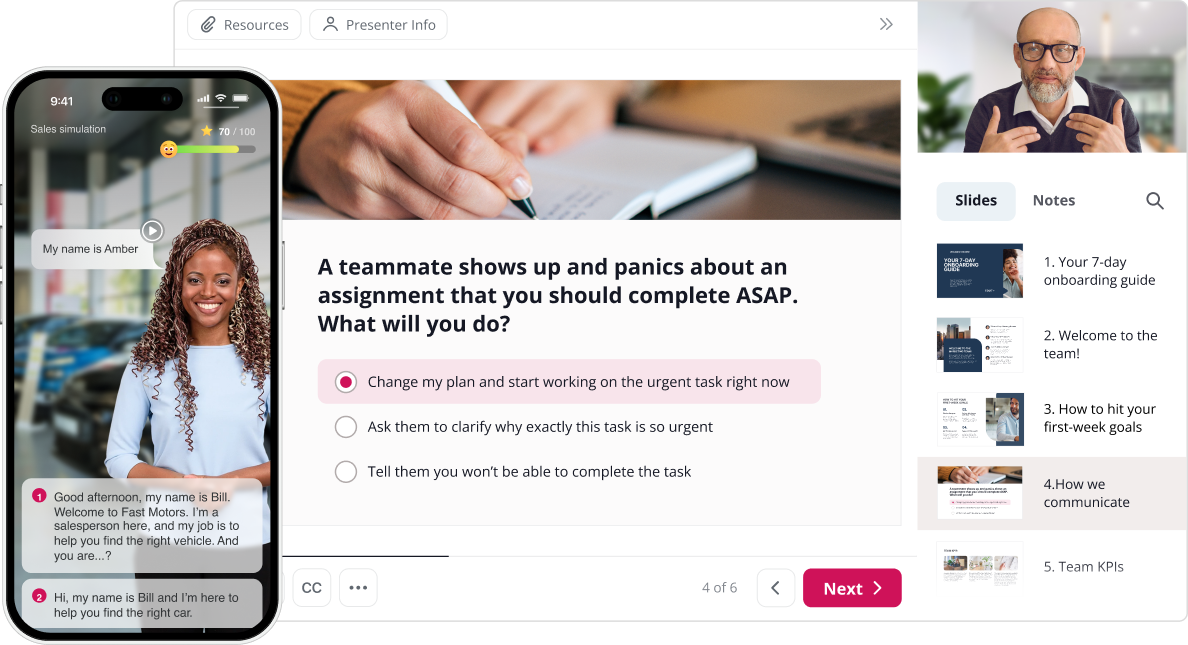
Now it’s time to introduce you to iSpring Suite AI. The core of what makes it a unique and optimal eLearning tool is that it’s powered by the PowerPoint interface. So, if you’re among the many who have used PowerPoint presentations as a preferred content format, there’s practically no learning curve. iSpring integrates into PowerPoint seamlessly and appears as another tab on the ribbon while preserving the intuitive interface of PowerPoint.
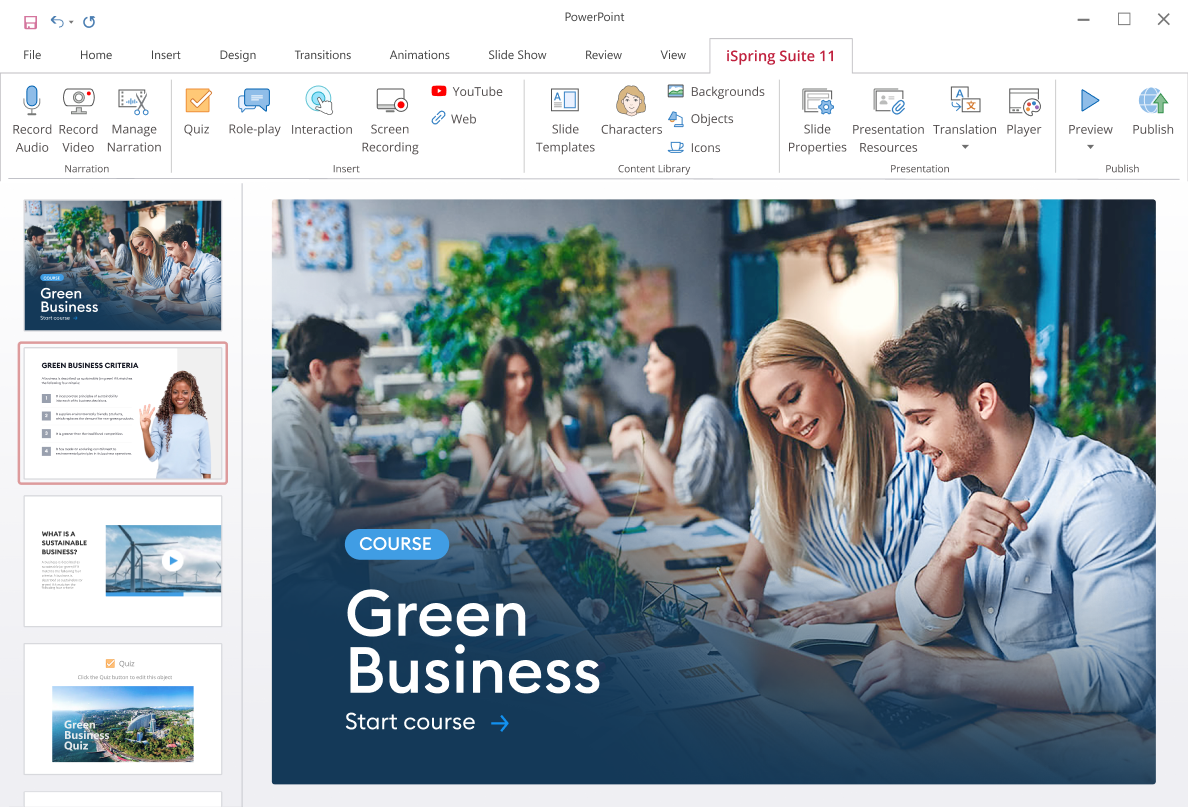
Under this tab, you have access to everything you need to transform your PowerPoint presentations into powerful interactive learning. For example, you can add interactive quizzes to your slide-based courses. And you can even create captivating training with sophisticated features like role-play simulations — all without the need for sophisticated technical abilities. iSpring does all the heavy lifting for you.
When it comes to recording audio and video with iSpring, its capabilities lie above those of Captivate but below those of Camtasia. As with Camtasia, it has a screen recorder and enables you to create video presentations, video lectures, and picture-in-picture video tutorials with ease.
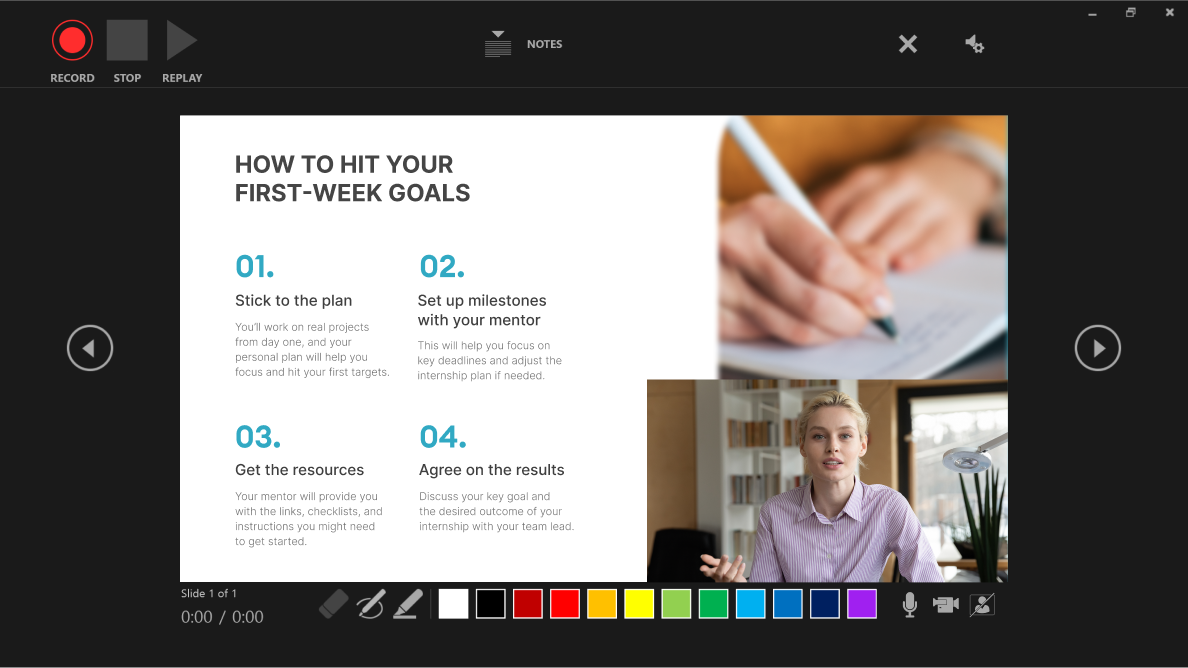
Also, as with Camtasia, iSpring features a narration editor, allowing you to add sound and voice clips once you’ve finished recording. But like Captivate, iSpring’s video-editing features are narrower in scope to accommodate a wide host of other features and functions.
Regarding quizzes, iSpring offers 14 interactive quiz question types, all of which you can designate as graded or not graded. You can even set up remediation to enable learners to view info slides before reattempting questions that have been answered incorrectly. But although Captivate and iSpring largely overlap in the quiz and interaction department, iSpring makes this process much more intuitive.
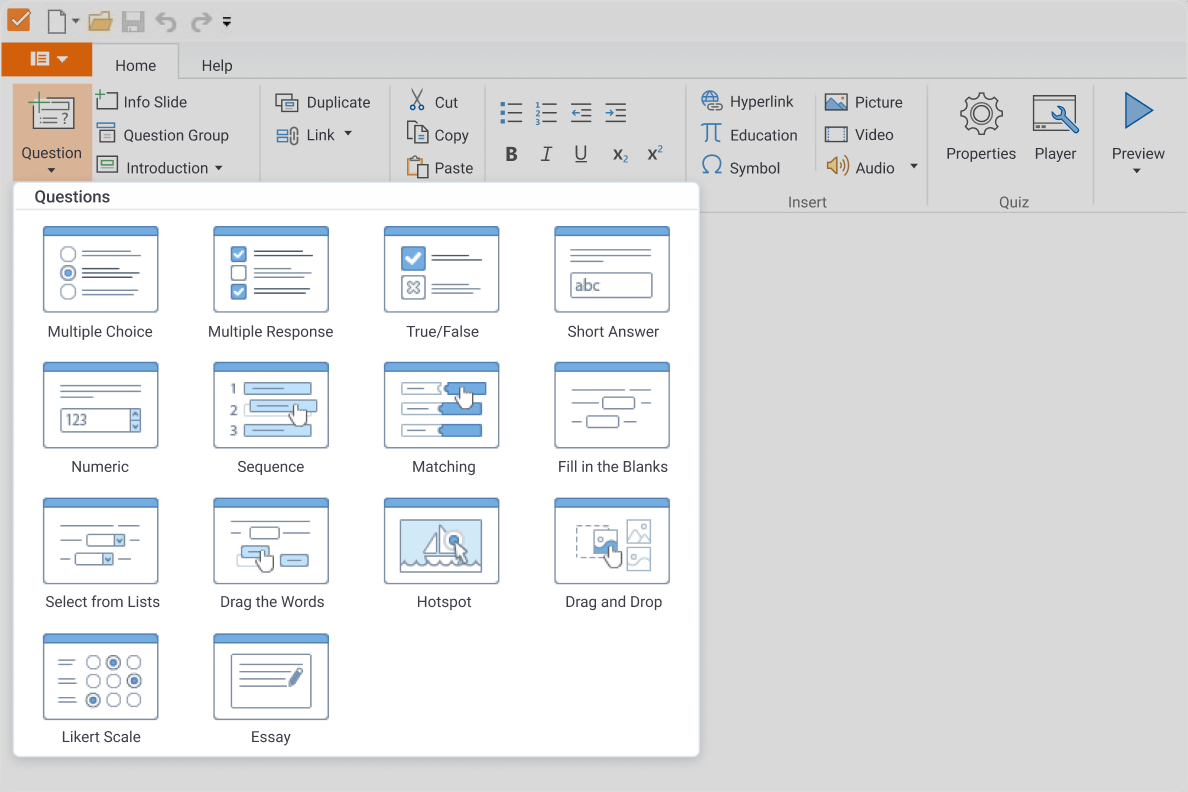
Plus, these ready-made templates can be modified easily to align with your corporate style! On a similar note, if you’re creating a course for a team of 500+ employees, you’ll need to divide tasks according to their respective roles. Larger organizations will need to make a more concerted effort when planning and developing their training programs. Fortunately, the iSpring Suite AI package includes an online collaboration tool called iSpring Cloud AI to keep your L&D team moving forward.
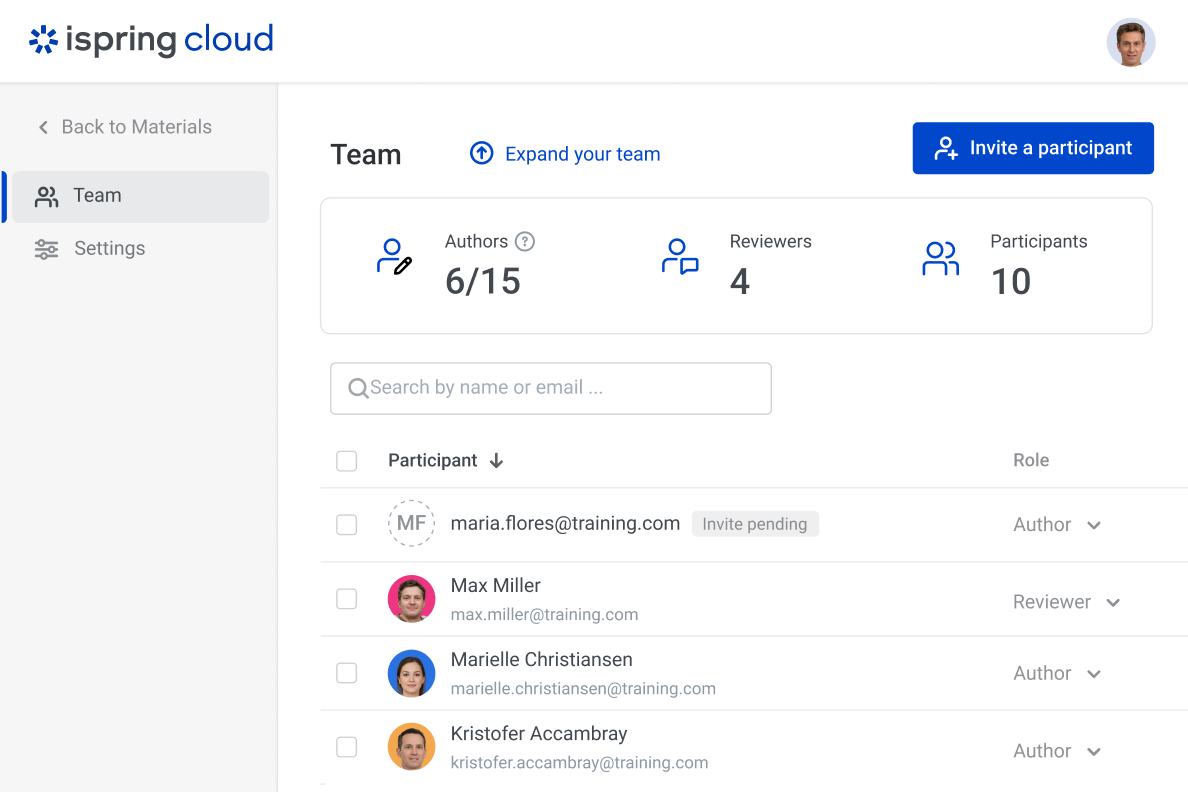
And of course, all iSpring courses are mobile-responsive and automatically adapt your content to different devices/screen sizes for you.
Who is it for?
iSpring Suite is great for instructional designers, educational institutions, and L&D professionals who would like to deliver full-fledged eLearning courses in various multimedia formats. As such, the features in Captivate and iSpring Suite are comparable. But with iSpring, even if you have very basic technological proficiency, users are entirely able to develop attractive, sophisticated, and immersive eLearning.
Pricing
iSpring Solutions offers two pricing plans:
- iSpring Suite is an affordable option at $970 per author per year. Only the desktop authoring tool is included.
- iSpring Suite AI is priced at $1,290 per author per year. It comes with additional features like 24/7 technical support, a vast content library with over 134,000 assets, and online collaboration tools.
There’s also special pricing for freelancers and educators.
Don’t make hasty decisions. Try iSpring Suite, no credit card required!
System requirements
iSpring Suite is available for Windows, leveraging the PowerPoint platform for course creation.
Pros and cons
Pros
- Extremely easy to use, leveraging the familiar PowerPoint interface
- Rapid authoring with a wide range of interactive elements (quizzes, dialogue simulations, video lectures)
- Seamless LMS integration with support for SCORM, xAPI, AICC, and more
- Advanced analytics and reporting for tracking learner progress
Cons
- Requires Windows and PowerPoint
- Less suitable for highly advanced simulations or VR content
FAQ
We’ve gathered the most frequently asked questions regarding eLearning content authoring tools.
How can you choose the right authoring tool?
With the abundance of eLearning solutions in the market, there’s a range of factors you must keep in mind when selecting a tool. The most important one is that your program should fit your training needs. For example, if you’re going to create video courses, opt for a product that allows you to make professional videos, such as Camtasia.If you need more sophisticated customization and scalability, opt for Adobe Captivate. If you’re planning to build versatile learning content, choose an all-in-one authoring toolkit like iSpring Suite.
Which one should you choose for building online courses – Adobe Captivate or iSpring Suite?
It all depends on what kind of courses you’re going to create and what tech skills you have. If you’d like to produce advanced courses with VR simulations or highly customizable content with complex interactions and you have coding skills, Adobe Captivate will be a perfect fit for you.
But if you’re not so tech-savvy and don’t need all of these so-called bells and whistles, opt for iSpring Suite. It will let you create professional-looking courses with quizzes, role-plays, and interactions without requiring special skills.
How do Captivate, Camtasia, and iSpring Suite compare as video editing software?
When comparing Captivate and Camtasia as video editing tools, Camtasia stands out for its robust editing interface and user-friendly timeline. TechSmith Camtasia is specifically designed for video applications, making it easy to cut, paste, and enhance movie works with transitions, highlight boxes, and precise control over mouse movements.
Camtasia is generally less time-consuming for video projects due to its streamlined workflow and beginner-friendly editing tools. In contrast, while Adobe Captivate excels in terms of interactive slides and software simulations, it lacks the advanced video editing capabilities found in Camtasia.
How do these video editing software packages integrate with other tools?
Both Camtasia and Captivate export content compatible with popular LMS platforms, but iSpring Suite offers the most seamless LMS integration and analytics for eLearning. For video applications, Camtasia’s output is easily shared across platforms, while Captivate provides strong support for interactive SCORM packages.
Do these tools support mobile learning?
All three offer mobile-friendly output, but Captivate and iSpring Suite provide more responsive design options.
Which tool offers the best analytics?
iSpring Suite provides advanced analytics and reporting, making it ideal for organizations that need detailed learner tracking.
What aspects should I weigh to make the right choice between Captivate, Camtasia, and iSpring Suite?
Consider your primary content needs:
- If you need advanced video editing, a user-friendly timeline, and quick production of product videos, Camtasia is the right choice.
- If your focus is on interactive eLearning with branching scenarios and quizzes, Captivate is better suited.
- For blended needs or PowerPoint-based eLearning, iSpring Suite may also be worth exploring.
Final Thoughts
Adobe Captivate is ideal for organizations that need maximum customization, advanced simulations, and interactivity, and have the resources to handle a steeper learning curve.
Camtasia is suitable for teams focused mainly on video-based courses and who want a straightforward, cost-effective video editor, but it may fall short for interactive eLearning or complex reporting needs.
iSpring Suite is the best all-around solution for most L&D tasks, especially for teams seeking speed, ease of use, strong LMS integration, and cost-effectiveness.
Choose the tool that aligns best with your team’s top priorities and constraints for the most effective eLearning outcomes.