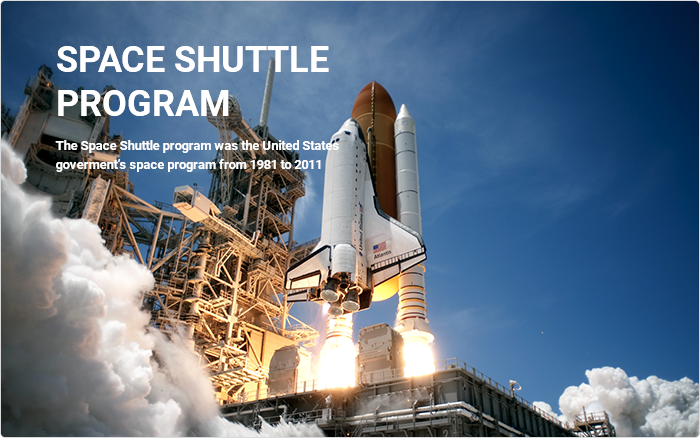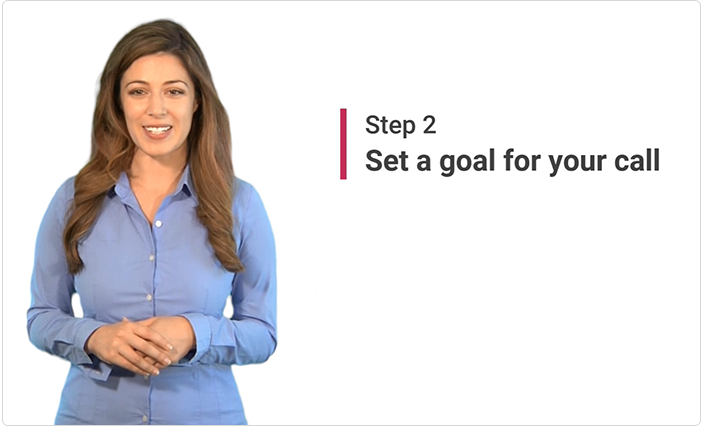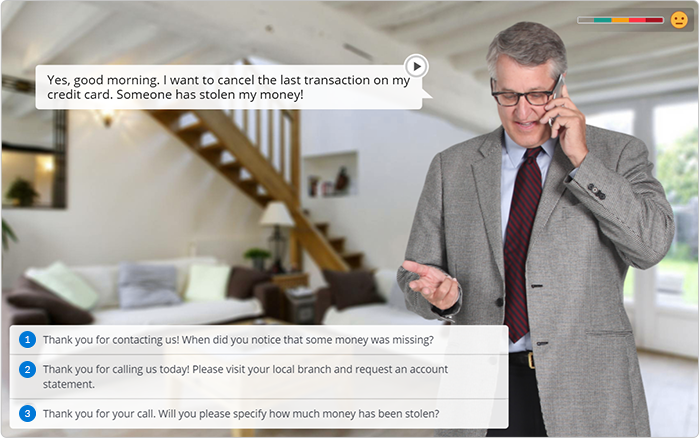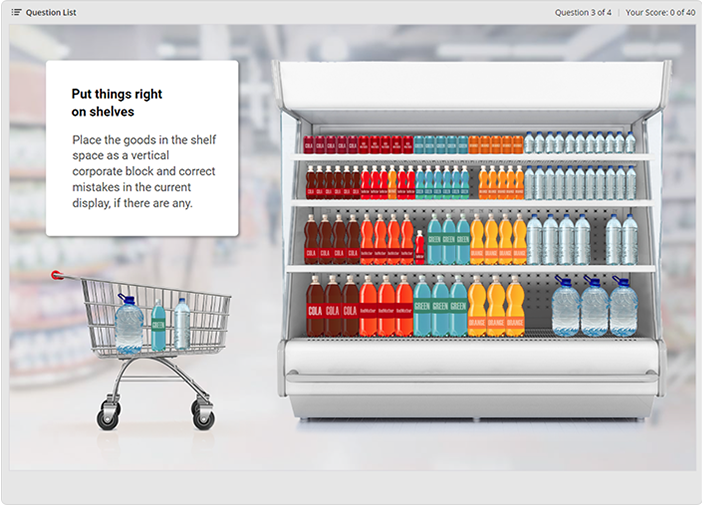Instructional Design Principles: Keys to Authoring eLearning Content

Effective online training doesn’t happen by accident; it’s the end result of a planned, systematic development process. To create an eLearning course, it’s not enough to be an expert in a specific topic. You also need to know about the principles of instructional design.
In this article, we’ll take Robert Gagné’s Nine Principles of Instruction as a basis and show how to apply them to the course authoring process.
Robert Gagné and the Nine Principles of Instruction
Robert Gagné was an American educational psychologist who contributed greatly to the development of the science of instruction in the mid-twentieth century. He explored that there were some patterns in how people process the information and proposed a nine-step framework that detailed each element needed for effective learning. Gagné’s Nine Events (or Principles) of Instruction can serve as a checklist to help managers, trainers, and facilitators structure their training.
All the Events can be divided into three phases:
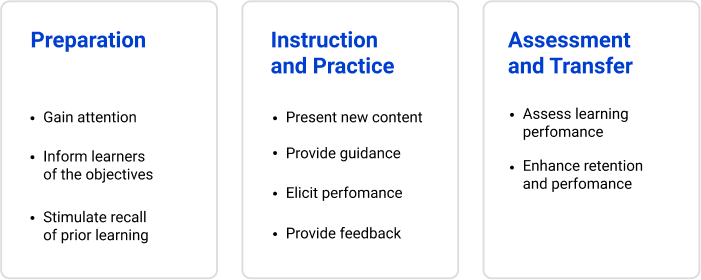
Each step in the model aligns to a form of communication or activity that aids the learning process:
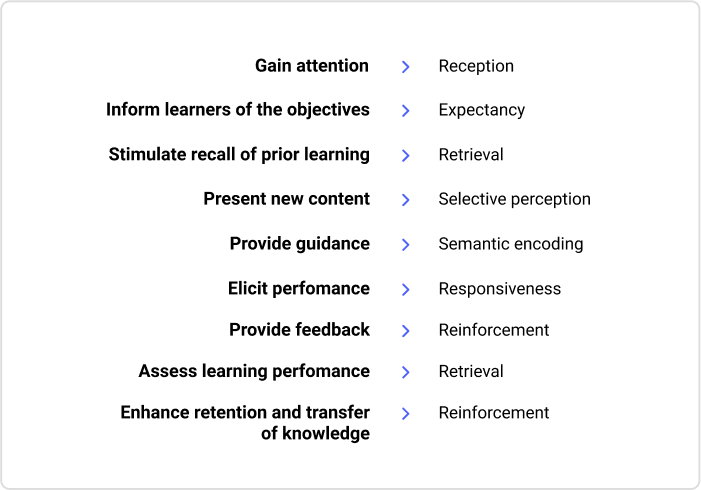
When each step is completed in turn, learners are much more likely to be engaged and to retain the information or skills that they’re being taught.
By using Gagné’s Nine Principles, you can structure your training session so that your people get the best possible learning experience. But this approach perfectly works not only in traditional classroom teaching, it can be also applied for eLearning.
Let’s see how you can apply this framework to build an online course. For this, we’ll use iSpring Suite, an authoring toolkit that, in addition to slide-based courses, allows for creating quizzes, dialog simulations, screencasts, video lectures, and interactive modules.
Principle 1: Gain Attention (Reception)
A strong start is your opportunity to engage the learner and set the stage for the overall learning experience. Open your course with an introduction or activity that makes the learner disengage from other tasks and focus their attention on your training content.
The most common ways to gain attention at the beginning of the course are:
- Share an unexpected fact or statistic
- Pose thought-provoking questions
- Offer an activity that involves learners in the training process
What you can do with iSpring
With iSpring, you have a number of options to immediately engage your learners.
1. Embed a video clip
A video in the beginning of the course will help you immerse your course takers into the topic. Adding multimedia elements can reinforce the value of your content and engage your learners on both an auditory and visual level.
For example, a training course on how to be more productive at work could begin with a video from a senior leader sharing his personal lifehack that helps him to be productive. Remember that the introduction video should be short, lively, and inspirational.
You can record a video with a webcam or ask your colleague to film you and add a clip to your course in one click.
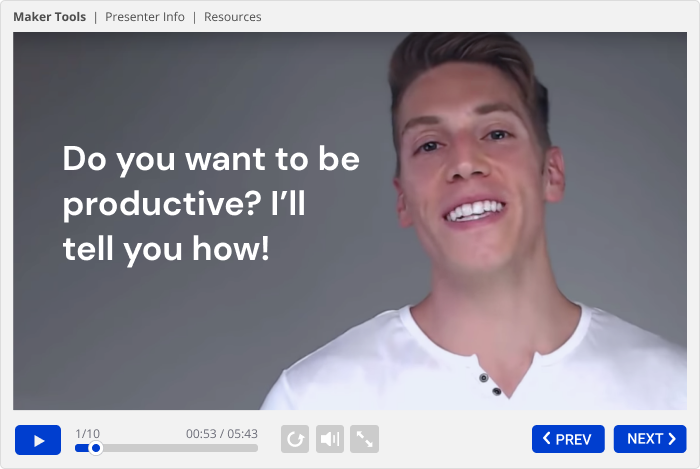
2. Add a Hotspot interaction
A Hotspot interaction will help you visually direct the learner’s attention. When the learner clicks on a hot spot, detailed information about that area pops up on the screen.
For instance, if you’re making an online course for fashion stylists, engage them with a hotspot mini-game that will let them check how well they know fashion trends.
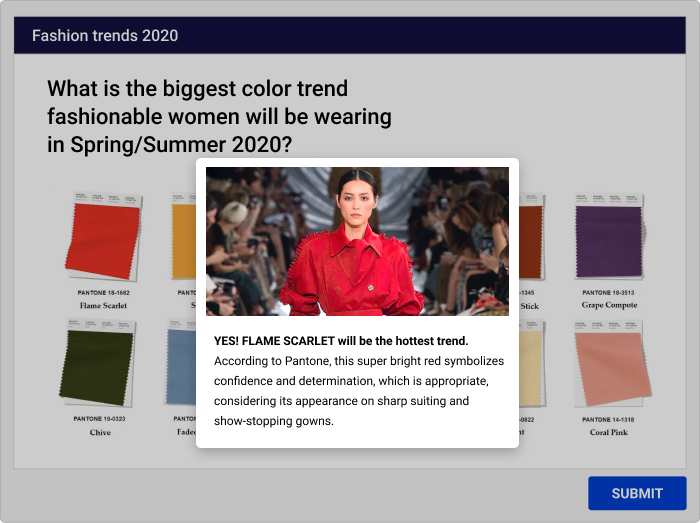
3. Add a short survey question
You can start with a simple survey question, such as “What do you hope to learn from this course?”
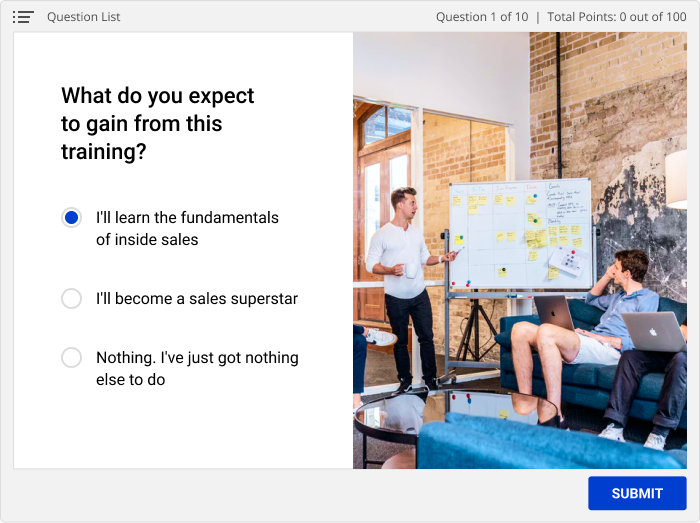
Use branching to offer a custom response to each choice so that the learner can immediately see how the course meets their expectation for learning.
Principle 2: Inform Learners of the Objectives (Retrieval)
Communicating objectives shows your learners “what’s in it for me” or WIIFM. Stating learning objectives upfront demonstrates the value-add that your course brings and helps the course taker to set expectations for what is ahead.
To inform learners of objectives in an online course, you can list them in a slide. For each objective, it’s beneficial to describe the performance required, give the expected standard for performance, and specify what a successful outcome would be.
What you can do with iSpring
You can make reporting about the aims much more engaging by using a Steps Interaction in iSpring Suite to link outcomes to objectives. Align each goal to knowledge- or skill-based outcomes your learners will achieve, then specify the WIIFM elements as in the example below.
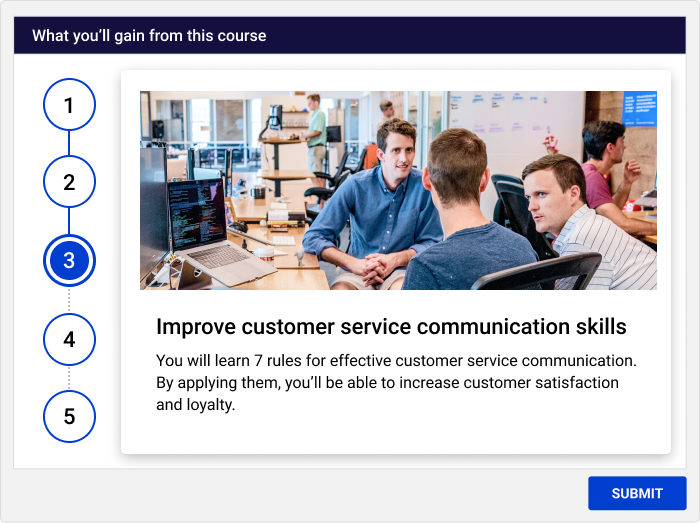
Principle 3: Stimulate Recall of Prior Learning (Expectancy)
Link your content to your learners’ existing knowledge or skills. It will help them approach the new material with a sense of confidence. To reinforce learners’ knowledge, you can add a short summary of knowledge or concepts they have already mastered or (even better) check how much they remember with a test.
What you can do with iSpring
You can make a knowledge check with the iSpring Suite quiz maker tool. It allows you to create a variety of question types for your online learning modules. Use fill-in-the-blanks, matching, multiple choice, or other types to test both your learners’ knowledge and their ability to apply what they know in the workplace.
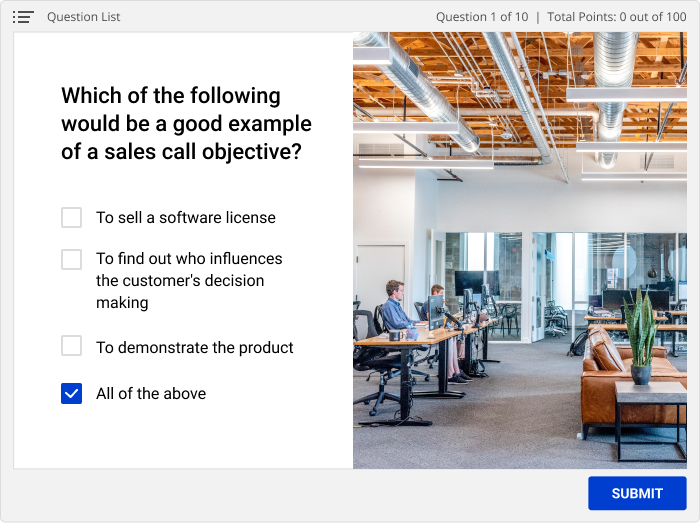
Principle 4: Present New Content (Selective Perception)
This is where you provide the new knowledge, information, and skills to your learners. Don’t rely only on text to communicate information; include relevant images, graphs, tables, and graphics into your course to help the learner visualize and understand each concept. Sequence and deliver your content in a way that allows learners to absorb new information without feeling overwhelmed.
What you can do with iSpring
1. Build a slide-based course
If you already have PowerPoint presentations, with iSpring Suite, you can turn them into full-fledged eLearning courses in a few clicks. Or you can add all the necessary content to the slides to build an interactive course from scratch
This is an example of a course created with iSpring Suite:
2. Create a video course
You can also share knowledge with a training video. The iSpring authoring tool allows you to record your screen with webcam and audio. It has all the necessary features for making professional-looking videos. For example, you can add titles and captions, insert images and infographics, or create transition effects.
Watch this demo created with iSpring Suite to see how you can turn an existing presentation into a talking head video.
Principle 5: Provide Learning Guidance (Semantic encoding)
Support your learners by providing helpful hints on how to learn the skill. Give examples or coaching advice on content learning and guide learners through useful resources available to them.
You can help your team learn more effectively by including case studies, infographics, job aids, concept maps, or other learning objects into your training course.
Principle 6: Elicit Performance (Responsiveness)
At this point in the process, your learner should be able to demonstrate or communicate the knowledge or skill they have gained from your training module. Incorporate interactive elements that require the learner to put their knowledge to use.
What you can do with iSpring
With iSpring Suite, you can create a dialog simulation. This type of interaction challenges learners to demonstrate their ability to recall and apply knowledge in a realistic work-related scenario. You can vary the outcome based on how a learner responds to each question.
Watch this demo to see how a dialog simulation creates an immersive learning experience with immediate feedback to guide the learning journey.
Principle 7: Provide Feedback (Reinforcement)
Provide immediate feedback after a learner demonstrates knowledge or skill gains. Positive feedback will reinforce what the learner is doing well. Gentle and constructive advice will help the learner to identify and overcome knowledge or skill errors.
What you can do with iSpring
Add a relevant comment to every reply option in a dialog simulation. You can create information scenes to pinpoint the place where the learner made an error and explain what the correct step would be at that point, or praise a learner for the right choice like in the example below.
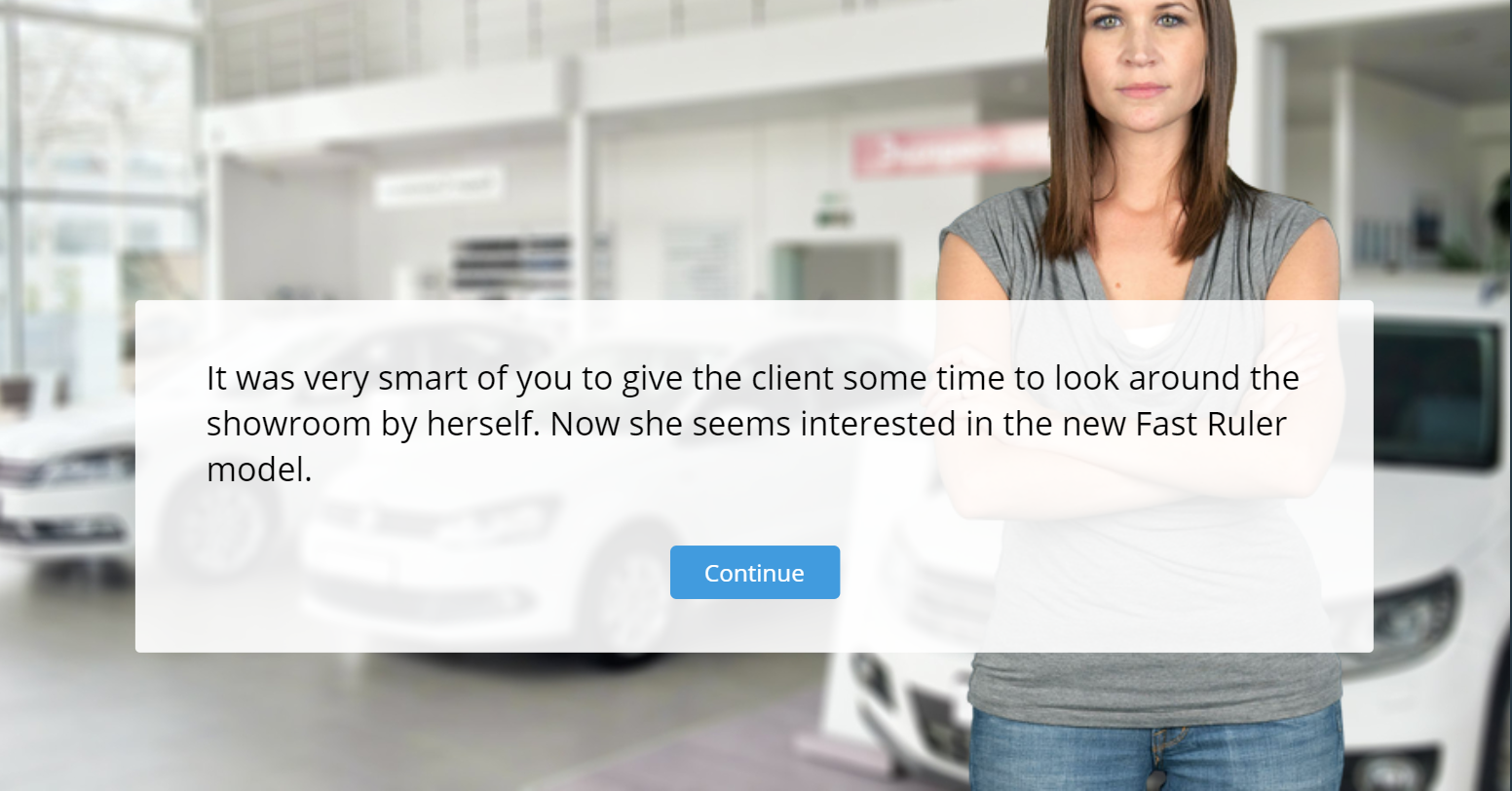
Principle 8: Assess Learning Performance (Retrieval)
At the conclusion of the course, assess your learners with the help of tests and quizzes.
What you can do with iSpring
Like with knowledge checks from Principle 3, you can use the iSpring Suite quiz maker tool to design various kinds of questions. Questions that require learners to match a cause and outcome, put process steps in the correct order, click on a hot spot, or drag and drop the items are a great way to measure learners’ ability to apply what they know.
Watch the demo below to see how you can use “funny” drag-and-drop questions in a very realistic way.
Principle 9: Enhance Retention and Transfer of Knowledge (Reinforcement)
Provide your learners with resources that improve retention and transfer of knowledge. You can create instruction manuals, working guides, catalogs, and other reference materials that your employees will always have at hand and can look through to refresh their knowledge at any time.
What you can do with iSpring
With iSpring, you can transform your guidance into interactions that are truly memorable. For example, you can use the Glossary interaction to create reference material such as a digital dictionary of terms unique to your organization or industry. Use the FAQ interaction to provide quick answers to your most commonly asked questions. You can incorporate both the Glossary and FAQ into your new hire training as interactive reference materials.
Or you can use the Media Catalog interaction to create a digital job aid to provide information about your company or illustrates the products offered by the company. Click on an image within the interaction to see detailed information about that item. Add keywords to make your content searchable.
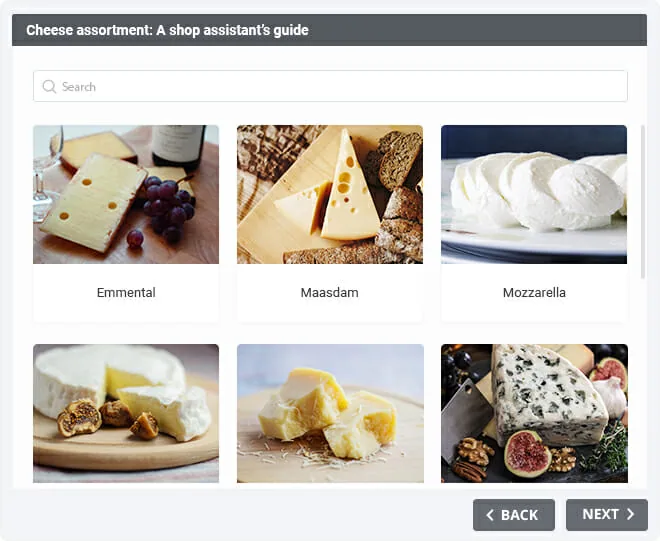
Final Thoughts
Gagne’s nine principles provide a solid strategy for developing any type of learning solution. An authoring toolkit such as iSpring Suite allows you to incorporate instructional design principles into a robust learning experience. Download the iSpring Suite free trial to see how you can begin building exciting interactive online content right away.