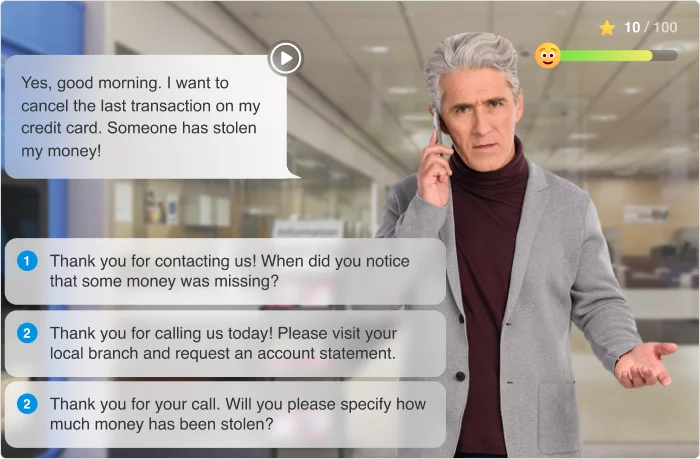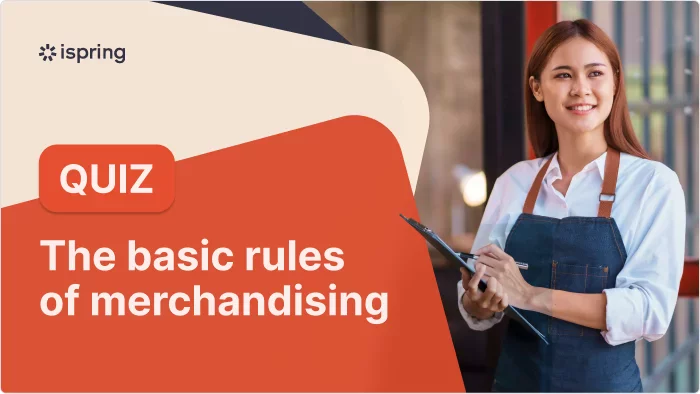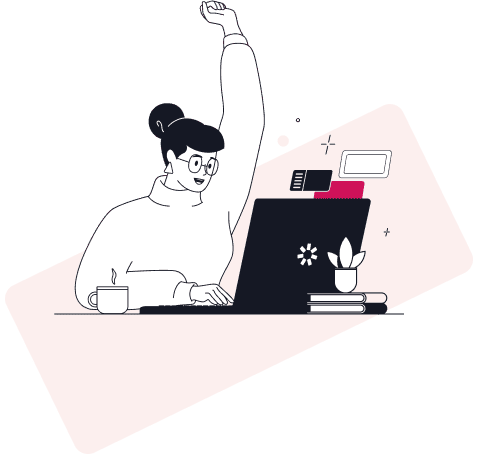How to Create a Training Manual in PowerPoint (+Template)
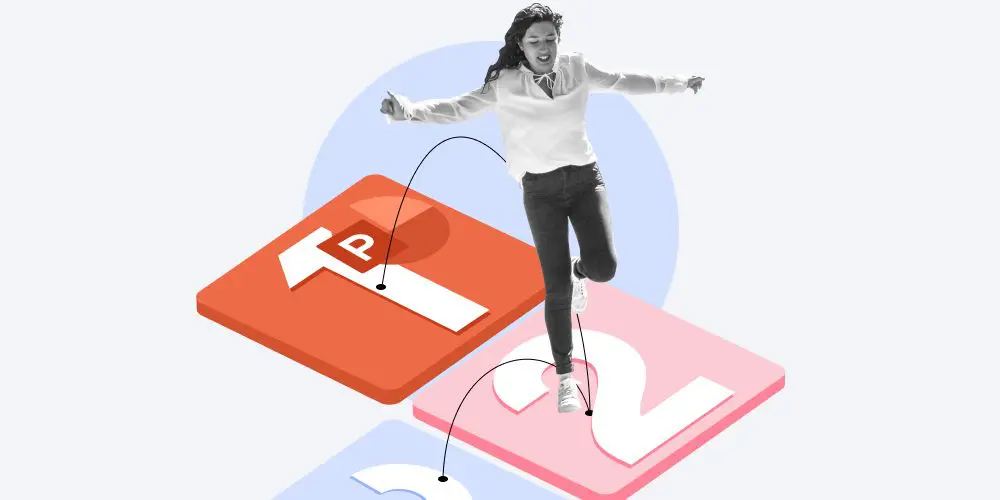
Training manuals are so-called knowledge hubs in your corporate training. They bring structure to the content you regularly deliver to your employees. If you’re looking for a simple and accessible way to create your first training manual, PowerPoint is the right choice.
In this article, we’ll show you how to create an interactive PowerPoint training manual in 4 straightforward steps.
What Is a Training Manual?
A training manual is a visual instruction designed to teach employees certain skills or processes. It can include text, images, videos, and other elements that help you deliver the information. A manual can take the form of a PowerPoint presentation, an online course, or an e-book.
For instance, you want to equip the sales team with effective communication skills so they can handle difficult customers. In this scenario, you would need to prepare a comprehensive training manual. It would include strategies for empathetic communication, techniques for de-escalation, and best practices for transforming challenging customer interactions into positive outcomes.
How to Create a Training Manual in PowerPoint
Creating a manual in PowerPoint is an accessible and effective way to convey information.
Before examining the technical aspects, here are some recommendations that will help you build a quality manual:
- Define your goal. Clearly state what you want your audience to be able to do after completing the training.
- Select a template. PowerPoint offers a variety of templates designed to help you craft educational materials. Choose the one that suits your training scenario best.
- Use multimedia. Add video or audio to diversify the content in your manual and enhance learners’ attention.
- Pilot it. Before sending the manual to potential learners, make sure it works correctly, and get feedback from colleagues or a focus group.
To get more comprehensive instructions on the creation process, check out our guide on successful training materials.
Next, let’s dive into the technical part.
Step 1. Choose a template
There are many free and paid PowerPoint templates on the Internet that can be used to create a PowerPoint training manual. It’s better to take a ready-made solution and modify it to fit the company’s brand.
To save time, use the PowerPoint template library. Type “education” in the search bar. Choose the template that suits your goals and communicates the message visually.
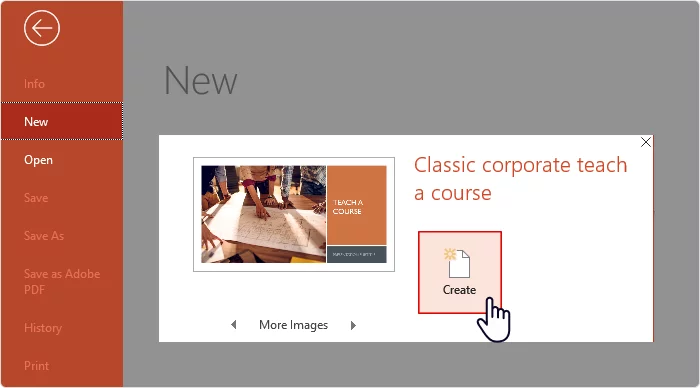
Click on the Create button. The template then downloads and will open on your PC.
Step 2. Customize the chosen template
Open the downloaded template and select all the slides you need to build the manual.
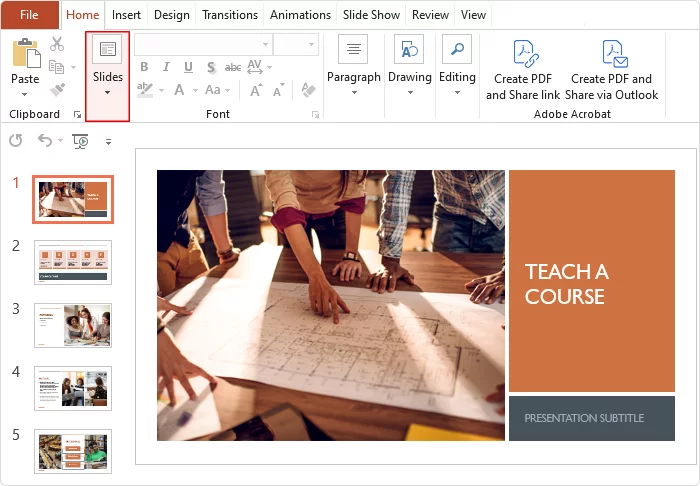
Customize these slides to meet a company’s brand requirements.
To do this, go to the View → Slide Master tab.
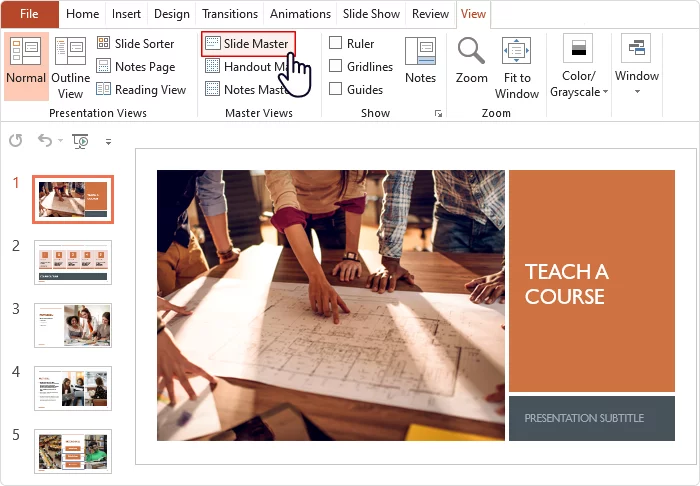
Here you can adjust slide layouts, as well as a color palette and fonts.
Step 3. Working with content
Let’s start filling the template with information.
Close the slide master by clicking on the Close Master View button.
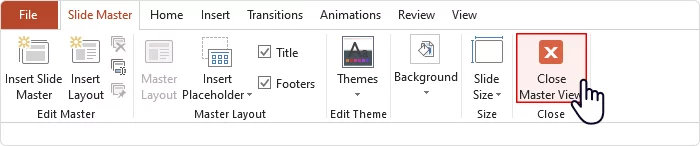
You can delete pre-filled content from slides using hot keys Ctrl + A (select all slides) and Delete.
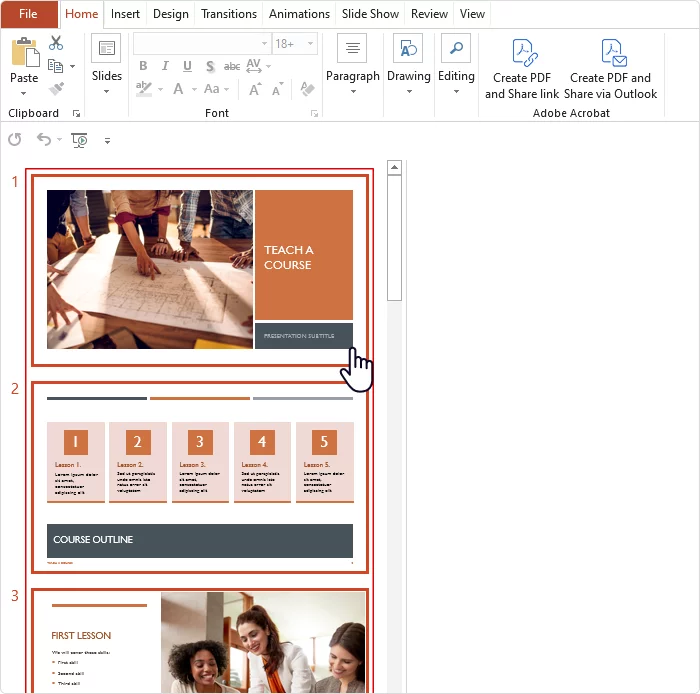
Let’s start by creating the title slide. On the Home tab, click on New Slide. Select the Title Slide layout.
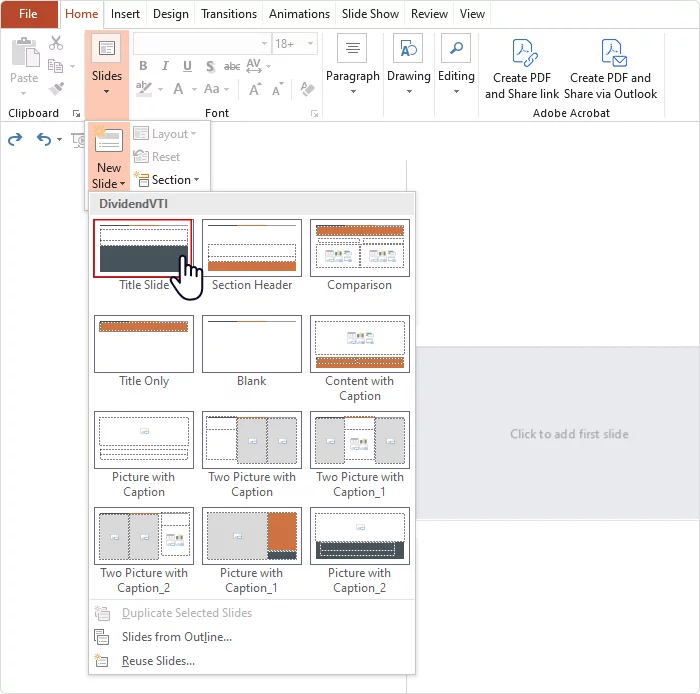
Enter the title and subtitle into the text fields. You can insert a logo or other needed elements.
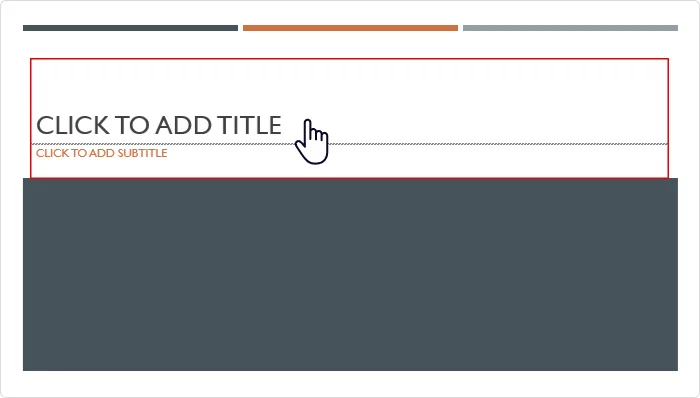
Continue adjusting each subsequent slide to the organization’s specific needs.
Add a voice-over
In PowerPoint, you can add a voice-over by recording audio separately and embedding it into each slide. However, you might want to look for less time-consuming tools.
Record a video
PowerPoint allows screen recording. To record screencasts, press Screen Recording on
the Insert tab.
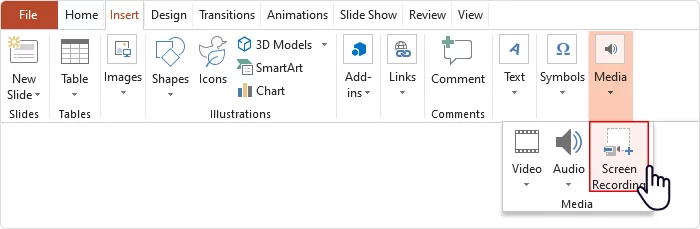
Step 4. Publish the training manual
You can save your PowerPoint presentation in various formats, including PDF, PPTX, and video.
Training Manual PowerPoint Template
To avoid creating a training manual from scratch each time, we recommend creating a template first and adapting it to different topics thereafter.
Download our PowerPoint template to simplify the process of organizing your training manual.
How to Create a Training Manual in iSpring Suite
Opting for PowerPoint is a viable choice to make simple training manuals. But if you need to assess the acquired knowledge or face challenges engaging employees, you might look for a dedicated authoring solution. Besides, PowerPoint lacks direct integration with learning management systems (LMSs) and doesn’t support SCORM, AICC, or Tin Can/xAPI formats. That’s where iSpring Suite can be of great help.
iSpring Suite is one of the top PowerPoint add-ins for producing online courses, video lectures, and other instructional materials. This full-fledged yet easy-to-use tool allows the creation and publishing of LMS-friendly training manuals.
It also provides advanced interactions and has analytics tools to track learners’ progress.
Let’s see how you can use iSpring Suite to create high-quality, effective training.
Step 1. Select a template
iSpring Suite has a library of templates for different types of information.
Get a free 14-day trial. Open PowerPoint and go to the iSpring Suite 11 tab.
Click on Slide Templates to open the gallery.
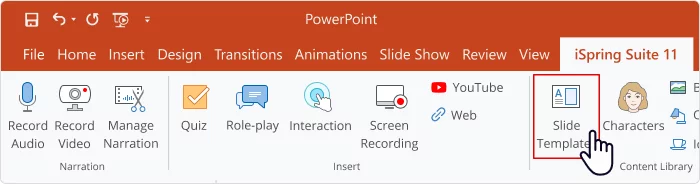
There you’ll find many templates that you can edit to create a training manual.
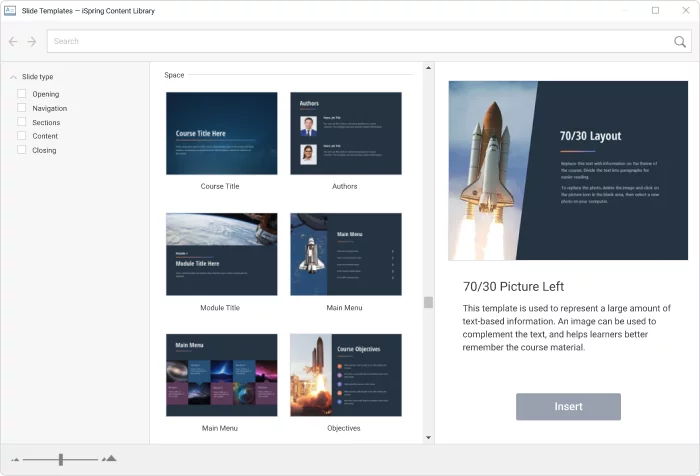
Confirm your choice by pressing the Insert button.
Step 2. Add interactions
Interactions are templates for different information types. They improve readability and comprehension and make your training modules more engaging.
To view available interactions, click on Interaction on the iSpring Suite 11 tab.
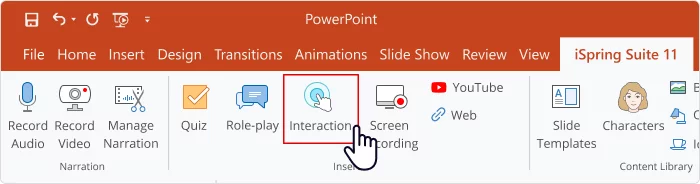
There are 14 interactive options that can enhance any training manual, from timelines and glossaries to media catalogs and FAQs.
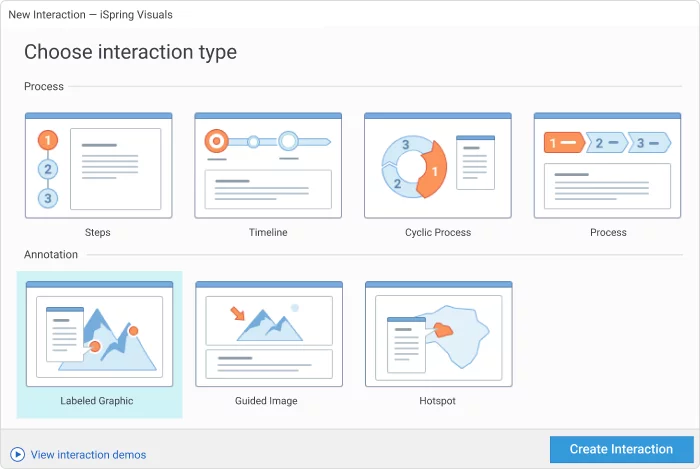
Step 3. Record a voice-over
You can add a voice-over to your tutorial. For example, you can record information that was not covered on the slide so the employee can learn even more.
To do this, press Manage Narration.
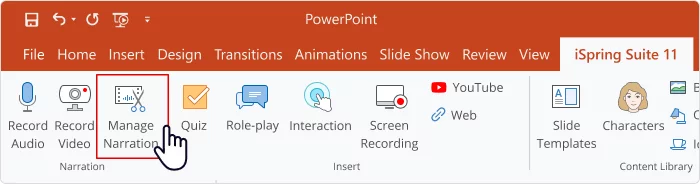
In iSpring Suite, you can:
- Record your voice and edit the narration
- Use an AI-based text-to-speech tool with multilingual support
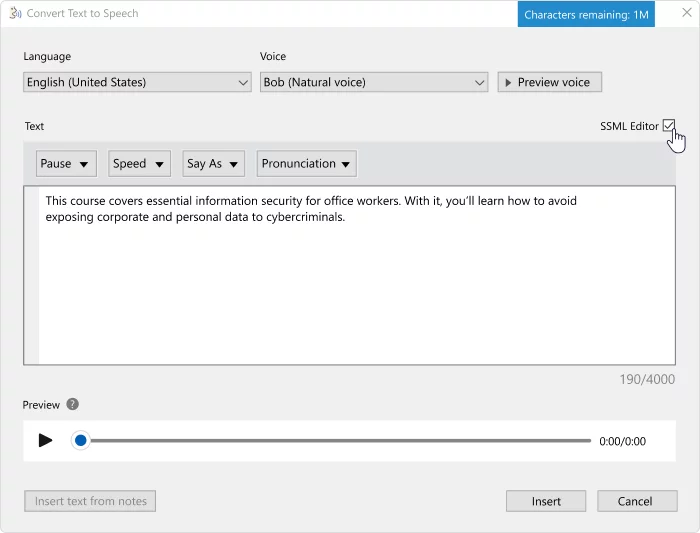
Step 4. Add a video guide
iSpring Suite allows you to record screen demonstrations. To start, press Screen Recording on the iSpring Suite 11 tab.
Once you’ve finished recording, you can make use of iSpring’s video editing features.
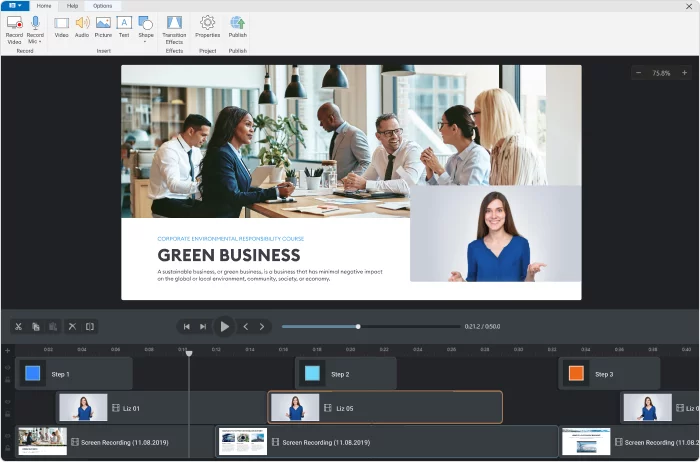
Read also: How to Create Employee Training Video
Step 5. Create an interactive role-play
Role-play training or dialogue simulators are a way for students to practice learned skills in a safe-to-fail environment.
iSpring Suite offers a variety of ready-made content, including characters, emotions, and backgrounds. You can easily upload your own characters as well. iSpring makes it a breeze to create and manipulate even the most complex branching scenarios.
Here is how you can add such elements to your training modules.
Press the Role-Play button. Then, in the opened window, select New Role-Play → New Scene.
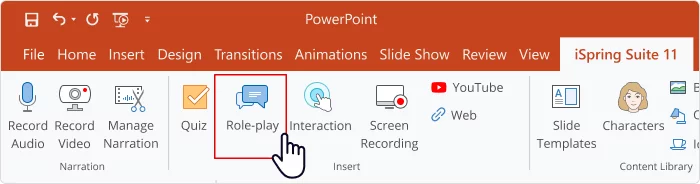
You can create as many scenes as needed and link them all together in the correct order.
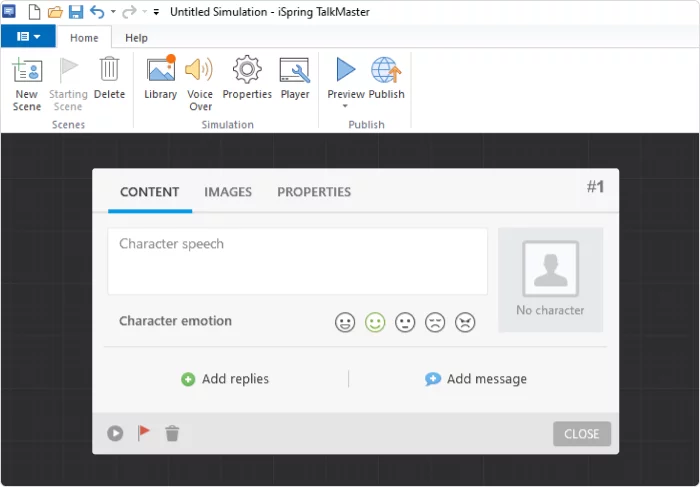
In the pop-up window, select a suitable background and character, then specify answer options that will lead the learner through the course stages.
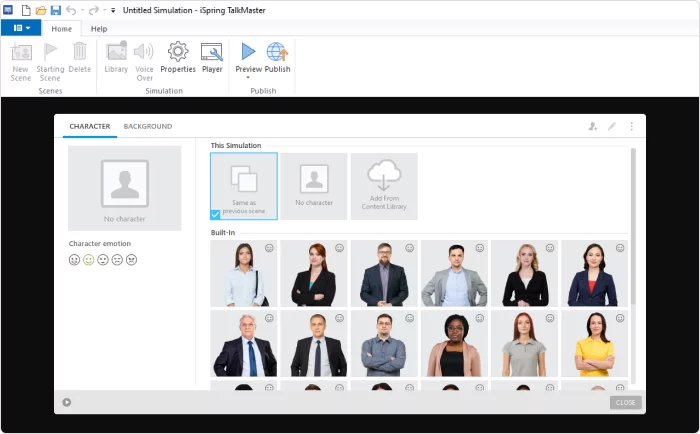
Pro tip: review our in-depth guide on how to create role-play training, written together with an experienced designer of educational simulations.
Here’s an example of how a dialogue simulation looks in iSpring.
Step 6. Include a knowledge assessment
iSpring Suite offers a set of options to test what your students have learned. These include traditional single-choice, multiple-choice, and true/false, as well as more complex question types with drag-and-drop elements.
To create a quiz, go to the Quiz tab. In the new window, create a quiz using 14 types of questions (e.g., true/false, multiple responses, short answer).

Check out this quiz example created in iSpring.
Step 7. Publish your training manual
With iSpring Suite, you can publish the manual directly to your LMS in the following formats: SCORM, AICC, Tin Can (xAPI), or cmi5. If you plan to add the material to your website, save the files in HTML5 format.
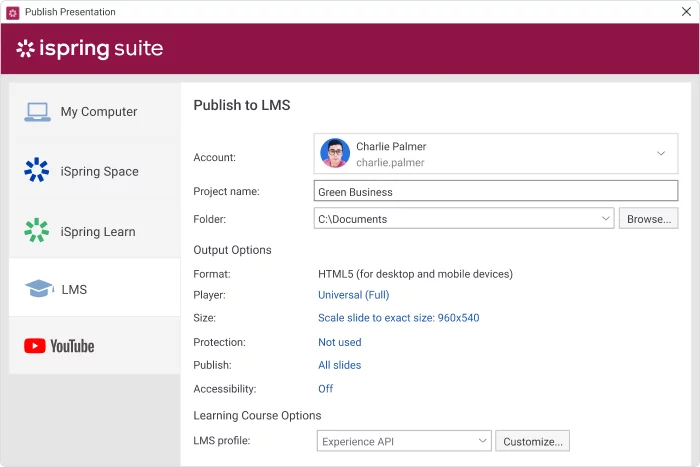
FAQ
Do you have more questions on how to enhance your training manual creation in PowerPoint? Dive into the FAQ section to find answers to common queries.
What should be included in a PowerPoint training manual template?
The PPT training manual template should contain these essential components:
- A title slide introducing the topic and setting the tone;
- Goals and objectives succinctly outlining what learners will gain;
- A table of contents to facilitate navigation;
- Diverse layouts for educational content, such as diagrams and tables;
- A conclusion slide to summarize the training and acknowledge successful completion.
What is the 5-5-5 rule in a PowerPoint presentation?
To avoid overwhelming your audience, make sure the text on each slide is brief and straightforward. Following the 5-5-5 rule, aim for no more than five words per line, limit slides to five lines of text, and avoid having five consecutive text-heavy slides.
Final Thoughts
L&D professionals know that implementing effective training programs can lead to a remarkable 24% increase in profit margins for companies.
PowerPoint is a good choice for creating a training manual when you’re working on a simple process or operating on a tight budget. However, if your business requires advanced features beyond standard PowerPoint capabilities, iSpring Suite emerges as the ideal solution, providing extensive interactive features and training analytics. Test-drive iSpring Suite with a free 14-day trial!