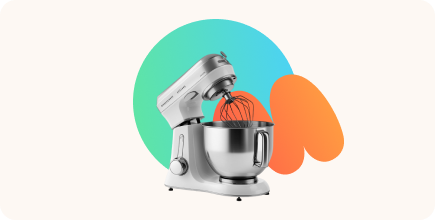The Best Articulate 360 Alternatives to Explore in 2025

I’ve worked with a variety of eLearning authoring tools over the years, starting with Articulate 360. It’s powerful, but not perfect for everyone. That’s why I tested popular alternatives to find easier course creation, smoother workflows, and better value. Here’s my take on the best ones to explore in 2025.
What is Articulate 360?
Articulate 360 is a suite of authoring tools for creating interactive eLearning content. It includes Storyline for advanced slide-based courses, Rise for quick responsive content, and other supporting apps.
Main concerns about using Articulate 360
While powerful, it’s not always the best fit for every team because of cost, complexity, or specific feature needs.
Comprehensive but costly
Articulate 360 offers a powerful suite of tools, and many users find great value in the package. However, some note that the annual subscription can be hard to justify for individuals or small teams, especially without a monthly plan or more flexible pricing options.
Collaboration could be smoother
Review 360 is helpful for collecting stakeholder feedback, but users looking for real-time co-authoring may find the workflow limited. Team collaboration tends to be more sequential than simultaneous.
Responsiveness varies by tool
Rise 360 is well-suited for mobile-friendly, responsive content. Storyline, on the other hand, uses fixed layouts that don’t always adapt well to different screen sizes or modern display resolutions.
Advanced logic requires technical know-how
The ability to use triggers, variables, and interactive elements in Storyline opens up creative possibilities, but it also comes with a learning curve. Some users feel that the more technical features could use clearer guidance or support.
The Top Articulate 360 Alternatives Compared
Here is a summary of the best Articulate alternatives featured on our list. Click on any that seem relevant to you, or continue reading for a complete overview of each tool.
| Tool | Best for | Key Differences from Articulate 360 | Pricing |
| 1. iSpring Suite | Course developers looking for an affordable eLearning solution with rich features, intuitive UI, and prompt tech support. | Fully PowerPoint-based authoring with zero learning curve; strong support and faster content updates. | From $970 per user/year. Discounts for freelancers and academic users. |
| 2. Adobe Captivate | Experienced course developers with a focus on creating interactive courses and software simulations. | Steeper learning curve but greater flexibility for simulations, VR, and responsive design. | Single-user plan for $33.99 per user/month, billed monthly. |
| 3. Easygenerator | Course creators and L&D teams who prioritize quick knowledge sharing and typically don’t create advanced training materials. | Simpler UI, faster to use, but limited in custom interactions and branching logic. | From $116 per user/month. |
| 4. Elucidat | Extensive L&D teams that manage large-scale training projects. | Designed for large teams with centralized asset control, real-time collaboration, and brand governance. | Upon request |
| 5. dominKnow | Enterprise-level companies with extensive content development needs | All-in-one LCMS with built-in responsive and fixed layout modes, reusable assets, and software sims. | From $1,997 per author/year |
| 6. Lectora | Experienced instructional designers building projects with complex logic and accessible content. | Offers full scripting and accessibility control; higher learning curve but more flexibility. | From $129 per author/month |
| 7. GomoLearning | Teams looking for cloud-based, mobile-first authoring with consistent output across devices. | 100% browser-based with built-in delivery and analytics; lacks depth of customization in interactions. | Upon request |
Articulate Alternatives Reviews
There’s no one-size-fits-all solution when it comes to authoring tools — and that’s exactly what I kept in mind while testing each of these Articulate 360 alternatives.

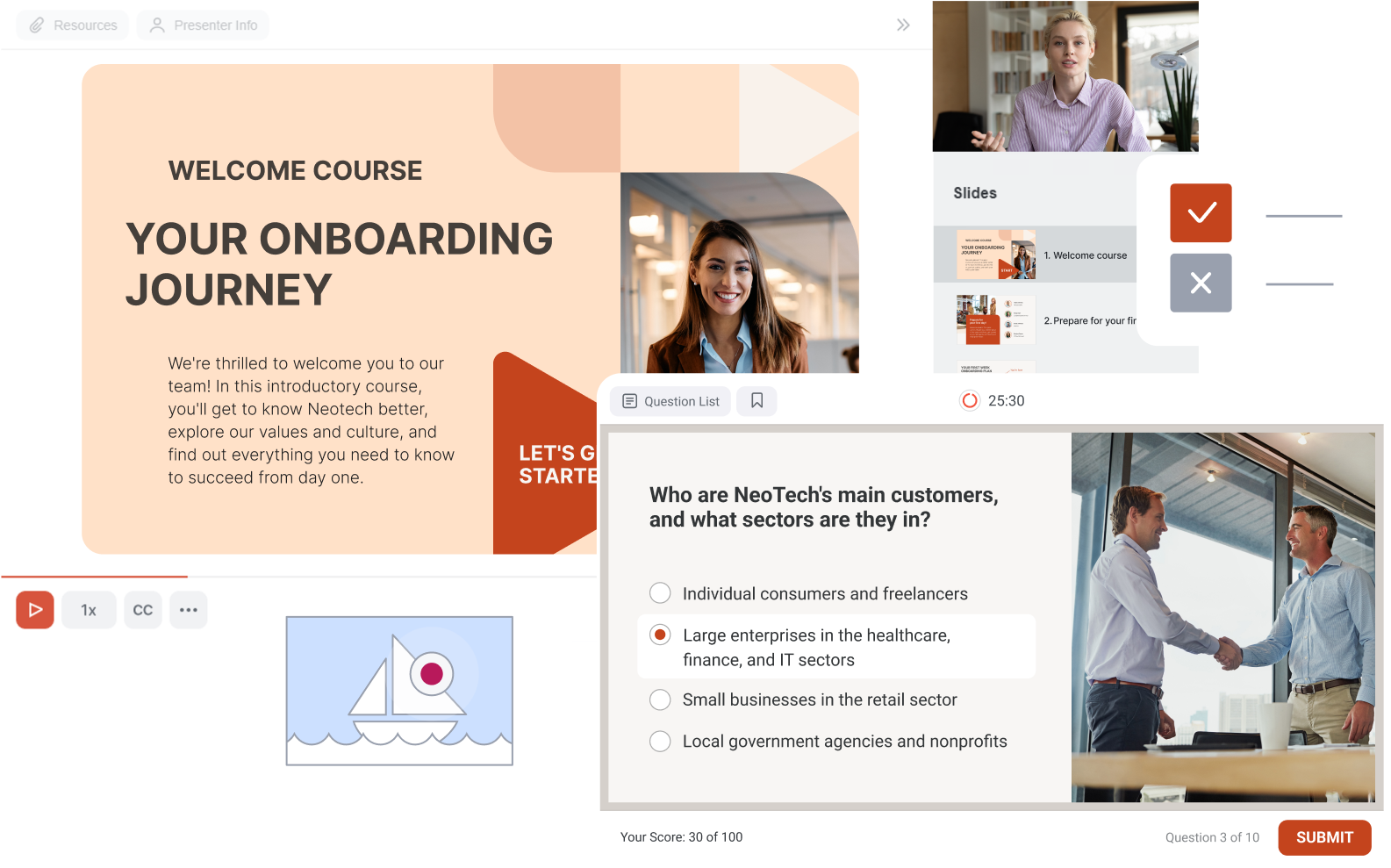
I’ve used iSpring Suite on dozens of projects, and honestly, it’s one of the most practical tools I’ve worked with. The PowerPoint-based setup might seem too simple at first, but that’s exactly what makes it powerful: it removes the barrier to entry. There are a lot of features packed in. You can build branching scenarios, create up to 14 types of assessments, and record videos. All projects are packaged as SCORM- and xAPI-compliant training courses to track learner progress and course completion rates through any LMS.
Another major plus is the built-in Content Library packed with templates, characters, and backgrounds — it speeds up course building and keeps the design consistent. I also found the support system solid: the AI Assistant helps you fix issues fast, and the entirely human team responds quickly, even on weekends.
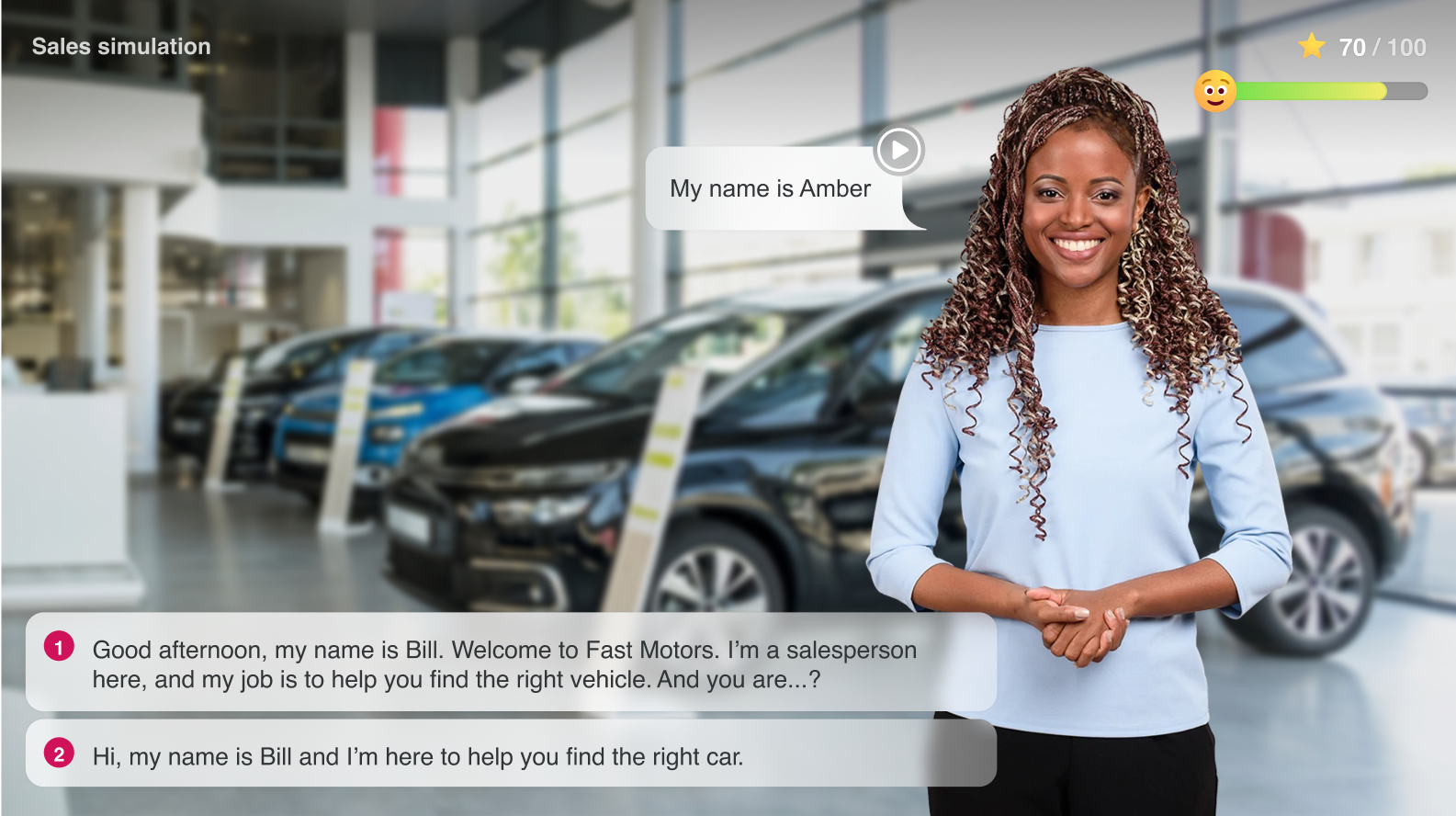
I don’t deny that some features take a bit of clicking around to find — especially in the quiz builder. There are a lot of settings, and not everything is obvious at first glance. Also, projects with lots of media can feel heavy on slower machines, and the PowerPoint-centric setup may not appeal to everyone.
Key features
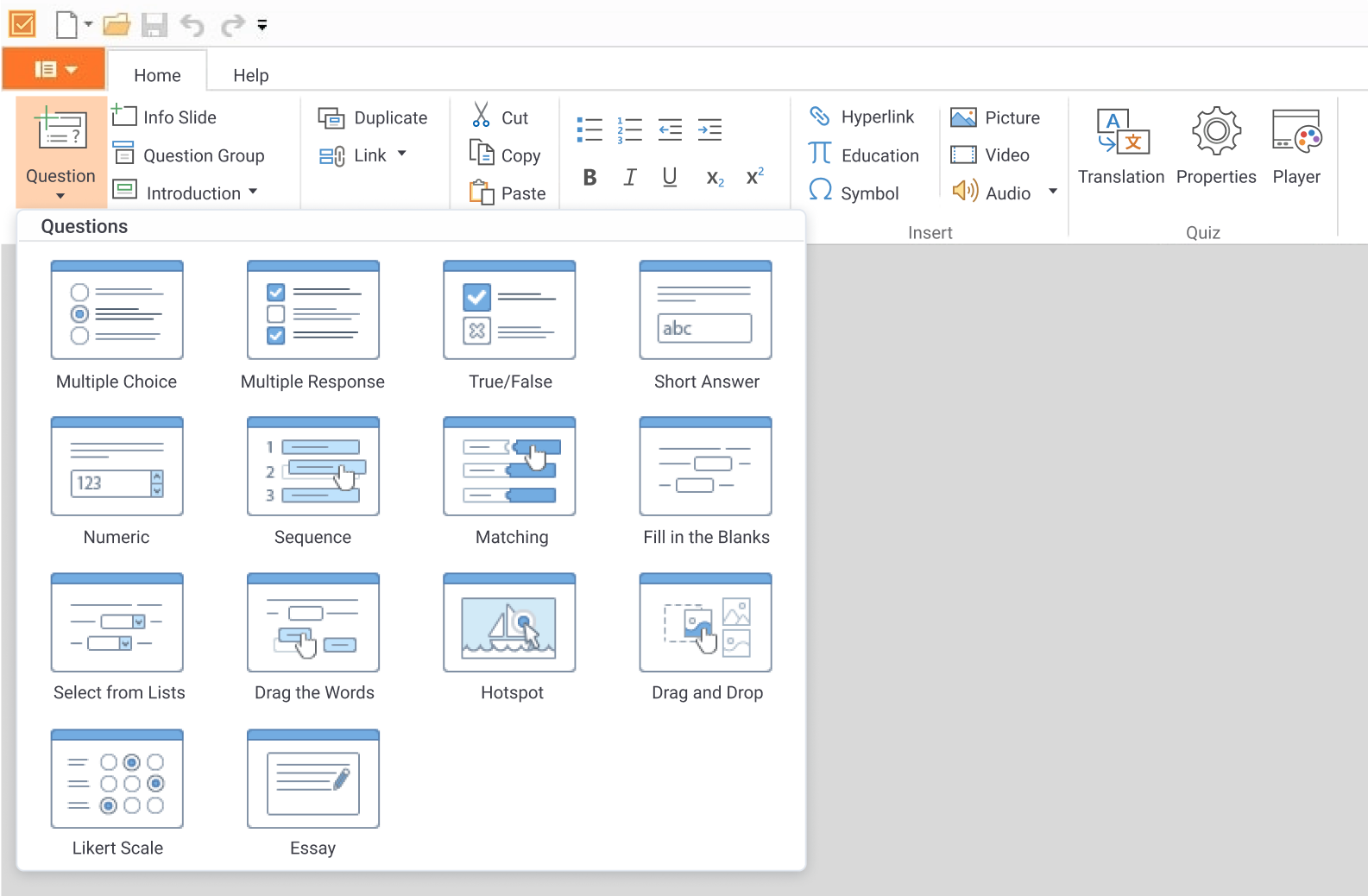
After using iSpring Suite for a while, here are the features I found most useful in day-to-day course development:
- PowerPoint to SCORM conversion. I was able to take existing slide decks and turn them into LMS-ready online courses in just a few steps. Since everything happens inside PowerPoint, I didn’t have to relearn a new interface or rework the structure.
- Content Library. It’s like having a full design studio at your fingertips, with over 116,000 assets, including 2,300+ templates, 80,000+ character images, and 2,500+ 3D backgrounds. It’s easily one of the most extensive libraries I’ve worked with. I just picked what worked and moved on, instead of designing visuals from scratch.
- Character Builder. I tried creating custom characters for specific training scenarios. The drag-and-drop interface was simple to use, and it helped make the course feel more personalized and relevant for learners.
- iSpring AI. The AI assistant helped me generate quiz questions, reword content, and adjust formatting. Since it’s built into the tool, I could make quick edits without interrupting my flow.
- Real-time collaboration. To share my drafts with teammates, I just sent them a link, and they could leave comments directly in the draft, which I found very straightforward.
Pricing
iSpring offers flexible pricing options to match different needs. All plans are billed annually:
- iSpring Suite — $970 per author/year. This covers all essential authoring features for course creation but doesn’t include online collaboration, iSpring AI, text-to-speech, or access to Content Library.
- iSpring Suite Max — $1,290 per author/year. This most popular plan features full functionality that includes collaboration, AI tools, text-to-speech, and Content Library.
- iSpring Suite Premium — $1,970 per author/year. Includes everything in Suite Max, plus premium customer support and a practical video course on building eLearning content.

Before purchasing, you can try iSpring Suite free for 14 days and explore all the features to start creating professional online courses right away.
How it’s different from Articulate 360
While both Articulate 360 and iSpring Suite are powerful tools for course creation, they have very different approaches.
| iSpring Suite | Articulate 360 |
| Fully integrated with PowerPoint, making it extremely intuitive for users familiar with it. | Storyline has a unique interface and requires time to learn, especially for beginners. |
| Has a minimal learning curve; you can start building interactive courses almost immediately. | Offers more control, but new users often need training to use Storyline effectively. |
| Create engaging courses with quizzes, video lectures, simulations, and interactions in a single app. | Rise for fast, simple courses; Storyline for advanced interactivity — switching may be required. |
| Built-in collaboration via iSpring Space lets teams co-edit and approve content directly. | Articulate Review allows feedback, but authors still edit content in separate apps. |
| 24/7 support via chat, email, and phone — praised for fast, human responses. | Email and chat support are available; some users say they rely more on the community for help. |

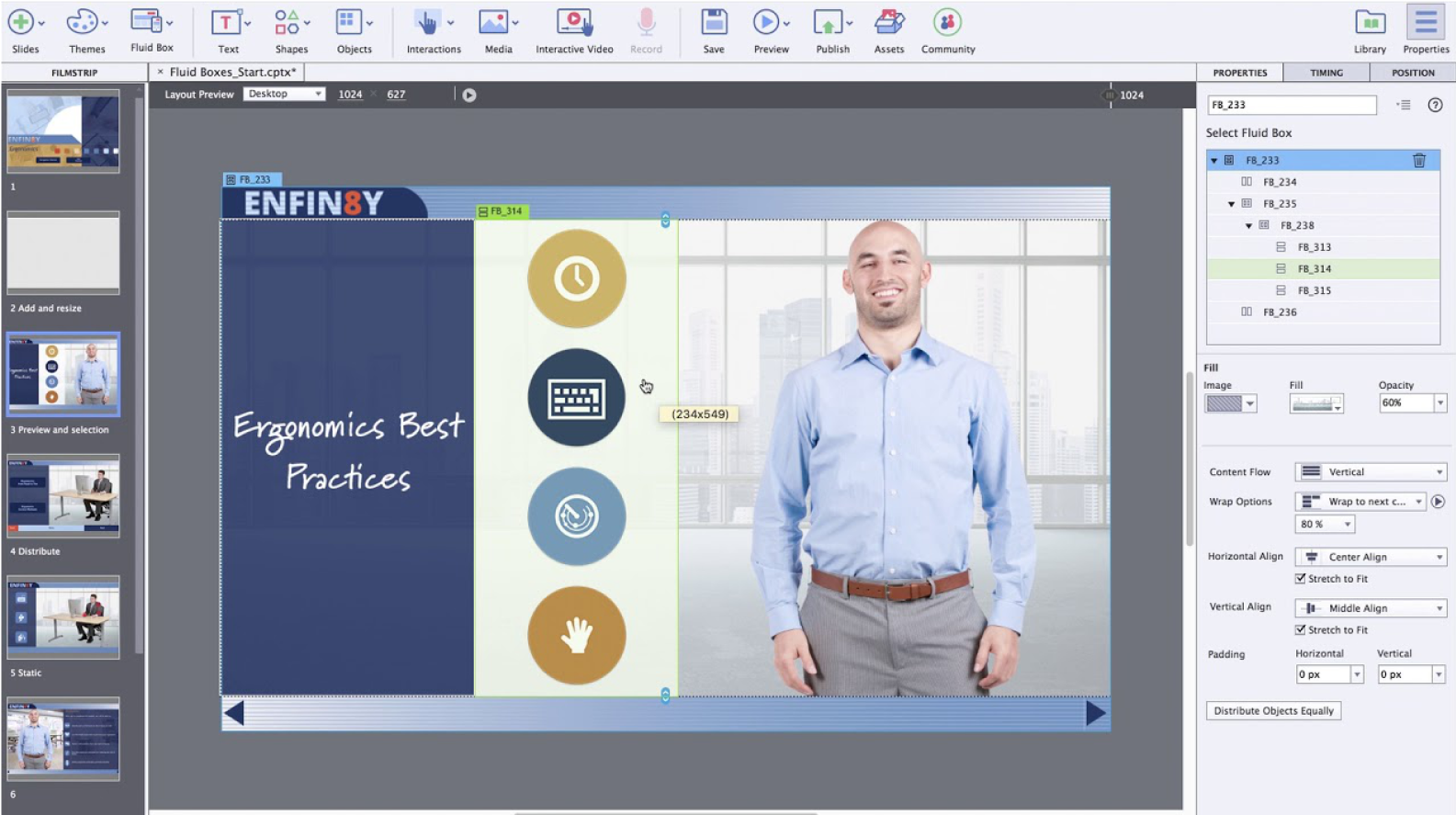
After iSpring Suite, I tried Adobe Captivate, expecting a mature, powerful tool — and in many ways, it delivered. It’s strong in interactive training with simulations, scenario-based learning, and visual effects, and integrates well with other Adobe tools.
However, Captivate isn’t something you just open and start working with. The interface feels outdated and cluttered, and even basic tasks take more clicks than you’d expect. Adding video and interactivity can slow things down, and I underwent a few crashes while editing. Also, it’s desktop-only with no real-time collaboration, which made gathering feedback slower.
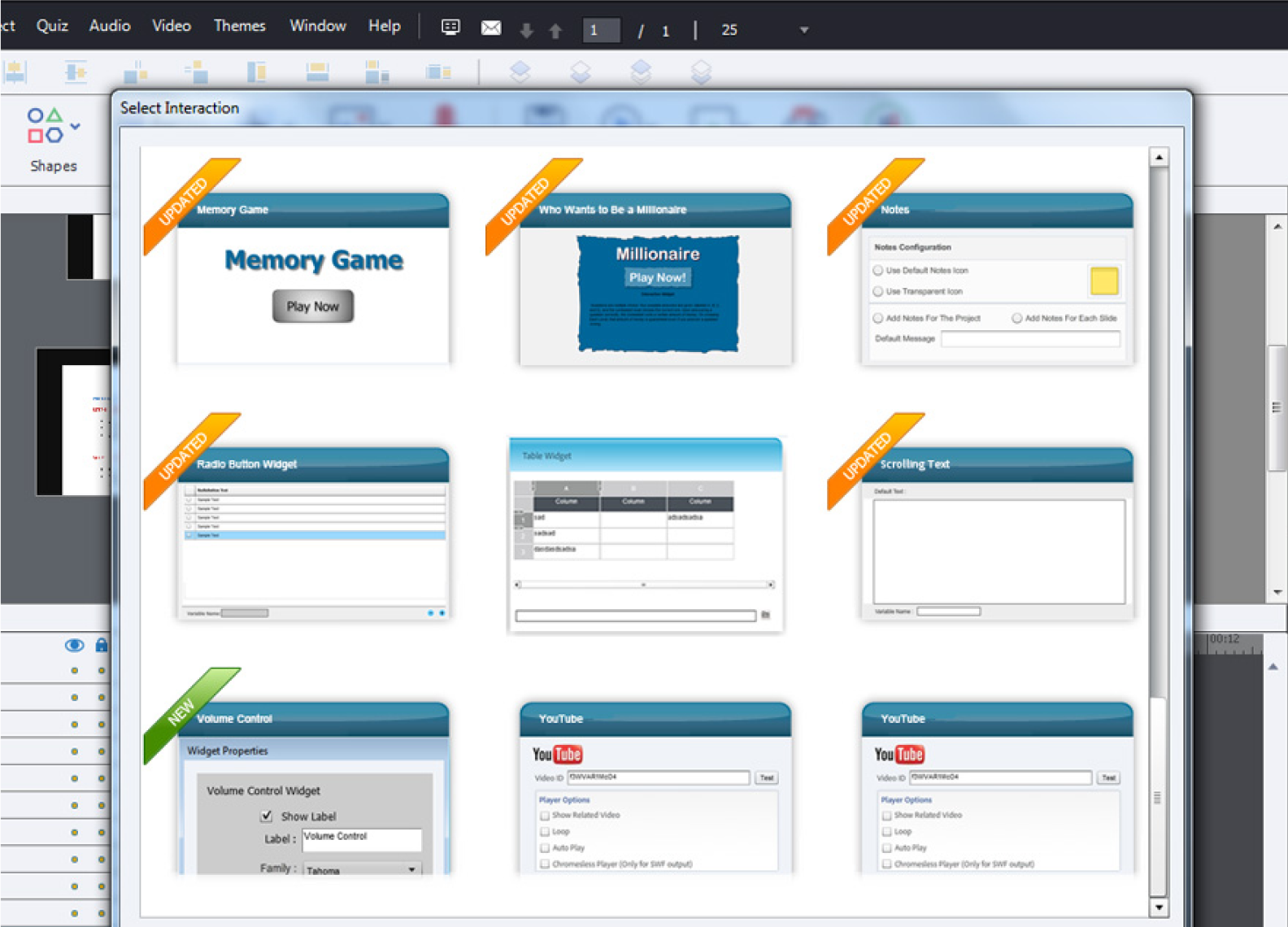
Captivate is a tool for pros — or those ready to become one. It has a lot to offer, but it comes with a steep learning curve and little guidance along the way.
Key features
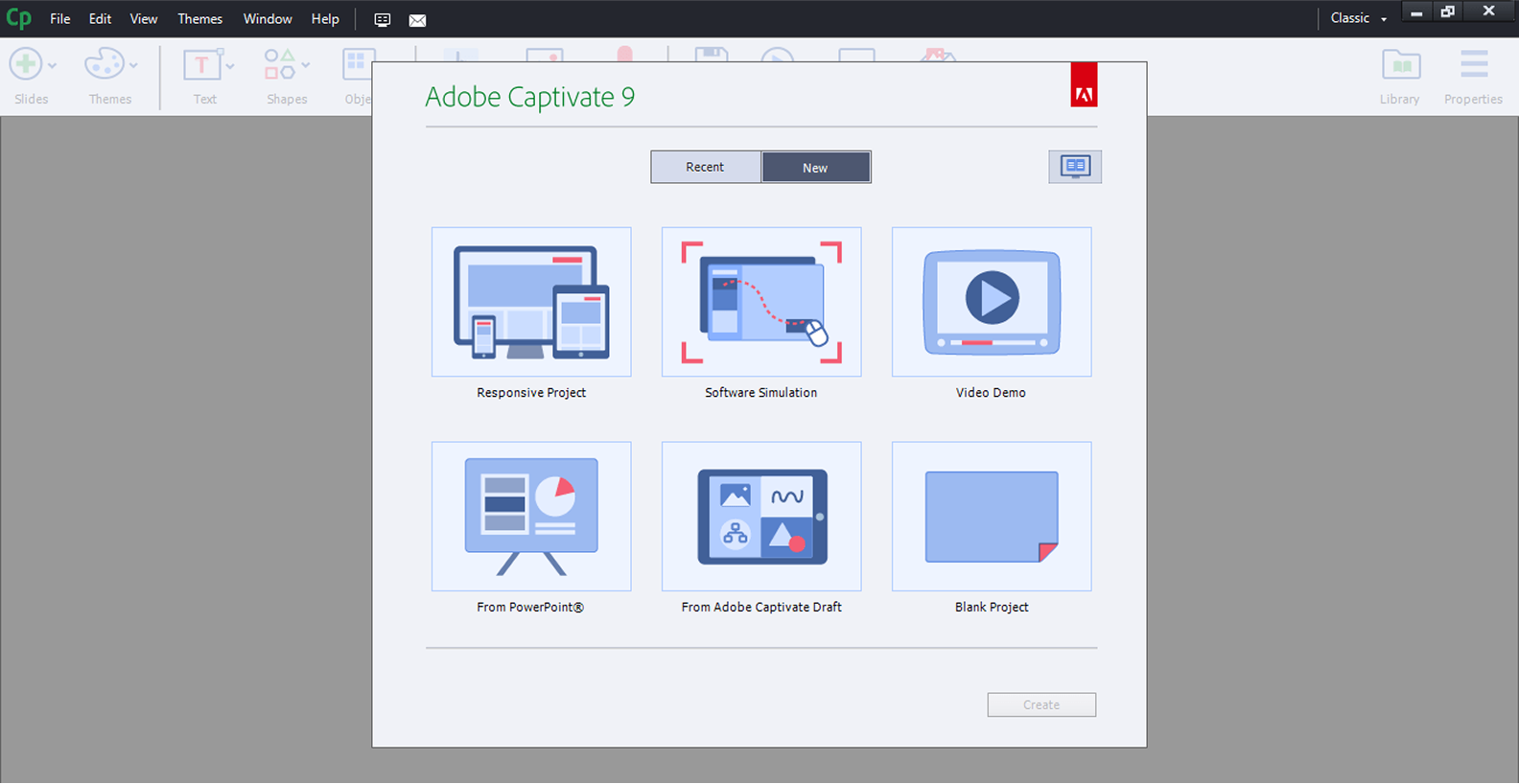
After spending some time with Adobe Captivate, here’s what I found especially helpful:
- Asset library. The built-in collection had pretty much everything I needed, from images and icons to ready-made interactions and audio clips. It was nice not having to look elsewhere for visuals, and it helped keep things consistent throughout the course.
- Quick start projects. I picked one of the templates to speed things up and was able to customize the content, layout, and quizzes right away. It gave me a solid structure to build on, especially when I didn’t want to start from a blank slide.
- Software simulations. One area where Captivate really delivered was screen recording. I tested the demo, training, and assessment modes and used them to walk learners through software workflows. It’s especially useful if your course is focused on tools or systems.
- Online review. Once I had a draft, sharing it with others for feedback was simple. I could just send a link, and all comments stayed in one place. That made the review loop feel way more manageable.
Pricing
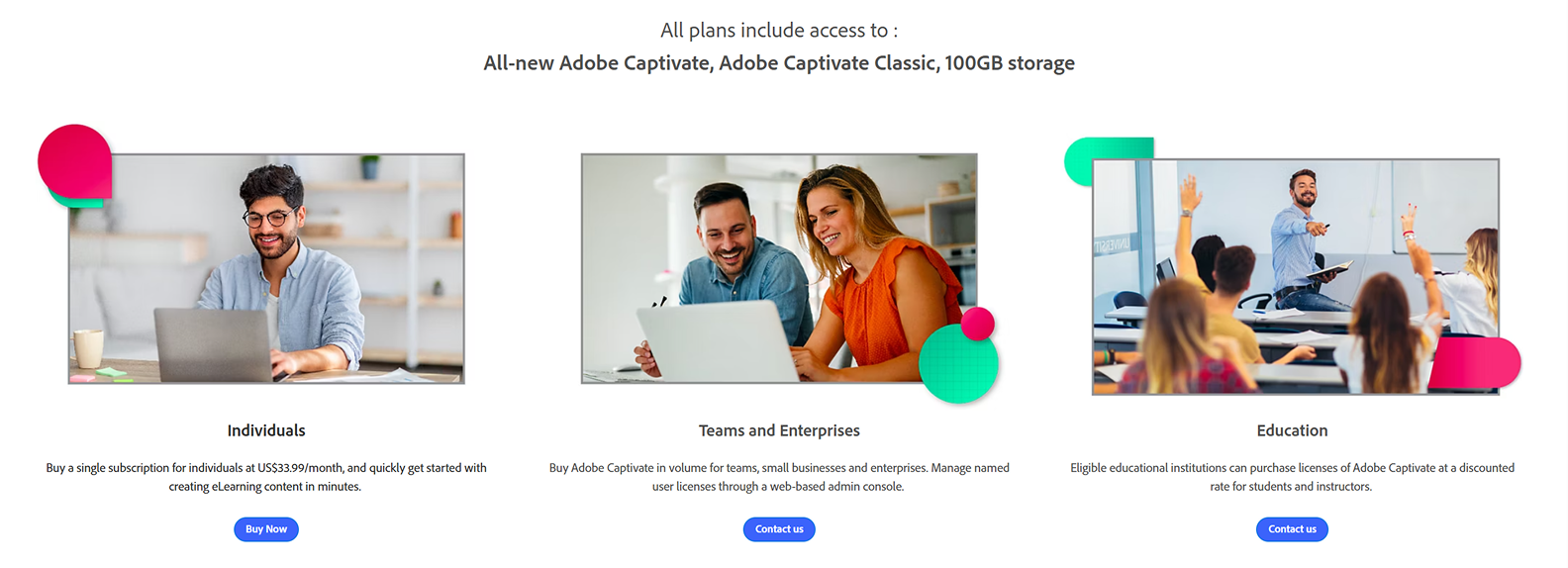
Adobe Captivate offers flexible subscription options:
- Single-user plan — $33.99 per user/month, billed monthly.
- Multiseat licensing for teams and small businesses looking to manage multiple users under one account.
How it’s different from Articulate 360
After spending time with both tools, I realized they’re built with very different users in mind.
| Adobe Captivate | Articulate 360 |
| Packed with advanced features like VR, interactive video, and software simulations — great for experienced course creators. | Includes Rise for quick courses and Storyline for advanced interactivity — switching between tools may be needed. |
| The interface feels outdated, and basic tasks take time to figure out. | Storyline takes time to master, but Rise is beginner-friendly. |
| Desktop-based, single-author workflow. No built-in real-time collaboration tools. | Cloud-based collaboration via Review 360 and Rise — multiple authors can co-edit and review easily. |
| 360 VR, screen recording, and branching scenarios built in — but setup is complex. | Interactive templates and scenario-building are available, but no native VR support. |

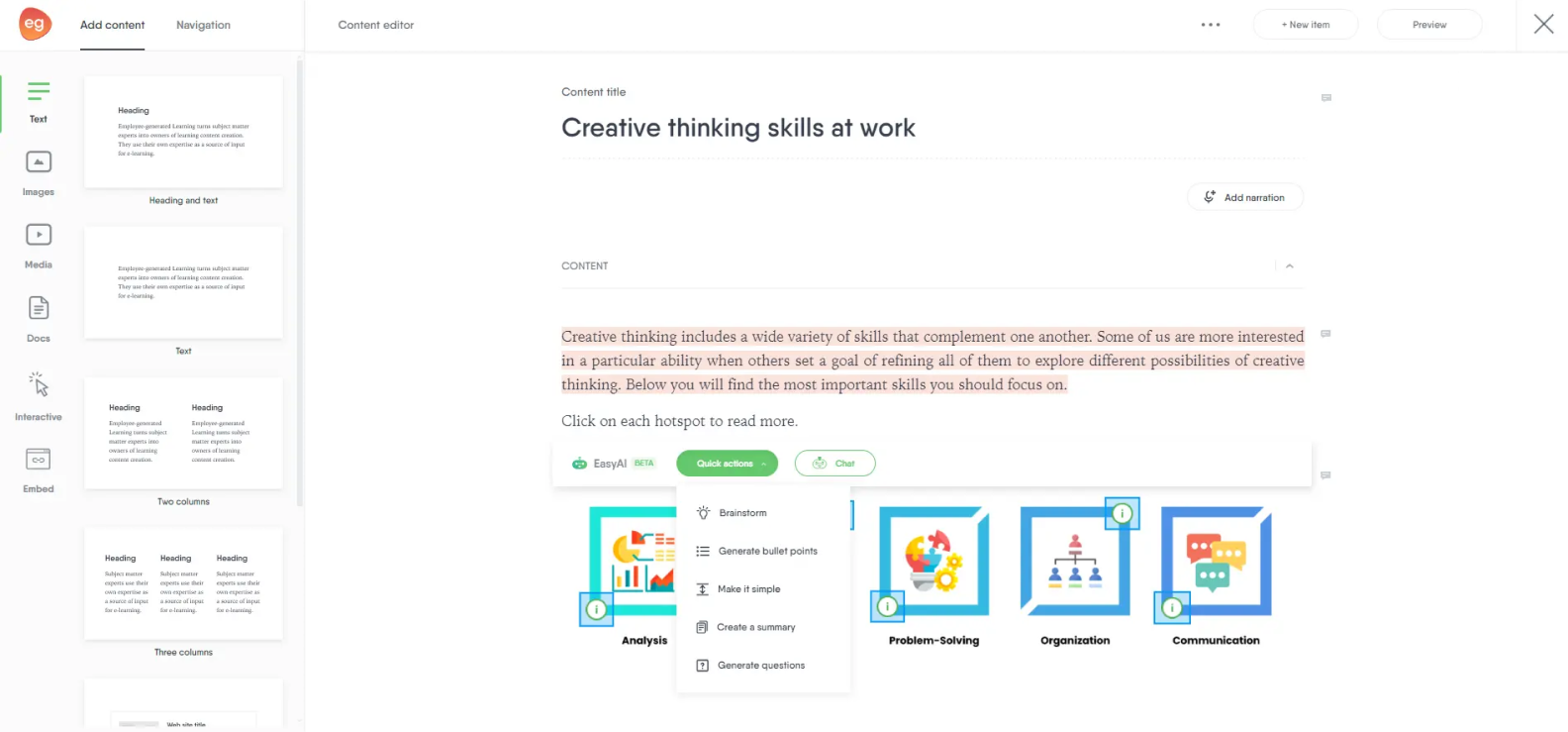
After trying Adobe, I gave Easygenerator a shot — and was pleasantly surprised. It’s a lightweight, cloud-based tool designed for non-tech-savvy people, requiring fewer technical steps compared to Articulate Storyline or Adobe Captivate. If you’re new to course design or need something fast and functional to create and sell online courses, it makes a strong case.
It uses a block-based editor with a built-in AI engine that helps generate basic structure, text, and even visuals. You can build a draft in minutes and polish it from there. You won’t find branching or complex interactive elements, but it’s fast, easy to use, and built for collaboration.
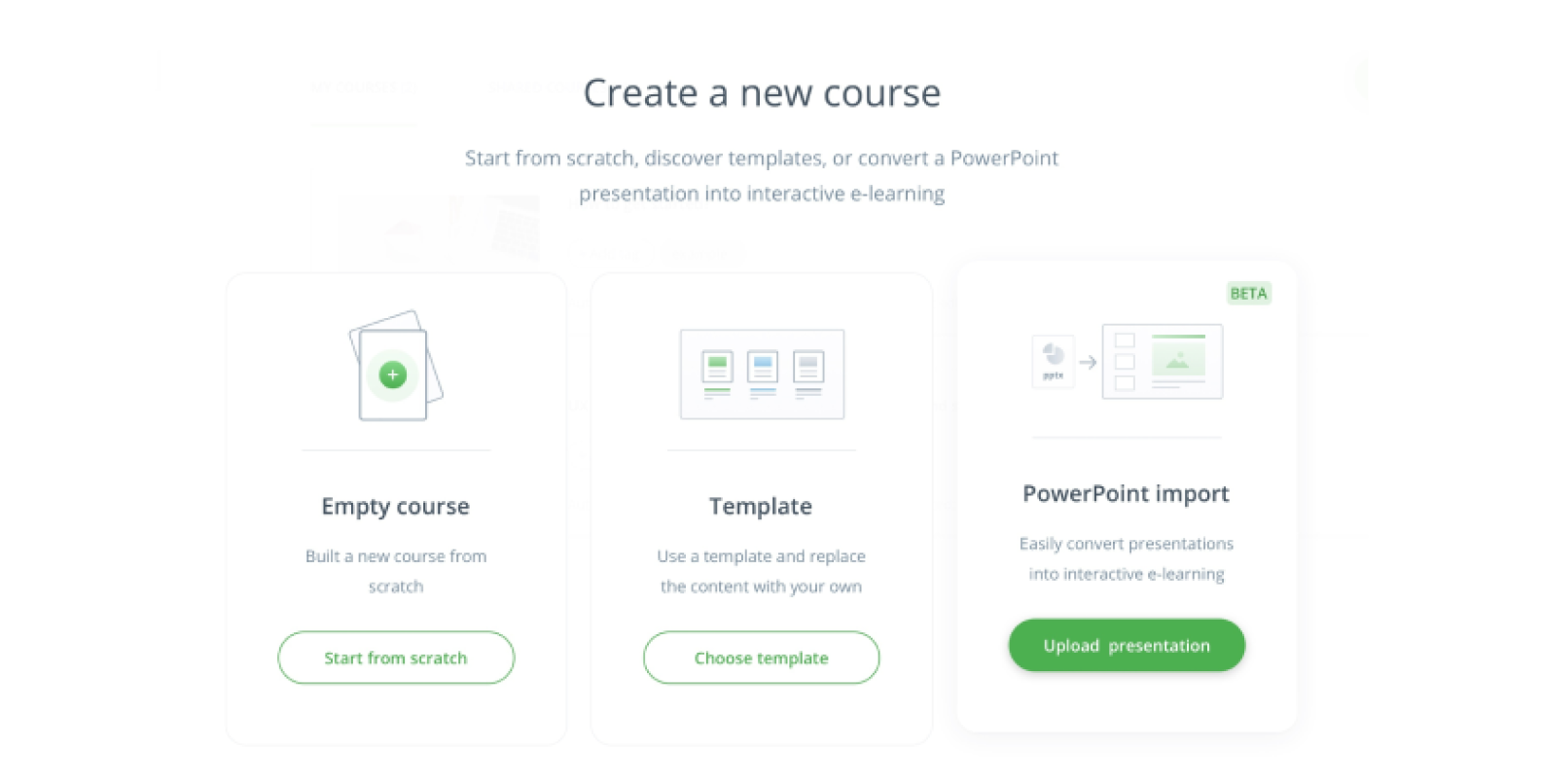
Key features
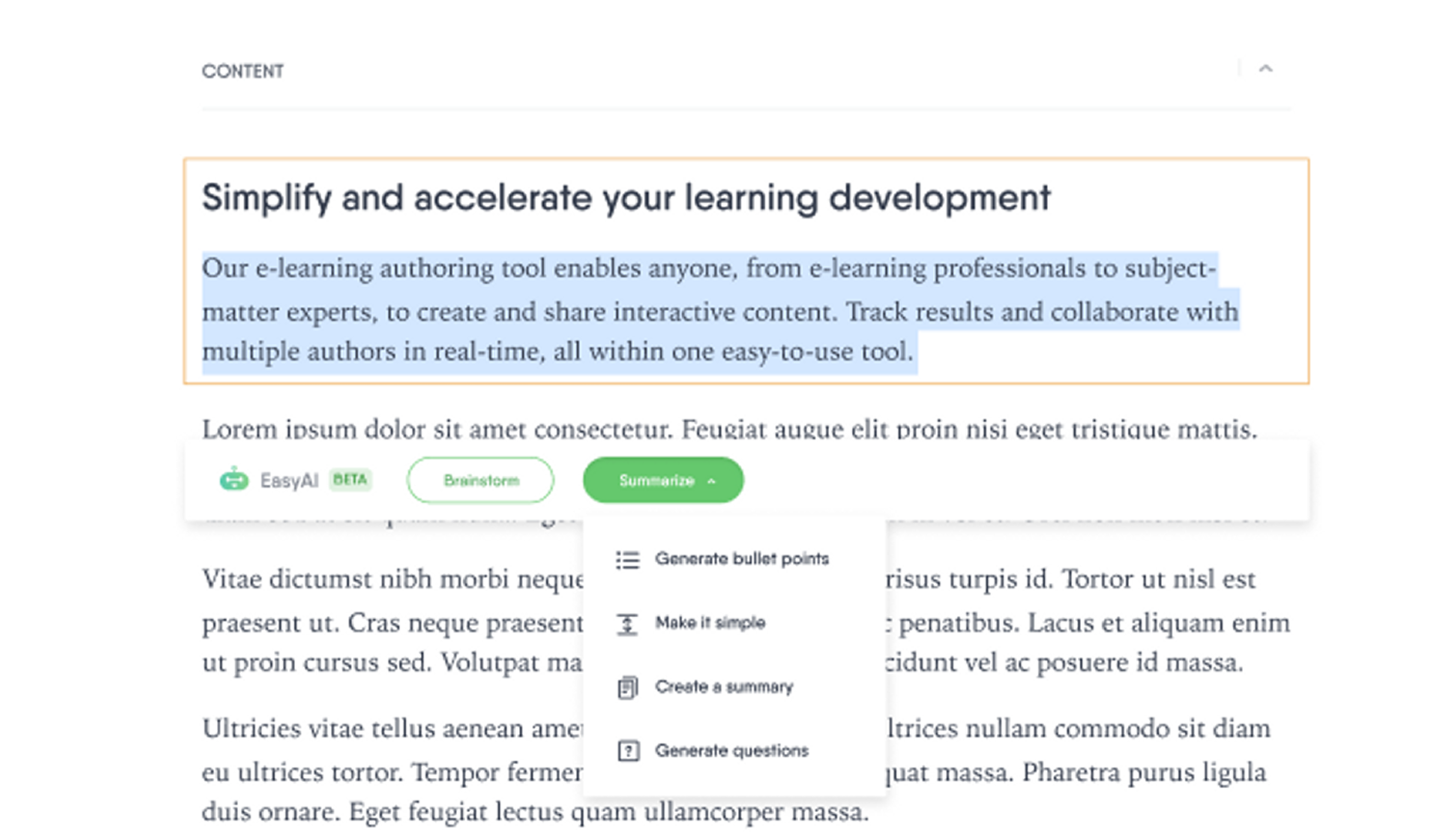
As I worked through building a course with Easygenerator, these features came in handy:
- EasyAI. The AI features helped with structuring content and rephrasing tricky parts. I didn’t rely on it for everything, but it was handy when I got stuck or wanted to clean something up quickly.
- Online collaboration. I invited a teammate to co-edit a course, and it was pretty seamless. We could both make updates, leave comments, and manage access with a password, which was helpful when sharing early drafts.
- Text-to-speech. I tried converting a few sections into voiceovers using the built-in voices. The result was good enough for internal training, and it definitely saved time compared to recording manually.
- Video-based content. Recording screen demos and webcam intros in the same place made things a lot easier. I liked that I could fine-tune the video and add subtitles without switching to another tool.
- Media library. I browsed through their asset collection for some images and layouts. It wasn’t overwhelming, and I found enough useful stuff to make the course look more polished without extra effort.
Pricing
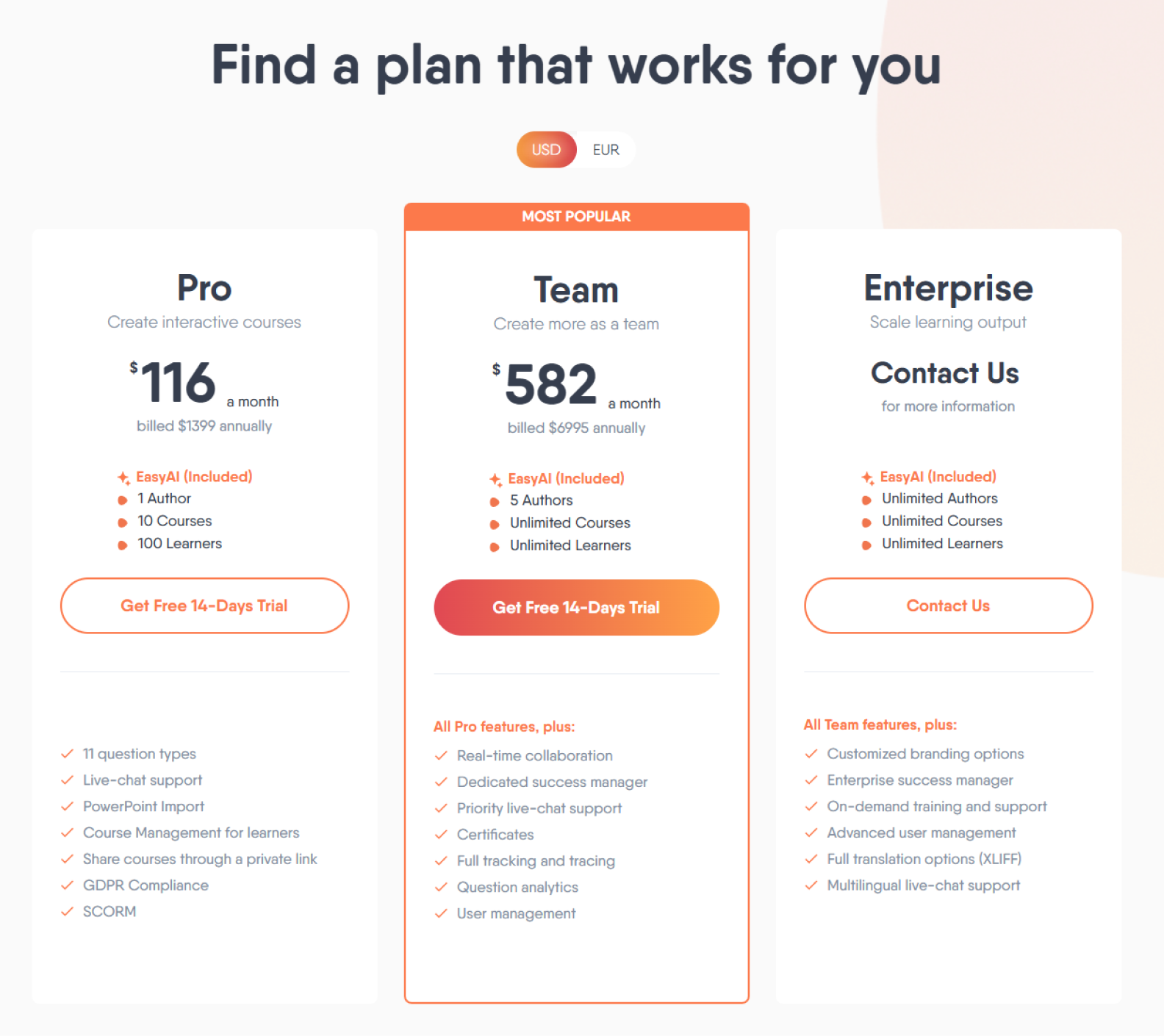
Easygenerator offers several plans, depending on your team size and content needs:
- Pro — $116 per month ($1,399, billed annually) for individual authors. Includes EasyAI, SCORM export, PowerPoint import, GDPR compliance, 11 question types, and live chat support. Allows up to 10 courses and 100 learners.
- Team — $582 per month ($6,995, billed annually) for growing teams. Supports 5 authors, unlimited online courses and learners, real-time collaboration, certificates, full tracking, question analytics, and a dedicated success manager.
- Enterprise — custom pricing for large-scale teams with unlimited authors, full customization, multilingual support, advanced user management, and on-demand training options.
How It’s different from Articulate 360
If you’re choosing between Easygenerator and Articulate 360, it mostly comes down to priorities: speed and simplicity vs. depth and control. Here’s how they compare:
| Easygenerator | Articulate 360 |
| Extremely intuitive. You can start building content with zero training. | More polished than most tools, but Storyline has a steeper learning curve. |
| Basic templates and quizzes — great for knowledge checks, but limited layout variety. | Full suite: complex branching, drag-and-drop, custom states, variables, and more. |
| Personalized, proactive support that even includes onboarding sessions to ensure a smooth start. | Rely more on the community than direct support. |
| Built-in real-time collaboration — great for teamwork with multiple authors. | Uses Articulate Review to gather feedback, but editing happens separately. |

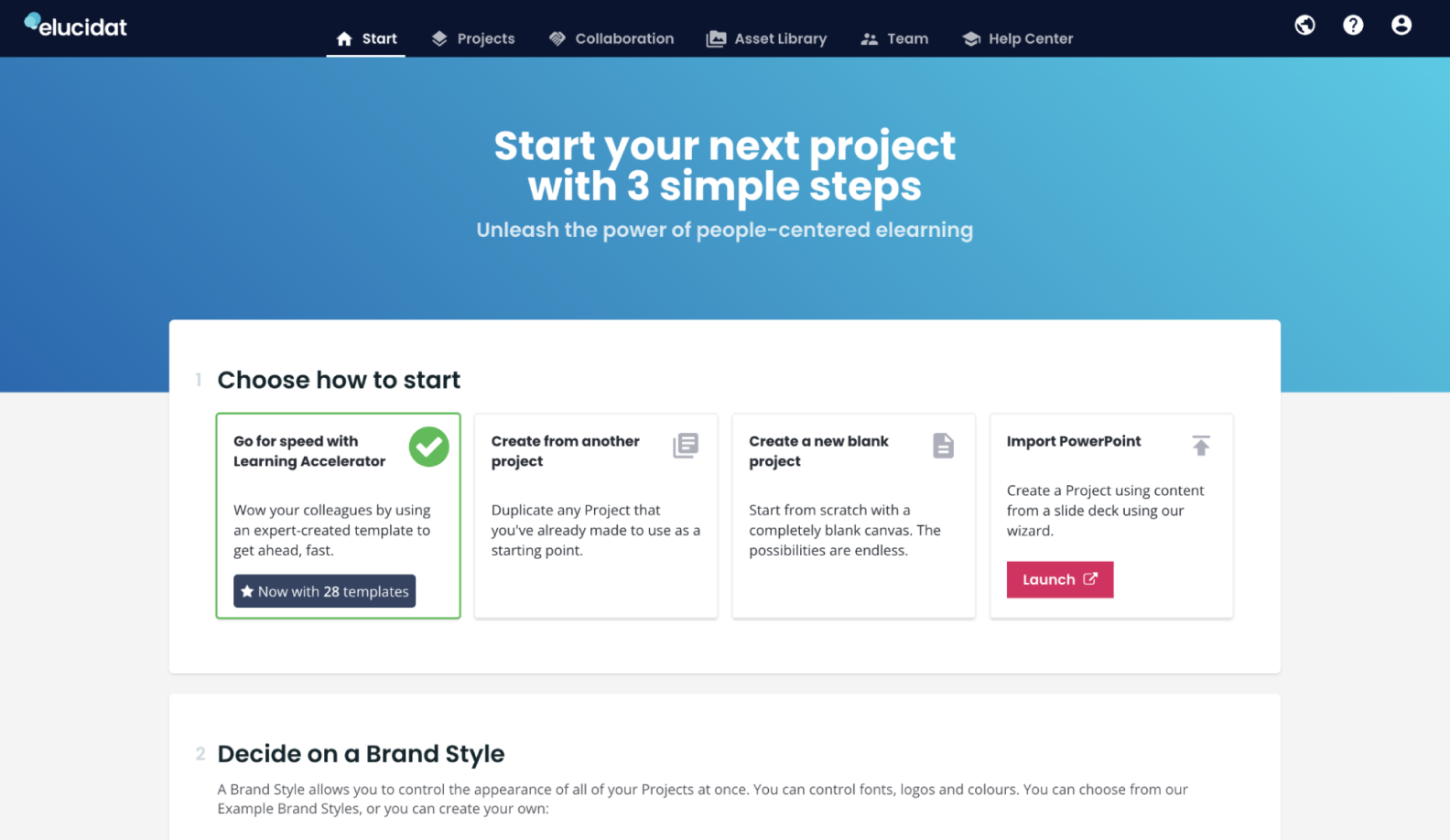
Elucidat feels like a corporate training design studio — clean, structured, and built for large teams creating scalable, on-brand content. It uses a web-style layout editor that makes courses automatically responsive across devices, which is ideal for organizations that are rolling out content in bulk.
What stood out right away was how Elucidat handles layouts — it’s more like piecing together a web page. That shift took me a minute to get used to, but once I did, I started appreciating the flexibility. I could keep everything responsive and polished without worrying about how it would look on mobile devices. For orgs rolling out content in bulk, this thing is built for that.
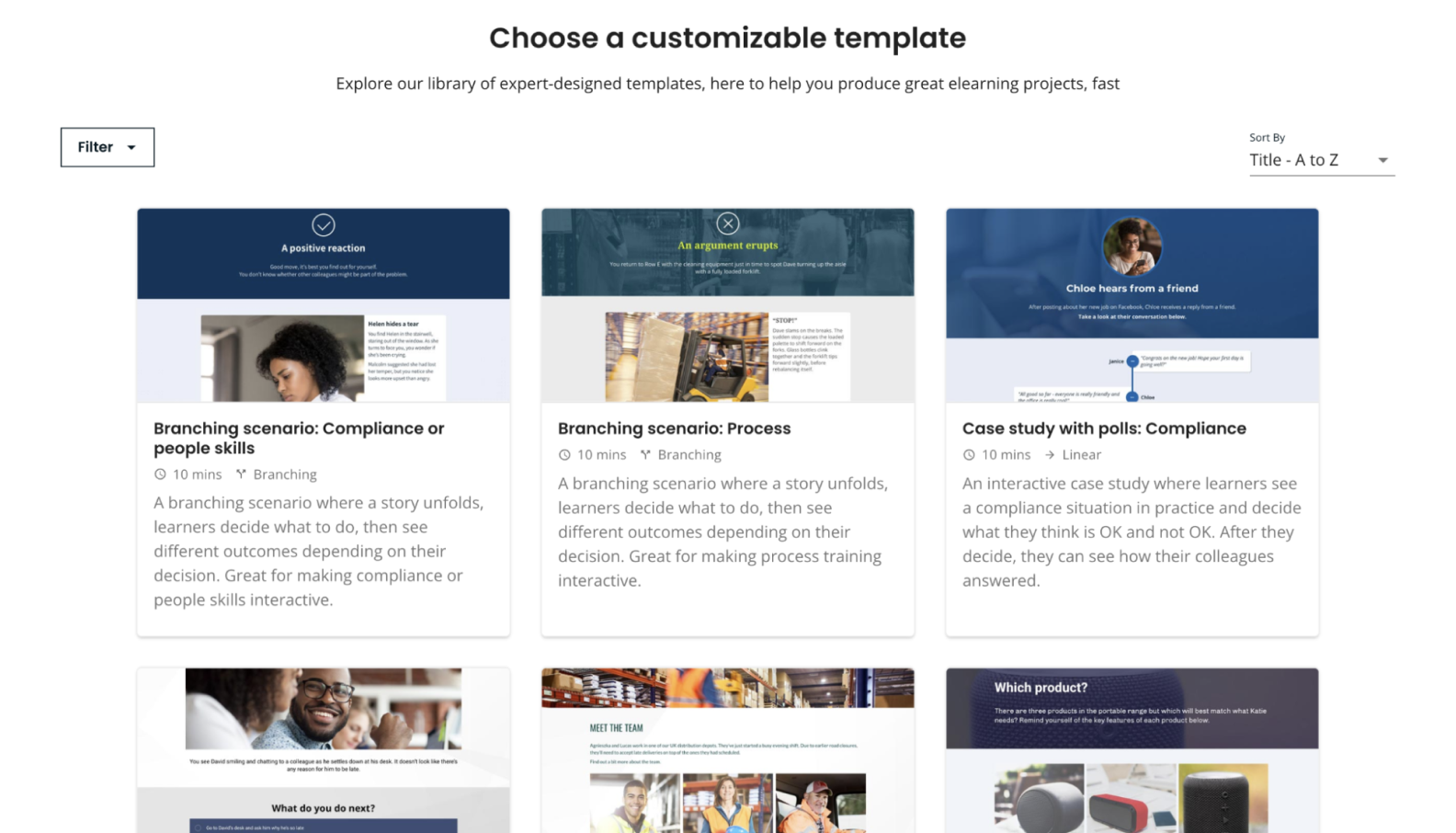
That said, it’s not really a playground for creativity. No branching, no logic-based variables, and very little room to break the mold. If you’ve worked with tools like Storyline or iSpring Suite and you’re used to building out complex interactions, you’ll probably hit some walls here.
Key features:
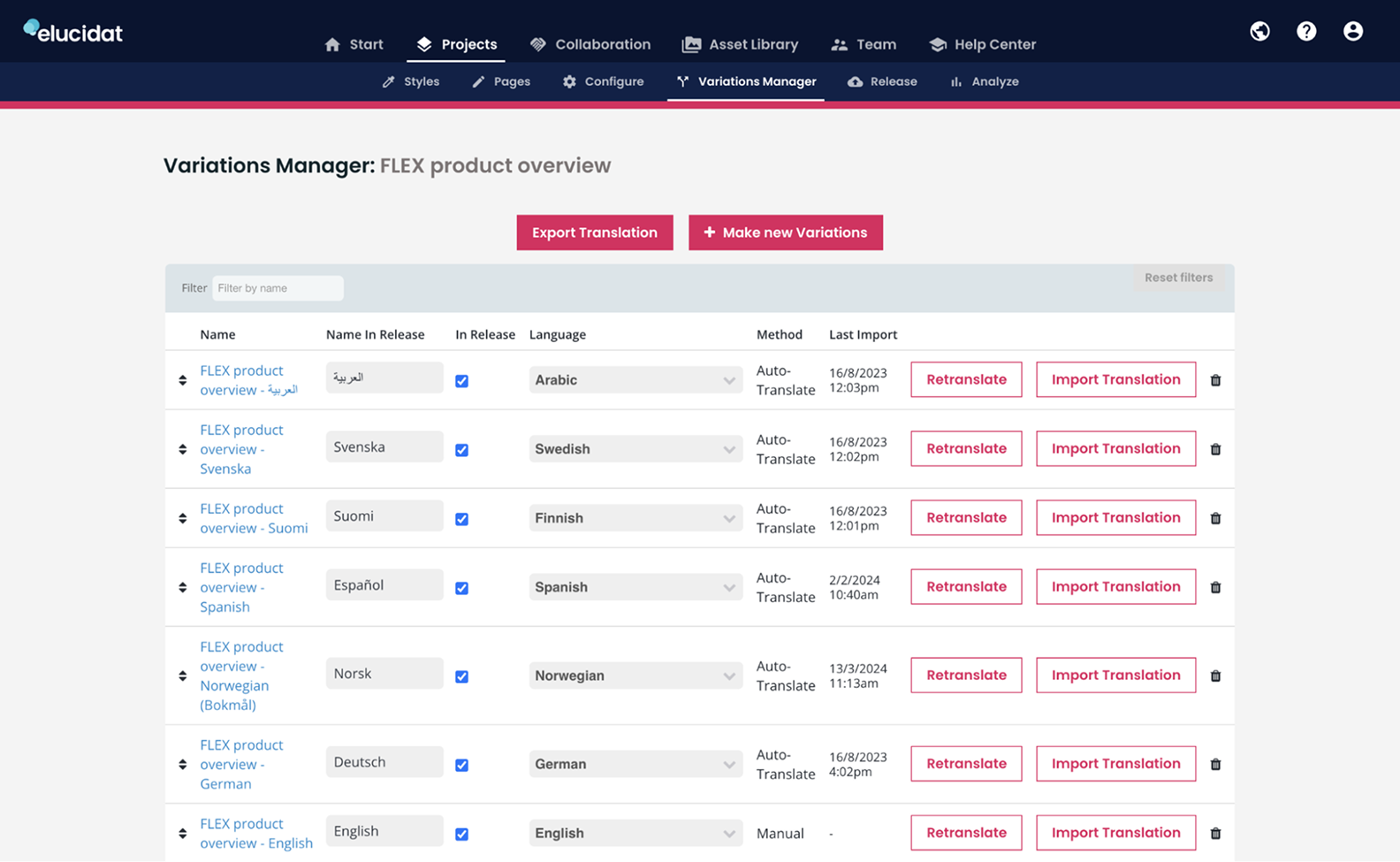
After testing Elucidat on a few different projects, here are the features that stood out for me:
- Collaborative authoring. I could assign roles, manage access levels, and collect feedback directly in the project. The review process felt organized, even when several people were involved.
- Brand control. I liked that I could set up branded templates once and reuse them across all courses. That helped keep visuals consistent and save time when making updates across multiple modules.
- Localization support. I tried exporting a course in several languages, and the platform handled it in one SCORM package. You can also request translation from the built-in AI assistant, which might be helpful if you’re producing multilingual content at scale.
- AI authoring. The tool can help draft intros, summaries, and quiz content. It’s not turned on by default, but once enabled, it’s a useful way to get started or rework rough ideas faster.
- Accessibility features. I explored its accessibility settings, like adding alt text and adjusting color contrast. From my experience, I can say that it can be useful when your audience includes learners with diverse needs.
Pricing
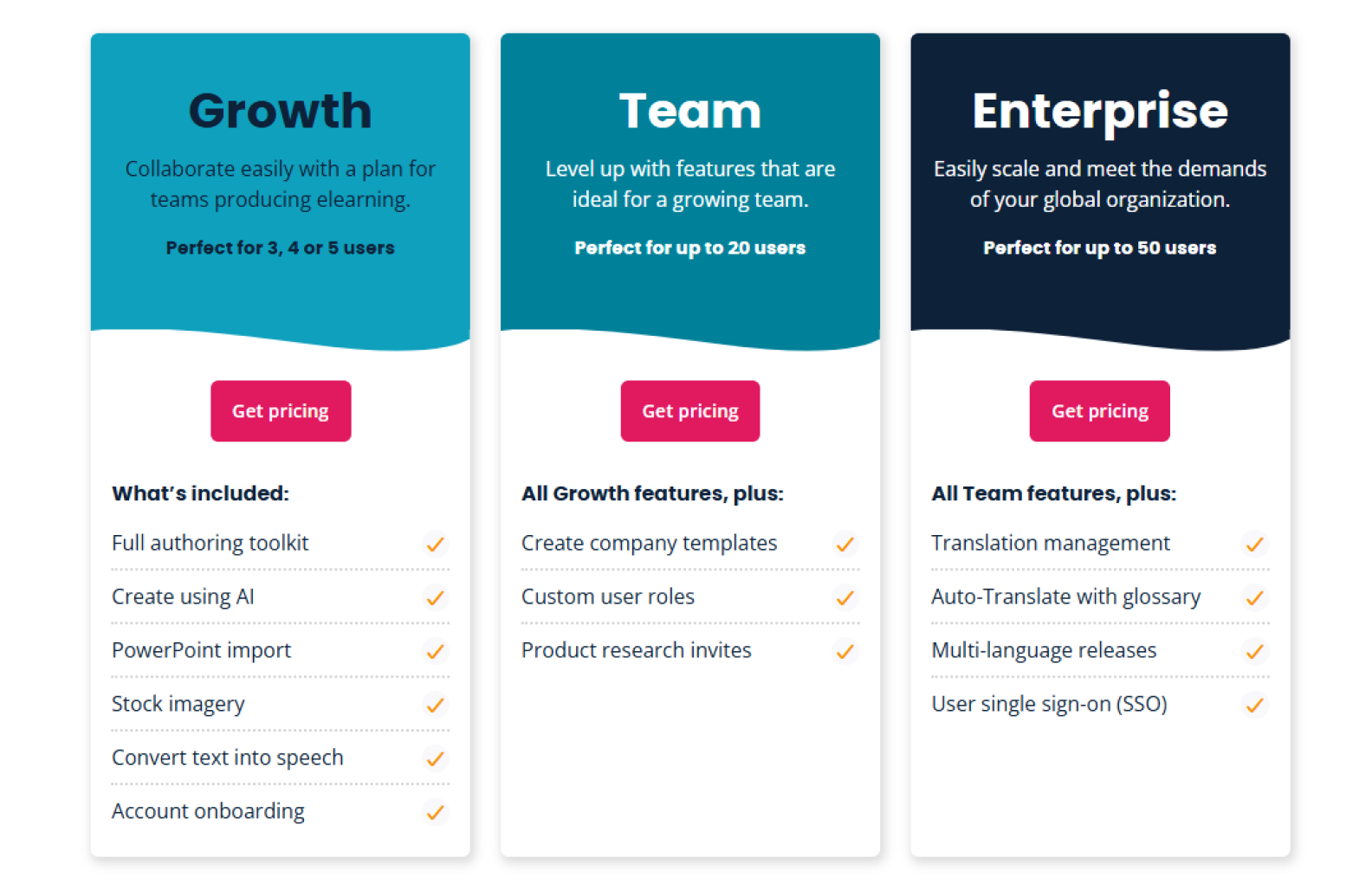
Elucidat offers scalable plans designed for teams of different sizes and needs:
- Growth for small teams of 3–5 users. Includes a full authoring toolkit, AI-powered course creation, PowerPoint import, stock imagery, text-to-speech features, and account onboarding.
- Team for those teams with up to 20 users. Adds company templates, custom user roles, and participation in product research initiatives to everything included in the Growth plan.
- Enterprise for large organizations with up to 50 users. Includes all Team features plus translation management tools, automatic translation with glossary support, multi-language releases, and single sign-on (SSO).
Pricing is available upon request, and Elucidat customizes offers based on team size and specific requirements.
How it’s different from Articulate 360
Let’s look at how Elucidat and Articulate 360 compare when it comes to collaboration, customization, and delivery:
| Elucidat | Articulate 360 |
| Strong brand control features, global style guides, customizable templates, and multi-brand support. | Limited in Rise; more control in Storyline, but requires manual setup. |
| Built-in translation suite (Auto-Translate, glossary, language variants). Great for global rollouts. | Manual translation workflows. Need to duplicate courses per language. |
| Good range of interactions, but some limitations in layout flexibility and logic branching. | Wide variety of interactivity options, especially in Storyline (sliders, triggers, variables, branching). |
| Built for non-technical users. Very intuitive, especially with templates and guided design. | Also user-friendly, but Rise is simpler than Storyline, which has a steeper learning curve. |

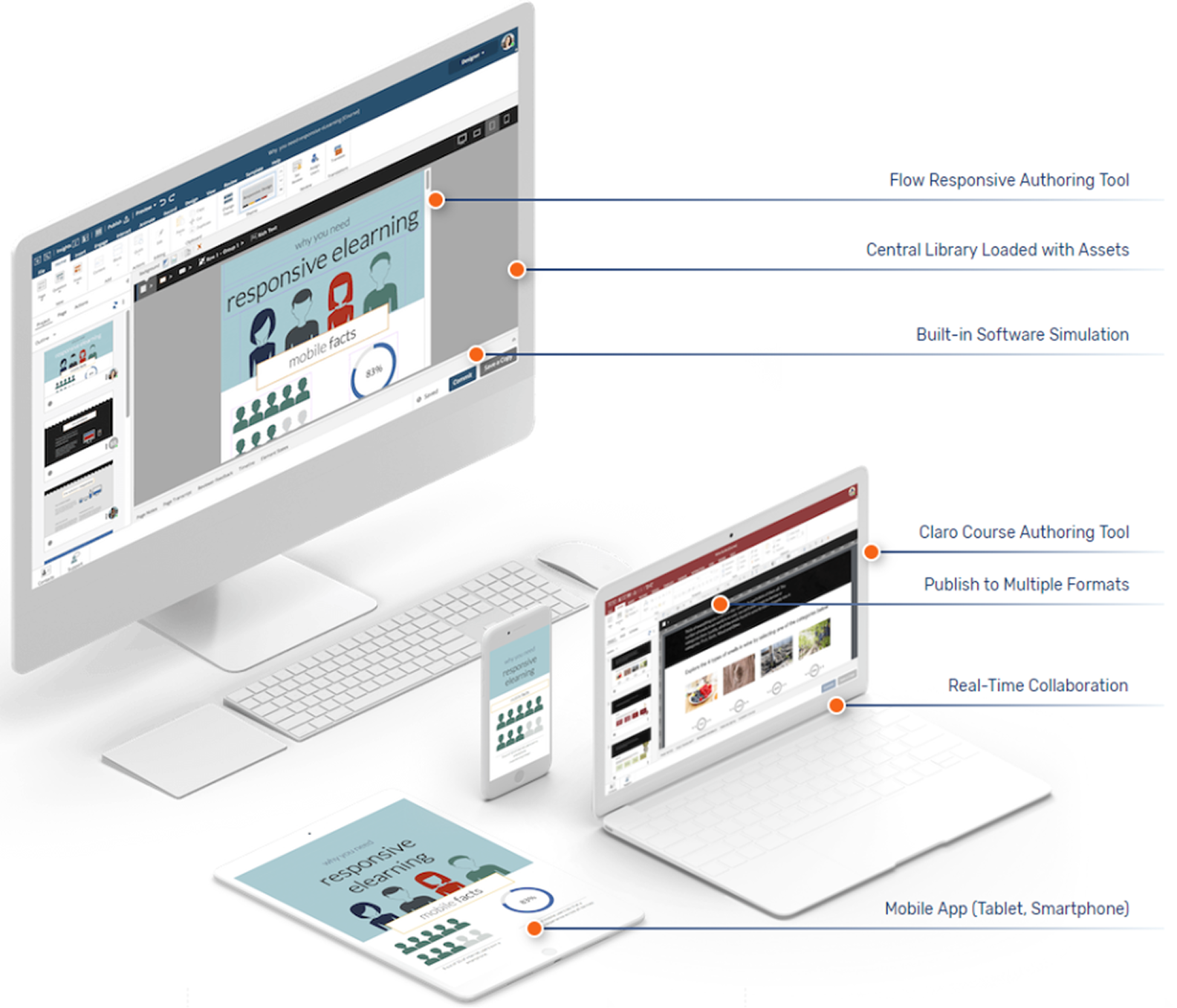
dominKnow feels like an enterprise-level content factory — built for teams working at scale. It isn’t exactly your typical authoring tool, but rather a full Learning Content Management System (LCMS). That means you can not only build courses but also manage, reuse, and update content across projects, teams, and languages in one centralized platform. It offers two authoring modes: Claro, for fixed layouts, and Flow, for responsive design. Plus, the Capture tool makes creating software simulations quick and seamless.
One of dominKnow’s biggest strengths is content management. You can set up a course once and then adjust it for different audiences, languages, or devices without starting over. Things like content variables, conditional blocks, and responsive templates make it easier to scale. I can see how that would be useful for larger projects or in teams that are working across regions.
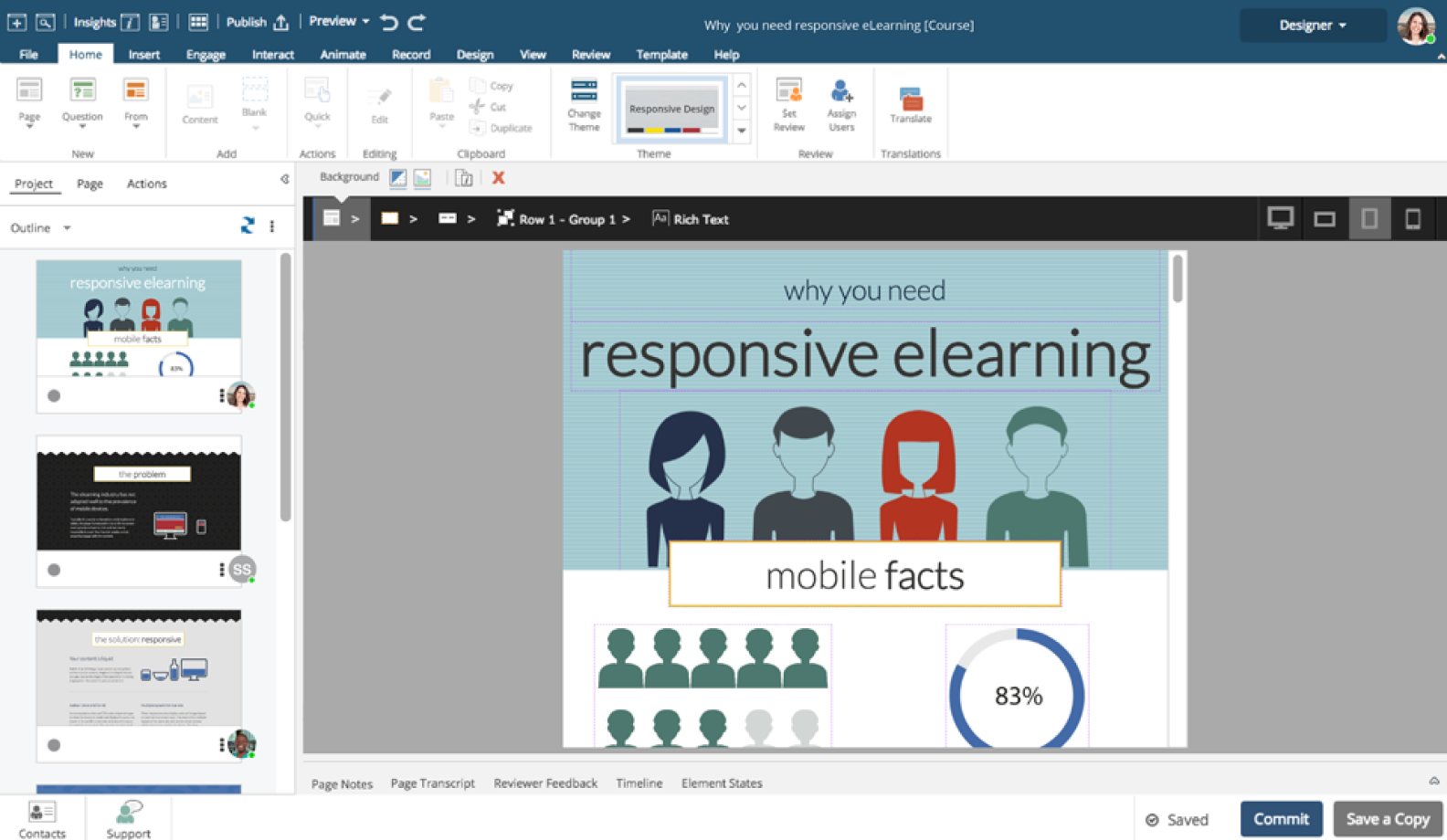
It’s not lightweight, though. The interface takes time to learn, and the number of options can get overwhelming fast. Some things just feel unnecessarily complex, like managing layout containers or formatting assessments. Overall, the platform itself can be sluggish when you’re deep into a project.
Key features
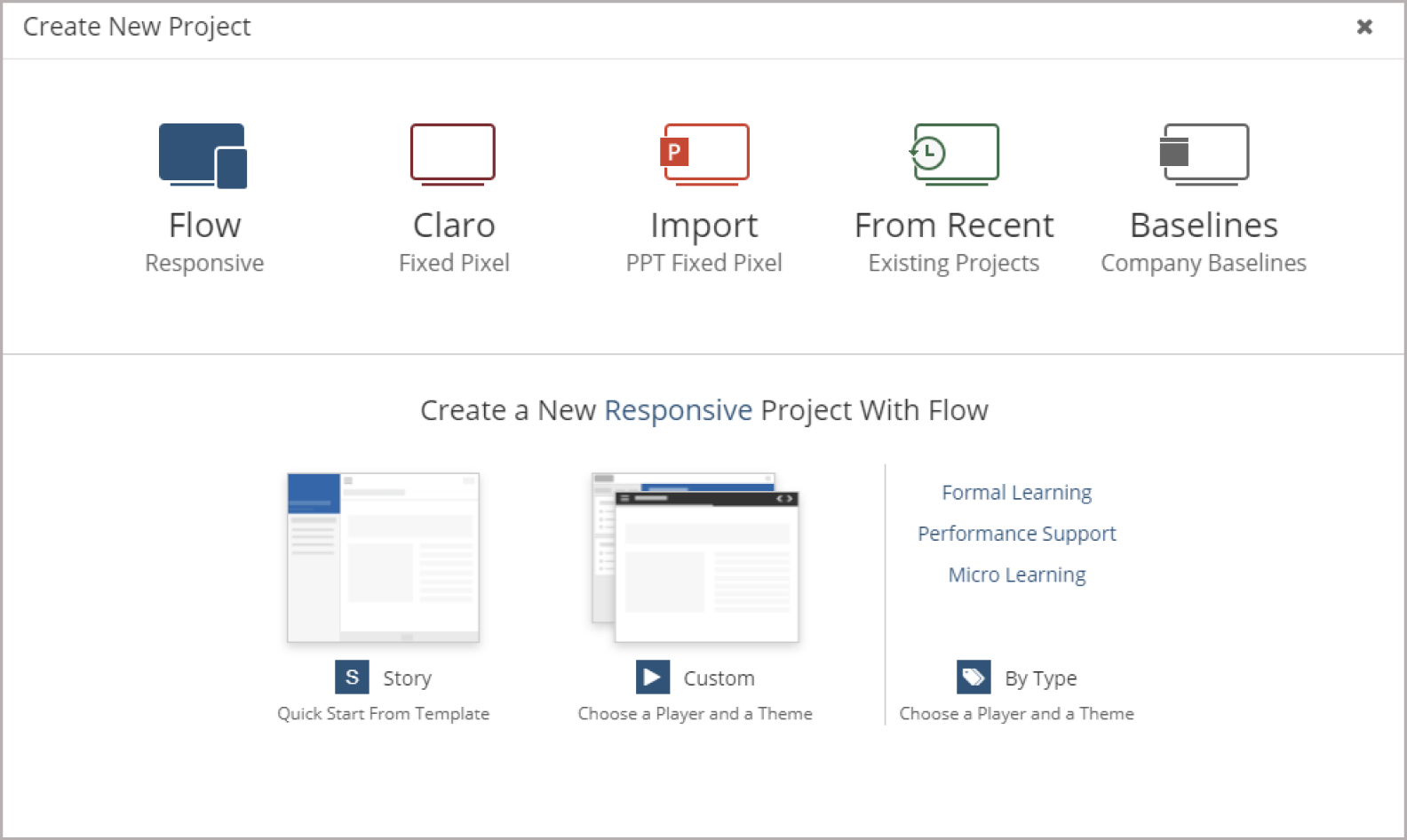
Once I got into dominKnow, a few features clearly made things smoother or saved time. Here’s what I would highlight:
- Software simulations. I recorded a couple of system processes using the built-in Capture tool. It automatically turned them into step-by-step simulations, which can work well for software training courses.
- Collaborative workflow. It was easy to work on a project with others, even asynchronously. I could invite co-authors, manage different versions, and send out review links.
- Responsive design. The Flow editor made it possible to build content that looked good on phones and tablets without extra tweaks. I didn’t need to resize or rearrange elements manually because the layout adapted automatically.
- Flexible publishing. Once the course was ready, I could export it in pretty much any format — SCORM, xAPI, HTML5 — to monitor learner progress across devices and courses.
- Localization features. I tested building a multi-language version of a course and liked that it kept everything in one place. The interface elements came pre-translated, and there was built-in support for working with translation files.
Pricing
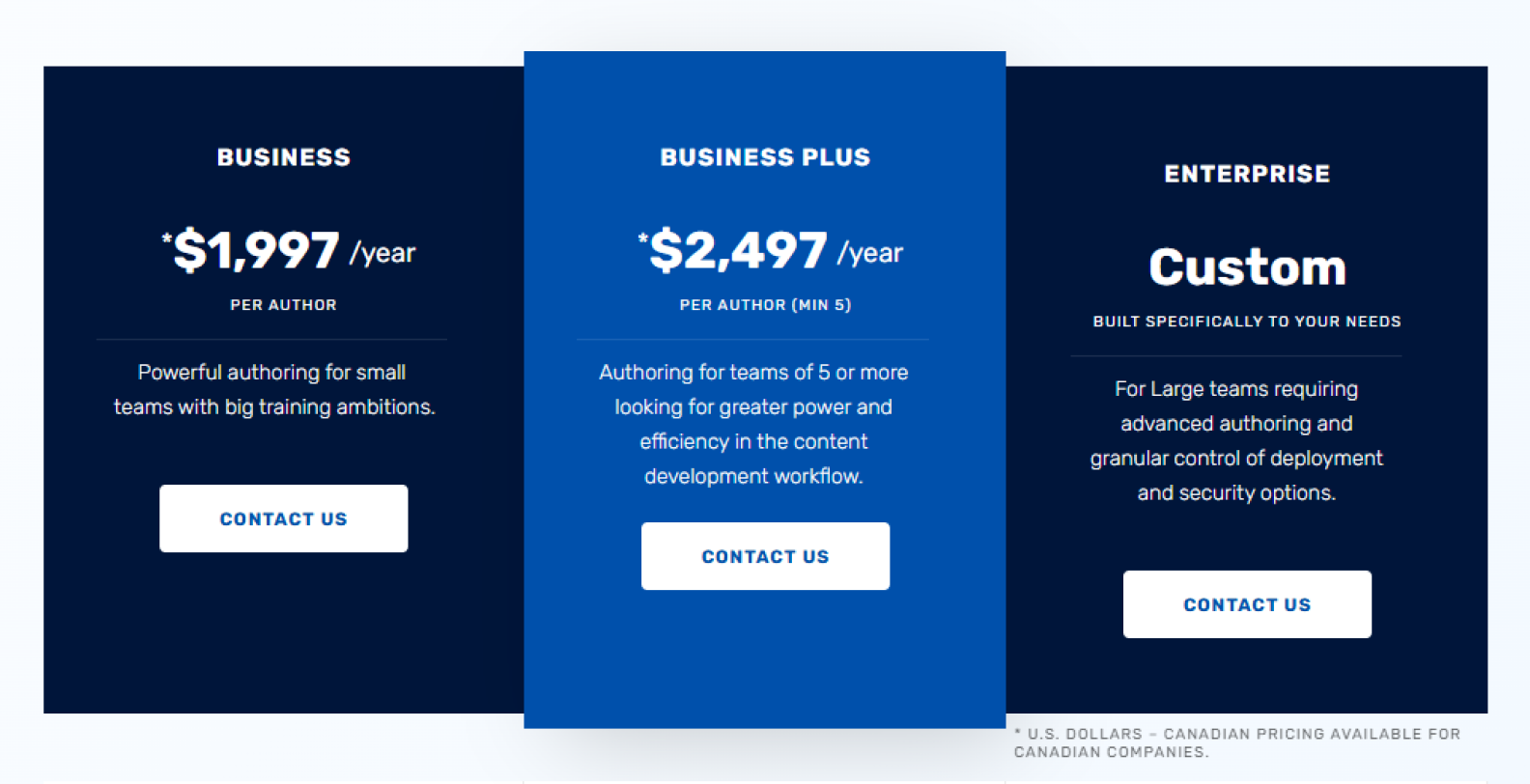
dominKnow offers scalable plans to fit your course development goals:
- Business — $1,997/year per author. Best for small teams that need powerful tools for responsive design, software simulations, content reuse, accessibility support, and cloud collaboration. Includes a starter package with Convey for dynamic content delivery.
- Business PLUS — $2,497/year per author. Designed for growing teams. Adds more storage, private single-tenant hosting, custom URLs, multi-domain management, optional SSO, an advanced Convey package, and a dedicated account manager.
- Enterprise — Custom pricing tailored for large organizations with advanced security and deployment needs. Includes on-premises or private VPS hosting, customizable security settings, and full control over release schedules and environments.
You can also request a free trial — I tested it myself and didn’t feel limited. With pricing at this level, trying the free trial first makes a lot of sense.
How It’s different from Articulate 360
Both are popular authoring platforms, but they serve different needs. Here’s what stands out about them:
| dominKnow | Articulate 360 |
| Better for enterprises, complex workflows, and teams working at scale. | Great for freelancers, small teams, and rapid development. |
| Dedicated Capture tool for interactive software sims — built-in, easy to update. | Basic screen recording in Storyline, limited interactivity. |
| Strong LCMS capabilities — reusable assets, global updates, shared libraries. | No central LCMS — assets live in projects. |
| One platform with multiple modes (Flow for responsive, Claro for fixed layout, Capture for software sims). | Two main tools — Rise (responsive, fast) and Storyline (powerful, but Windows-only). |

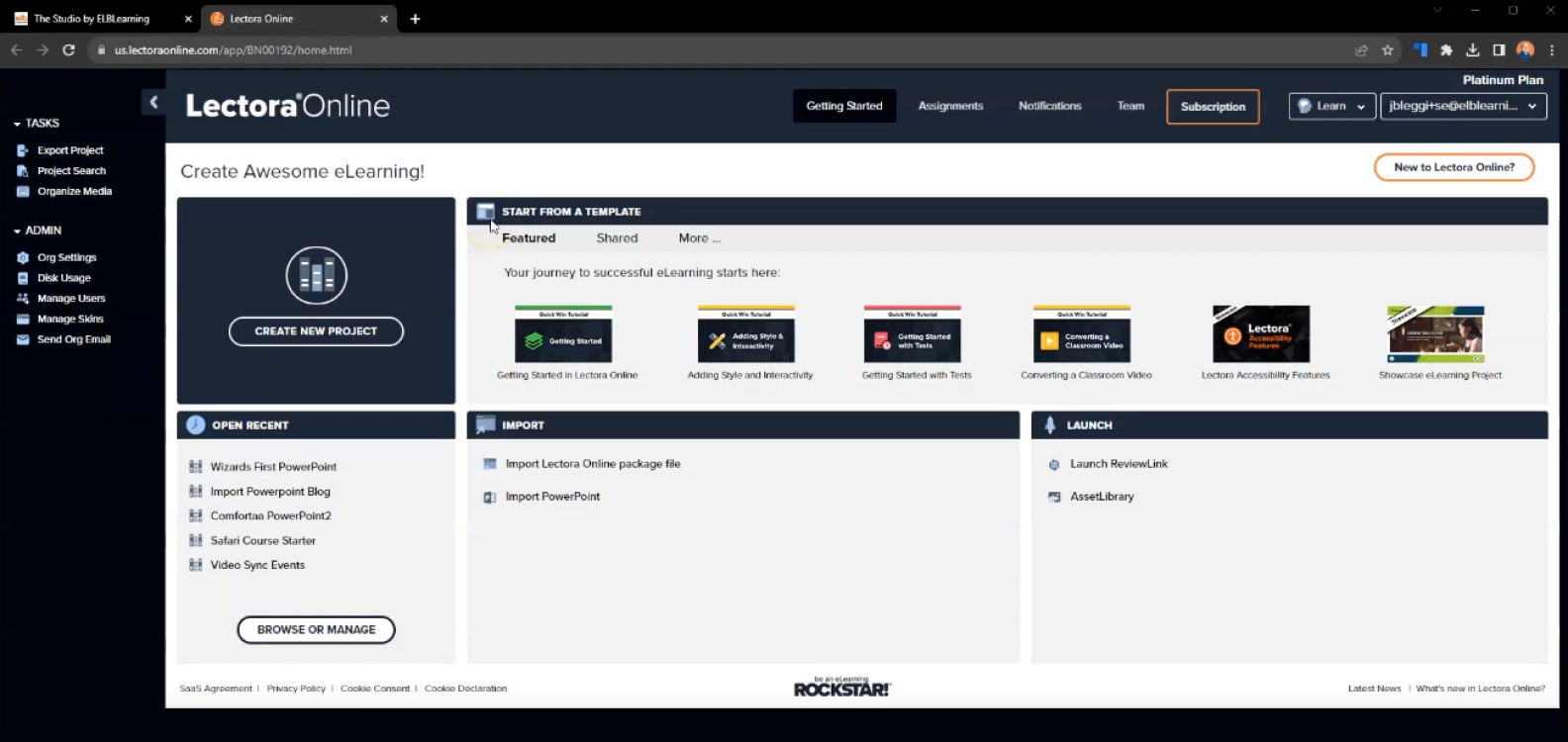
Lectora has been around for decades, and it shows. It’s a mature tool packed with depth, built for those who want full control and flexibility. You can work offline in the desktop app or collaborate online, but the interface feels dated, cluttered, and overwhelming at first. Still, once you get past that, there’s a lot of power under the hood — from starting projects from scratch to building basic drafts with AI (but don’t expect polished results).
Accessibility is one of Lectora’s strengths, making it easier to create WCAG- and Section 508-compliant courses. It also comes with extras like ReviewLink for feedback and Camtasia/Snagit integrations.
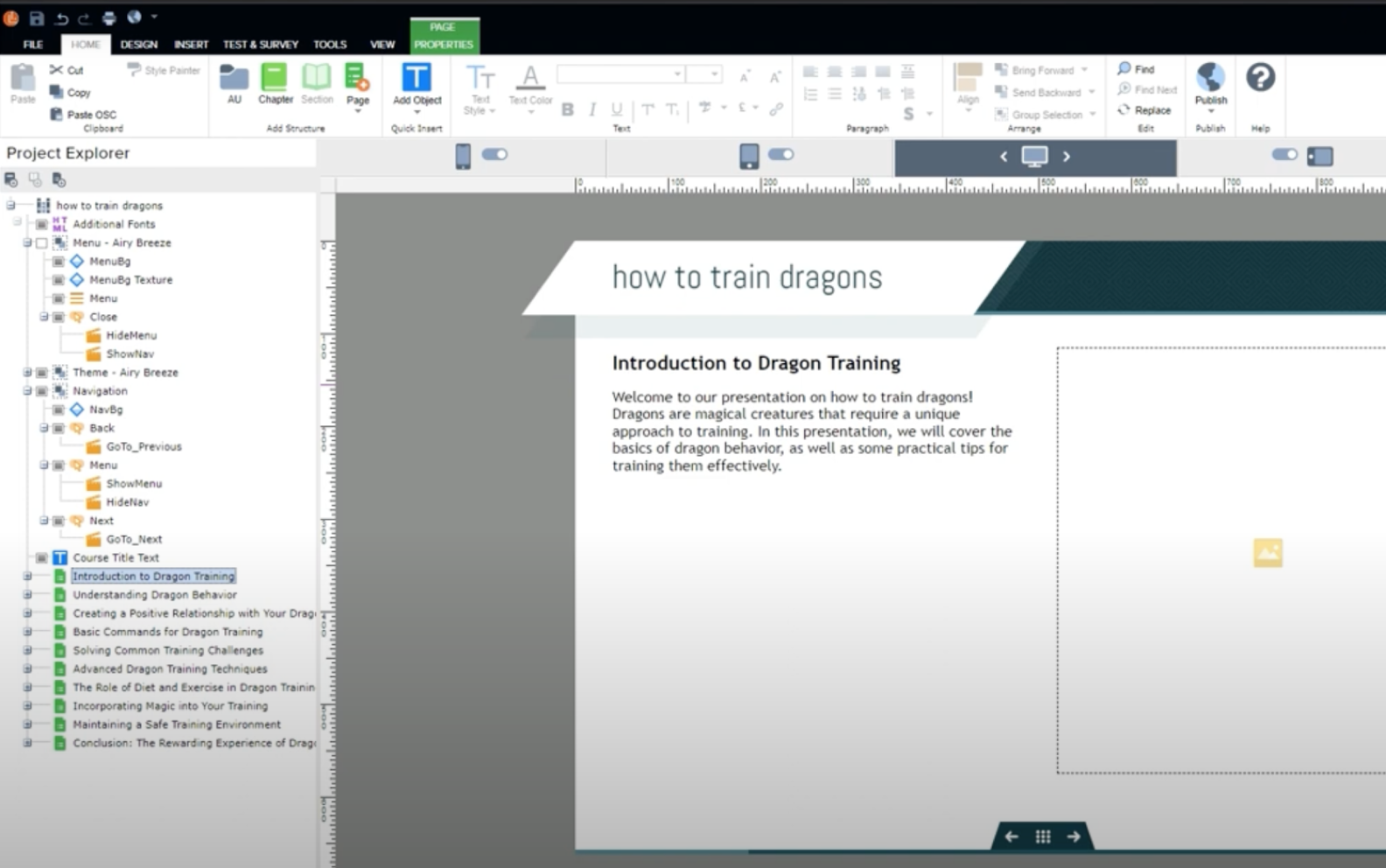
Overall, while Lectora offers deep functionality, the UI and workflow feel heavy and outdated, slowing down even experienced designers.
Key features
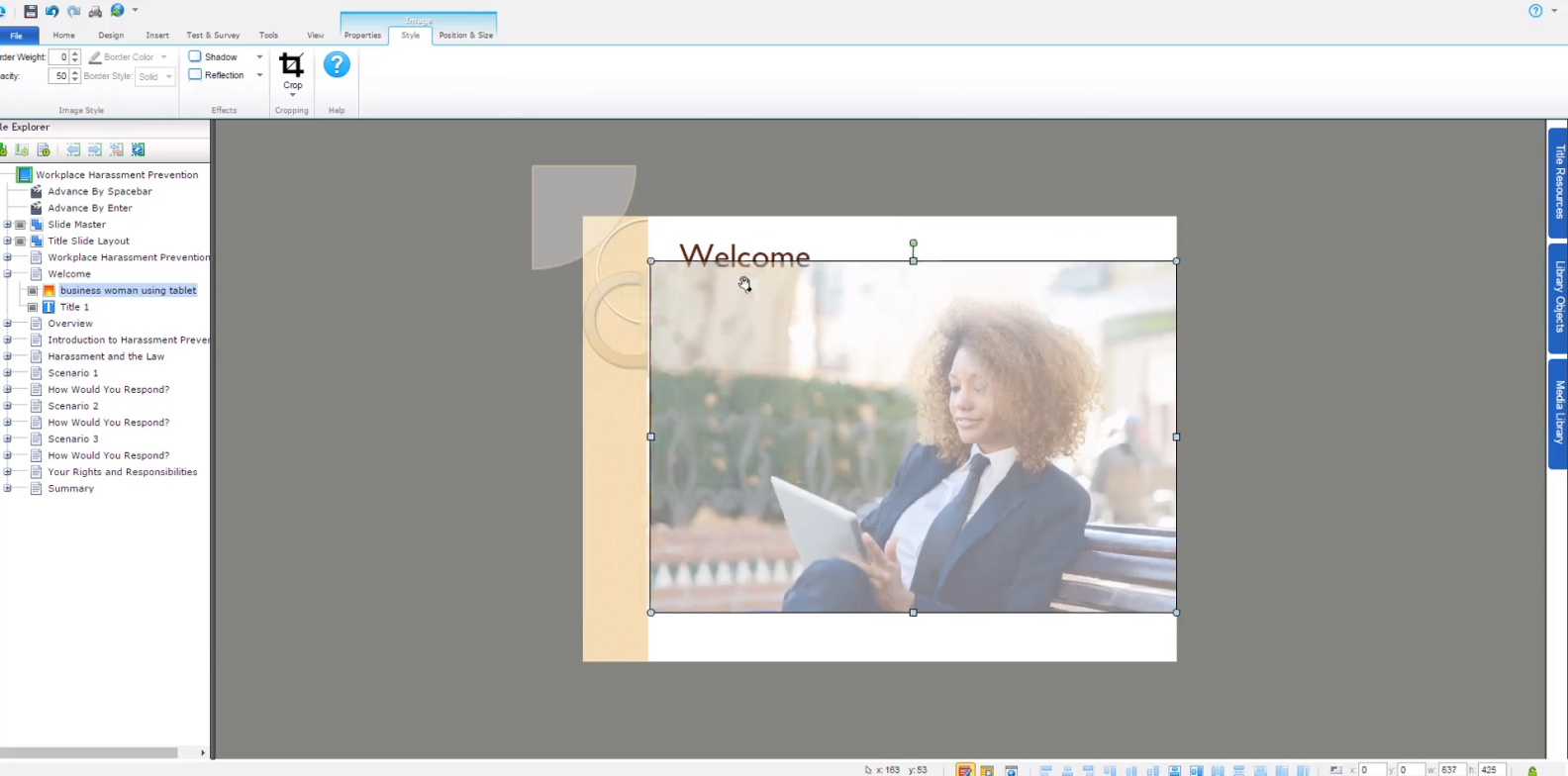
Lectora is not as sleek or beginner-friendly as some other options, but if you like full control and aren’t afraid of a learning curve, there’s a lot to explore. Here are a few features that stood out to me:
- Accessibility tools. I tried setting up a course to meet WCAG requirements, and Lectora helped structure it properly. I could define reading order, add alt text, and test how the content worked with screen readers — useful for building compliant content.
- Advanced interactions. I tried to make an interactive training course using a few branching scenarios with custom variables and actions. It took a bit of setup but gave me a lot of freedom to personalize learning paths and build more adaptive experiences.
- Responsive design. I had to adjust views manually, but that also meant I could optimize layout and readability for each breakpoint, not just rely on auto-scaling.
- JavaScript and HTML integration. I added a custom script and embedded an HTML widget right into the course. That gave me options beyond what the UI offers, which can be handy when you need to build something more complex or that involves hard tech.
- Version control. While working on a multi-page course, I used the inheritance feature to manage recurring elements like menus and headers. It saved me some time and made updates easier since changes were applied across all relevant pages automatically.
Pricing
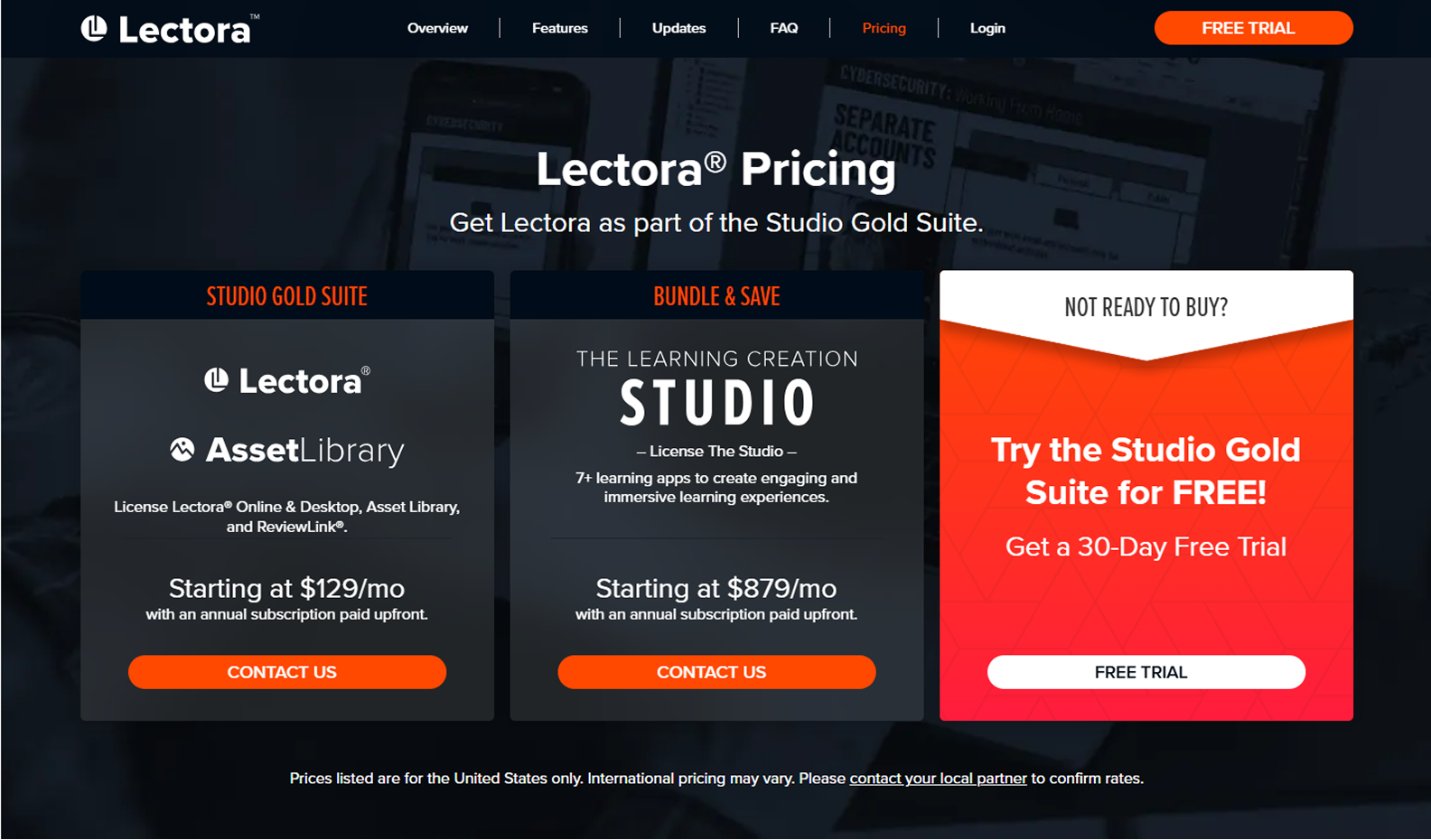
Lectora is available through two main plans, both billed annually:
- Studio Gold Suite — starting at $129/month. Includes Lectora Online and Desktop, access to the Asset Library, and ReviewLink for course feedback and collaboration.
- The Learning Creation Studio — starting at $879/month. A complete bundle of 7+ learning tools to design more engaging and immersive training experiences.
For exact pricing and custom options, you’ll need to contact the vendor.
How It’s different from Articulate 360
Here’s how they stack up after hands-on use:
| Lectora | Articulate 360 |
| Supports scripting (JavaScript, variables) and is ideal for custom logic and non-linear structures. | Rise for quick, responsive modules and Storyline for advanced interactions. |
| Has a steeper learning curve because of its technical flexibility, but it’s straightforward for experienced developers. | Beginner-friendly, especially Rise 360; Storyline mimics PowerPoint’s logic, which reduces the learning curve. |
| Includes ReviewLink and supports desktop + online workflows. While not built for real-time collaboration, its desktop version integrates well with team-based publishing processes. | Uses Review 360 for asynchronous feedback but doesn’t support real-time co-authoring. It’s simple for stakeholder reviews but limited for collaborative editing. |
| Supports SCORM, xAPI, AICC, cmi5, and has strong integration with Camtasia and other ELB tools. | Integrates with LMSs via SCORM/xAPI and offers limited third-party integrations (e.g., Slack, MS Teams). |

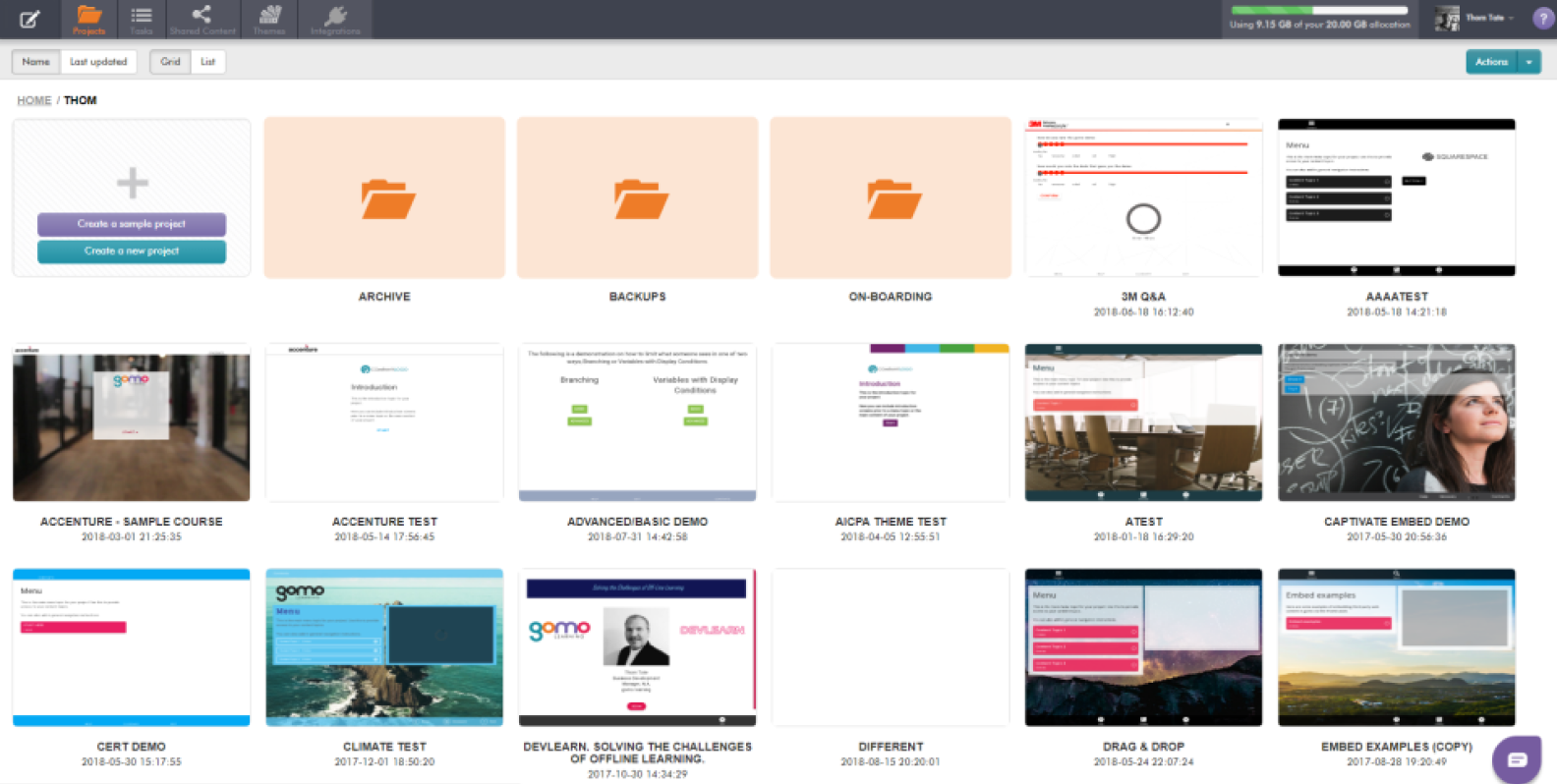
Gomo mostly delivered what I expected for multi-device content: a clean interface, an intuitive drag-and-drop builder, and a built-in delivery system. It felt more like designing a website than a slideshow, which made it fast and easy to publish courses online, share links, or create LMS packages without fighting the design.
That said, some components (like hotspots) were tricky to configure, and a few layouts didn’t behave as expected. Flexibility is limited — the template structure can box you in.
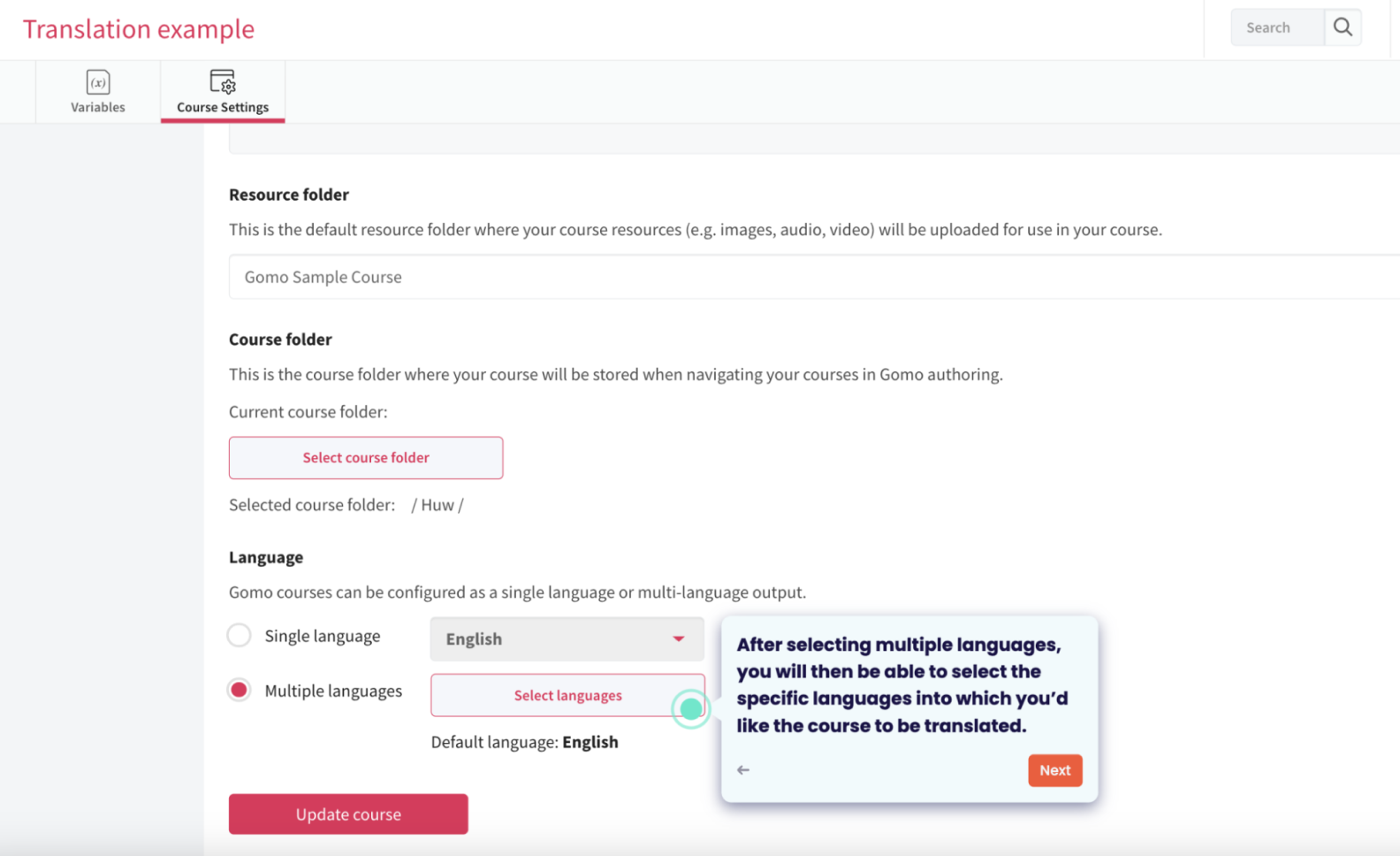
Pricing can also be a hurdle for small teams, with no low-cost plan and extra fees for hosting. Still, for corporate teams needing quick, responsive courses, Gomo is a solid option.
Key features
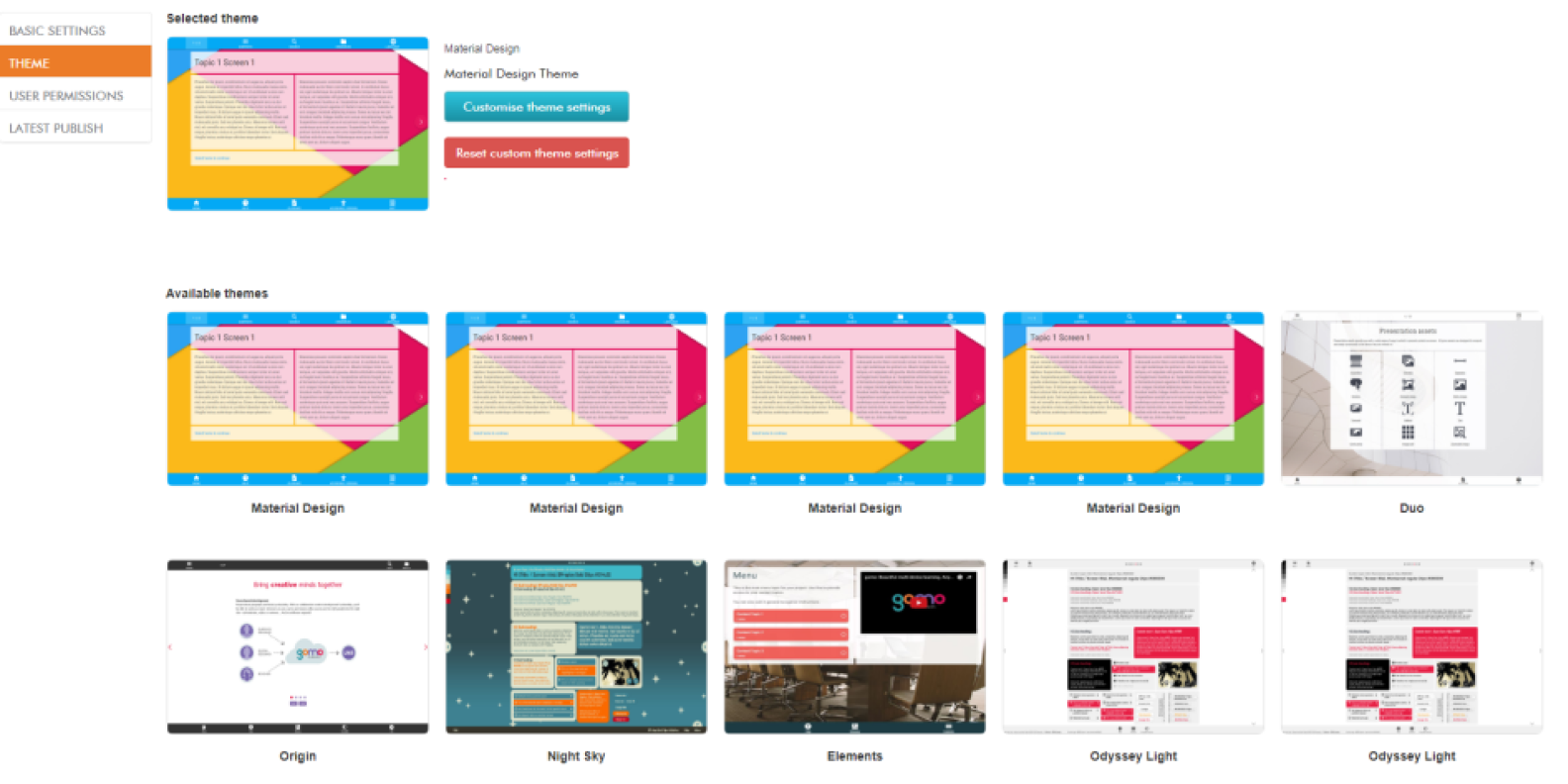
If your focus is quick, consistent content across devices, Gomo gets the job done. Here’s what I liked:
- Responsive by default. I built a test course to see how Gomo handles multi-device layouts. Without doing anything extra, it adjusted to mobile, tablet, and desktop screens. That’s helpful if you don’t want to deal with separate views or manual layout tweaking.
- Cloud-based collaboration. Since everything runs in a browser, it was easy to co-author with my teammates. We could access the same project, share media, and review changes without sending files back and forth.
- Drag-and-drop editor. I wanted to prototype a course fast, without getting stuck on technical stuff. The drag-and-drop editor helped me put together clean layouts and add media quickly. It doesn’t offer full creative freedom, but it’s efficient when speed matters.
- Multi-device preview. I used the built-in preview to check how screens looked on different devices. This can certainly be useful to catch small layout issues early and make sure the course remains readable across formats.
Pricing
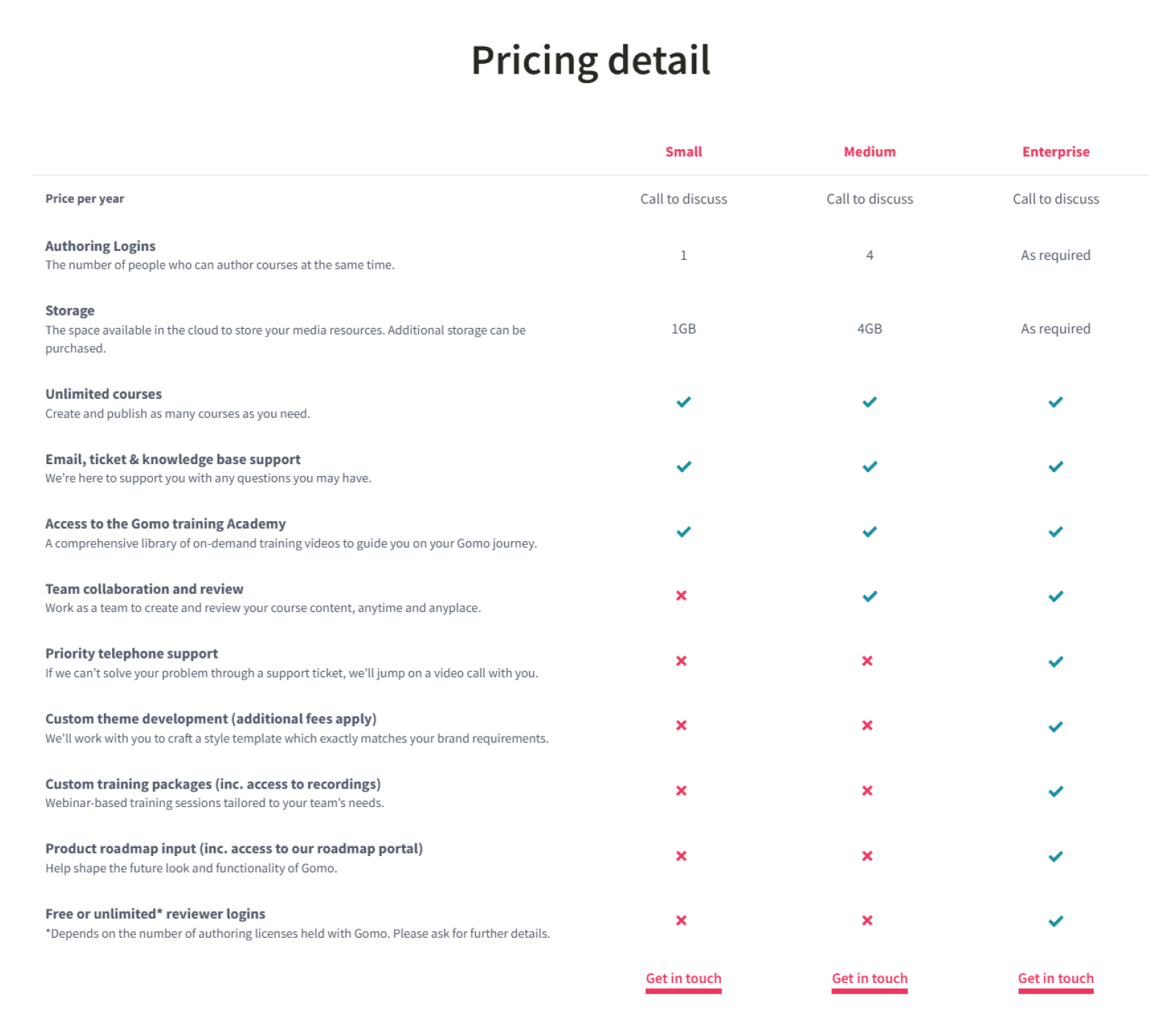
Pricing is available upon request and depends on the number of authors and amount of cloud storage needed:
- Small, for solo authors creating and publishing online courses for an LMS, includes 1 author login, 1GB of storage, unlimited courses, and access to support and training resources.
- Medium is for teams of up to 4 authors collaborating on course creation. It includes 4 author logins, 4GB of storage, unlimited courses, team collaboration tools, and priority support options.
- Enterprise is for large teams that need flexible licensing, expanded storage, priority technical support, and a dedicated account manager.
How It’s different from Articulate 360
After using both authoring tools, here are the takeaways:
| Gomo Learning | Articulate 360 |
| Mobile-first learning that offers responsive output by default. Courses look clean and consistent across screens. | Only offers true responsiveness in Rise; Storyline uses fixed layouts that adapt but aren’t fully mobile-friendly. |
| 100% cloud-based, which makes sharing, editing, and reviewing content seamless across teams. | Supports cloud-based reviews through Review 360 but doesn’t offer real-time co-authoring. |
| Provides quiz features and randomized questions but lacks the depth of customization found in Storyline. | Includes advanced quiz tools with SCORM/xAPI support, branching, question banks, and feedback layers. |
| Generates accessible, responsive content automatically, which simplifies delivery to a broad audience. | Supports screen readers and alt text but requires extra effort in Storyline to meet full accessibility standards. |
Final Thoughts
Whether you need something intuitive for quick builds or a powerhouse for advanced interactive training, there’s a strong alternative to Articulate 360 for every need. If you’re looking for a practical, easy-to-master solution with strong support, iSpring Suite is worth a closer look. Book a live demo, and an eLearning expert will show you how it can fit your course creation workflow.