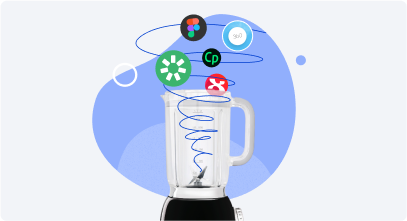5 Vyond Alternatives for eLearning in 2026
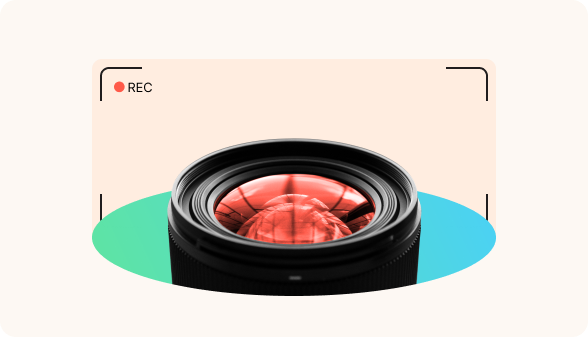
Not sure if paying $99 per user/month for Vyond is worth it for your training needs?
This review can help you find a better substitute. I’ve tried many video creation tools and put together a list of top Vyond alternatives for different training video needs, including some free options.

What Is Vyond?
Vyond is a cloud-based tool for making animated videos with no need for animation skills. Its drag-and-drop editor includes thousands of templates, characters, props, music, and sound effects. It also features built-in tools for lip-syncing, voice-overs, text-to-speech, and AI-powered video generation.
However, it’s not without drawbacks, especially when it comes to pricing and flexibility.
Main Concerns about Video Creation in Vyond
Here are at least three reasons why users consider Vyond alternatives, based on feedback from the instructional design community.
The price for lightweight video creation needs
While Vyond might be a top tool for its general usability and capabilities for animated videos, the associated costs aren’t really a fit for any use case. For example, educational creators, institutions, or marketers using tools like PowerPoint need built-in video tools.
Reseller fees
Vyond charges a $99 reseller fee for each video you sell on the Starter and Professional plans. The plan with unlimited rights transfers will cost you $2,000 per user/year.
Lacks interactive elements
Vyond is great at grabbing attention with motion and visuals. However, if you’re using Vyond alone, your training may end up being more about watching than doing.
Without built-in interactivity like quizzes or branching scenarios, you’re missing a key ingredient of active learning. This kind of learning builds real knowledge retention and sharpens practical skills.
Summary: Comparing Vyond Alternatives for eLearning
Here’s a summary of more affordable and feature-rich alternatives to Vyond for eLearning from our list. Click on any that interest you, or keep reading for a full overview of each tool.
| Tool | Best for | Difference from Vyond | Pricing (per user/year) |
|---|---|---|---|
| iSpring Suite AI | Turning PowerPoint presentations into interactive courses with videos | Lets you build full interactive courses at a price close to Vyond’s basic plan | $1290 per year. Discounts for educators and freelancers are available. |
| Camtasia | Interactive video screencasts | Camtasia is best for real-world demos, while Vyond is better for animated storytelling. | From $143.90 |
| Powtoon | Template-based explainer videos with non-speaking animated characters. | Powtoon is best for animated presentations, while Vyond is geared toward polished animated videos. | Starts at $180 for individuals. Team pricing is available upon request. |
| VideoScribe | Creating whiteboard animations | VideoScribe is better at whiteboard-style videos, with more customization and better value for money. | From $150 |
| Animaker | Short, animated explainer videos with fully customizable characters for training and marketing needs. | An affordable alternative to Vyond with more customizable characters. | Starts at $180 |
5 Vyond Alternatives for eLearning Videos
Check out my list of alternatives to Vyond for different video use cases, industries, and budgets.
1. iSpring Suite AI
Best for: turning PowerPoint presentations into interactive courses and creating explainer videos in PowerPoint.
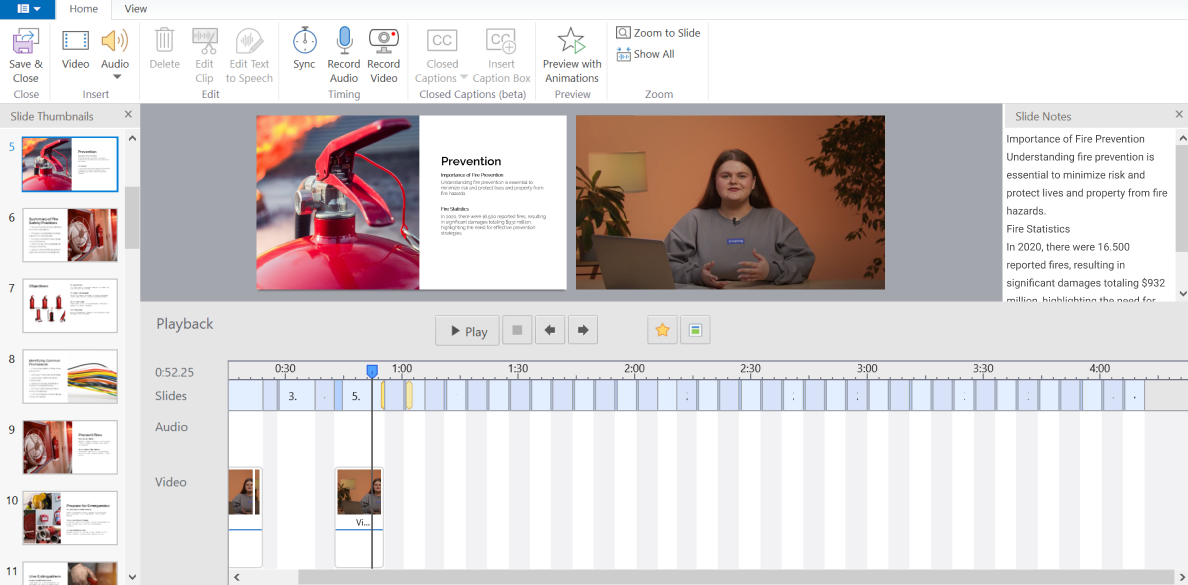
iSpring Suite AI is a PowerPoint-based authoring tool for managing the entire training development process: building courses, quizzes, and conversation simulations. It includes a professional video studio with an intuitive interface that lets users create high-quality videos.
With iSpring Suite, you can:
- Record screencasts and webcam recordings.
- Enhance videos with images, infographics, slides, and captions.
- Mix clips.
- Add music or voice-overs.
Moreover, you can convert PowerPoint presentations to engaging explainer videos that preserve all animations and special effects.
Here’s what an iSpring Suite customer, a provider of technical inspection services for private vehicles in France, shares:
“iSpring Suite fits seamlessly into our training production and enhances productivity. We now turn PowerPoint slides into online courses with video narration synced to each slide. It lets us control timing and accurately estimate course duration.”
Read the full case study here.
Video content creation features
- Multi-track timeline lets you merge videos from different tracks, add audio, and show two videos simultaneously with the picture-in-picture functionality.
- Built-in audio and video editor. Trim, remove unnecessary fragments and noise, insert silence into the narration, and sync animations with narration.
- Annotations. Automatically add annotations to your mouse clicks and keystrokes in screencasts — including titles, comments, and highlights.
- Captions. Generate captions after recording or upload an external file, then adjust timing directly on the timeline.
- Text-to-speech feature that creates natural-sounding voice-overs in 53 languages.
- Export for LMS tracking. Easily export your iSpring Suite project as a SCORM package to track learner progress and store the resulting data in your LMS.
- Collaboration. Publish a video to iSpring Cloud to collaborate on the project with stakeholders.
Other features to turn PowerPoint into a complete course
- A content library with a collection of 132,600+ editable course templates, characters, backgrounds, and images.
- A quiz maker with 14 question types, from basic ones like multiple-choice to advanced formats like drag-and-drop, sequencing, and even Likert scale. This way, you can easily add gamified knowledge retention activities to your course.
- Interactive templates. There are 14 pre-made interactions: accordion, timeline, tabs, hotspot, etc. They support active learning: users click and interact with infographics while absorbing content in small, visual chunks.
- Role-play simulation is a drag-and-drop tool to create branching dialogues. They’re used for sales, customer service training, teaching foreign languages, and developing communication skills.
Limitations
- Works in Windows only, plus you need to have MS PowerPoint installed.
- iSpring Suite locks PowerPoint while in use, preventing multitasking or simultaneous editing in PowerPoint.
- It can be pricey for small businesses.
Pricing
$1290 per year. Includes a 14-day free trial (no credit card required) and a 30-day money-back guarantee. 
Vyond vs. iSpring Suite
iSpring Suite is an authoring tool that lets you build full interactive courses at a cost similar to Vyond’s lowest plan. However, iSpring Suite doesn’t support smooth animated video content creation.

2. Camtasia
Best for: interactive video screencasts, such as software demonstrations. It’s a more user-friendly option than complex tools like Adobe Premiere Pro.
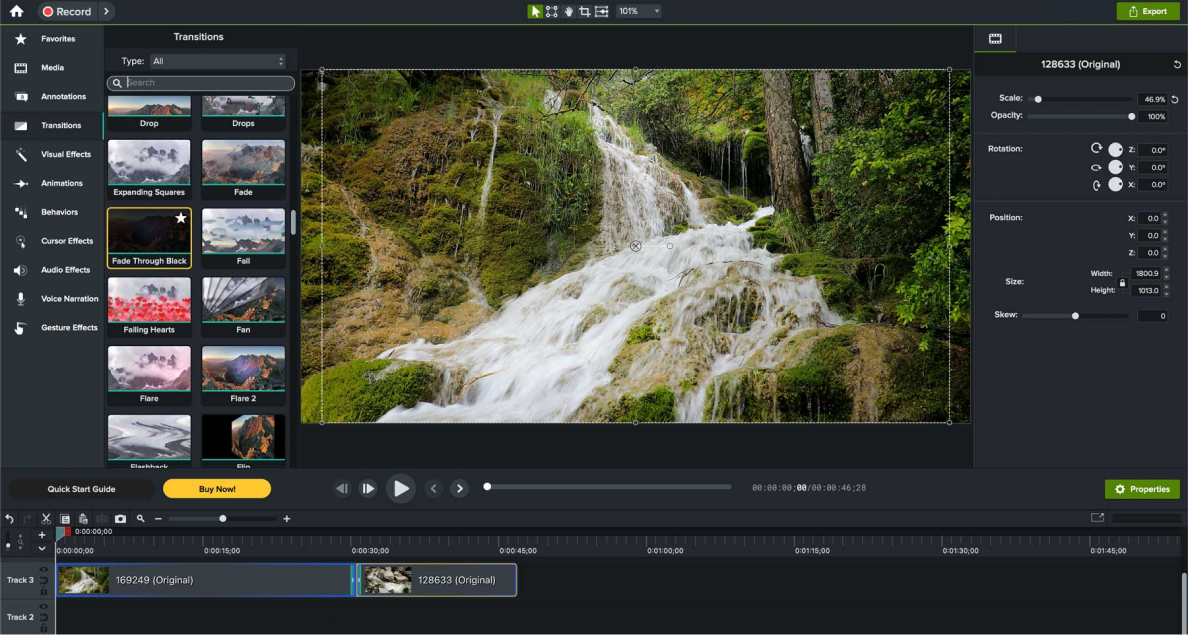
Camtasia is a professional video editing platform and screen recorder. It’s super easy to use, which makes it ideal for those with no experience in video creation.
Key features
- Picture-in-picture option. You can make screen recordings and capture a video using your webcam.
- Pre-made animations, such as zooming and panning, to direct your learners’ focus.
- Visual effects. These are visual enhancements to video clips and images, as well as objects such as text, callouts, and shapes. Here, you’ll find color and motion effects, graphic display, background removal, and more.
- Annotations. Camtasia helps direct viewer attention using customizable annotations like callouts, arrows, lines, shapes, blur effects, and keystrokes.
- Captions. You can automatically generate closed captions and add dynamic captions in Camtasia.
- Interactive elements. You can incorporate quizzes during the video and test trainee knowledge with multiple-choice, fill-in-the-blank, short answer, or true/false questions. Camtasia assigns scores automatically and sends results to an LMS. There is also an interactive hotspot visual effect to insert links into subsequent videos, specific video fragments, and external links.
- Text to speech. You can turn your script into an AI-generated voice-over narration.
- Export for LMS tracking. Easily export your Camtasia project as a SCORM package to track learner progress and collect results data in your LMS.
- PowerPoint integration. Camtasia has a PowerPoint add-in, so you’ll have the ability to record in PowerPoint and then continue editing in Camtasia.
Limitations
- Camtasia tends to have long loading times and can be a bit glitchy, though that might be due to my laptop’s 8 GB of RAM. It’s a CPU- and RAM-intensive tool, especially when working with longer or high-resolution video projects.
- Limited access to stock audio tracks, video, and images (less than 200 of all assets) on Essentials and Create plans compared to 4M+ of audio and video and 100M+ images on the Pro plan.
Pricing
The Essential plan costs $143.90 per year. A free account is available, but your videos will have a Camtasia watermark. There’s also a 14-day money-back guarantee.
Vyond vs. Camtasia
Camtasia captures screens and webcams, edits video, and adds simple interactive elements. It works best for demos with real imagery or static photos. Vyond uses animated scenes and characters to tell stories visually. It’s better for showing concepts through animation.
3. Powtoon
Best for: quickly creating simple template-based explainer videos with non-speaking animated characters (there’s no lip sync).
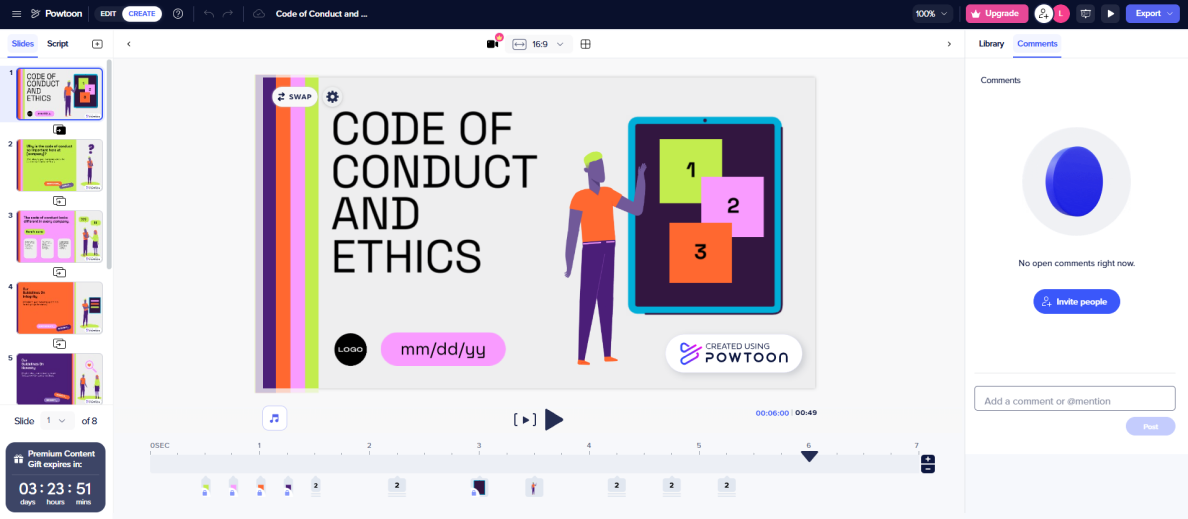
Powtoon is an online tool used to create animated videos and presentations. It offers cartoon-style, whiteboard, and AI avatar video formats. Powtoon also provides hundreds of templates.
Key features
- Asset library. 4M+ royalty-free assets, including stock footage, images, music, and sound effects.
- Character builder. Create custom characters by adjusting their hair, clothing, facial expressions, and animated gestures.
- Screen and camera recordings. Capture your screen, camera, or both, and then edit the footage in the Powtoon studio.
- Built-in AI-powered tools. Text-to-video, text-to-image, AI avatars, text-to-speech, and script writer.
- Collaboration. Share videos via a link for your team to comment and edit.
Limitations
- Timeline layout, which places every element on the same line instead of using separate lines like most video editors. It means a lot of elements will turn your timeline into a mess.
- There are also no filters for assets, so it’s hard to maintain a consistent visual style.
Pricing
Starts at $180 per year for individuals. Team plans are available upon request. A free version is also available, but videos will include a watermark.
Reseller rights are included in the Business plan for $1500/year.
Vyond vs. Powtoon
Powtoon leans more toward animated presentations, which some users find too cartoonish. Vyond is better suited for fully animated videos in both formal and informal settings. Powtoon has a bigger asset library, in case Vyond feels limiting for your creativity. It is also much more affordable.
4. VideoScribe
Best for: creating whiteboard animations.
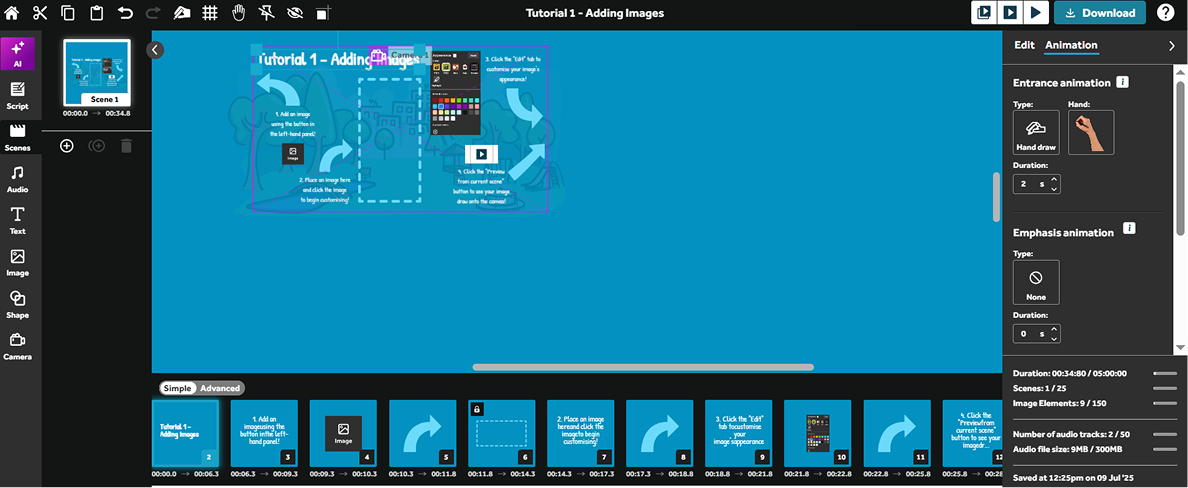
VideoScribe is a whiteboard animation tool known for its clean primary style, accurate drawing path, and highly affordable price.
Key features
- Asset library. Millions of royalty-free, customizable visuals, such as images, illustrations, icons, and characters.
- Diverse hand options for drawing assets, with different skin tones and both right- and left-handed versions.
- Built-in AI tools to help you write scripts and generate images and voice-overs.
- Collaboration. Present videos via a link for feedback.
Limitations
Timeline usability is limited. The editor makes it difficult to sync drawing animations with narration, and the timeline lacks a scrubber to show the current position in the video.
Pricing
Plans start at $150 per user per year. A 7-day free trial is available. Reseller rights come with the Max plan.
Vyond vs. VideoScribe
As a specialized tool, VideoScribe stands out for whiteboard and hand-drawn video styles, offering more customization options in that area. It’s also more affordable, with the annual plan providing strong value for money.
5. Animaker
Best for: short animated explainer videos with fully customizable characters for training and marketing needs. It’s a great pick if you need a free or more affordable alternative to Vyond.
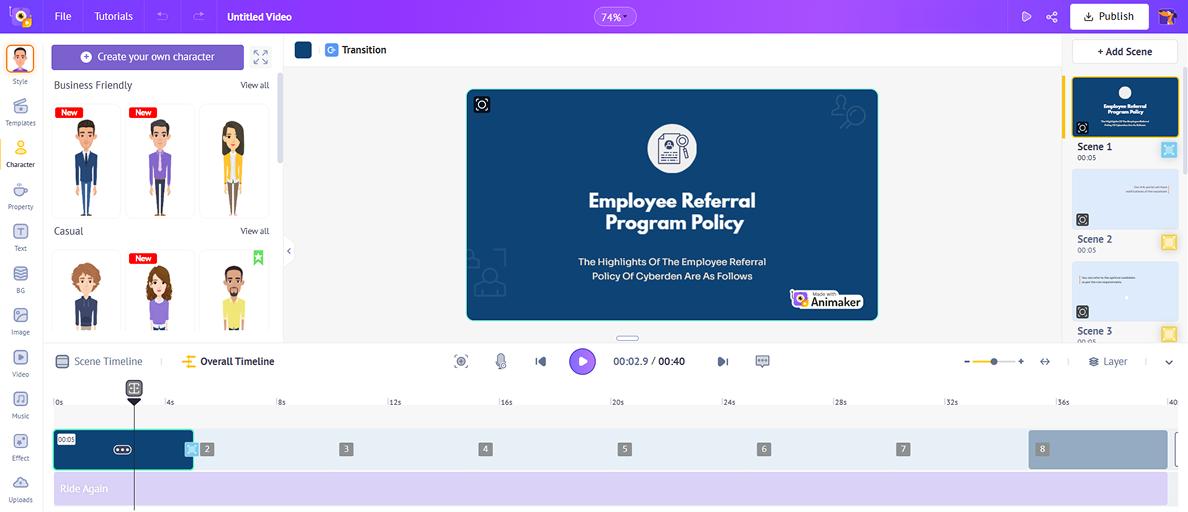
Animaker is the most popular online animation software with over 30 million users, I think mostly because of its free plan and affordable prices.
Animaker offers two main video styles: cartoon and whiteboard. It also provides thousands of templates to choose from.
Key features
- Asset library. 100M+ stock media, 70K+ icons, and 30K+ music tracks and stickers.
- The character builder is probably more customizable than any other. You can design characters that look very similar to yourself and easily bring any creative idea to life.
- 25+ video editing tools. From basic functionalities, like trim and crop, to advanced options like a video effects controller and green screen editor.
- Add-on tools, including text-to-video (to create AI-generated videos) and text-to-speech tools, a video editor, a presentation maker, and a subtitle generator.
- Collaboration. Share videos via a link for live multi-user editing and commenting.
Limitations
- Performance can be slow. Users report long rendering times for extended videos and frequent lags when working with many on-screen elements. I’ve personally noticed slowdowns when switching between pages and organizing scenes.
- A learning curve for those with animation experience. Features like “Action Plus” and “Smart Move” aim to simplify motion but often confuse users familiar with standard timeline and movement controls.
- The platform offers a limited set of character actions, which can make it hard to find the right fit for your story.
Pricing
It is one of the decent Vyond alternatives, pricewise. There is a free version you can use as long as you like, but videos will include a watermark.
The Basic plan starts at $180 per year. Plans vary by the number of video downloads per month: from 3 on the free plan to 20 on Pro and unlimited on Enterprise.
The Enterprise plan includes reselling rights, with pricing available upon request.
Vyond vs. Animaker
Animaker is a more affordable alternative to Vyond for video beginners that works best for simple videos, like a character speaking in front of a presentation.
Unlike Vyond, it includes a more customizable character builder. However, you will encounter slow performance.

FAQ on Vyond Alternatives
Here are answers to common questions trainers have when exploring Vyond alternatives.
In what cases is Vyond worth it for small businesses?
Vyond is worth it if you produce over 10 complex animated videos a month and need to streamline workflows.
Is it acceptable to use animated videos in corporate settings?
Yes, but it’s important to match the tone to the topic and audience. For example, C-level and technical audiences might be put off by them. For sensitive topics, they might come across as jokes.
Also, just because a video is animated doesn’t mean it can’t be taken seriously. With the right pacing, script, and voice-over, it can feel polished and professional.
Can I use Sora to generate training videos?
Yes, but to a degree. Instructional designers share that Sora and similar tools can help turn a static image into a short video or GIF. However, it’s difficult to keep visuals consistent and synced with the audio. The tech also creates “weird artifacts” like unnatural or “creepy” mouth movements.