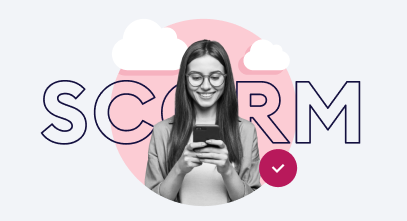The 4 Best SCORM Players for eLearning Professionals

For over 20 years, SCORM has been the go-to standard for course development. Why? Because it’s reliable, easy to use, and gives you clear insights into how learners interact with your content. That’s why it’s still the top choice in the eLearning world.
If you’re considering integrating SCORM into your corporate training, choosing the right SCORM player is key. The right player will not only let you open SCORM files, but will also help you get the most out of everything this format offers your business.
To make things easier, we’ve put together a list of the top 4 SCORM-compliant tools. Keep reading so you can select the best fit for your needs.
Select Your SCORM Player Wisely
Central to using SCORM courses is the SCORM player. A SCORM player is the software engine (often embedded within an LMS or a standalone tool) that runs, displays, and manages SCORM-compliant courses. It communicates between the SCORM content and the hosting platform and ensures that the course works correctly.
Here are 3 key reasons a SCORM player is essential for L&D:
- Runs eLearning courses. It opens and plays SCORM training packages, like interactive modules, quizzes, and simulations.
- Automates tracking and reporting. It automatically records learner data, such as completion status, pass/fail, quiz scores, time spent, and more.
- Makes life easier. You can upload the SCORM package once, and the player will launch it correctly all the time and track everything automatically, saving much of your time.
Start by deciding what matters most to you. Do you need detailed reports showing users’ quiz answers? Is integration with existing systems like HR software critical? Or maybe you want a SCORM player that works within your existing LMS?
Also keep in mind that some advanced features like AI assistants, technical support, or built-in SCORM authoring tools may not seem a top priority now but could prove valuable later. Don’t dismiss these tools because they often pay off in long-term efficiency or scalability.
“As a very first step when selecting a SCORM-compliant platform, I recommend that you check if it supports the SCORM content your authoring tool creates. Most eLearning platforms offer free trials. Use these trials to test compatibility with your courses. This will help you avoid platforms that don’t work with your SCORM version and avoid unnecessary expenses.”
SCORM compatibility
The SCORM standard has evolved. SCORM 1.2 remains the most popular among course creators despite being introduced in 2001. The latest version available is SCORM 2004 (4th edition). Many SCORM players fully support one standard, like SCORM 1.2, but offer limited or no support for SCORM 2004, and vice versa.
To ensure seamless compatibility, you need two things:
- A SCORM player that runs your files flawlessly.
- A reliable authoring tool to create SCORM packages that work across LMS platforms error-free.
Comparison Table of SCORM Players
To help you see the key differences between platforms, we’ve created the following comparison table that highlights their most important features:
| SCORM Player | Support both SCORM standards? | API | On-premise version | AI | Price |
|---|---|---|---|---|---|
| iSpring Suite AI | Yes | Yes | No | Yes | From $1,290; academic and freelance discounts are included; a free trial is available. |
| SCORM Cloud | Yes | Yes | Yes | Yes | Free |
| Moodle | No | Yes | Yes | Yes | Free (for a server version) |
| SC Training | Yes | Yes | No | Yes | Free for up to 10 learners |
iSpring Suite AI comes with a powerful built-in HTML5 player that acts as a SCORM-compliant platform for delivering content. It allows you to publish eLearning courses straight to SCORM 1.2 or 2004, so you can be sure your courses will work well with most major LMSs. The player automatically tracks important details, such as completion status, scores, and time spent. The player handles all SCORM data communication behind the scenes, so learners can easily take courses right in a browser, both on desktop and mobile devices.
However, iSpring Suite is more than just a SCORM player. It’s a comprehensive desktop authoring tool that allows you to create eLearning courses with quizzes, interactions, and role-play simulations. To ensure that your courses look professional and consistent with your brand, you can choose from different player templates or fully customize the player to match your branding and course style.
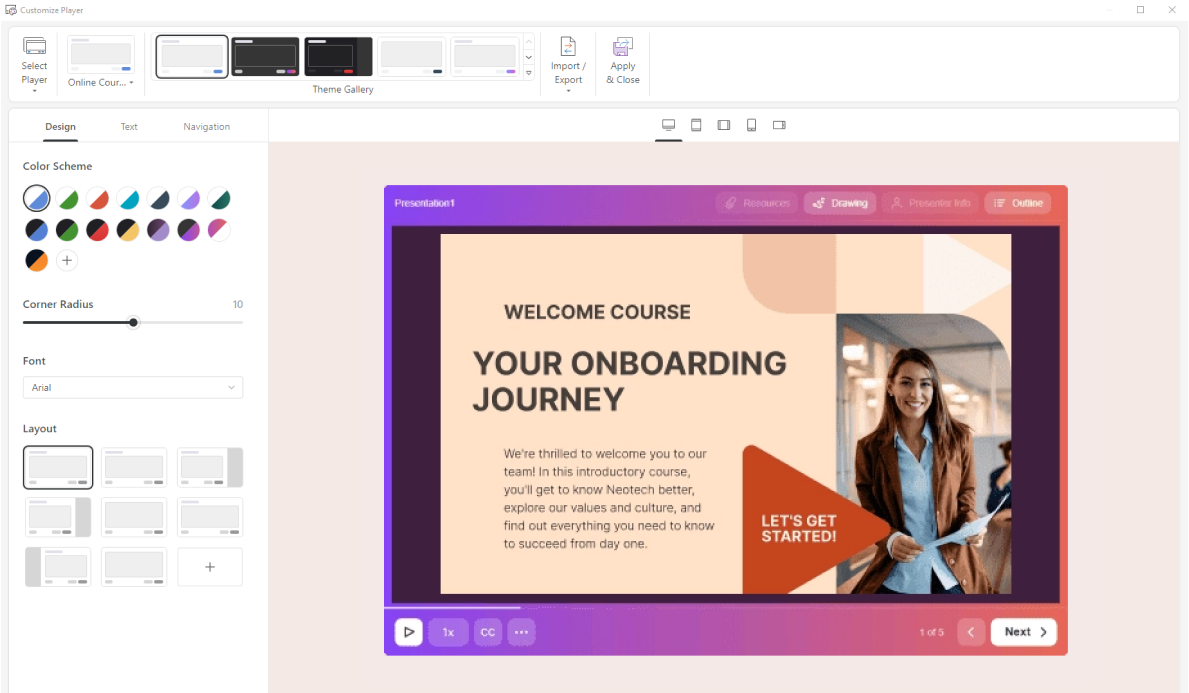
The platform offers a live preview mode, so you can see exactly how your course will appear to learners before publishing. This helps you fine-tune both the content and the player settings.
The iSpring Suite AI subscription also includes a cloud-based solution with a built-in tool that allows you to create scrollable courses with quizzes right in a browser. The cherry on top is an AI assistant that can write text for your courses, fix spelling errors, create a course outline, generate questions for quizzes, and much more.
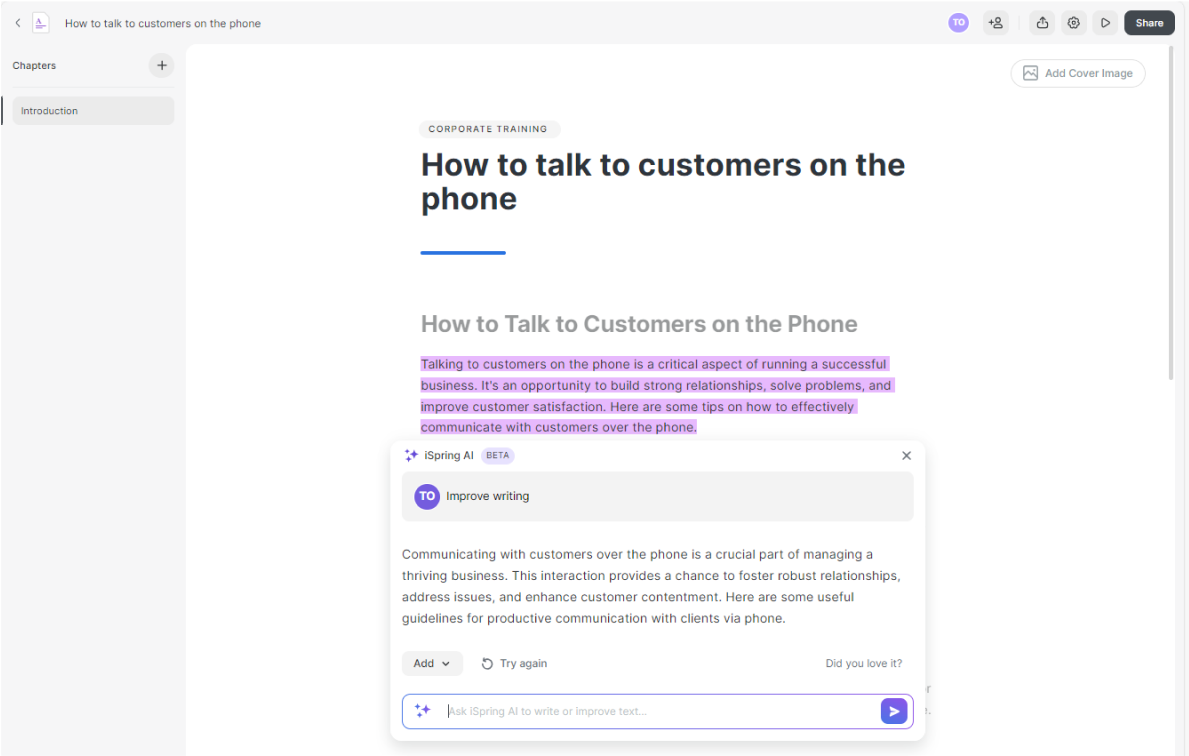
You can publish your courses to SCORM to then upload them to your LMS, share courses via a link, or embed them into your website using auto-generated codes. You can also protect your content by setting a password in just a few clicks.
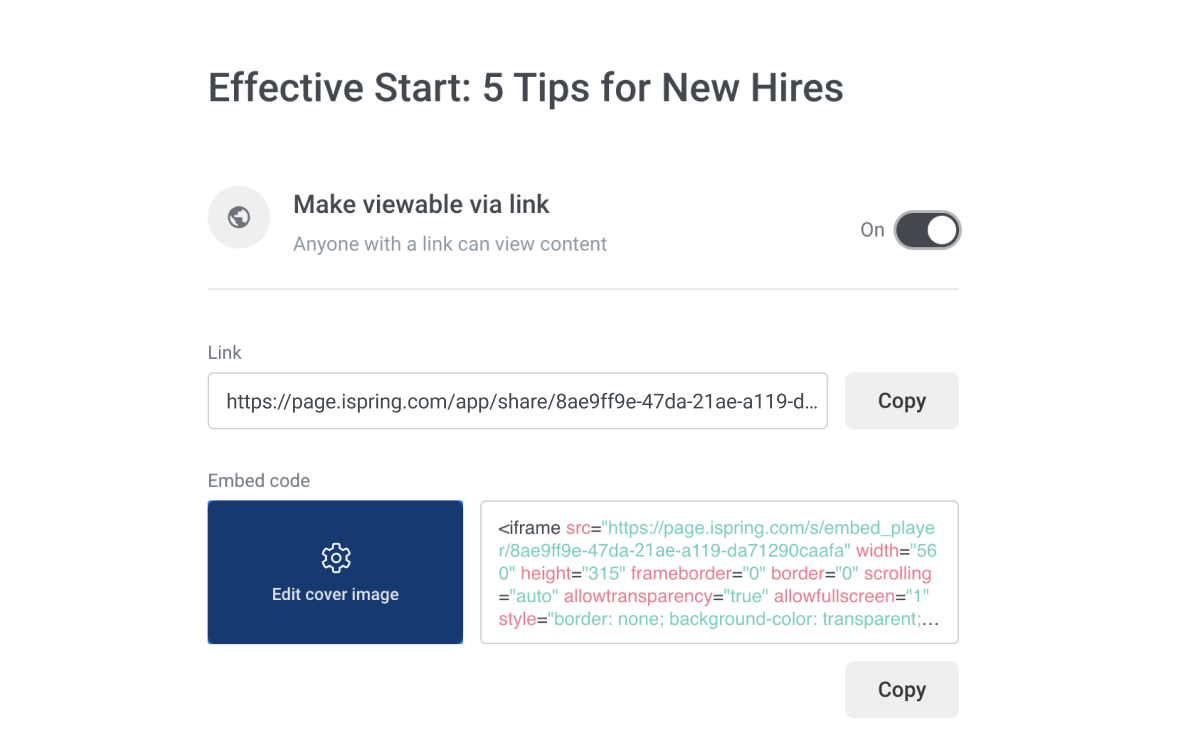
This cloud-based counterpart can also serve as a place to store your courses. Moreover, you can invite other team members to comment on your content and even create their own content.
Best for: Educators, trainers, and eLearning designers who need an all-in-one, easy-to-use tool for creating interactive eLearning courses that integrate with major LMS platforms seamlessly.
Pros
- A comprehensive authoring tool with support for quizzes, interactions, and simulations
- Cloud-based features, including course creation, storage, and team collaboration
Cons
- Some advanced features may have a learning curve for beginners
- No mobile app available
SCORM Cloud’s website calls it a platform that covers all your eLearning needs — and that’s very true. SCORM Cloud is considered the gold standard among SCORM players. Course developers use it to test their courses and ensure that they play correctly across different systems.
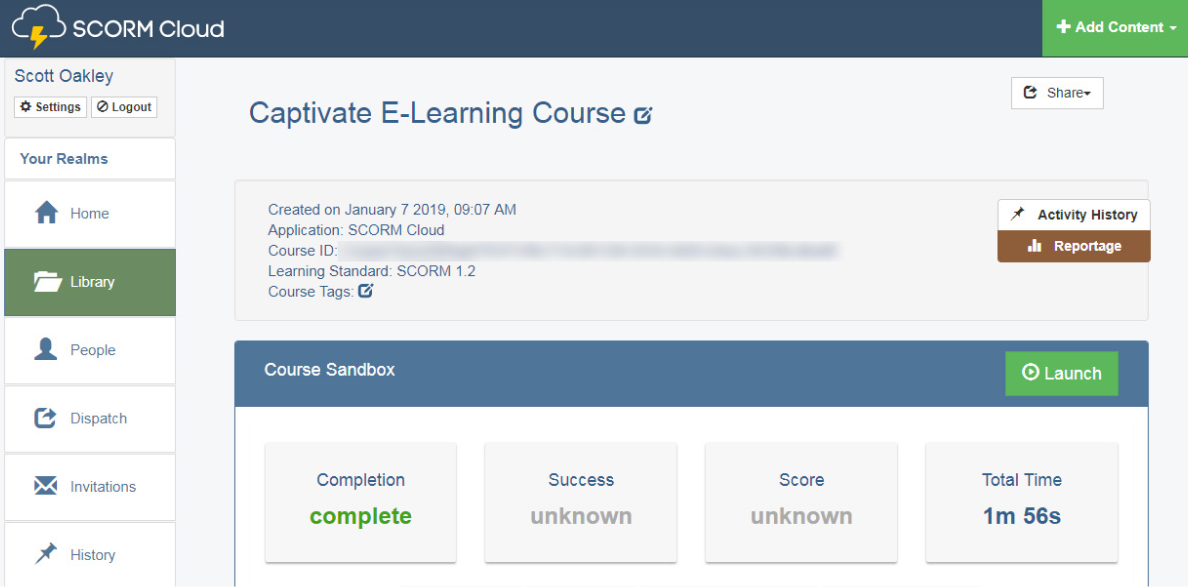
“Even if you’re not going to use SCORM Cloud as a SCORM player, create a free account in case you need to check if your course works fine. SCORM Cloud will evaluate your manifest file and track SCORM activity. At iSpring, we use SCORM Cloud to test courses!”
You can host courses on the platform and share them via link or email, generate reports, and create dispatches to manage eLearning content on multiple LMSs from a single place. And if you already have an LMS, but it doesn’t support SCORM, with Rustici Engine, you can integrate SCORM compliance into your environment. The Offline SCORM Player extension enables you to play courses offline in your existing mobile app.
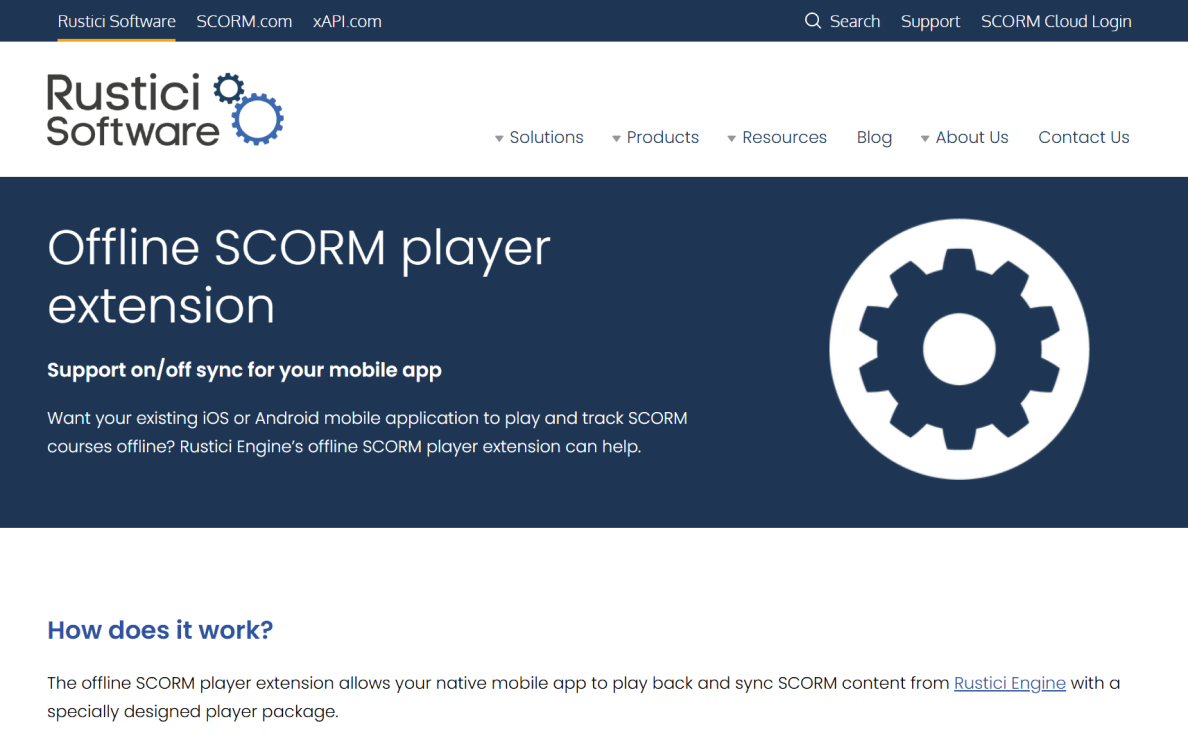
SCORM Cloud includes an AI assistant called Rustici Generator that will help you manage your LMS by adding metadata to courses and navigating the content library with a semantic search.
But why do we need other tools? SCORM Cloud’s interface isn’t very intuitive and focuses more on eLearning developers than administrators. Although it’s great, it is not the easiest platform to work with if you’re looking for a ready-to-use solution.
Best for: eLearning developers and enthusiasts who want to understand SCORM in depth
Pros
- Consolidate data and host your course on multiple platforms
- It not only plays SCORM but also shows the log file to analyze it
Cons
- The user interface is not very intuitive and can be complicated for newbies
- To access all features, you need your own LMS or purchase a SaaS version
If you want to host an LMS with SCORM support yourself but prefer not to create it from scratch, Moodle might be the right solution.
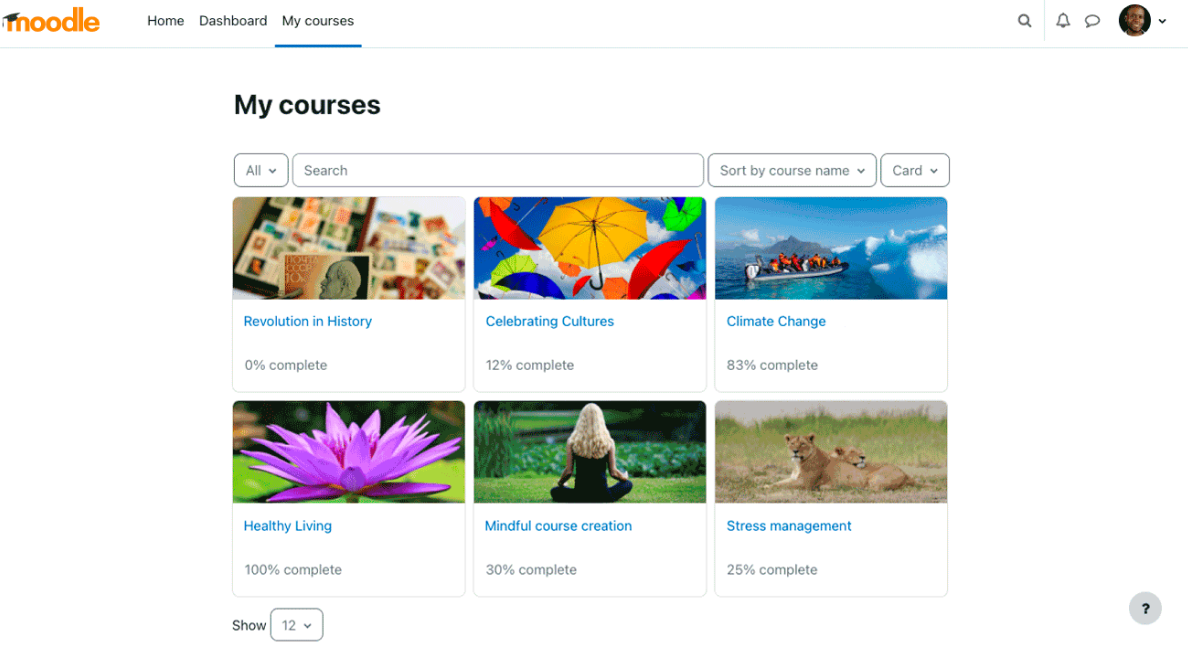
Moodle is an open-source learning management system that offers a free self-hosted version but requires installation on your server. Originally designed for educational institutions, Moodle comes packed with features tailored for educators, including learning plans, gamification tools, and social learning capabilities. But since it’s open-source, you can customize Moodle to build a unique LMS with a SCORM player that fits your specific needs. Hosting Moodle yourself gives you full control over your data and allows you to configure security settings to comply with safety regulations in your organization.
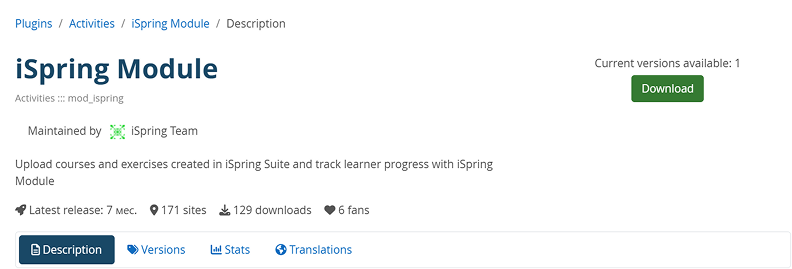
Moodle allows you to improve your experience easily with plugins and extensions — some free, others paid. These add-ons enable you to create custom certificates online, sell courses, add interactive games, and much more. For example, with the iSpring Suite plugin, you can publish your courses to Moodle and receive detailed reports on learner progress.
Moodle is a free platform, but implementing and maintaining it may require a dedicated team, which can incur extra costs. Alternatively, Moodle Cloud offers a hosted solution that eliminates the need for server management, although it requires a subscription fee.
Best for: Educational institutions and organizations that have their own IT specialists and institutions with strict privacy requirements
Pros
- Open-source LMS with full customization options
- Easily extendable through a wide variety of plugins
Cons
- Requires a dedicated team for installation and ongoing maintenance
- Native support is limited to SCORM 1.2 (SCORM 2004 support requires additional plugins)
SC Training serves as both a SCORM player and an LMS that enables you to deliver and manage online courses. The SCORM player supports all SCORM formats, so your training materials can run hassle-free. It has a clean, simple interface that helps learners stay focused on the course.
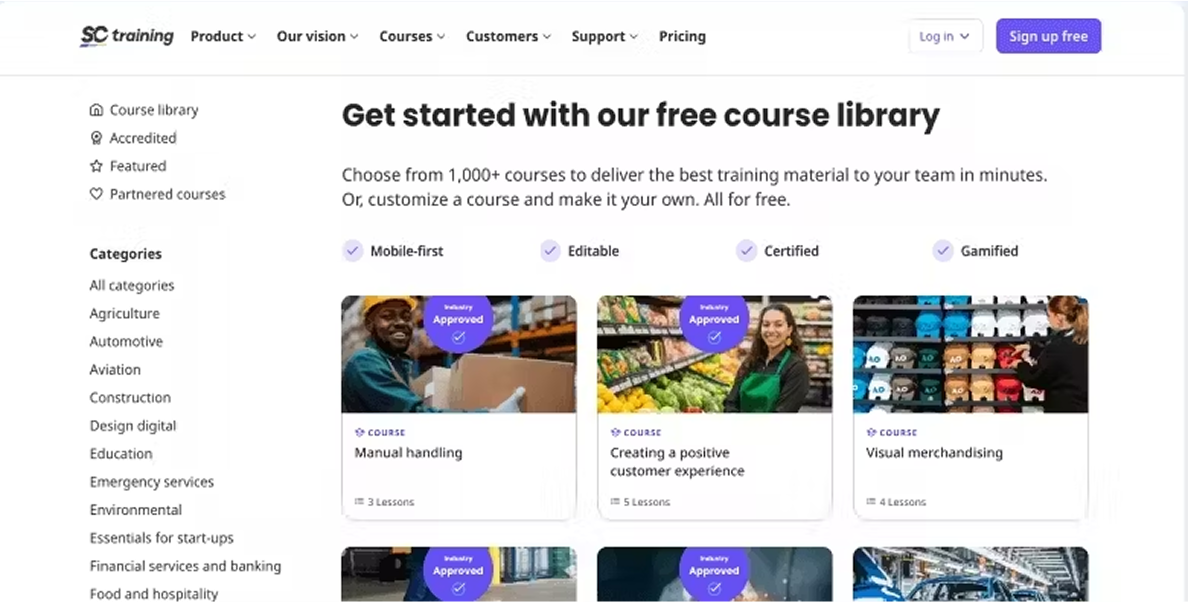
As an LMS, SC Training handles everything from enrolling users to tracking their progress. You can organize courses, assign them to different learners, and see easy-to-read reports on how everyone is doing.
One standout feature is the AI-powered course builder. It helps you create training content faster by suggesting materials and structuring lessons automatically. Overall, SC Training combines reliable SCORM playback, solid LMS tools, and smart course creation in a single platform.
Best for: Organizations seeking an easy-to-use platform that combines SCORM playback, learner management, and AI-assisted course creation in one place.
Pros
- Comprehensive LMS features for enrollment, progress tracking, and reporting
- AI-powered course builder
Cons
- May lack some advanced customization options found in larger LMS platforms
- Could be less suitable for very large organizations with complex training needs
Conclusion
At the end of the day, choosing the right platform means selecting much more than just a SCORM player. While many tools on the market can open SCORM files, it’s important to consider additional, equally important factors. Before making your decision, carefully analyze your eLearning goals and available resources to ensure you choose a solution that truly fits your needs.
“Selecting the right SCORM player is all about estimating the resources you have — and time is one of them. When looking for a cool, modern solution, don’t overlook the value of simplicity. Sometimes, an easy-to-use platform is your greatest advantage.”
FAQ
Can I open a SCORM file without a SCORM player?
Yes, you can open most SCORM files locally in a browser. You just need to unzip the archive and find the right .html file that will launch the entire course. In SCORM packages created with iSpring Suite, this file is named index and is located in the data folder.
But keep in mind that opening SCORM files locally lets you view the course but does not track any learner statistics.
My player doesn’t support SCORM 2004; can I convert it to SCORM 1.2?
Unfortunately, no. Without the source file and the tool that allows you to republish it (usually the one that was originally used), you won’t be able to convert files from one SCORM format to another. That’s why we recommend always keeping the source files and verifying that your SCORM player supports the format that your authoring tool creates.
Test if the authoring tool fits your needs by signing up for a free demo of iSpring Suite.
My SCORM file plays, but I don’t receive the completion status
This issue usually happens for one of two reasons: either the platform isn’t fully compatible with your SCORM file, or the publishing settings were incorrect. Our 24/7 tech support team at iSpring is always ready to test your SCORM file, whether you use iSpring LMS, iSpring Suite, or both, and help you find the best way to fix the problem.