How to Add a SCORM Course into Bridge LMS
Bridge LMS has gone through compliance tests with iSpring learning courses and we can now confirm that it supports SCORM uploading and reporting. Check out how to create a learning package with iSpring.
Just follow this tutorial on how to get your SCORM package into Bridge LMS:
- 1
Make sure that you logged in as an administrator or that your role allows you to access the main dashboard.
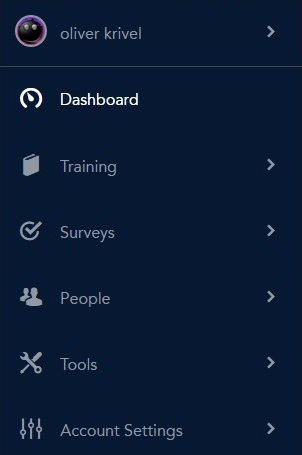
- 2
Click on Courses in the Training section of the Dashboard.

- 3
Click on Upload Course in the Courses menu to import a SCORM package.

- 4
Follow the instruction on the dialog window that appears to search for and import a SCORM package.

- 5
Enter a course name and set general settings.
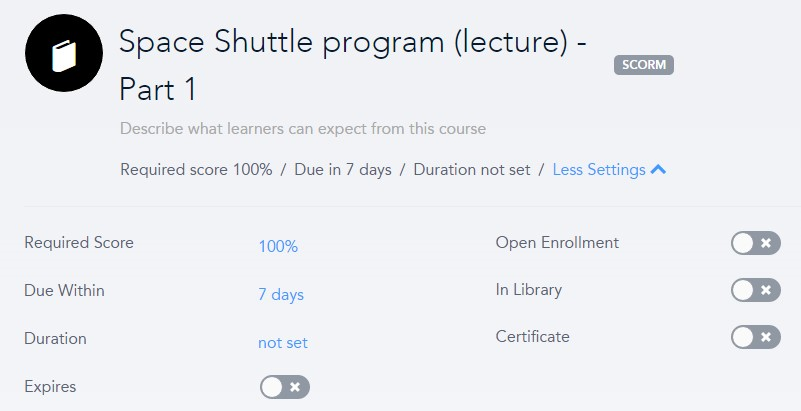
- 6
Click on Publish to make courses available for enrolled learners.
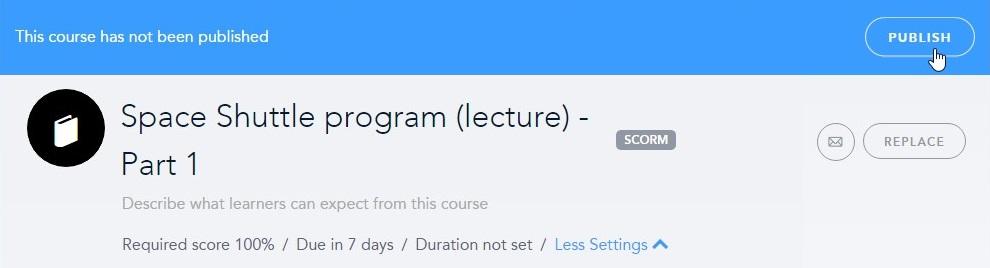 Here is a sample course launched by a learner:
Here is a sample course launched by a learner:
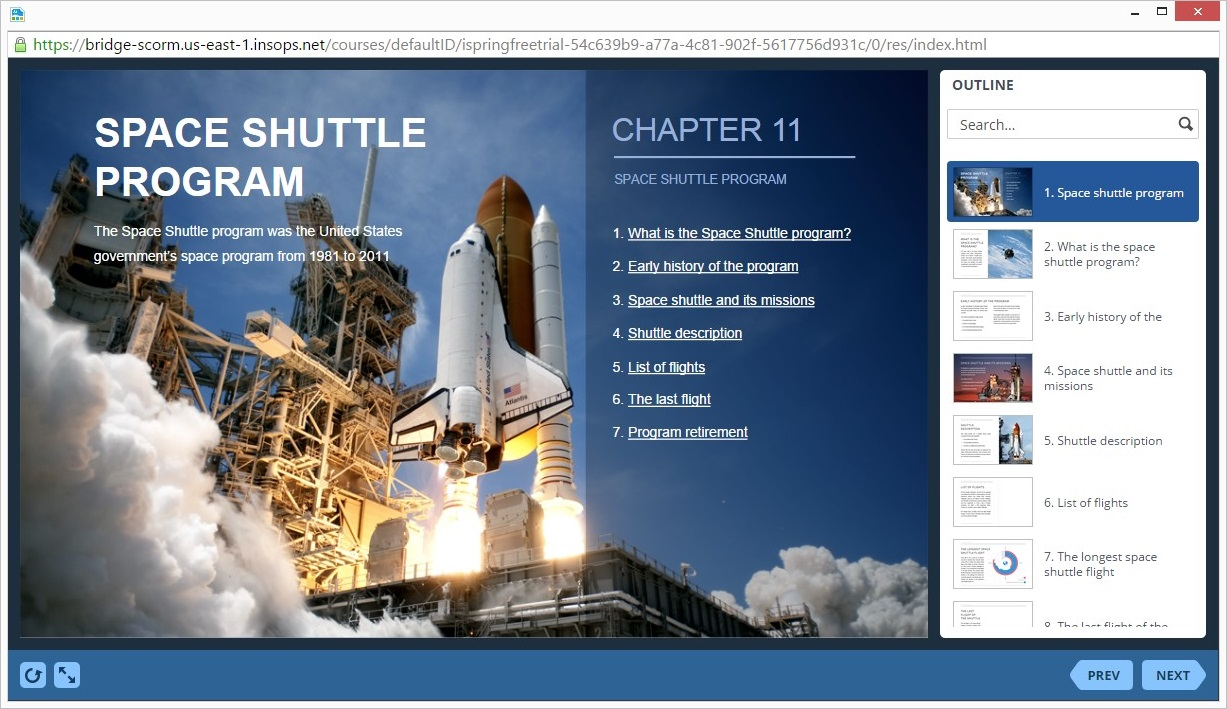
How to generate reports in Bridge LMS
- 1 Make sure that you logged in as an administrator or that your role allows you to access the main dashboard.
- 2
Click on Reports in the Tools section on the Dashboard.
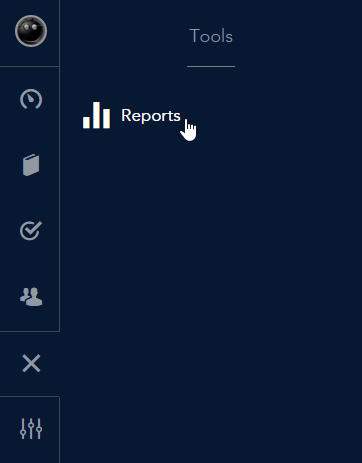
- 3
Select a report type on the top ribbon.
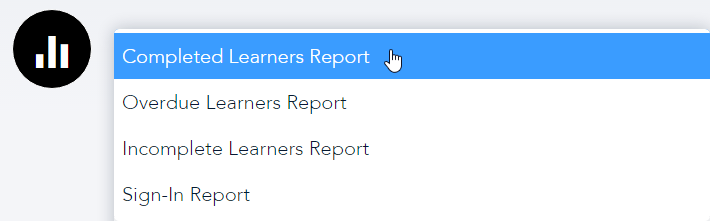
- 4
Click on FINE TUNE to filter content items to work with.

- 5
Select Course to adjust filtering.
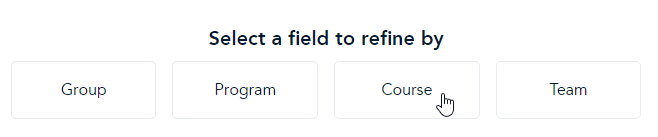
- 6
Select courses to generate reports in the Course is window.
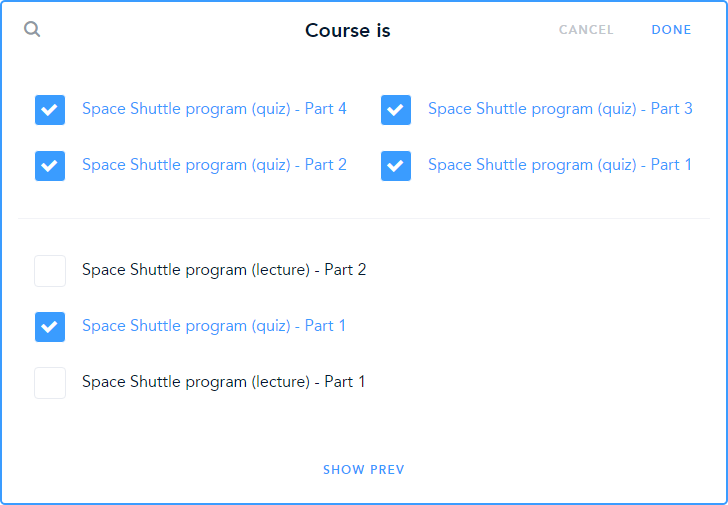
- 7
If different reports are selected, courses are listed accordingly.
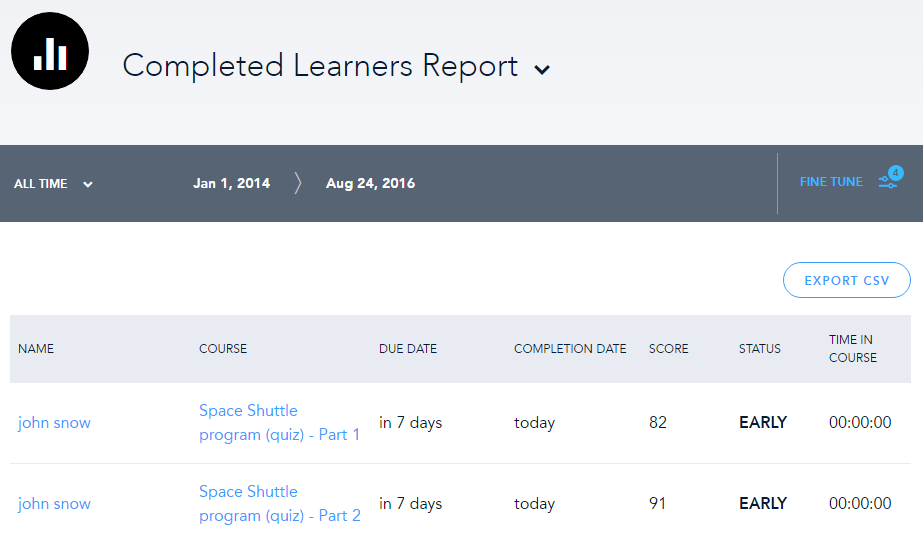
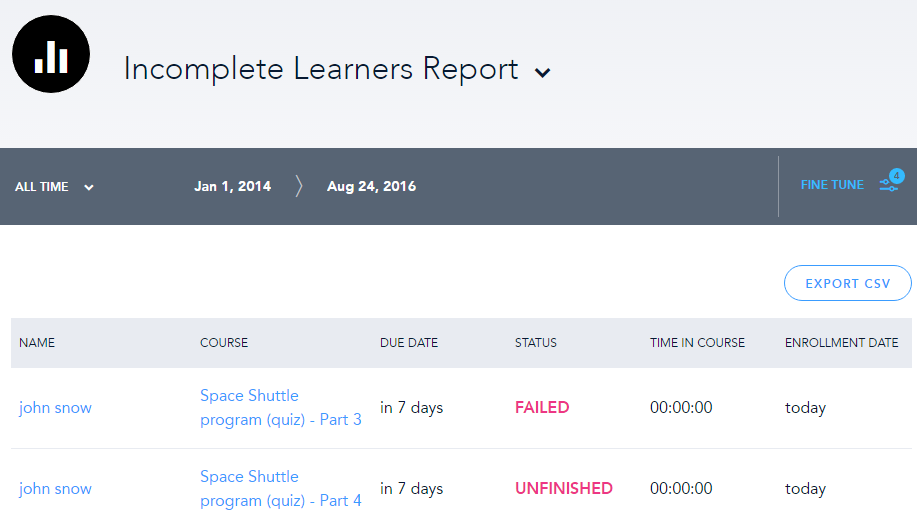
- 8
Click on a course name to see general statistics.

- 9
Here is a course window shows general statistics.
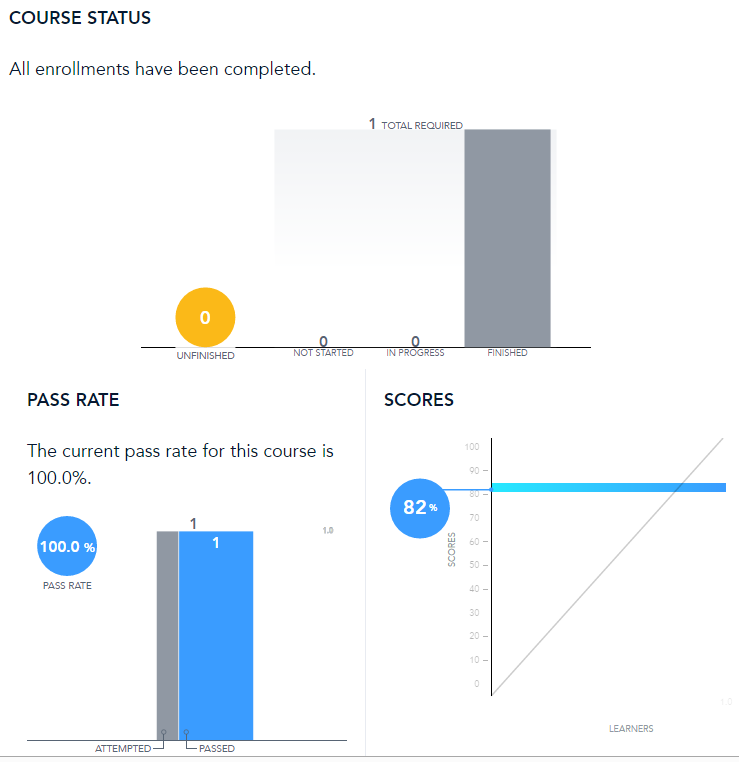
Related Articles
