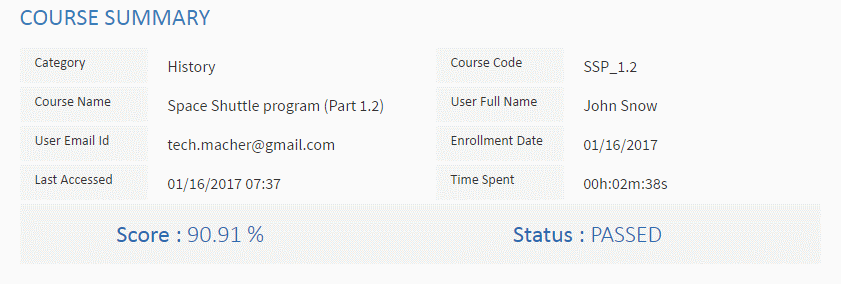How to Add a SCORM Course into SwiftLMS
SwiftLMS has gone through compliance tests with iSpring learning courses and we can now confirm that it supports SCORM uploading and reporting. Check out how to create a learning package with iSpring.
Just follow this tutorial on how to get your SCORM package into SwiftLMS:
- 1 Make sure you are an administrator/author and can import courses.
- 2
Expand Content Management on the administrative Dashboard and select Manage Courses.
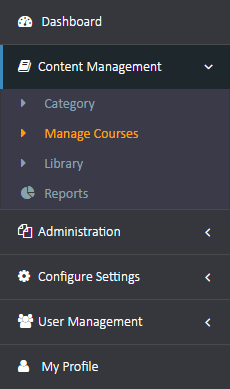
- 3
To add a SCORM file, click on Upload New Course.
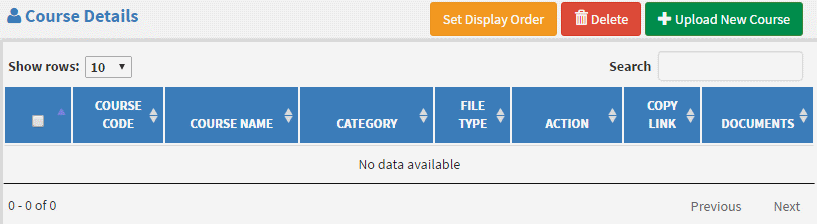
- 4
Click on Choose File and look up a SCORM package on your computer.
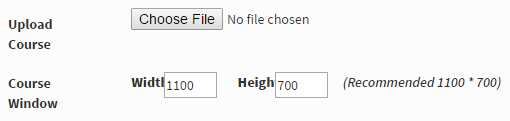
- 5
On the same panel, enter a new course information and check Active to make it visible to learners.

- 6
An administrator will be informed that import was successful.
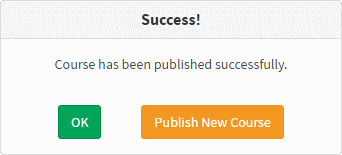
- 7
Here is a sample course launched by a learner:
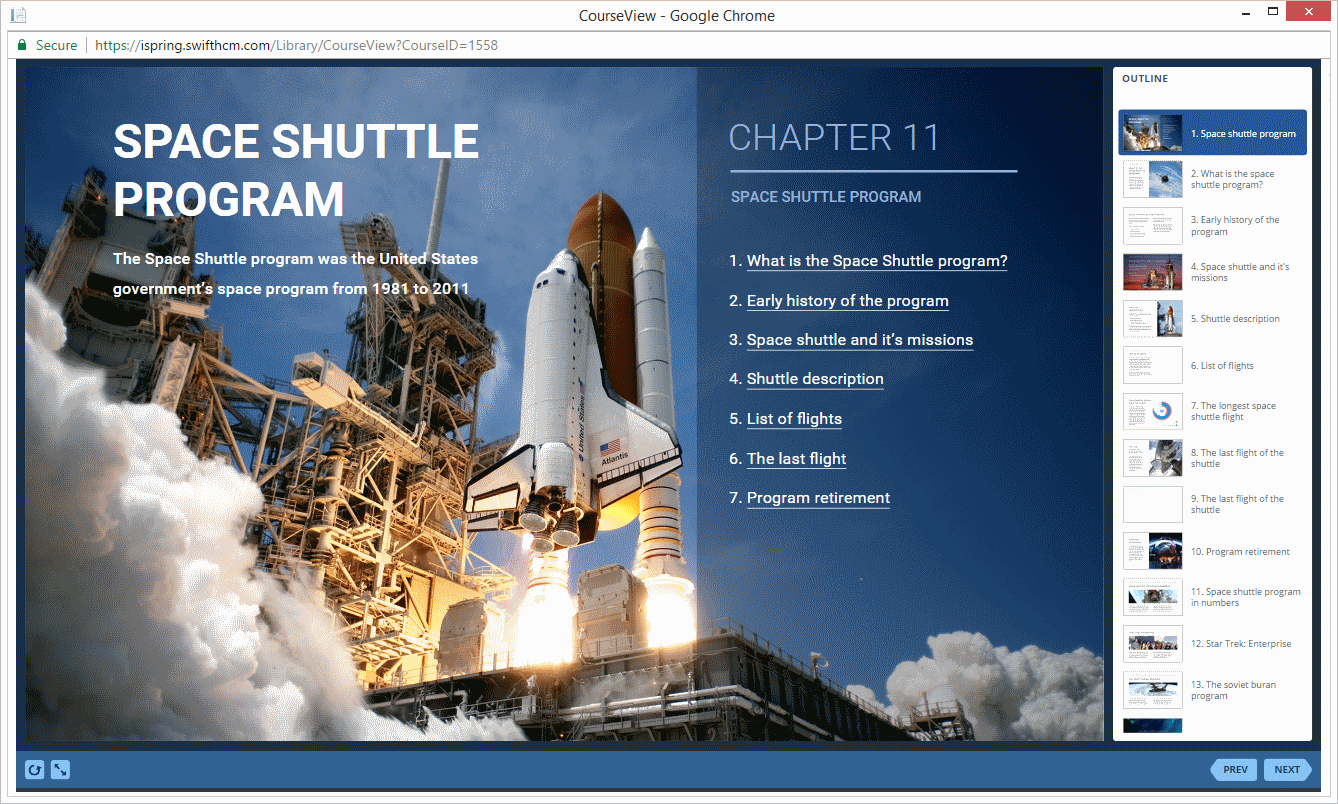
How to generate reports in SwiftLMS
There are a lot of reports available. Let's review one of them.
- 1 Make sure that you can generate and review reports.
- 2
Expand Reports on the administrative Dashboard and select Userwise Course Log.
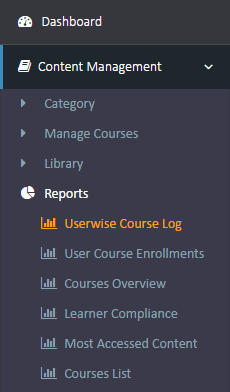
- 3
If required, use filters in the Search section and click on Details on the right.
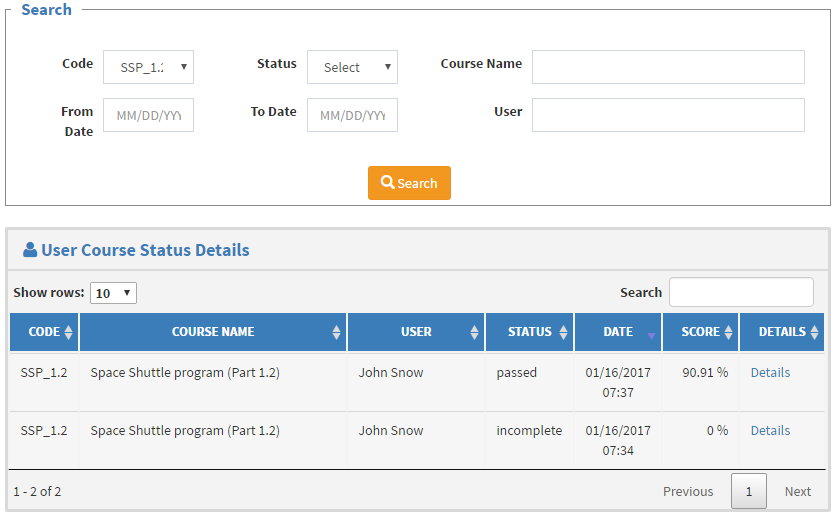
- 4
General statistics and score will be shown on the next window.