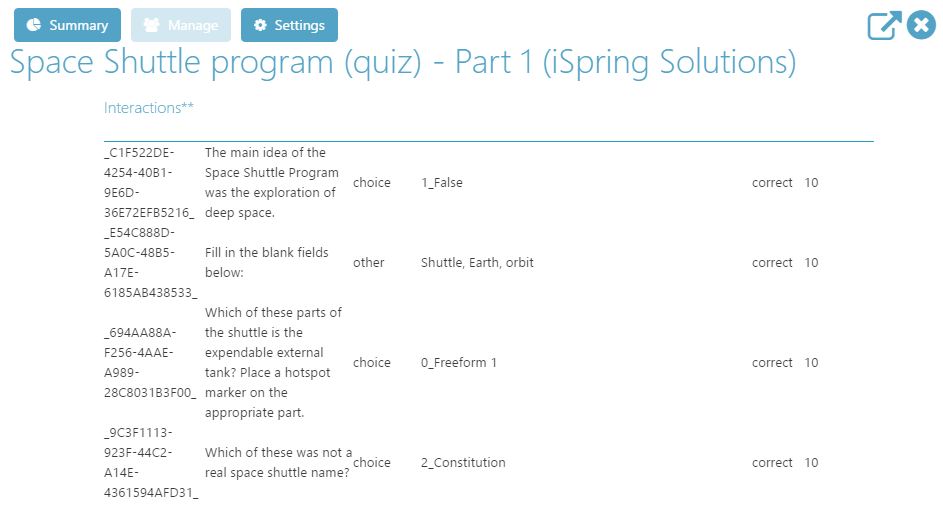How to Add a SCORM Course into Thinking Cap LMS
Thinking Cap LMS has gone through compliance tests with iSpring learning courses and we can now confirm that it supports SCORM uploading and reporting. Check out how to create a learning package with iSpring.
Just follow this tutorial on how to get your SCORM package into Thinking Cap LMS:
- 1
Make sure that you are an administrator and have access to the administrative dashboard.
- 2
Click on Add Activities on the top ribbon of the administrative dashboard.
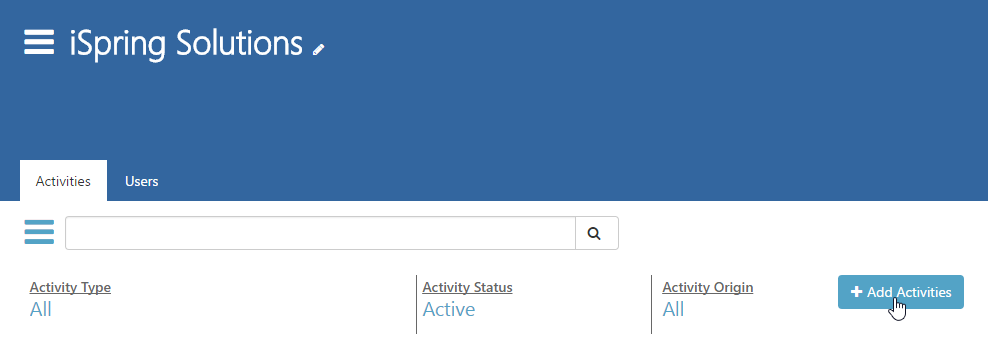
- 3
Select Elearning Course in the list of suggested options.
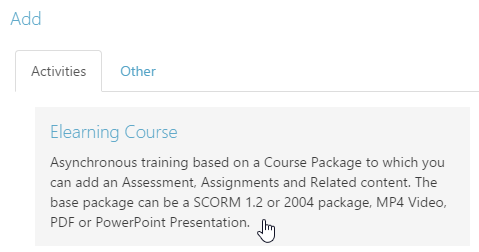
- 4
Enter a new course code, name and description, and save changes.
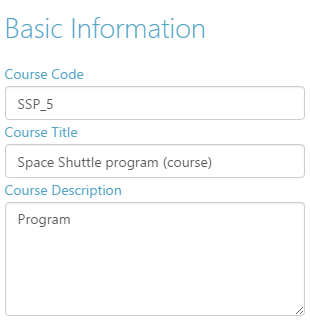
- 5
On the next page scroll down to the Course Files and Versions panel and click on Update Package.
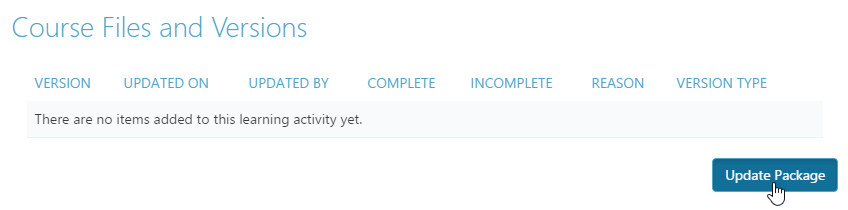
- 6
Search for and upload a SCORM package using the controls on the dialog window which appears.
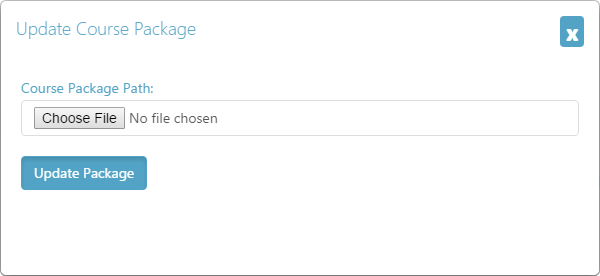
- 7
Make sure that SCORM API is enabled on the settings page (it is enabled by default).
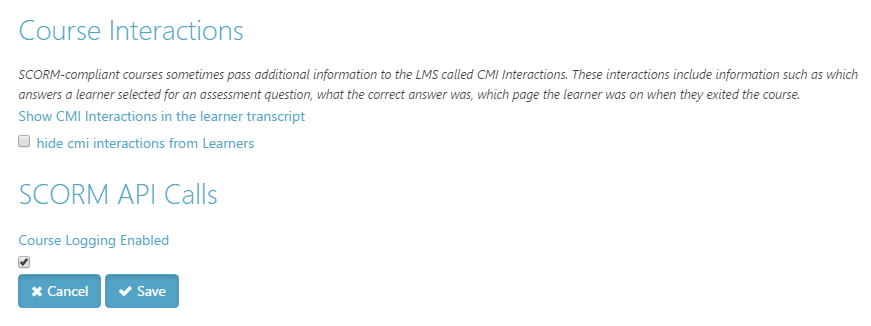 Here is a sample course launched by a learner:
Here is a sample course launched by a learner:
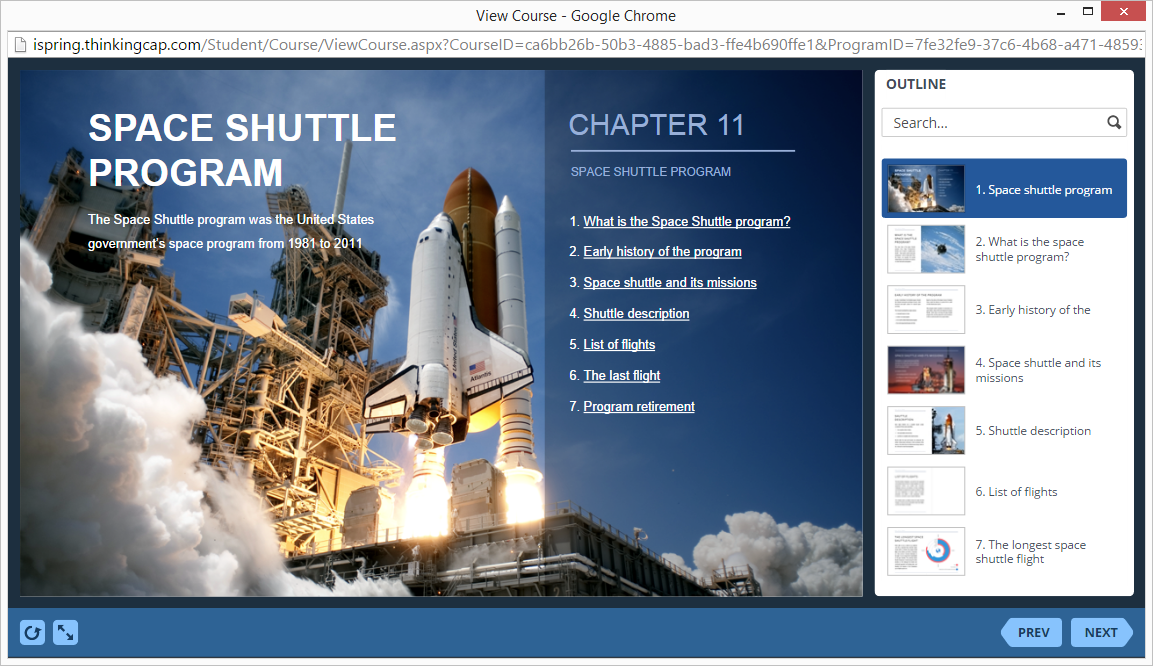
How to generate reports in Thinking Cap LMS
- 1 Make sure that you are an administrator and can work on the administrative dashboard.
- 2
Go to the Activities menu and click on Manage next to a course.

- 3
Select a user and click on Transcript next to the user name.
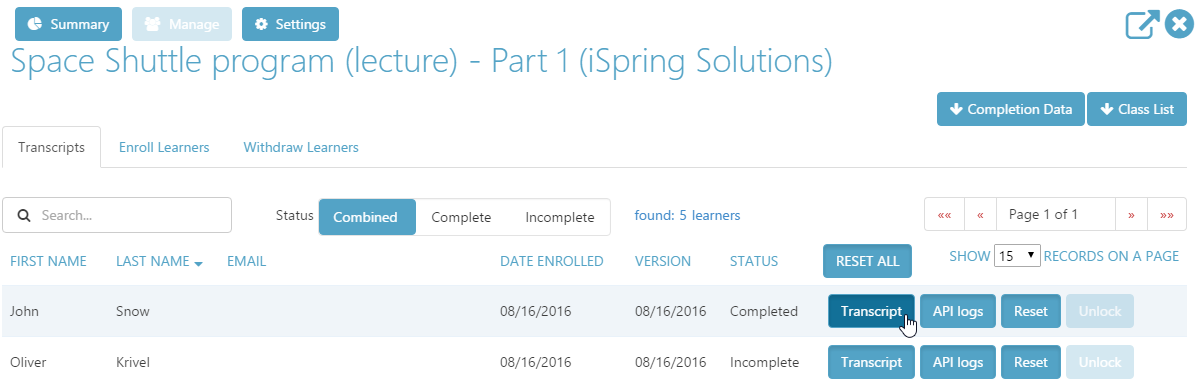
- 4
Learner activity details appear on the next page.
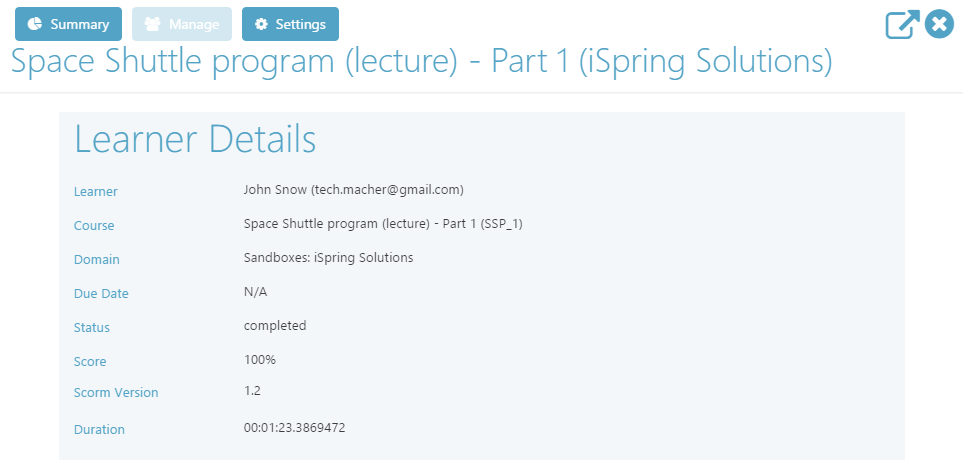
- 5
Quizzes will be reported in detail.