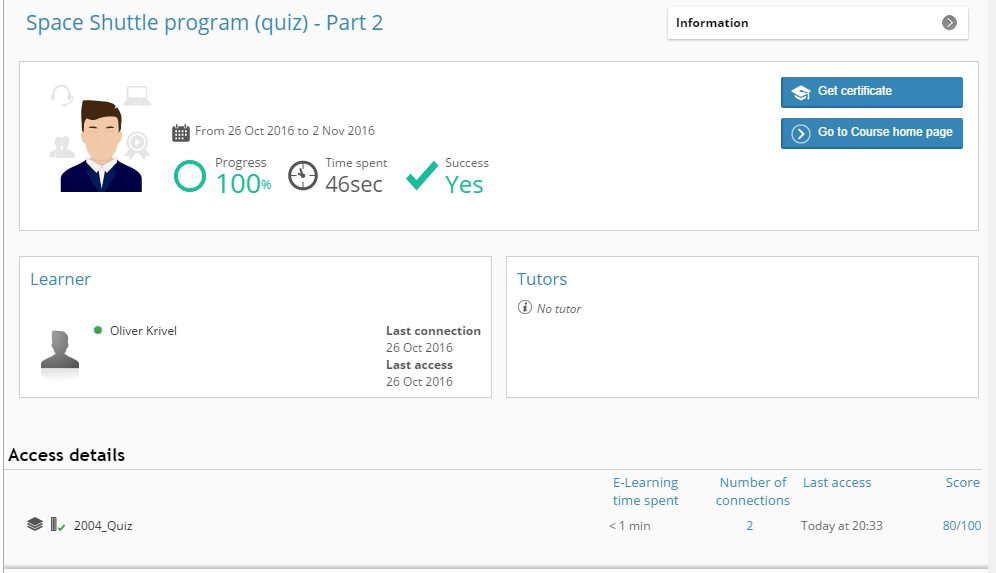How to Add a SCORM Course into Syfadis Suite
Syfadis Suite has gone through compliance tests with iSpring learning courses and we can now confirm that it supports SCORM uploading and reporting. Check out how to create a learning package with iSpring.
Just follow this tutorial on how to get your SCORM package to Syfadis Suite:
- 1
Make sure that you logged in as an administrator or that your role allows you to manage courses and resources.

- 2
Go to Training on the administrative dashboard and select Courses.
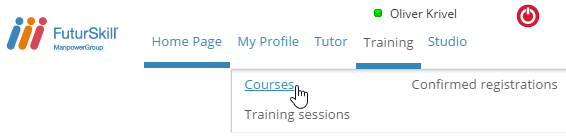
- 3
Click on New to create a new course and add a zip file.
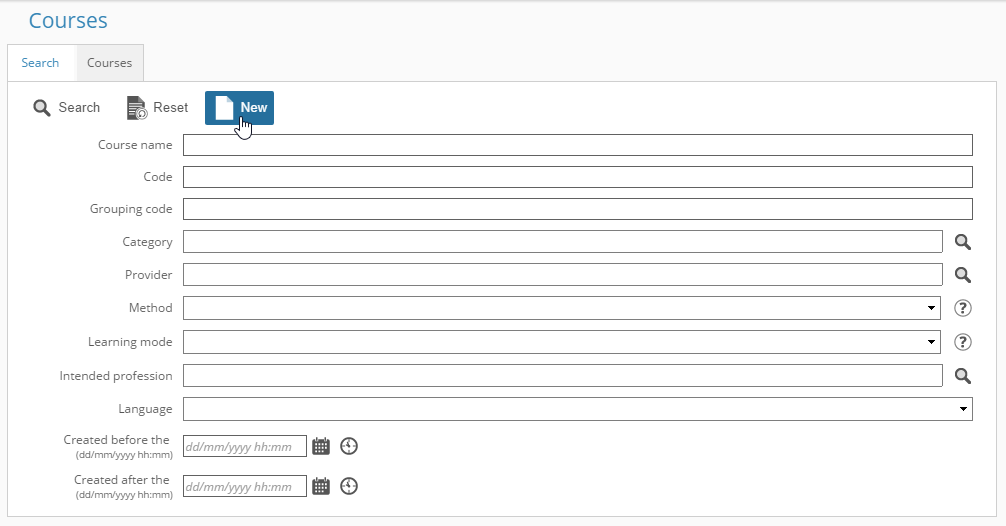
- 4
Enter a course name and save changes.
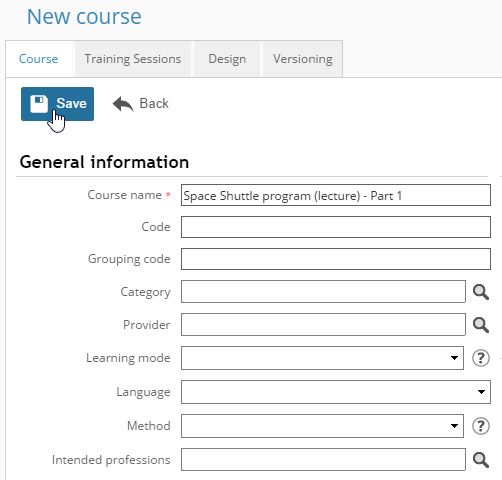
- 5
Switch to the Design tab and click on Import a module.
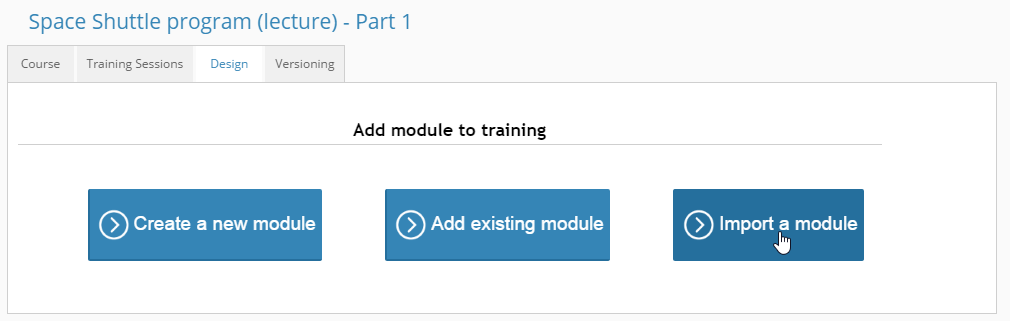
- 6
Click on Select to look up a file on your computer and import it.
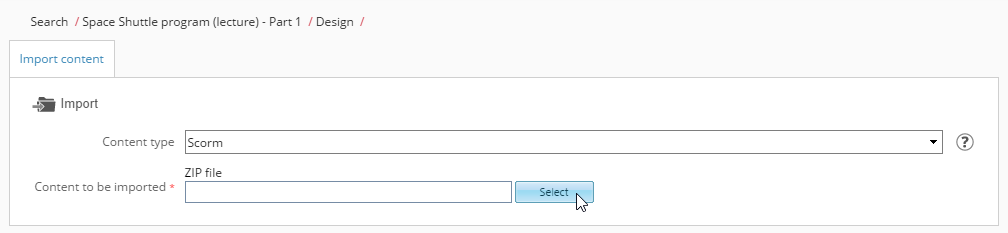
- 7
Once the file is found, click on Import to proceed.
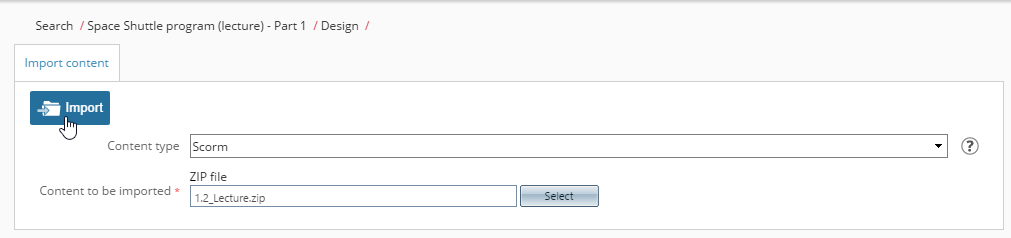
- 8
Once the file is imported, save changes.
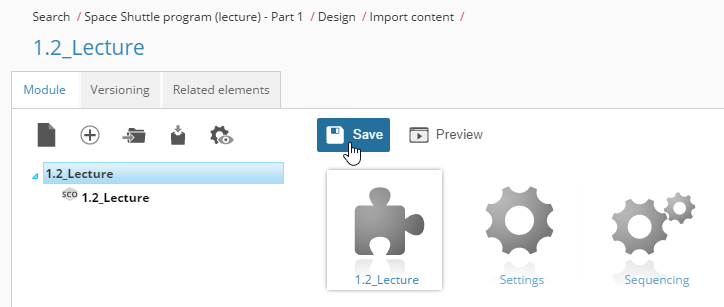
-
Here is a training session launched by a learner.
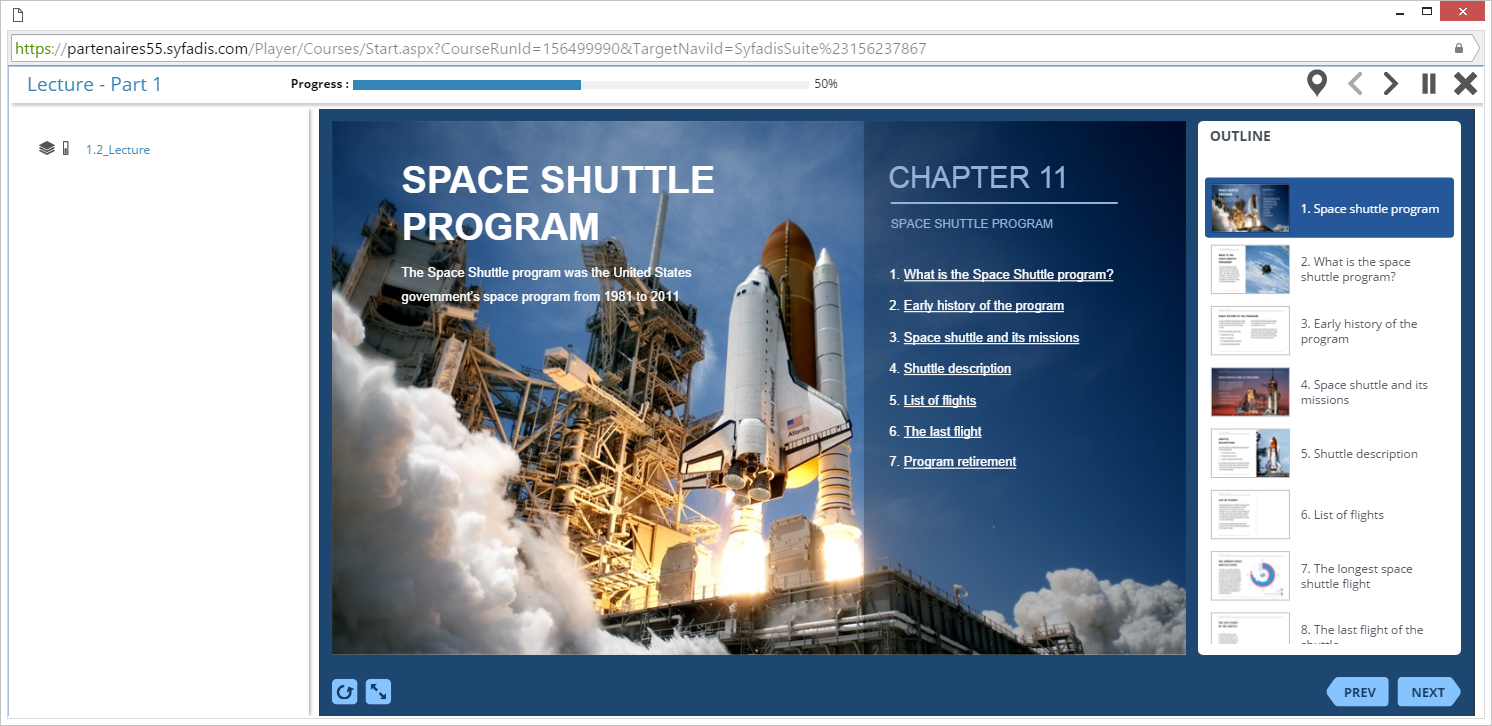
How to monitor training sessions in Syfadis Suite
Syfadis Suite allows to easily monitor training sesions. Let's review how administrators can do this.
How to monitor training sessions in Syfadis Suite.
- 1
Go to the Training sessions list and select one of them you want to see reports.
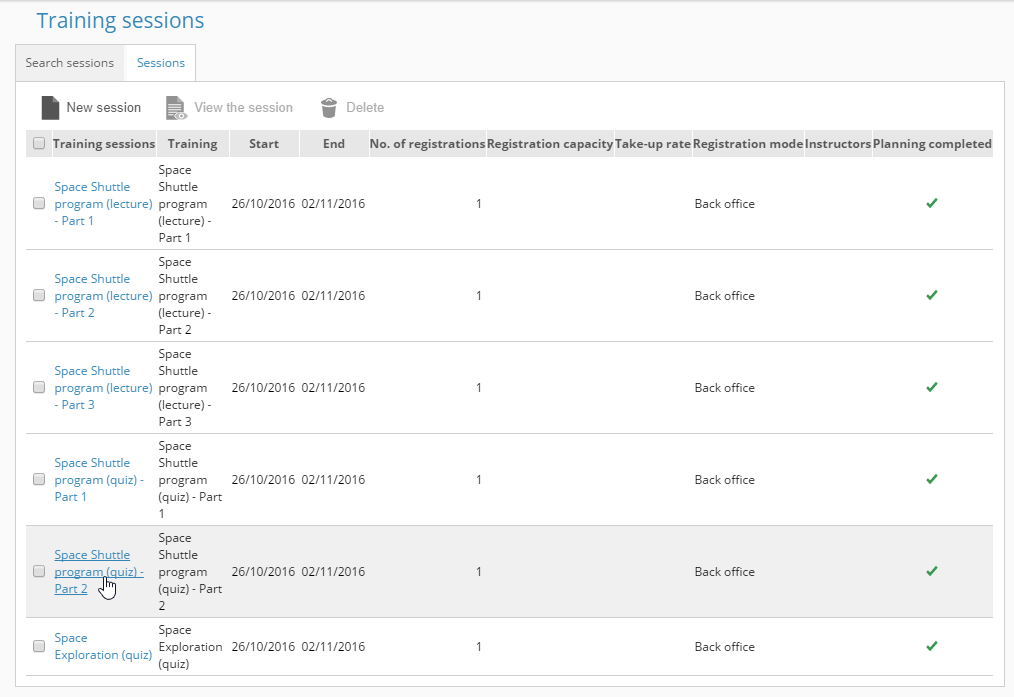
- 2
Switch to Monitoring on a training session page.
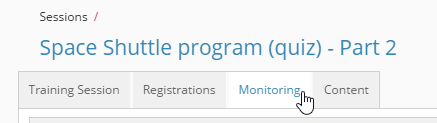
- 3
Use filtering tools to specify a learner and click on Detail to get more information on how the learner does.
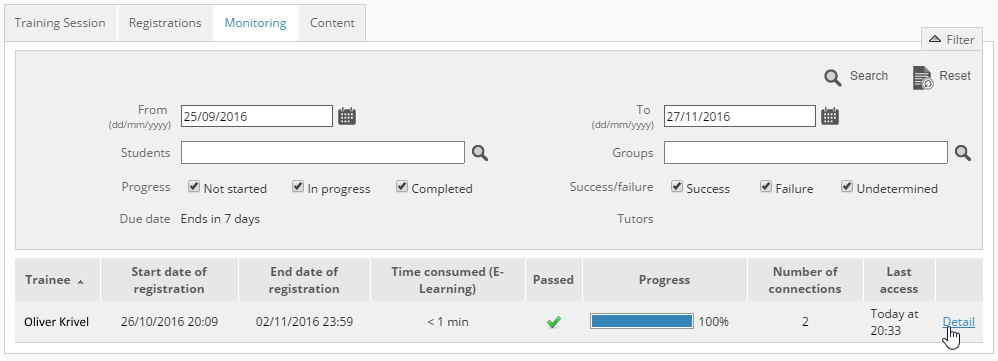
- 4
Here is a training session page for a quiz passed by a learner.