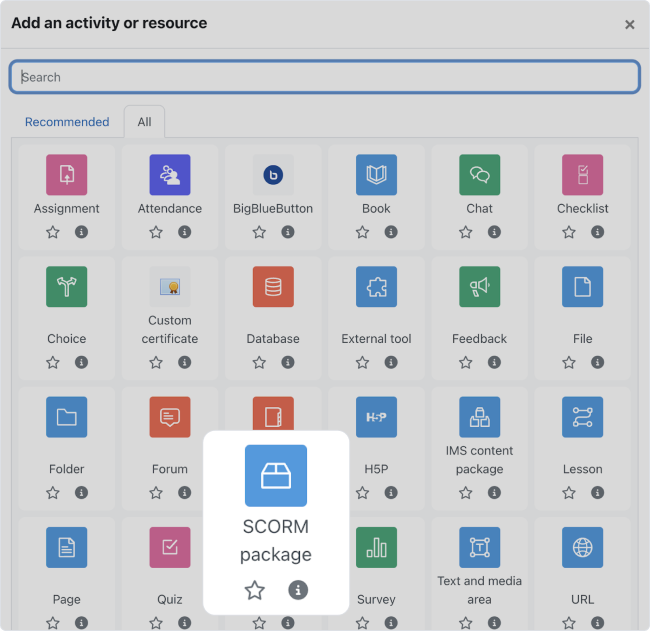How to Import a SCORM Course into the Moodle LMS
Do you want to use the eLearning content created in iSpring Suite or iSpring QuizMaker in Moodle? It’s simple! As a SCORM 1.2-compliant LMS, Moodle cannot generate SCORM content but allows you to add a SCORM package zip file to the system. You can then edit or share it later.
In this step-by-step guide, you’ll learn how to add SCORM to Moodle quickly and easily. We’ll also give you some additional resources to improve your eLearning experience with Moodle.
How to Import a SCORM Package into the Moodle LMS in 4 Steps
When it comes to eLearning, it is crucial to ensure that your courses can transition between different learning management systems smoothly. SCORM packages serve this purpose perfectly – they are easy to transfer between authoring tools and LMSs because most of them support this format. Moodle is no exception.Let’s go through the 4 steps to import a SCORM object into the Moodle LMS.
Step 1. Go to the Moodle learning management system (LMS)
Before you add a SCORM file, go to Moodle and log in to your account in the LMS.
Step 2. Turn on the Edit mode
In the top right corner of the Home screen, you’ll see the Edit mode toggle switch. Turn editing on. This will allow you to upload new files with SCORM activities.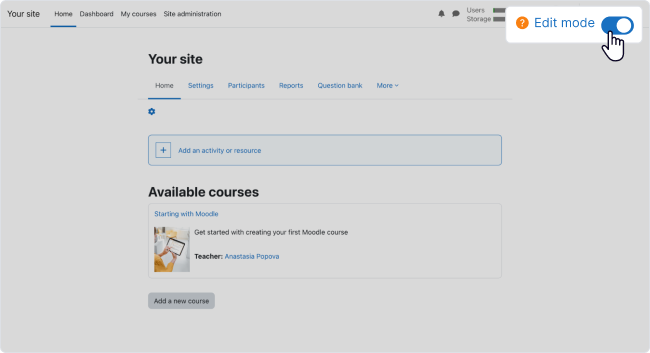
Step 3. Upload your SCORM package to the Moodle LMS
1. Now, to add your SCORM source, choose Add an activity or resource in the center of the Home screen of your Moodle site.2. Sel ect SCORM package from the drop-down menu. Use the search bar above the menu to find the SCORM item quickly.
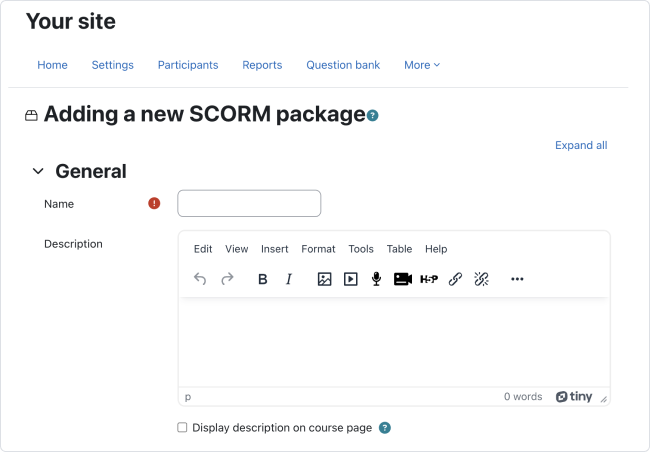
4. Choose the zip file created by iSpring Suite, QuizMaker, or another tool and upload your SCORM module to Moodle (or you can drag and drop your SCORM course zip archive from your computer into the box with an arrow).
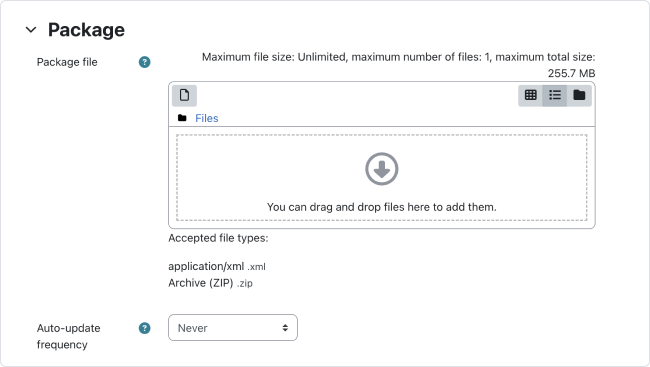
5. After you’ve chosen the SCORM package, you can go through the main settings for your course. Choose the course’s appearance, availability, grading method, access limits, common module settings, etc.
6. When that’s done, click Save and return to course if you want to edit the course before sharing it. Click Save and display if you’re ready to publish your content.
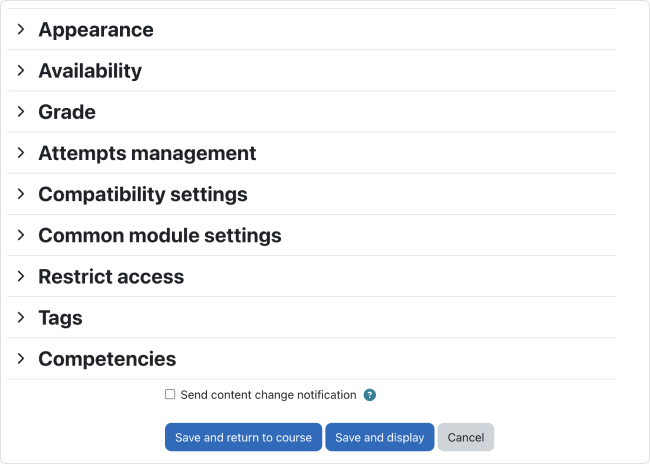
Step 4. Manage and edit your SCORM zip file (optional)
You can always find and edit your SCORM file via site administration. Go to Settings --> SCORM/AICC administration --> Edit settings. Or simply click on the Edit icon next to the SCORM package.
Voilà! Now you can easily share the educational content you created with iSpring or other tools with Moodle learners. Choose a course, quiz, presentation, video, or any other learning object to display to users.
How to Create a SCORM Package for Moodle
Now that you know how to import SCORM packages into Moodle, let’s see wh ere we can get these SCORM modules for your courses. We will explore two main scenarios:
-
Exporting a SCORM activity from iSpring Suite
-
Creating an eLearning course directly in Moodle
Exporting a SCORM package from iSpring Suite
If you’re working on your eLearning content with an authoring tool like iSpring Suite, you’ll need to export it into SCORM to upload it to Moodle later on. This is a simple 5-step process.
1. Open iSpring Suite and go to the course page of the course or lesson you want to export.
2. Once your course or lesson is ready, click Publish on the ribbon.
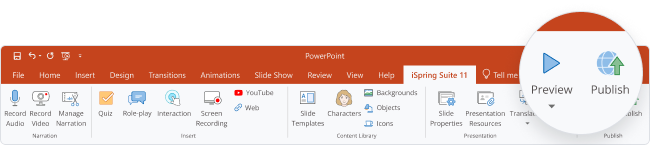
3. Sel ect the LMS tab in the pop-up menu. Use these settings to customize your content for a learning management system like Moodle.
4. Choose a folder on your desktop wh ere you want to save your content. Under LMS Profile, select SCORM 1.2 – this is the format supported by Moodle.
5. Click Publish. The zip archive with your eLearning course will be saved in the designated folder.
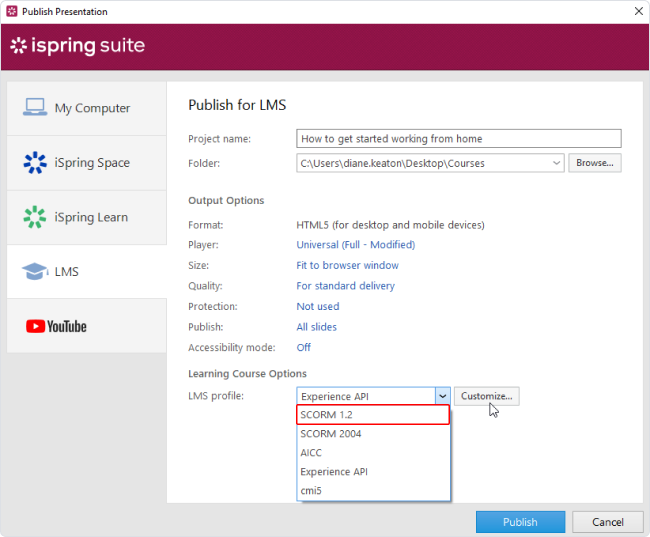
Now you can import this file to Moodle as a SCORM activity , following the steps outlined in the previous section of this guide.
Creating an eLearning course in Moodle
You can also create a course directly in Moodle using the platform’s capabilities. For example, add lessons and quizzes, explore the content structure page, or create a gradebook for your learners – Moodle has a vast multitude of functionalities.
-
To learn how to build courses in Moodle with detailed instructions and explanations, go to this article on course creation with Moodle.
-
If you want to delve deeper into the process and see more examples, check out our illustrated guide on how to make a course with Moodle.
FAQ on Importing SCORM to Moodle
What is SCORM?
SCORM stands for Shareable Content Object Reference Model. This format is a global eLearning standard that facilitates the creation and distribution of eLearning content across different LMSs and eLearning tools.
SCORM ensures that eLearning materials, including courses, quizzes, and multimedia elements, can be easily shared and used on different eLearning platforms, thus promoting consistency and compatibility in the online education and training industry.
Read our comprehensive guide on SCORM to learn more about this format.
What does a SCORM package file contain?
A SCORM package is like a map of your course. A SCORM file typically contains a collection of eLearning resources, including HTML pages, multimedia elements, interactive assessments, etc. The resources are bundled together following the SCORM standard, allowing them to be easily shared, tracked, and displayed within a compatible LMS like Moodle. The package file also includes instructions on how the LMS should present and track the content for better usability across different platforms.
Why use SCORM packages to import my courses into the Moodle LMS?
Using SCORM packages for importing courses into the Moodle LMS ensures the compatibility and portability of your content. Once exported as a SCORM activity, your courses can be used not only in Moodle but also in other SCORM-compliant LMSs. This reduces content development time and ensures consistent learning experiences, regardless of the platform.
What other formats are supported by Moodle?
Moodle supports various formats, including Word and other text documents, PowerPoint presentations, PDFs, spreadsheets, zip files, and media (images, video, audio, etc.). See the complete list of formats that are accepted in Moodle.
Useful Resources for Moodle
Would you like to explore Moodle for eLearning creation and management? Master the Moodle feature set with these helpful resources:
-
Check out the 15-minute guide to start using Moodle. It’s designed for teachers and educators who want to make the most of their Moodle experience. Learn to customize your teacher profile, create courses, and manage learners.
-
Learn how to create a quiz in Moodle. Follow the step-by-step instructions, see extra tips for creating better questions and answers, perfect the quiz structure, and more.
-
Explore the 22 best Moodle plug-ins to up your eLearning game. Use plug-ins to employ engaging learner interactions beyond default settings, add new window layouts, create game modules, and more – the possibilities are endless. These plug-ins will enable you to improve your LMS learner experience and streamline the learning process.
-
Create a free corporate training program with Moodle eLearning. This guide covers every step, fr om installing the LMS to tracking learner progress. Upload your training content package, edit and manage it, and take advantage of the Activity chooser and other features of the platform. Deliver your training courses to learners in the best possible form.
Summary
Moodle is a multifunctional LMS that provides ample opportunities for effective eLearning. Now you know how to import a SCORM course into Moodle smoothly, ensuring compatibility across the eLearning platforms and authoring tools you’re using.
Now you can continue to enhance your eLearning experience with Moodle and iSpring Suite, a combination that offers seamless content sharing, tracking, and usability for both educators and learners. Exchange and improve your content, author engaging courses, and use SCORM for swift learning data transfer.
Start your 14-day free trial of iSpring Suite today and harness the power of our modern eLearning course builder.
Related Articles