How to Add a SCORM Course into GO1 LMS
GO1 LMS has gone through compliance tests with iSpring learning courses and we can now confirm that it supports SCORM uploading and reporting. Check out how to create a learning package with iSpring.
Just follow this tutorial on how to get your SCORM package to GO1 LMS:
- 1 Make sure that you can access the administrative dashboard.
- 2
Select Courses on the LMS menu.
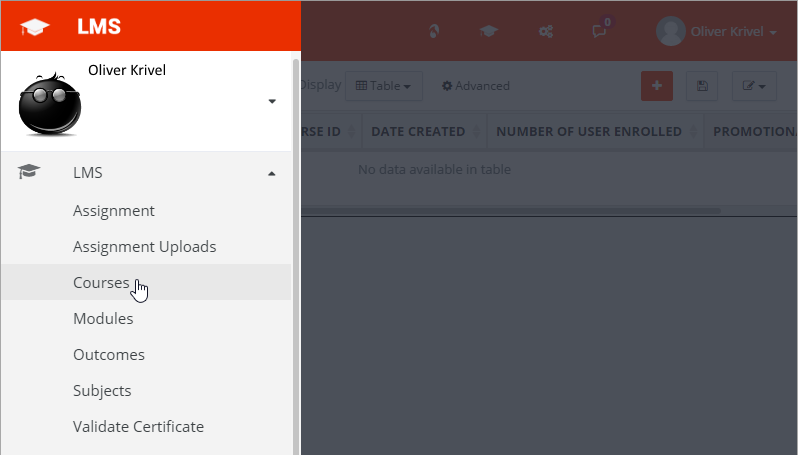
- 3
Click Add Course on the top ribbon.

- 4
Enter a new course name and course description.
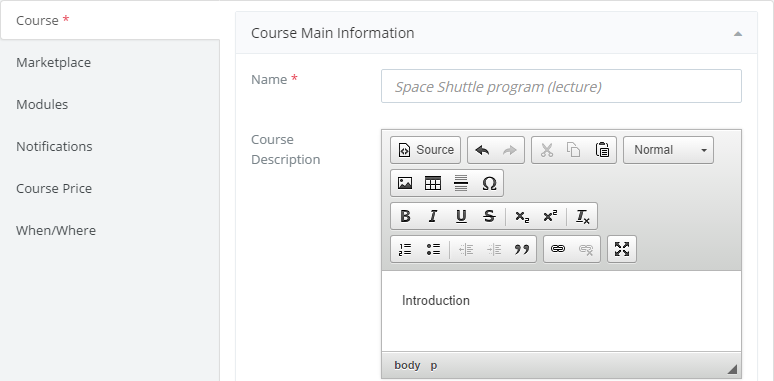
- 5
After the course has been saved and appeared in the Courses menu, click course name.
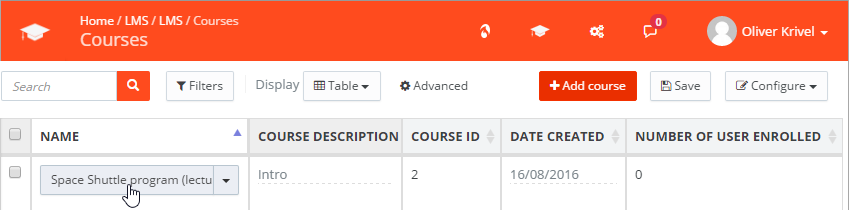
- 6
Click Create Module to add resources.
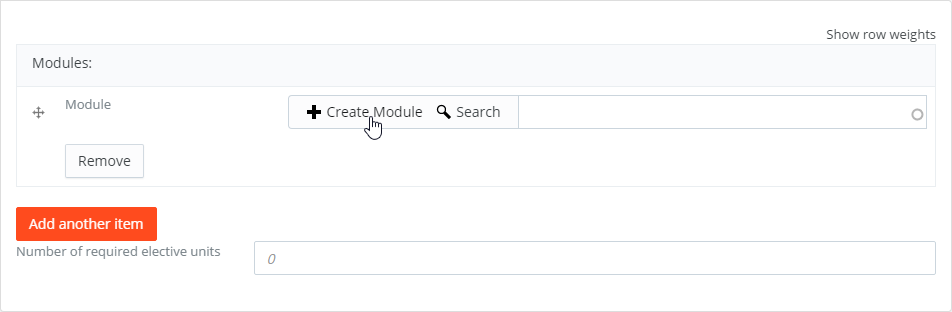
- 7
Enter a new module name and description.
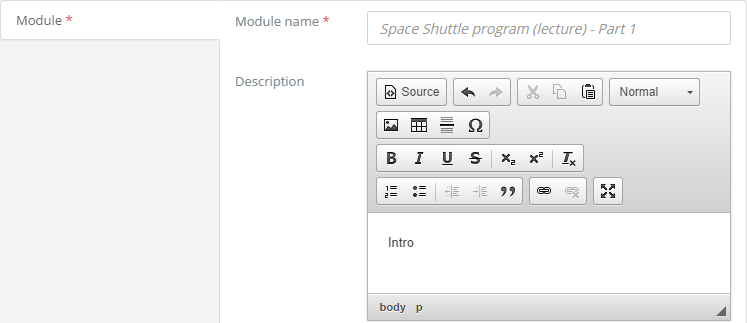
- 8
When a new module is added, Manage Learning Items will appear on the course panel.
Click it to add a SCORM package.
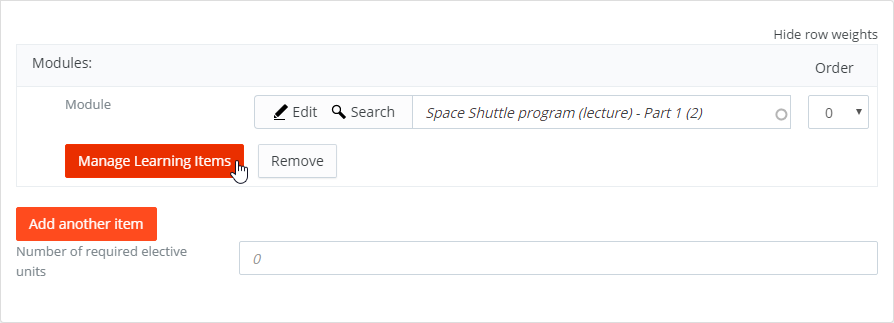
- 9
Click Add on the top ribbon and select Resources.
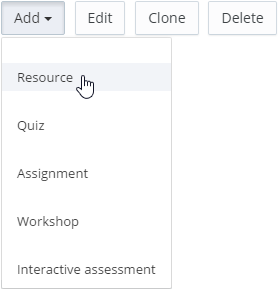
- 10
Enter a new resource name and select Scorm in the Resource type drop-down list. Click Choose File to search for a zipped package on your computer.
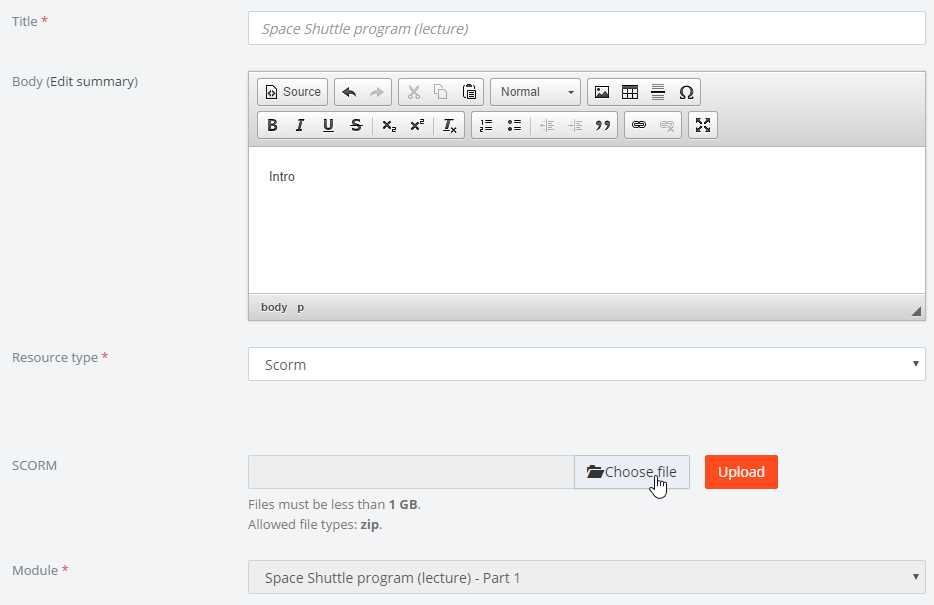
- 11
Once the SCORM package is imported, it will be seen in the course items list.
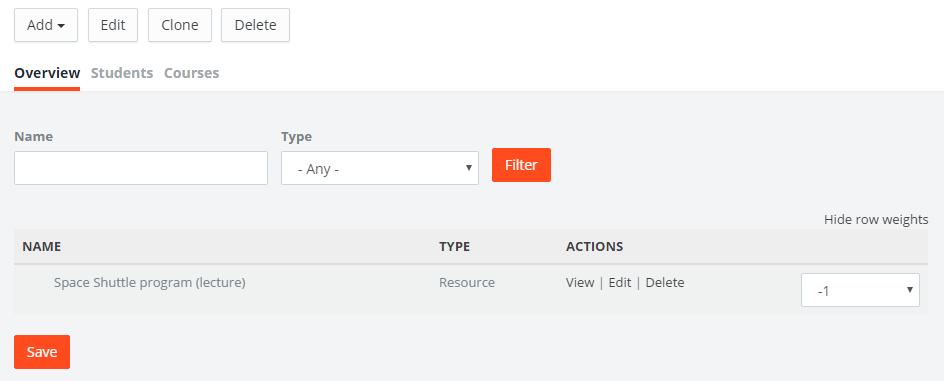 Here is a sample course launched by a learner:
Here is a sample course launched by a learner: 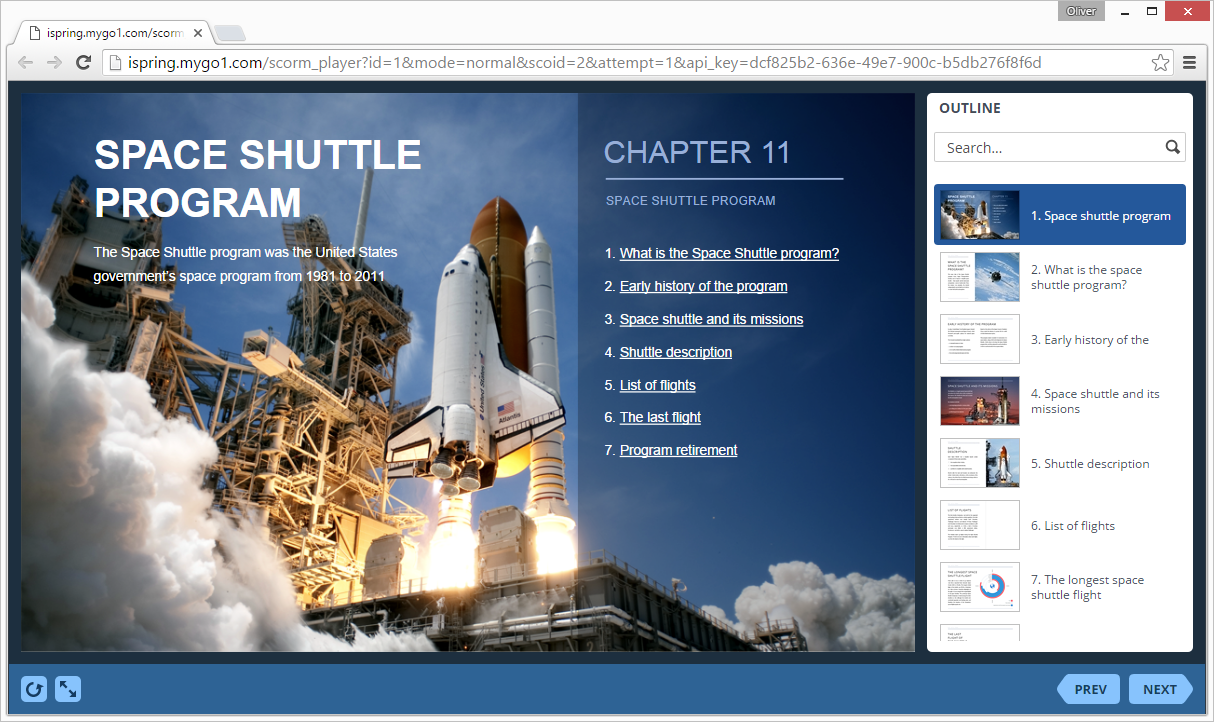
How to generate reports in GO1 LMS
The reporting tool in GO1 is so flexible and adjustable that you can build custom reports of any view and save them for the future use. To get a full picture of the reporting tool in GO1, you need to contact the LMS vendor.
You can also learn more in this article on the G1 official blog:
7.0 Admin Dashboard & Reporting