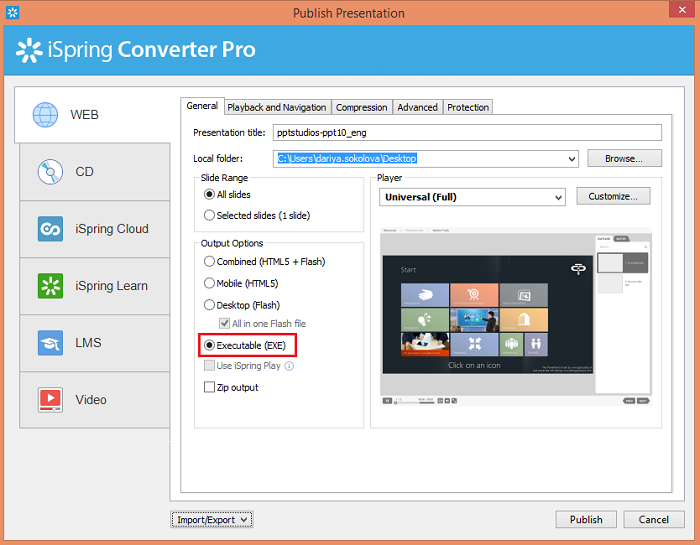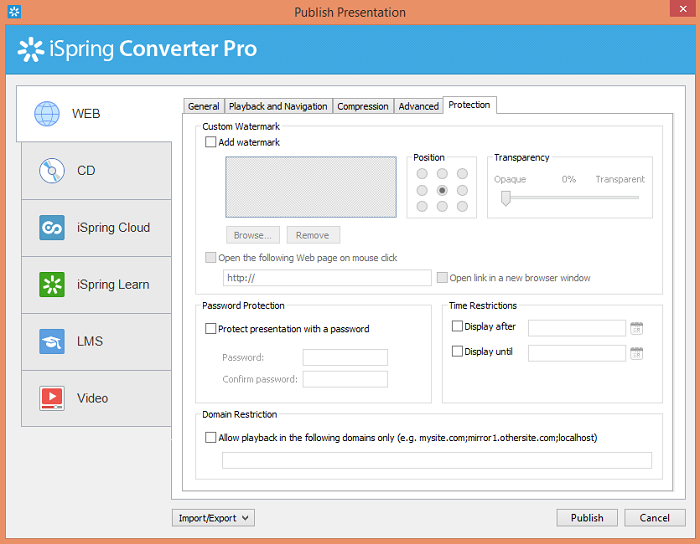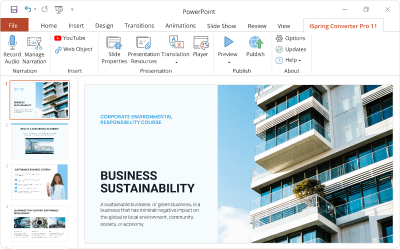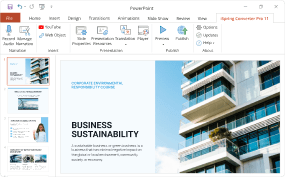How to Convert PowerPoint to EXE

PowerPoint allows users to save presentations in a number of different formats. Nevertheless, people keep searching for PowerPoint to EXE converters. See how easy it is to convert your presentations to an executable file without losing any of the PowerPoint effects.
Step-by-Step Guide to Exporting PPT to EXE
There’s even no need to first save your presentations in PPT or PPTX, then convert them to EXE. In fact, you can publish your presentations to an executable file right away. To do that, use iSpring Converter Pro 8, shipped as a PowerPoint add-in. The iSpring installer will add a tab to your PowerPoint ribbon, where all the new functions will be easily accessible.
- Download a free trial of iSpring Converter.
- Open your PowerPoint presentation. Click the iSpring Converter Pro tab on the PowerPoint ribbon.
As you can see, iSpring Converter Pro has a number of additional options that allow users to enhance their PowerPoint presentations with audio narration and rich media.
- Click Publish on iSpring Converter Pro 8 ribbon.In the Publish Presentation window, specify the title and destination of your presentation. Then select Executable (EXE) format from the Output Options.
- Configure protection options.To add a watermark to your slides, select the Add watermark checkbox and upload an image from your computer.
To add a password, Select Protect presentation with a password. Enter your password twice in the Password and Confirm password fields.
Limit your presentation’s playback in time so that it can only be viewed only before and/or after specified dates. Select the Display after or Display until checkbox and choose a date in the pop-up calendar.
Note: The Domain Restriction option does not apply to EXE format, since the EXE file must always be downloaded to a user’s local computer before viewing.
Learn more about iSpring Converter Pro 8 Protection Settings >
- To convert your PowerPoint presentation, click the Publish button in the lower right corner of the Publish Presentation window.When the Publish process is complete, a new window that shows a preview of your presentation will open. The preview window includes a toolbar and a live preview area.
Reasons to Convert PPT to EXE
- Compatibility Issues. Perhaps the main reason why EXE format is preferred is that it’s self-contained and doesn’t require any third-party tools to open it. Self-running, stand-alone executable files allow recipients to view presentations immediately, even with no Microsoft PowerPoint. On the contrary, presentations saved in PPT or PPTX require certain software to access. PowerPoint itself has a lot of different versions, which often causes confusion. For example, saving content for versions prior to the latest one may lead to the loss of PowerPoint effects. Imagine how frustrating it is to create a beautiful presentation with various transitions, animations, and triggers, and then lose them due to compatibility issues.
- Copyright Protection. Content authors often avoid sharing source PPT or PPTX files, because they want to protect their materials from unauthorized use. Unlike PowerPoint formats, EXE files are non-editable, which means that the source content cannot be copied and changed. Recipients of EXE presentations are only able to view them, not modify them. In this article, we will also demonstrate 3 additional ways to protect your copyright.
EXE vs HTML5 and Flash
As you have probably noticed, iSpring Converter Pro allows users to convert presentations to HTML5 and Flash. Unlike with executable files that launch in a standalone window on a PC, these formats require a browser to view a presentation.
Note that EXE files work on Windows PCs only. They are not supported by Mac, Linux, or any mobile device. Moreover, it’s usually impossible to send EXE presentations via the Internet, because of anti-malware tools that block .exe by default.
HTML5 and Flash formats are mostly used for sharing presentations online. Check out these 5 best ways to share your PowerPoint presentations online, and choose what suits you best.
Conclusion
Many content authors convert PPT and PPTX to EXE format because it runs as a stand-alone application even without PowerPoint installed. When choosing a PowerPoint to EXE converter, it’s important to find the tool that preserves the exact look and feel of the original presentation.
iSpring has developed AccuPoint and HyperPoint technologies that convert PowerPoint presentations to EXE, Flash, HTML5, and video with the highest accuracy.
Feel free to download iSpring Converter Pro, and easily convert your presentations to both online and offline formats for playback on any device.
 As you can see, iSpring Converter Pro has a number of additional options that allow users to enhance their
As you can see, iSpring Converter Pro has a number of additional options that allow users to enhance their