How to send quiz results to Quiz taker
If you would like to send the results of a quiz to a user who takes the assessment, you can do the following:
-
1
Open Quiz Properties.
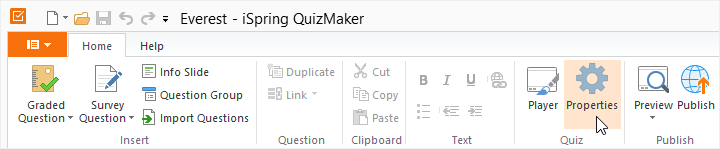
-
2
Mark the option Ask for quiz taker information:
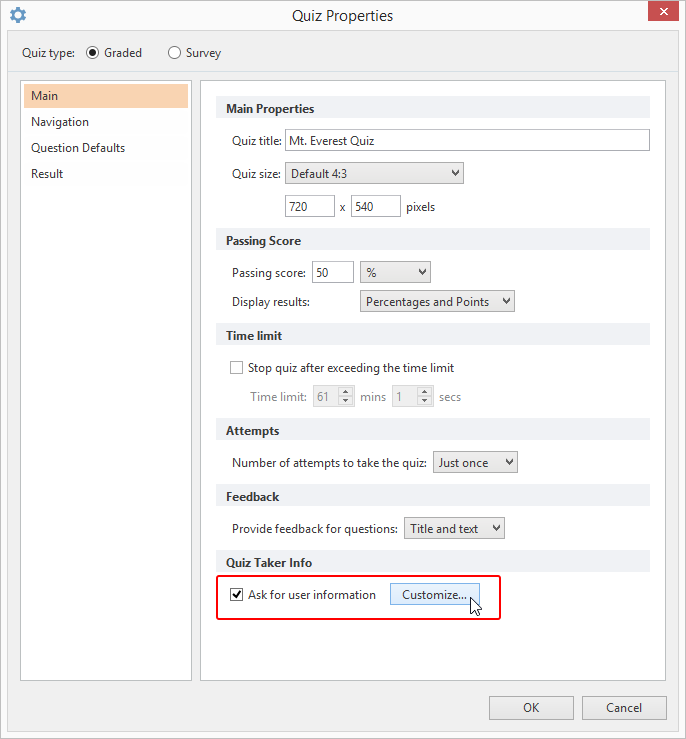
-
3
The Email field should be mandatory, so that the address can be used later to send the quiz results to the user:
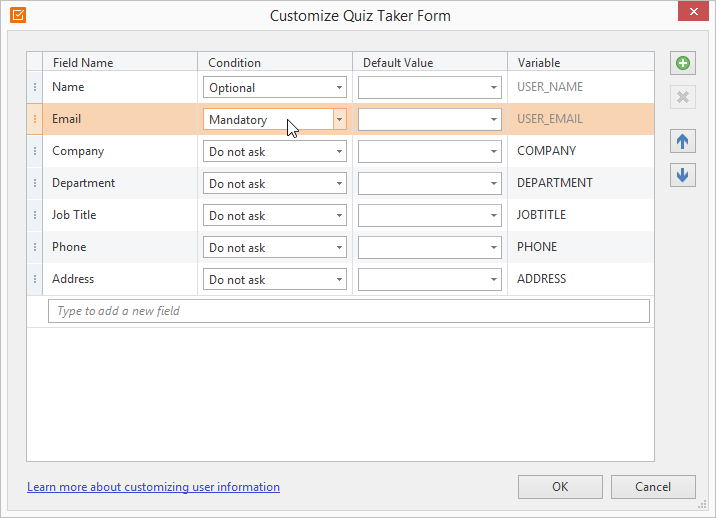
-
4
In the Quiz Properties, switch to the Result section and mark Send quiz results to quiz taker’s email.
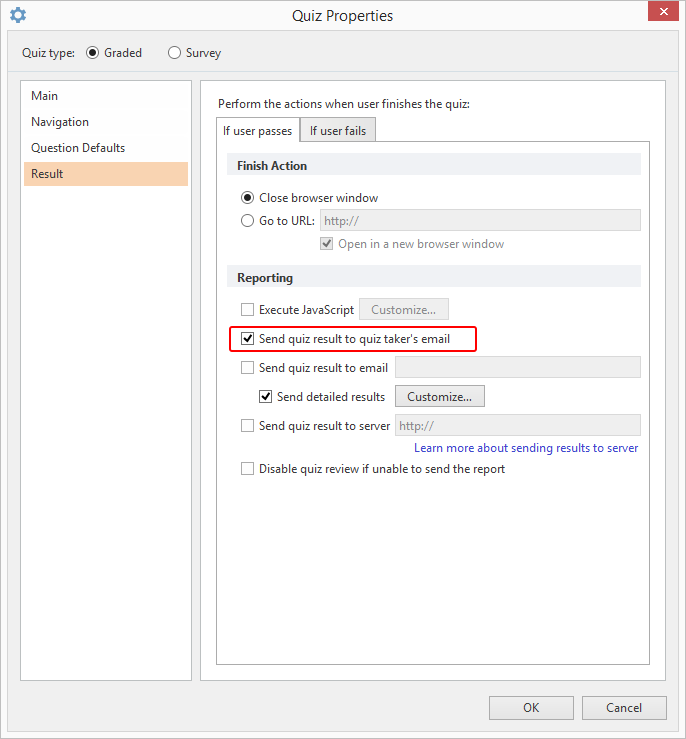
-
5
Don’t forget to enable this option for both the If user passes and If user fails tabs.
How it works:
Quiz takers type in their email addresses in the corresponding field prior to taking a quiz.
The quiz will send results to the user email specified in the Quiz Properties.
Also, the results can be sent to the instructor’s email specified in the Result section of the Quiz Properties.
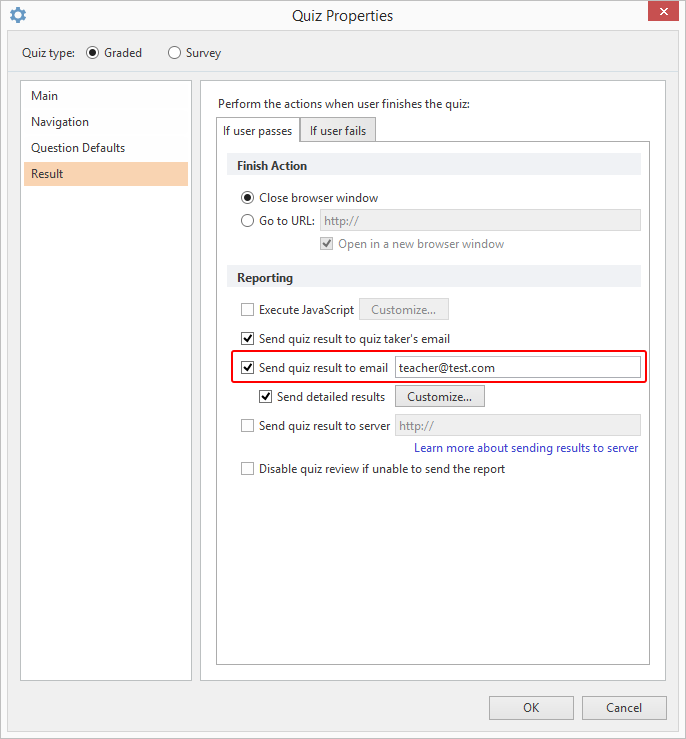
Related Articles
