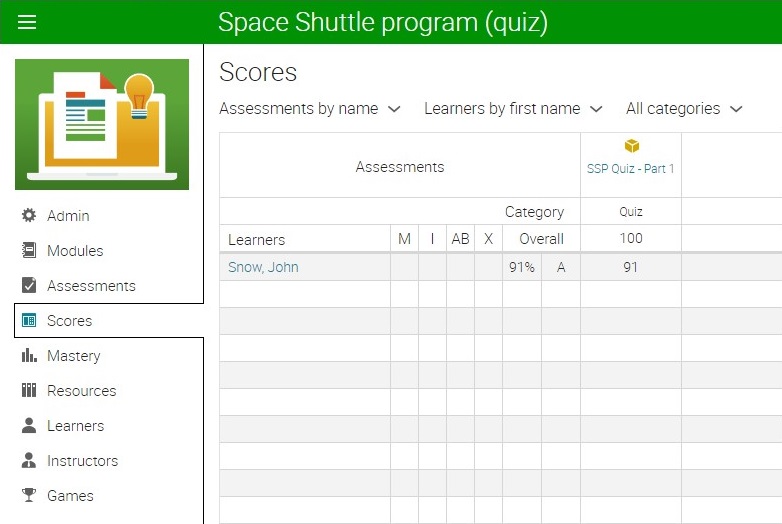How to Add a SCORM Course into Matrix LMS
Matrix LMS has gone through compliance tests with iSpring learning courses and we can now confirm that it supports SCORM uploading and reporting. Check out how to create a learning package with iSpring.
Just follow this tutorial on how to get your SCORM package into Matrix LMS:
- 1 Make sure that you are an administrator and have access to the main dashboard.
- 2
Go to the Resources menu on the Dashboard.
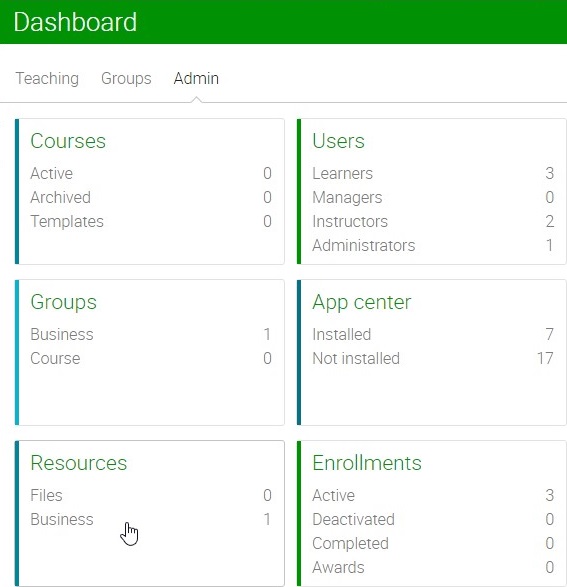
- 3
Click Add on the Resources page.
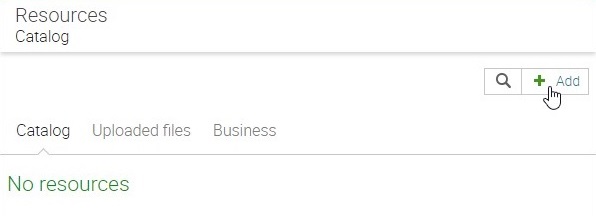
- 4
Select SCORM package in the Add Resource dialog window.
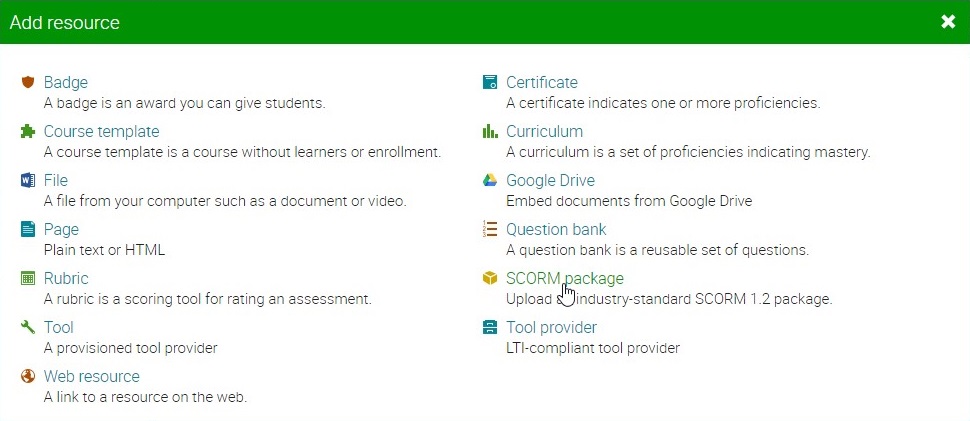
- 5
Drag and drop a SCORM package.
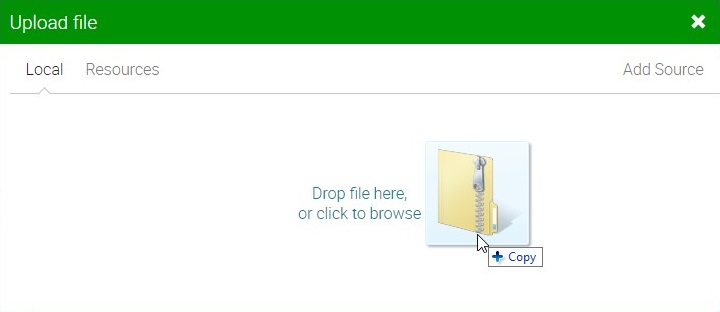
- 6
Enter a new resource's name and description.
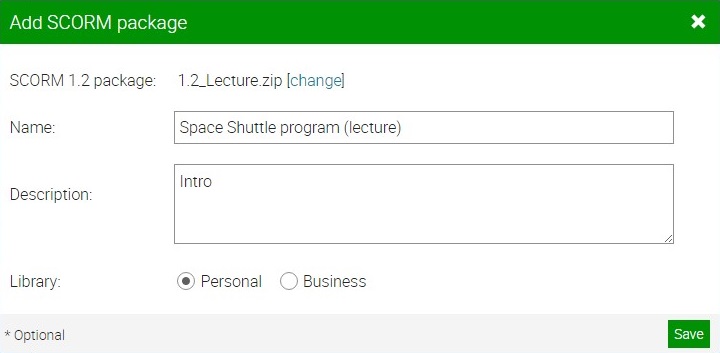
- 7
SCORM packages will be combined in one category with an indicator of how many SCORM packages there are.
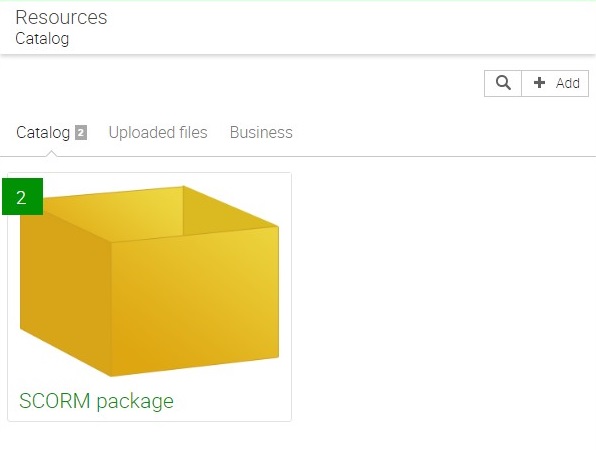 Here is a sample SCORM assessment launched by a learner:
Here is a sample SCORM assessment launched by a learner: 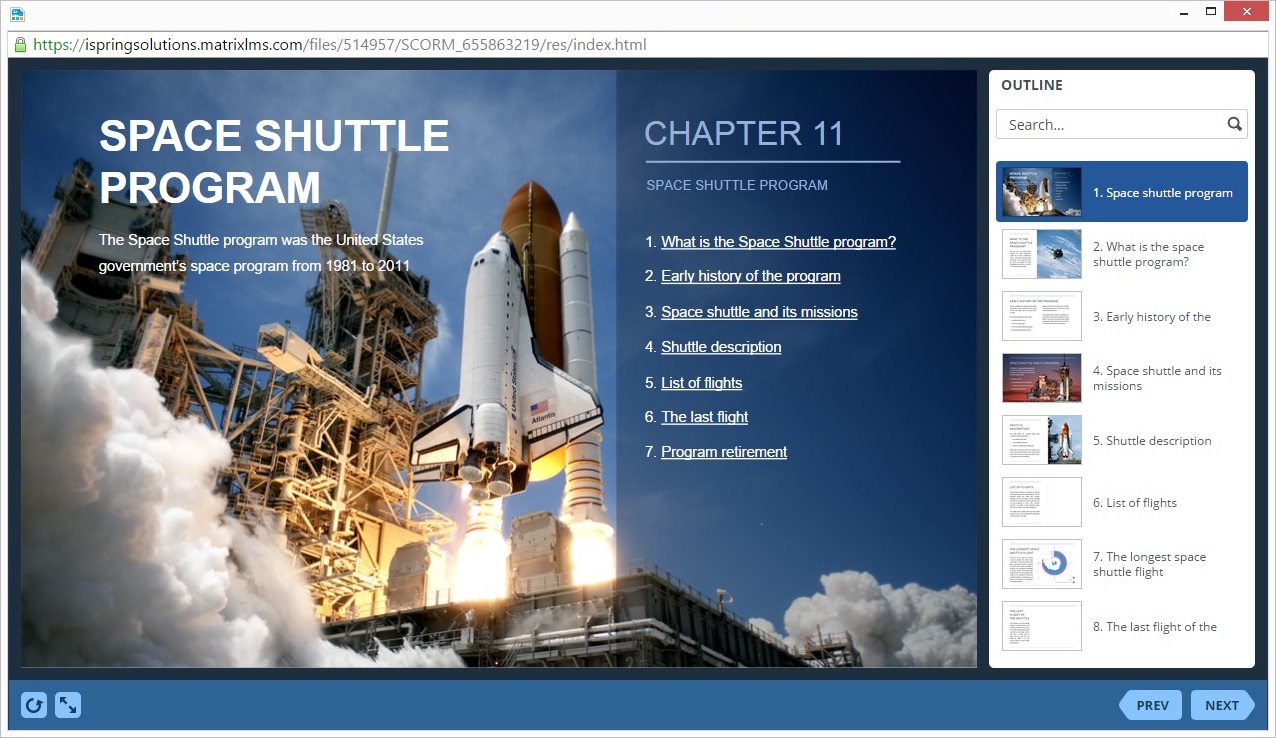
How to generate reports in Matrix LMS
- 1
Make sure that your role allows you to see learners’ grades and reports.
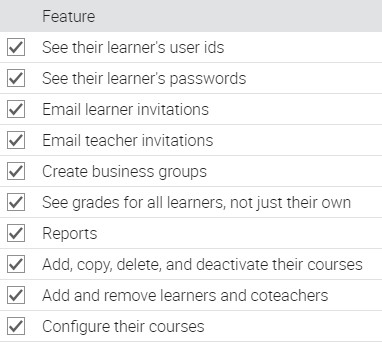
- 2
Go to the Courses menu and switch to the List tab.
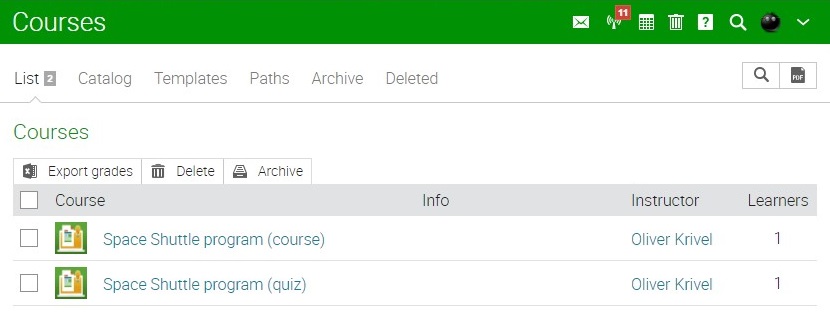
- 3
Select courses, which grades you want to see and click Export grades.
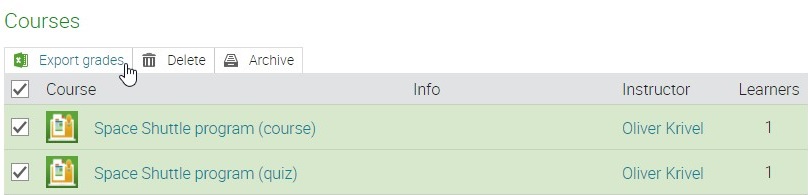
- 4
Here are sample exported grades:
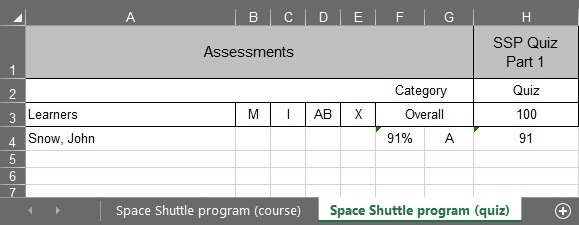
- 5
Grades also can be seen in the Scores menu of a course.