How to Add a SCORM Course into JoomlaLMS
JoomlaLMS has gone through compliance tests with iSpring learning courses and we can now confirm that it supports SCORM uploading and reporting. Check out how to create a learning package with iSpring.
Just follow this tutorial on how to get your SCORM package to JoomlaLMS:
- 1
Make sure that you have access to the Course Builder and Course Catalog on the right-side panel of the Main Menu.
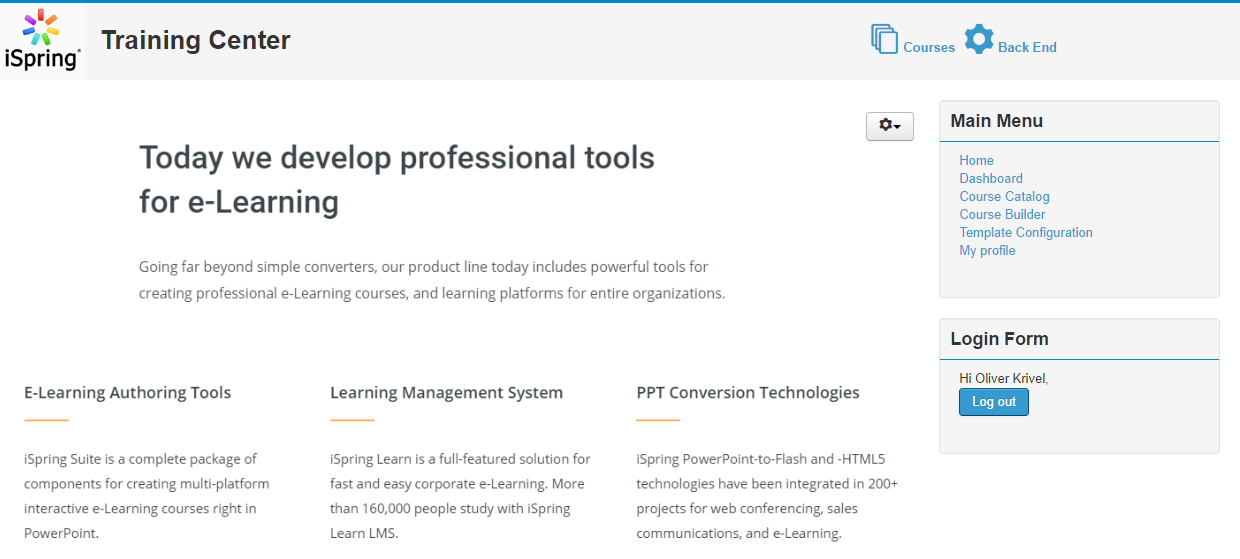
- 2
Sel ect Course catalog under Main Menu and click New on the Course Catalog page.
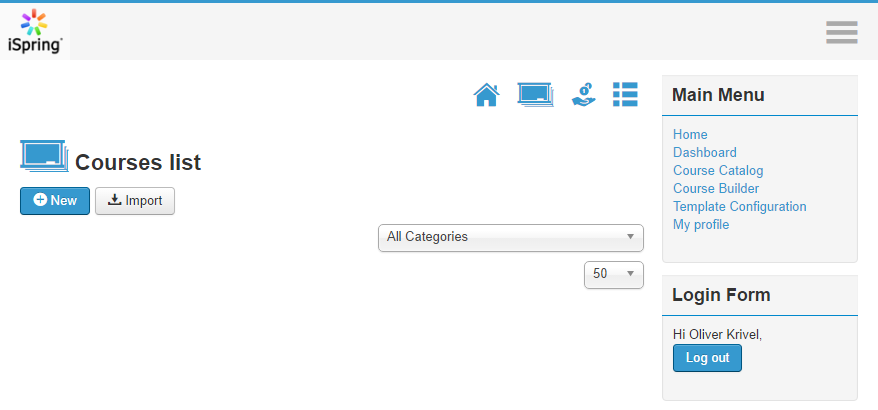
- 3
Create a new course and go through all the steps to build its structure (i.e. enter a course name, enter a description, set a course layout, etc.)
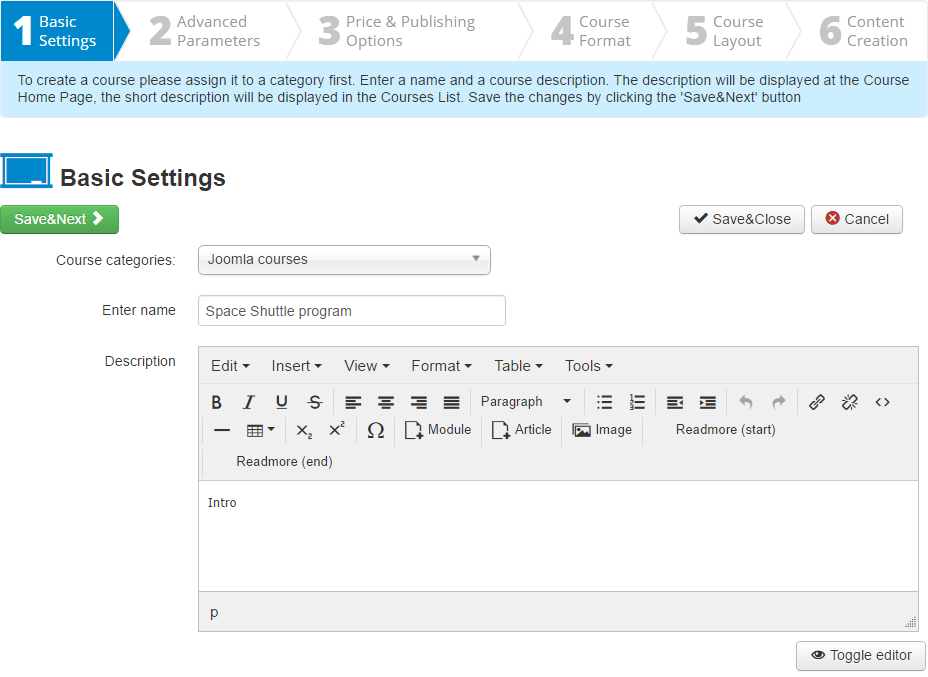
- 4
Select Learning Path-based option fr om the drop-down list on the step 4 Course Format.
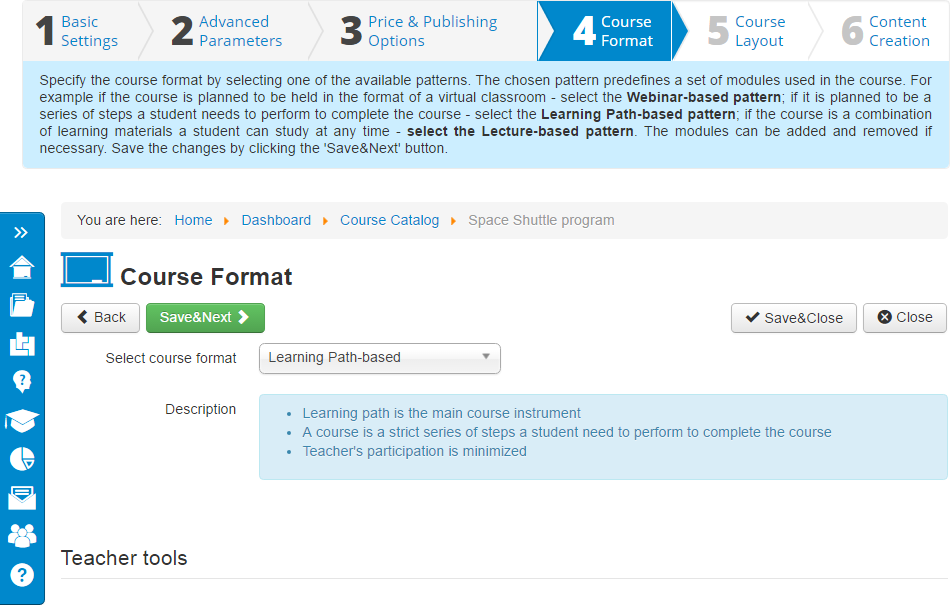
- 5
On the step 6 Content Creation, click on the Open button on the Learning Paths panel.
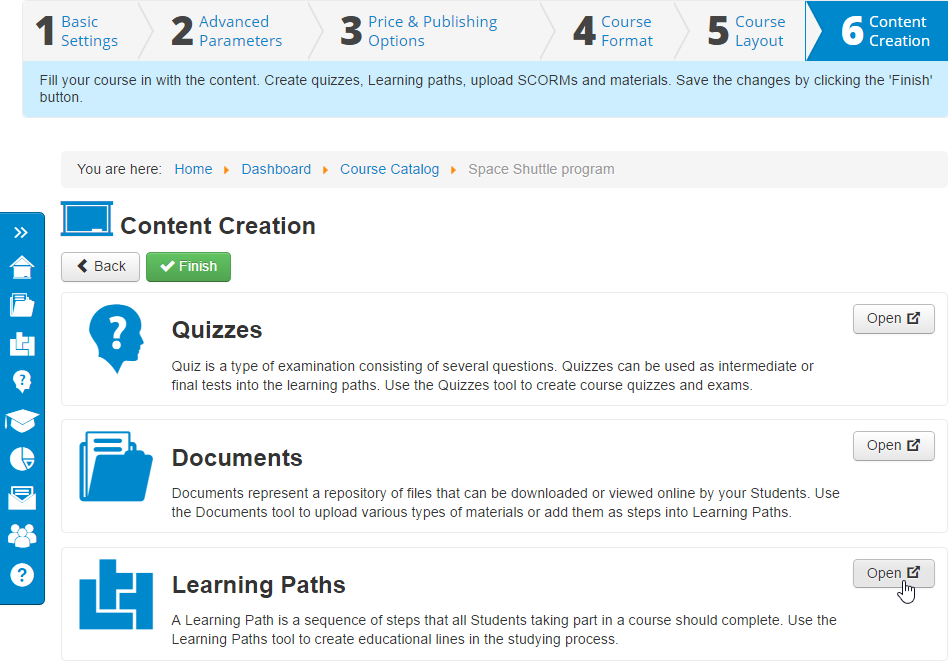
- 6
Under Course Learning Paths click on New and select Import SCORM package.
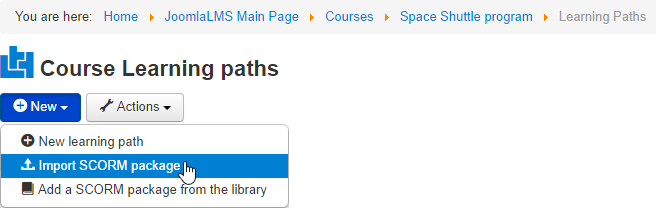
- 7
Enter a module name and click Choose File to import a SCORM package.
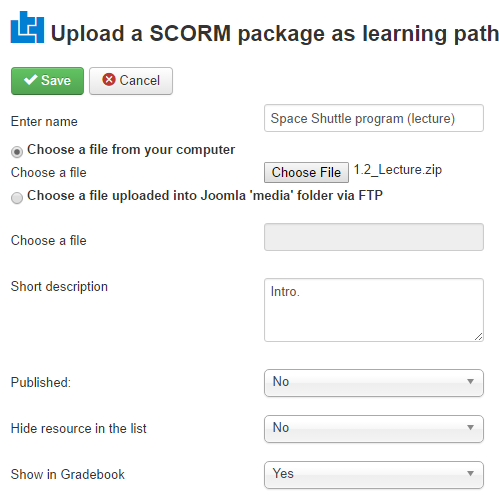 Please note that to see grades for SCORM modules, you need to enable Show in Gradebook option (select “Yes”) on the same page where you upload a SCORM package.
Please note that to see grades for SCORM modules, you need to enable Show in Gradebook option (select “Yes”) on the same page where you upload a SCORM package.
How to generate reports in JoomlaLMS
- 1 Make sure that you can manage student activities and have access to the Tracking menu.
- 2
Go to the course page and select GradeBook on the right-hand panel.
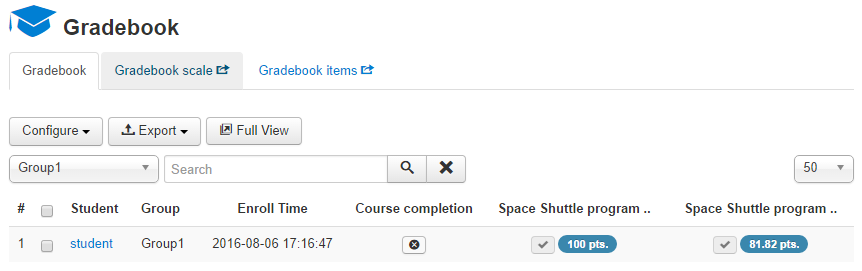
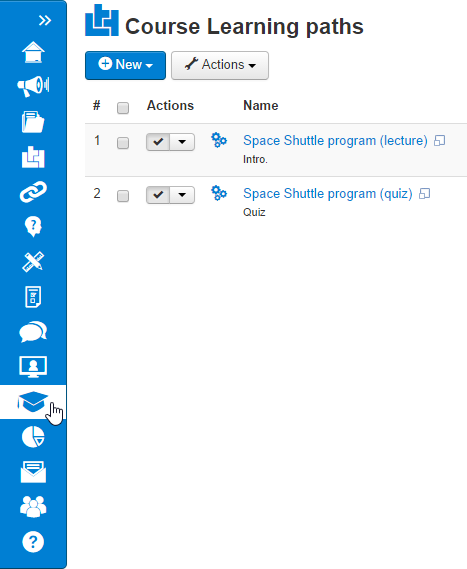
- 3
Gradebook shows how many points users got and the maximum number of points.
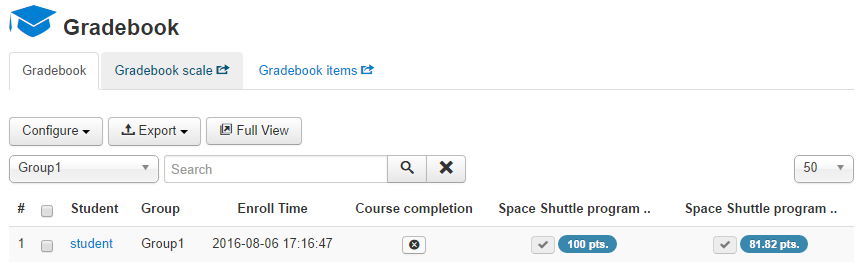
- 4
Select Tracking to get more information on how users progressed in Learning Paths.
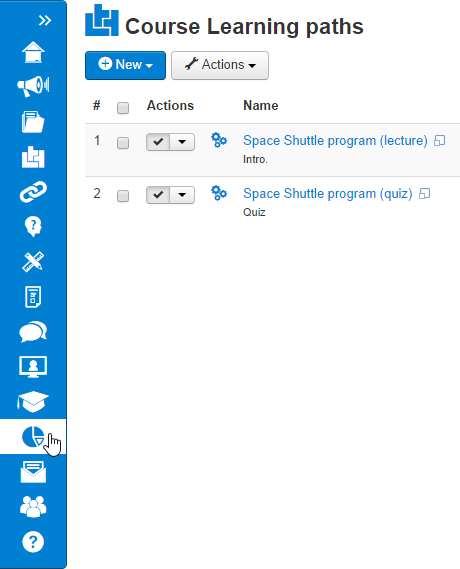
- 5
Click Learning paths statistics on the Statistics reports menu.
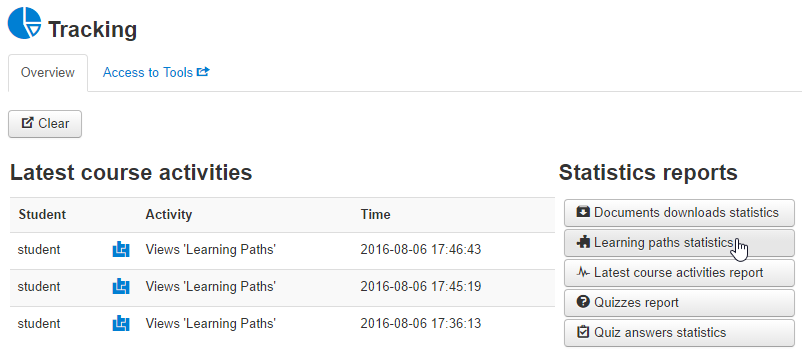
- 6
Click the magnifier icon to see a detailed transcript for a selected SCORM module.
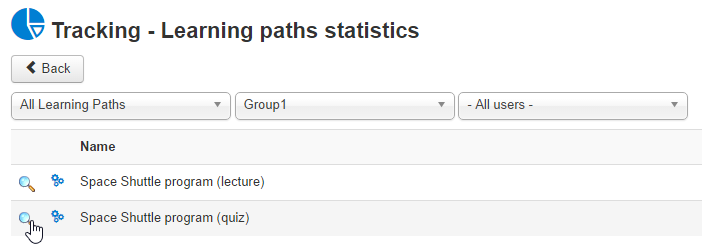
- 7
Here is a sample transcript for a SCORM 1.2 quiz:
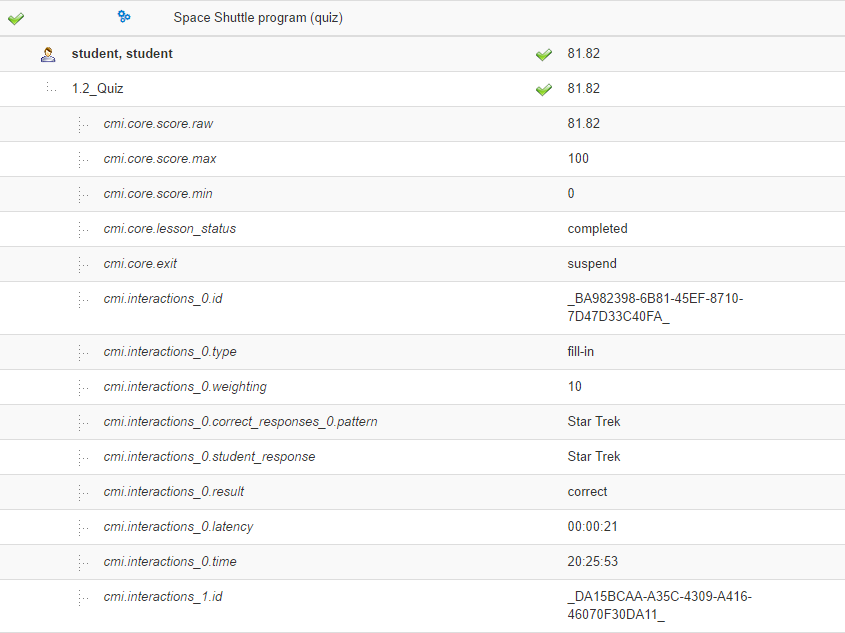
- 8
Here is a sample transcript for a SCORM 2004 quiz:
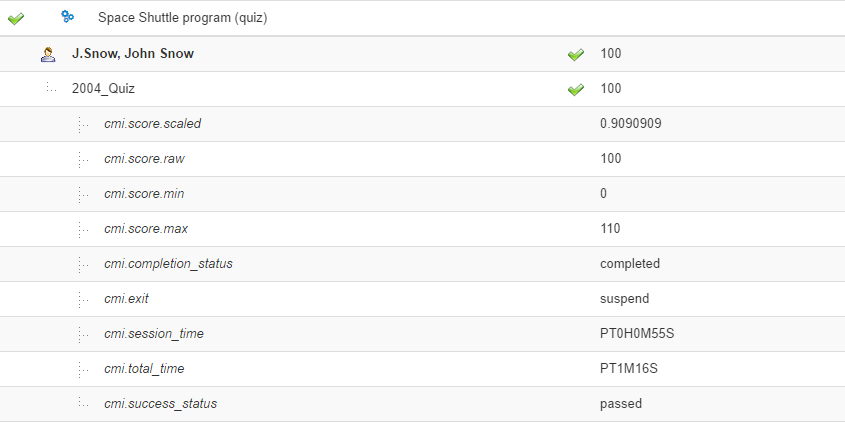
Related Articles