How to Add a SCORM Course into Informetica LMS
Informetica LMS supports SCORM 1.2 and SCORM 2004 standards. We went through compliance tests of Informetica LMS with iSpring courses and confirmed that learning data is reported correctly.
Prepare a zipped learning module with iSpring and follow these steps to have your courses uploaded:
-
1
Log into your Informetica admin or course author account.
-
2
Navigate to any course or create a new course.
-
3
Under Options, select Create and then choose Courseware from the dropdown menu.
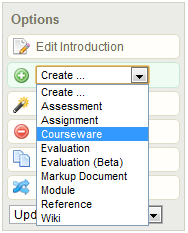
-
4
Upload a new iSpring course or quiz and choose to import it as a SCORM course.
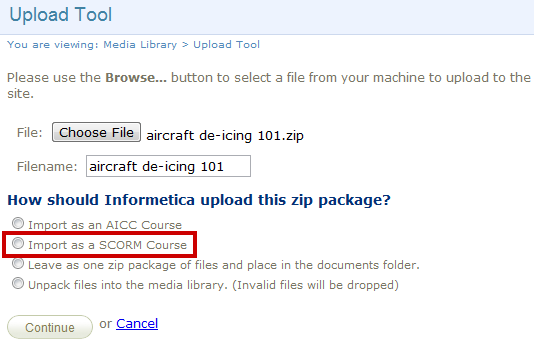
-
5
You can alternatively select an iSpring course or test that has already been uploaded to Informetica.

-
6
Give your course or test a name and dates of availability, if applicable.
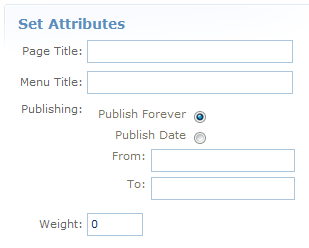
-
7
You can opt to launch your iSpring course or test automatically in a new browser window or run it within the the Informetica system itself at a defined width and height.
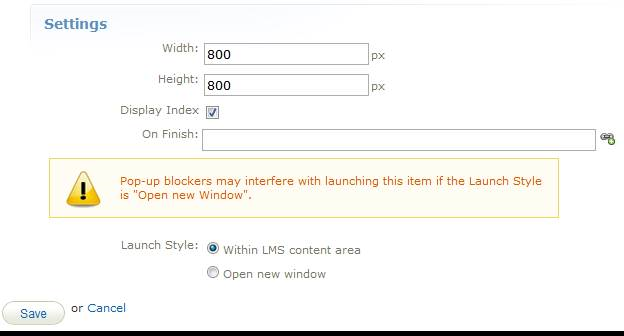
-
8
Save your new iSpring course or test.
That’s it! Now you can assign this course to your learners and let them complete it and other PowerPoint-based SCORM courses.
Related Articles