How to Add a SCORM Course into DigitalChalk LMS
DigitalChalk supports SCORM 1.2 standard as a third-party course package. We went through compliance tests of DigitalChalk LMS with iSpring courses and confirmed that learning data is reported correctly. Before we start, prepare a zipped learning module with iSpring.
Here is a tutorial on how to upload a course to DigitalChalk:
-
1
Log into your LMS account as an administrator or course author.
-
2
Go to the Manage Courses tab.
-
3
Click Create a New Course on the left-hand side.

-
4
Give your course a name by filling in the Title field. Fill in Instructor Name and Passing Grade (%) because these fields are mandatory. Write a Description and put in some Keywords if you like. Click Create.
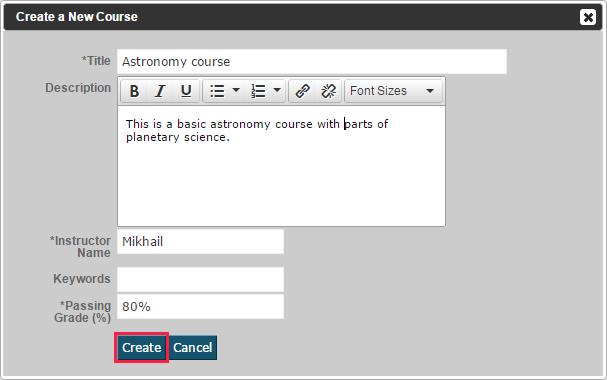
-
5
On the left pane, click Manage Course Elements.
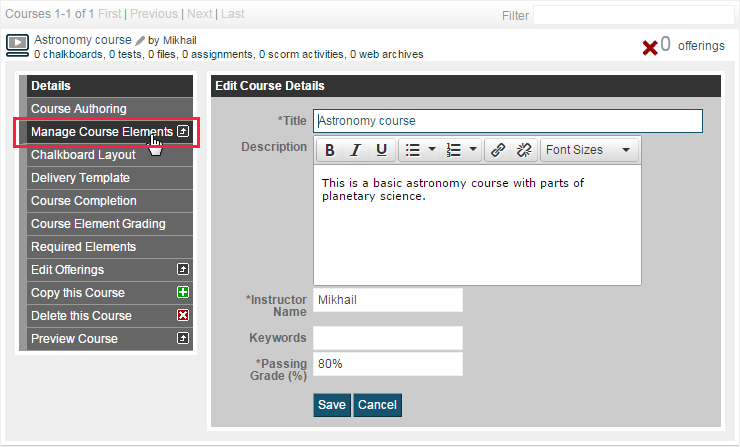
-
6
You will see a Course editing page. Click Import a SCORM Package.
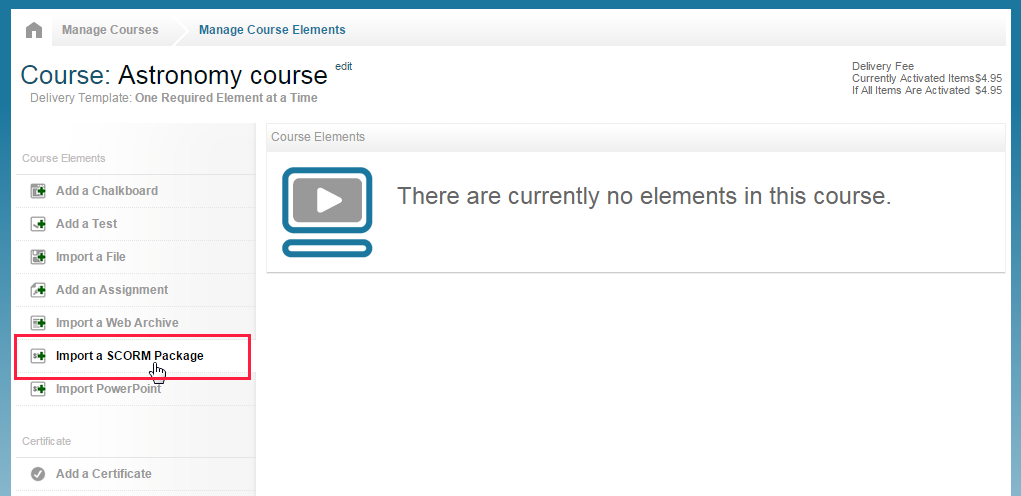
-
7
Browse for your SCORM package by clicking the Choose File button and then hit Upload.
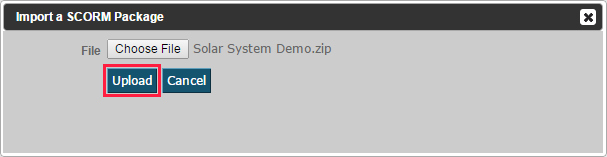
-
8
It will take a few moments to upload, depending on the file size and your Internet connection speed.
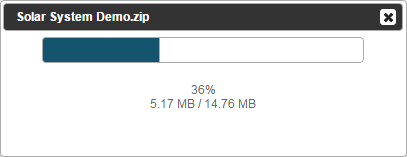
-
9
After upload is completed, the .zip file will be automatically extracted. A notification about this procedure will float in.
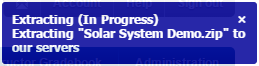
-
10
After that you will see your SCORM module in the Course Elements list. Click on its title.
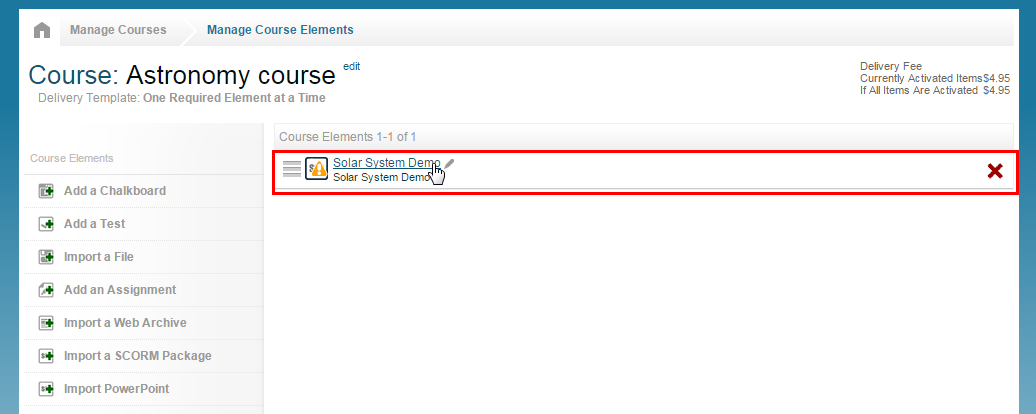
-
11
The Course Element properties toolbox will be expanded below. Click on the Preview SCO menu item on the left.
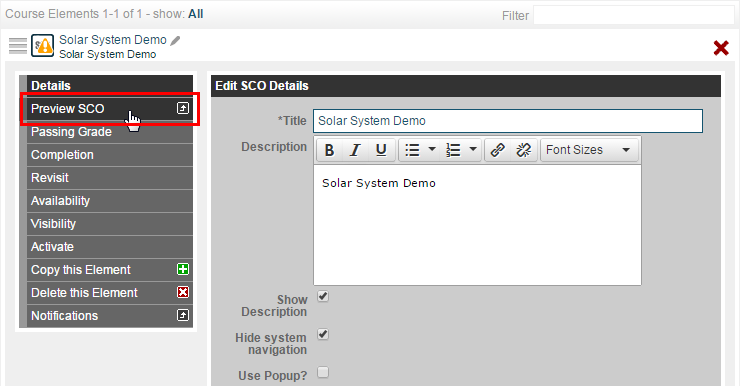
-
12
Here we go! The SCORM course that you have created with iSpring is playing back in the DigitalChalk environment!

Adjust other settings, like grading, e-commerce, etc. Then assign it to your students to start their education.
Related Articles