How to Add A SCORM Course into Litmos LMS
Litmos supports courses in SCORM 1.2, AICC, and TinCan formats. In this step-by-step guide, you will find out how to add a SCORM course to Litmos LMS.
Tip: If you need to create a SCORM course in record time and make it interactive and engaging, take a look at iSpring Suite, a powerful tool for building SCORM courses, assessments, and interactions right in PowerPoint. iSpring-made courses work perfectly with Litmos.
To add a SCORM course into Litmos, follow these step-by-step instructions.
Adding a SCORM Course into Litmos
- 1
Log into Litmos LMS as an administrator or course author.
- 2
Open the Courses tab in the top menu.
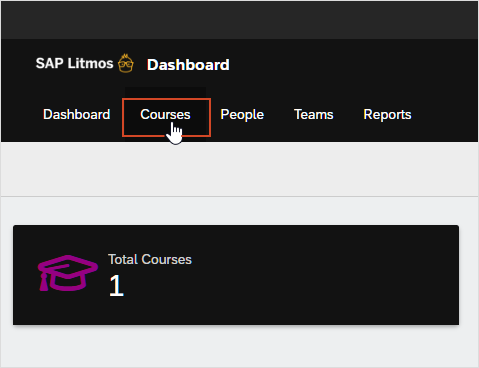
- 3
On the right pane, Create a new Course or open an already existing course.
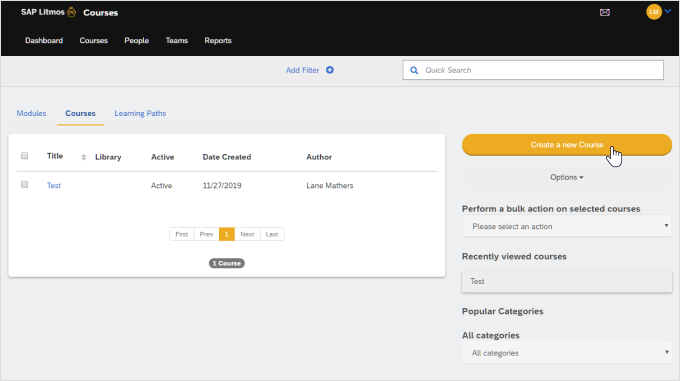
- 4
Enter a course title and click Save.
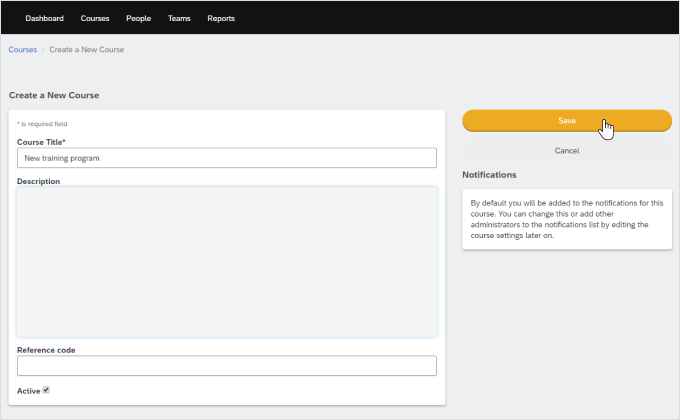
- 5
From the Content tab within the course, click Add content.
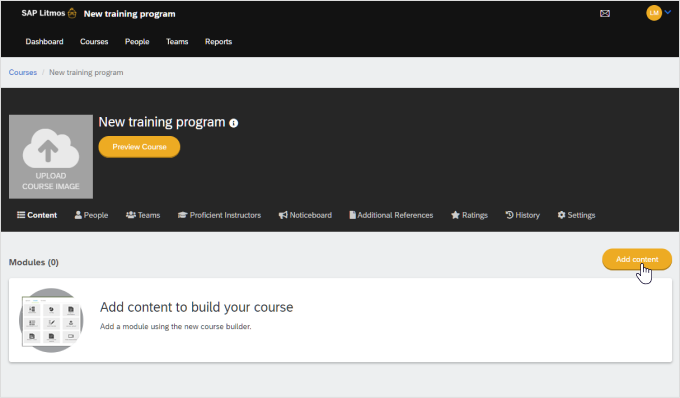
- 6
Drag your SCORM course to the Upload window or click Choose a file, navigate to the iSpring-created .zip package, and upload it.
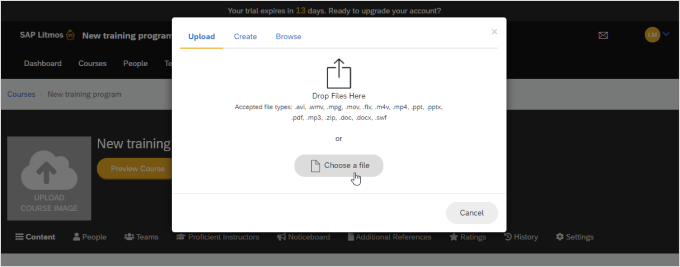
- 7
Add a title to your SCORM module. Then click Save.
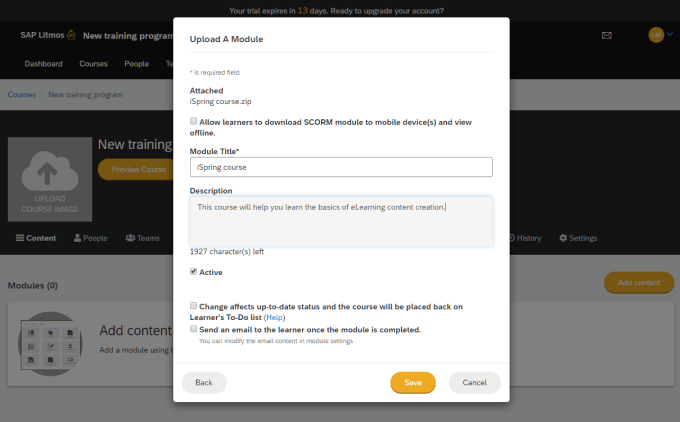
- 8 Your SCORM file will then be uploaded and processed by the system. This process usually takes a couple of minutes but may take longer (up to 30 minutes) if you try to upload a larger .zip file.
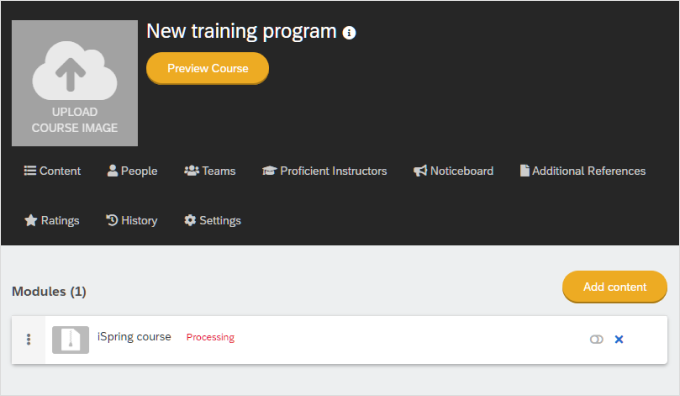
When the uploading process is finished, you will see the SCORM course in your content list.
How can I preview a course in Litmos?
After you’ve uploaded a course to the LMS, you can preview how it will look for your learners. To do this, follow this short guide.
- 1
Open the course module.
- 2
Click Preview presentation on the right pane.
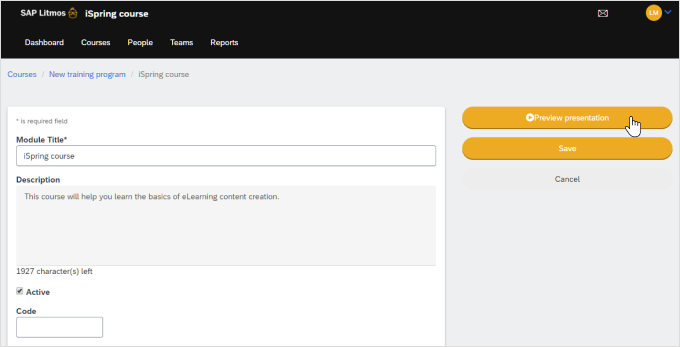
- 3
The course will open in a new window. .
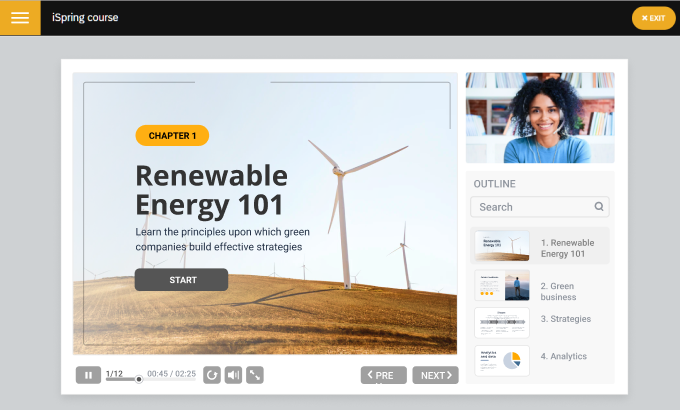
To learn more about creating SCORM courses from scratch, here’s a step-by-step guide on how to create and play SCORM content.
If you need to create SCORM courses that work seamlessly in your LMS, you can take advantage of iSpring Suite, a user-friendly authoring toolkit for Litmos. With this tool, you can build courses, quizzes, and interactions, and publish them as SCORM courses in a couple of clicks.
Related Articles