How to Add a SCORM Course into Brightspace LMS
Brightspace LMS fully supports SCORM 1.2 and SCORM 2004 courses. In this step-by-step guide, you will learn how to add a SCORM course into this LMS.
Tip: If you’re looking for a more convenient way to create SCORM courses and assessments, iSpring Suite has you covered! It’s a PowerPoint-based authoring tool that is user-friendly and allows you to build courses, quizzes, and simulations in minutes.
We’ve conducted a number of compliancy tests with this LMS, and confirmed that the course items created with iSpring appear and report correctly in the Brightspace environment.
Just follow this tutorial on how to add your SCORM package into Brightspace LMS:
Adding Courses into Brightspace LMS
- 1
Log in as an administrator or course publisher.
- 2
Open an existing course or create a new one to add a SCORM object to it.
- 3
Click Edit Course.
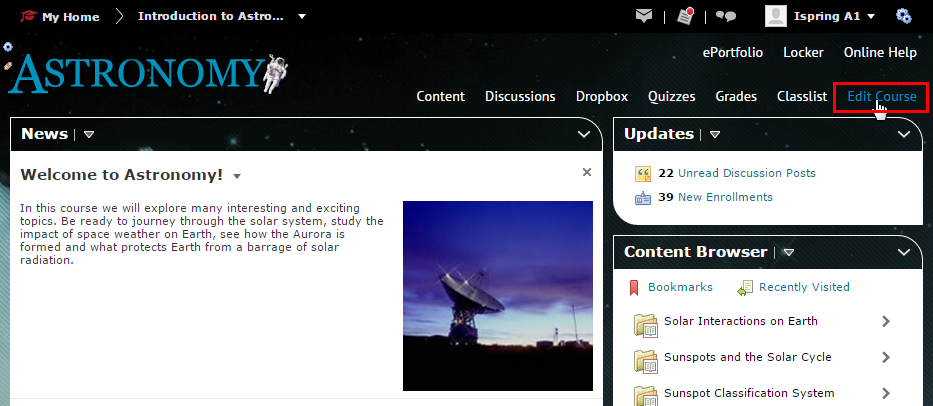
- 4
Then, under the Site Resources section, click Import/Export/Copy Components.
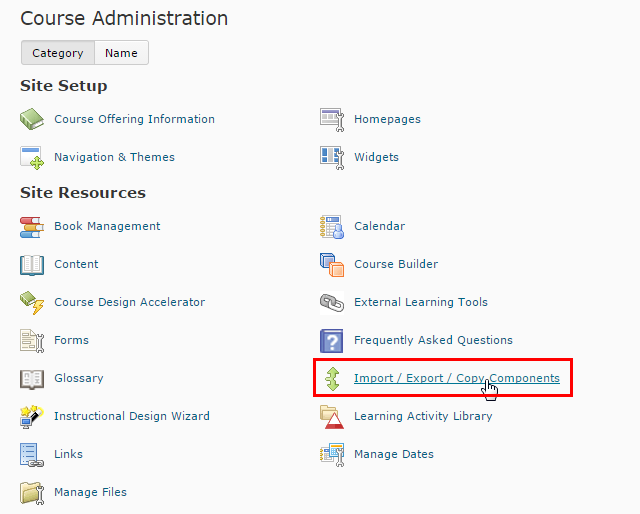
- 5
Select the Import Components radio button. Select from a File and click the Choose File button. After selecting the SCORM .zip package, click Start.
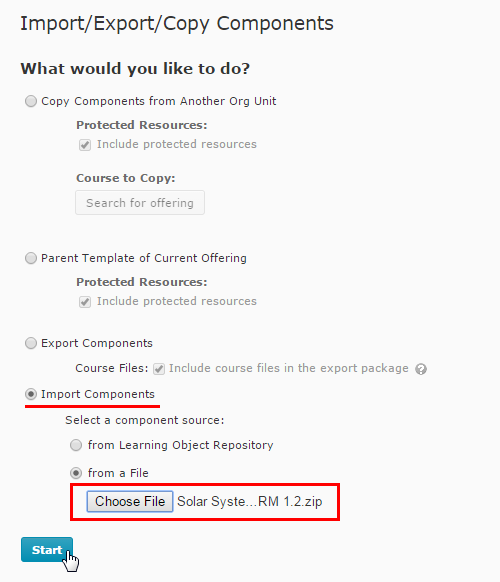
- 6
Then click Continue.
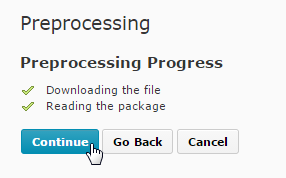
- 7
Check the Select All Components checkbox, and then click Continue.
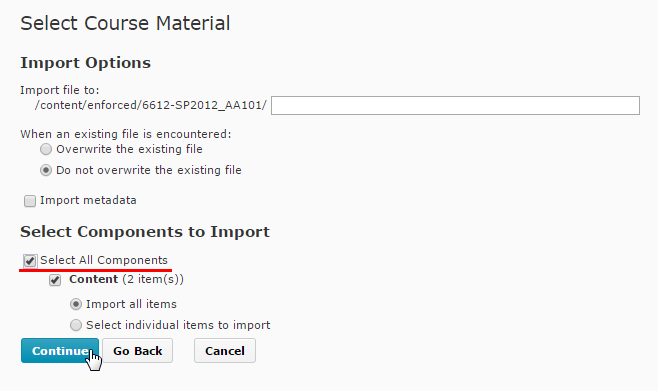
- 8
Then click Continue.
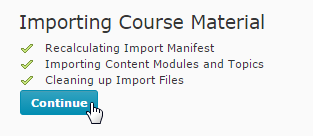
- 9
Now click View Content.
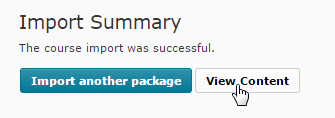
- 10
Select the course item that you have just uploaded from the list.
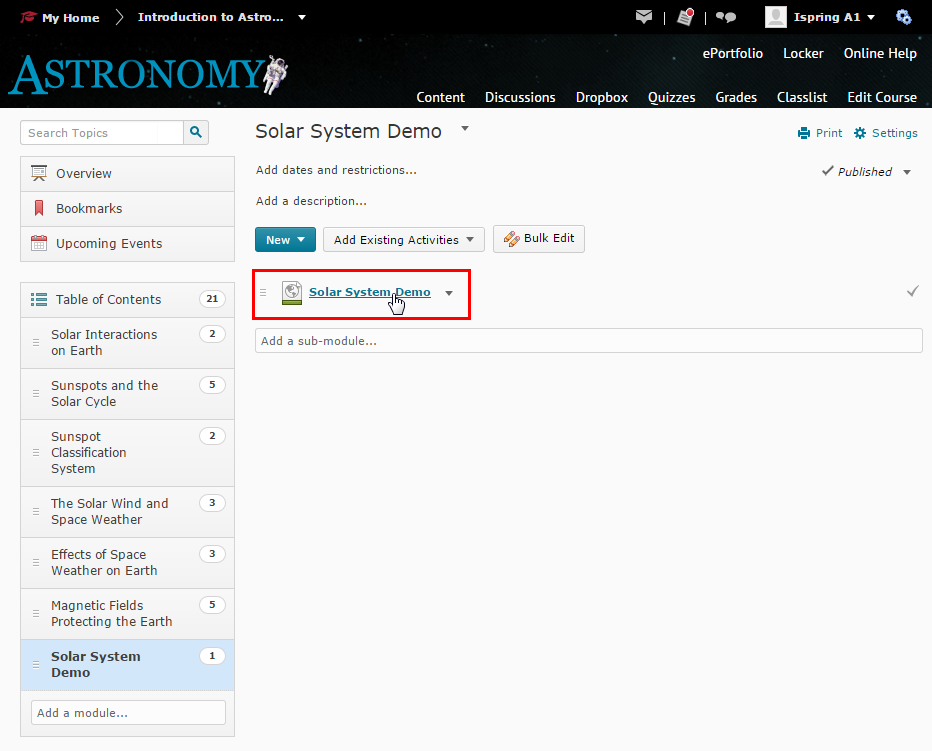
- 11
The SCORM learning activity will be shown in place.
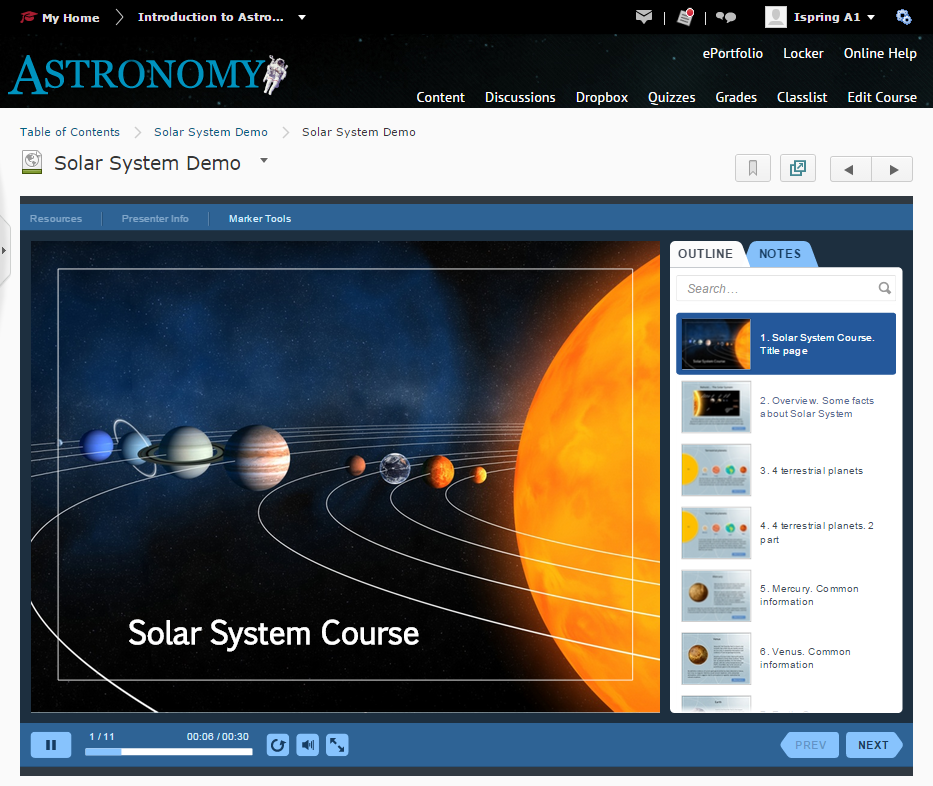
Congratulations! You can then assign this course to your students and start teaching them.
Related Articles