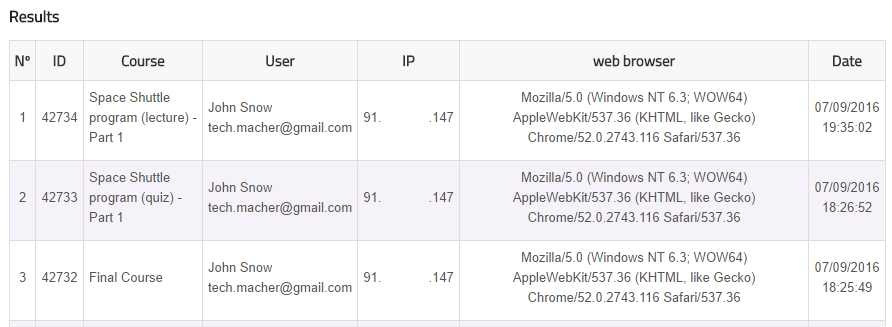How to Add a SCORM Course into Alumn-e LMS
Alumn-e LMS has gone through compliance tests with iSpring learning courses and we can now confirm that it supports SCORM uploading and reporting. Check out how to create a learning package with iSpring.
Just follow this tutorial on how to get your SCORM package into Alumn-e LMS:
- 1
Make sure that you logged in as an administrator.
- 2
Create a new course in the Courses menu.
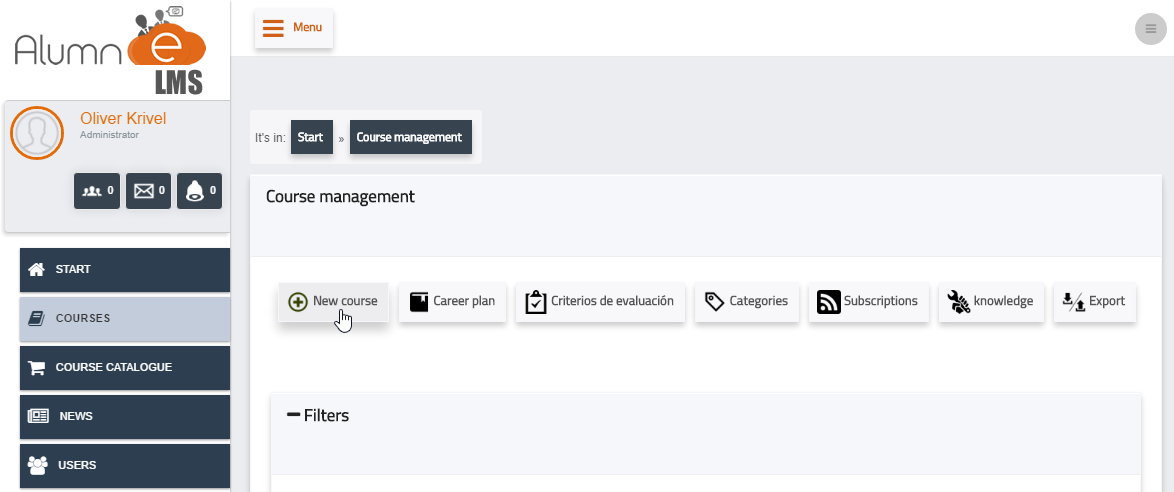
- 3
Enter a new course title and ID.
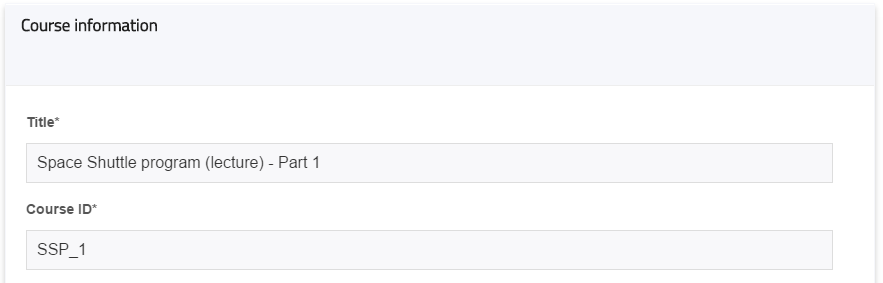
- 4
Click on Access on the course page to get into the course.
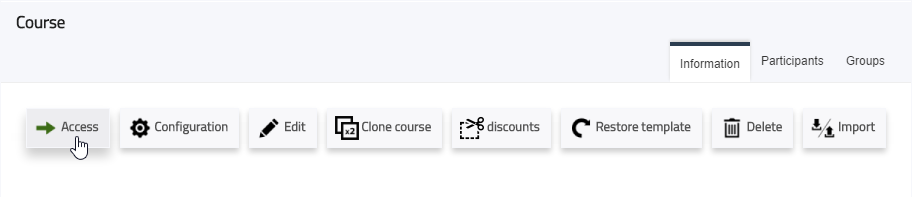
- 5
Go to the COURSE MATERIALS menu and click on Upload package.
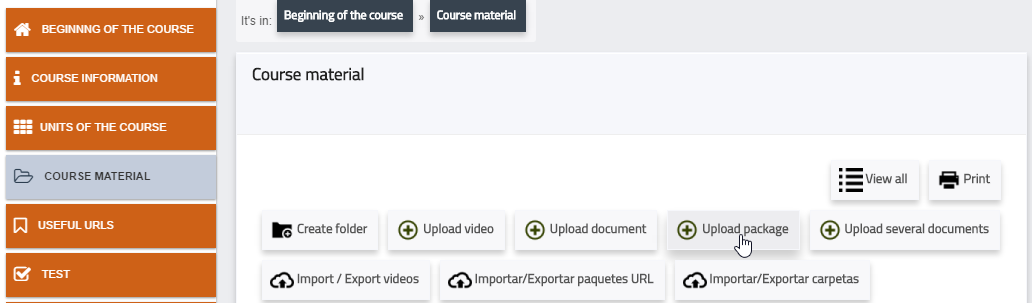
- 6
Enter a package name and description.
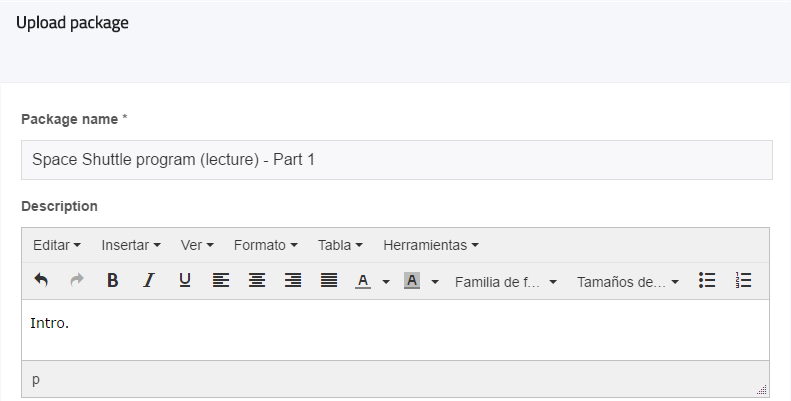
- 7
Select SCORM 1.2 in the Package type list.
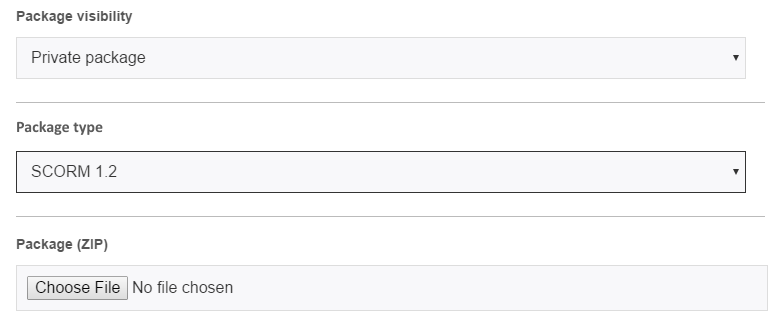
- 8
The package will be seen in the Units table.
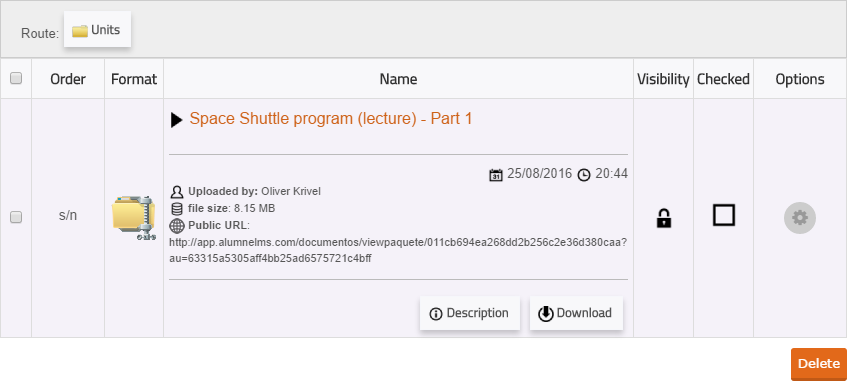 Here is a sample course launched by a learner:
Here is a sample course launched by a learner:
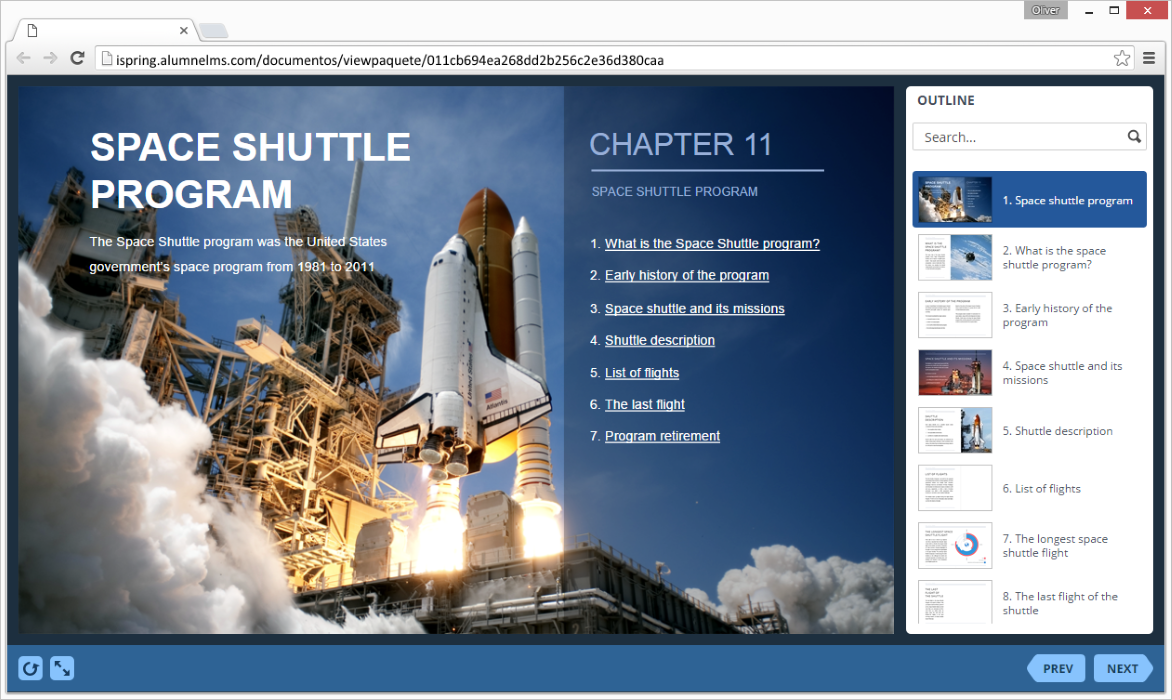
How to generate reports in Alumn-e LMS
- 1 Make sure that you logged in as a administrator.
- 2
Click on the Reports option on the top ribbon.
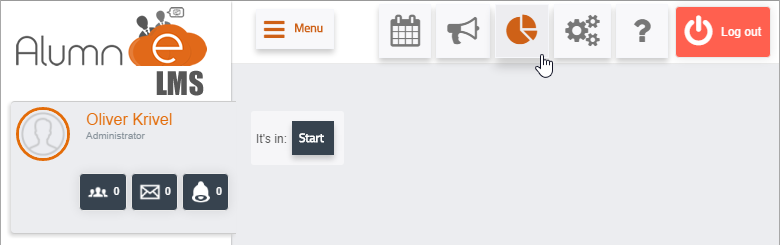
- 3
Click on COURSE REPORTS to see a list of courses in your academy.
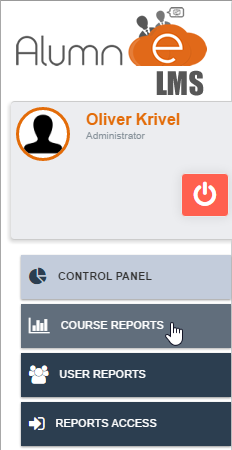
- 4
Apply filters to select specific courses if required.
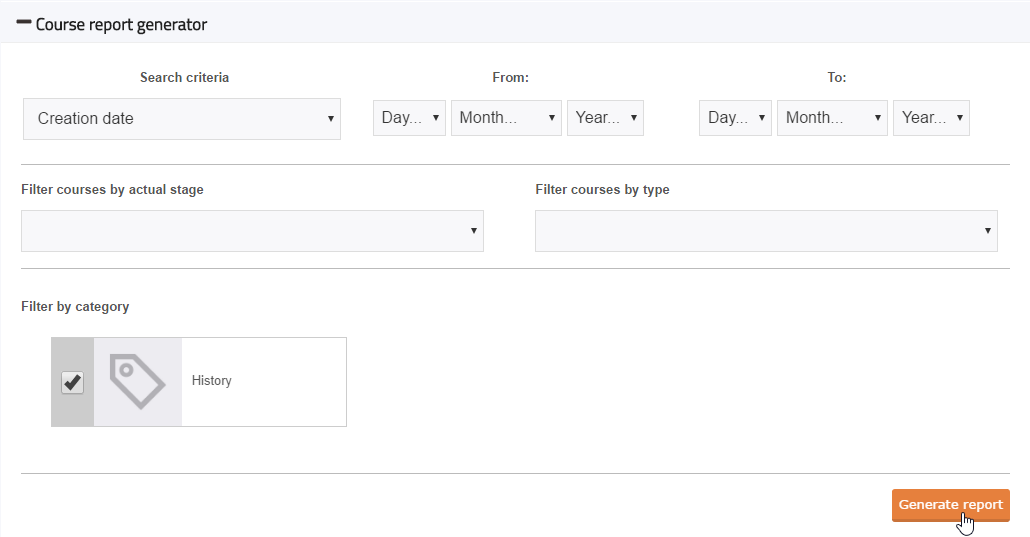
- 5
Here is a list of courses.
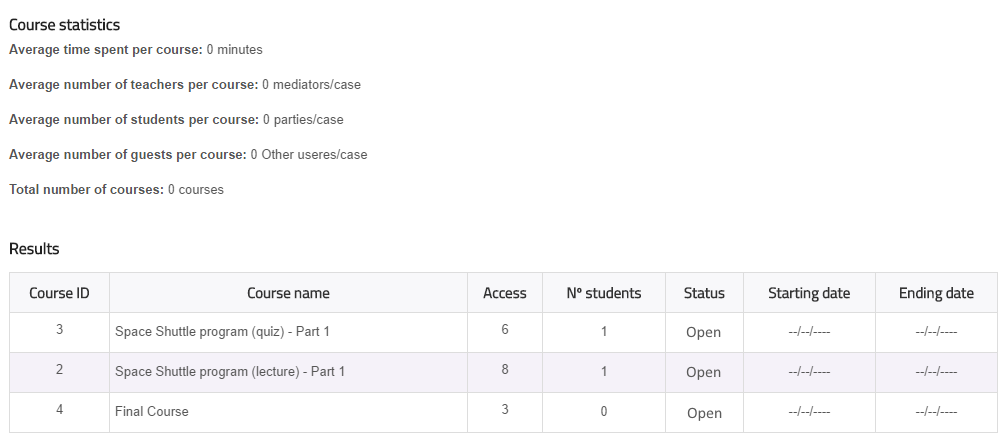
- 6
Select REPORTS ACCESS to see when users viewed courses.
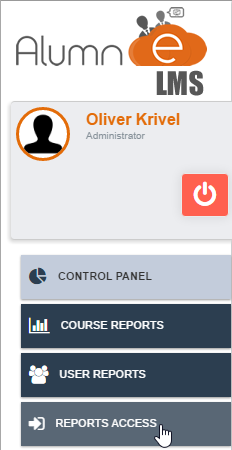
- 7
Set filters by user or course and click on Generate report.
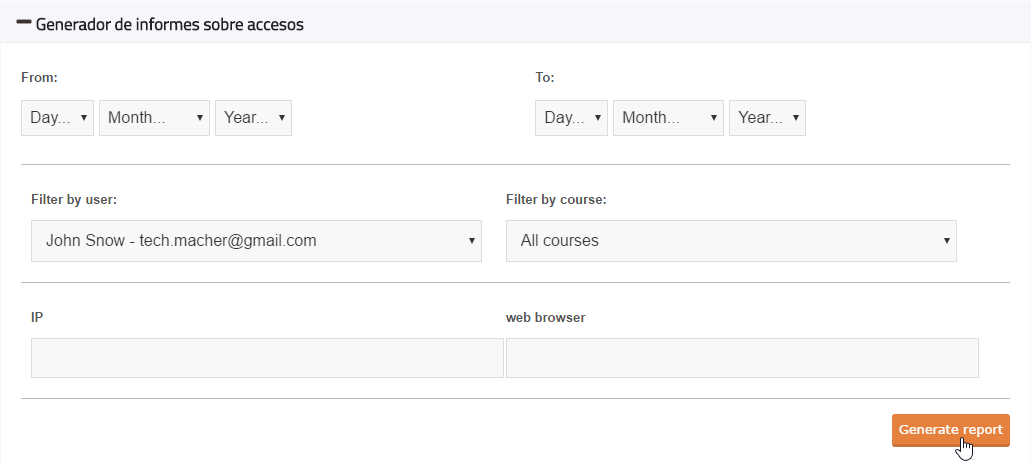
- 8
Here is a list of courses viewed by a learner.