Why does the iSpring Converter add-in no longer appear in my PowerPoint?
If iSpring Converter add-in is no longer displayed on your PowerPoint ribbon, it was probably disabled by PowerPoint. Depending on your version of PowerPoint, choose one of the following ways to enable iSpring Converter add-in:
PowerPoint 2010 | PowerPoint 2007
- Open PowerPoint 2010, click File and select Options
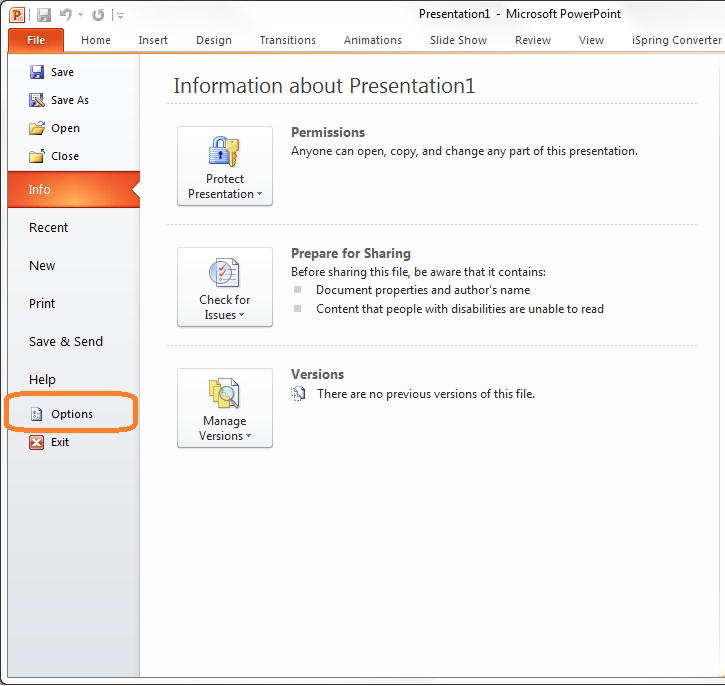
- In the PowerPoint Options window sel ect the Add-ins tab in the sidebar. Then choose Disabled Items from the Manage drop-down menu
and click Go
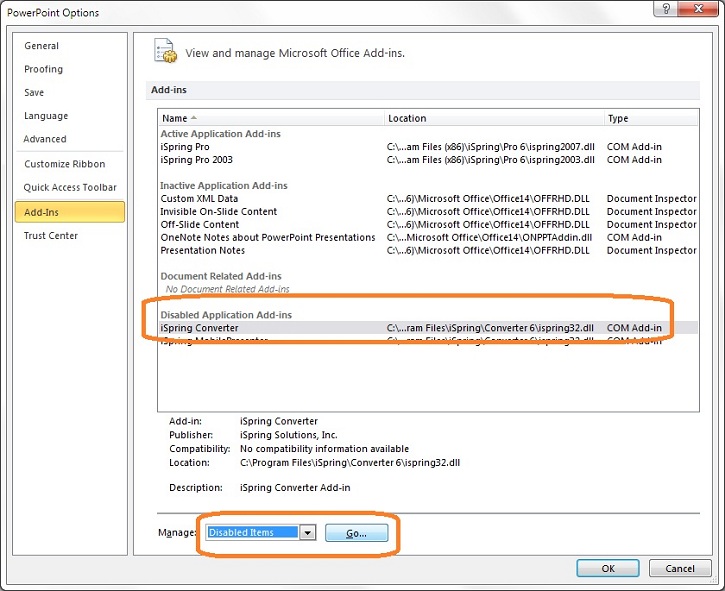
- Choose the iSpring Converter add-in fr om the list of disabled items and click Enable
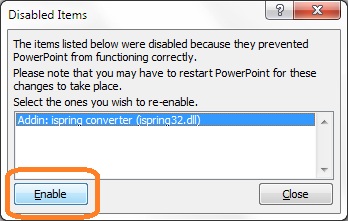
- Close the Disabled Items window, click OK in the PowerPoint Options window and restart your PowerPoint.
- Open PowerPoint 2007, click the Office button and sel ect PowerPoint Options
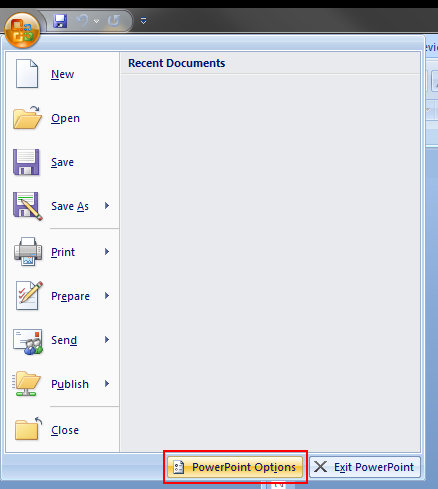
- In the PowerPoint Options window select the Add-Ins tab in the sidebar. Then select Disabled Items fr om the Manage drop-down menu and click Go
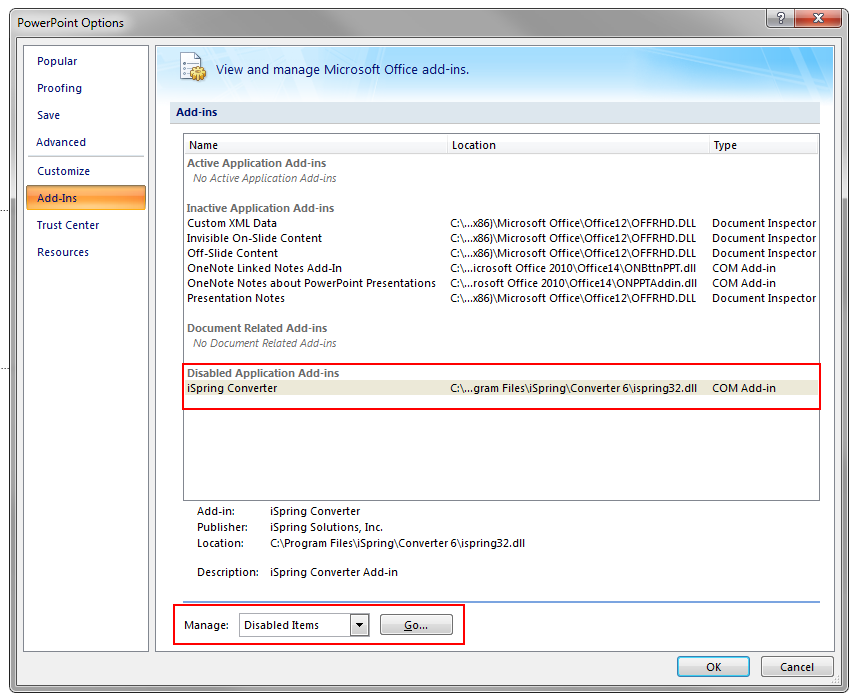
- Sel ect the iSpring Converter add-in fr om the list of disabled items and click Enable
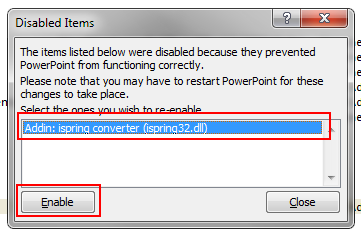
If have carefully followed the instructions for your version of PowerPoint, but iSpring add-in is still missing, please email iSpring Support Team at [email protected]
