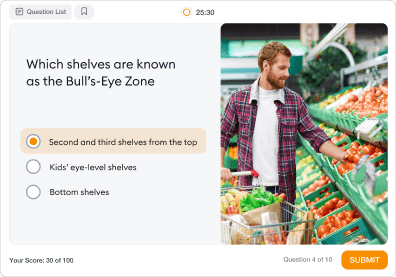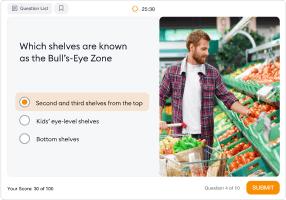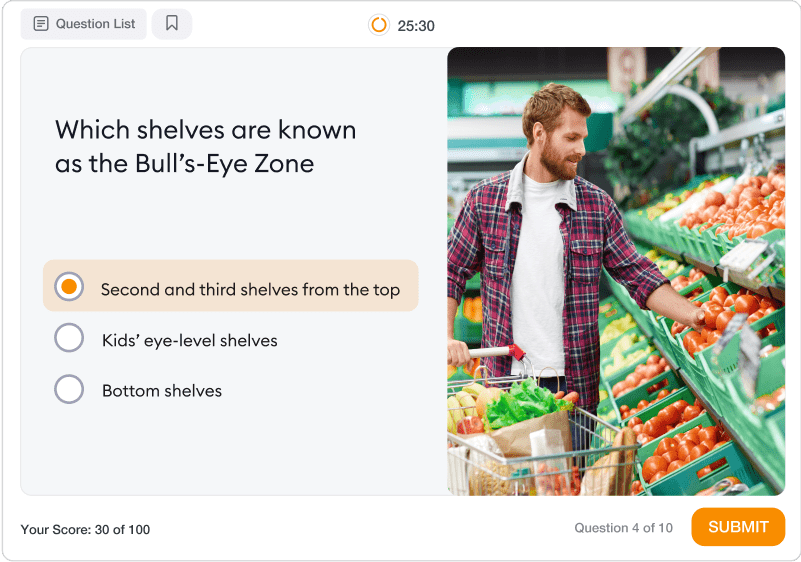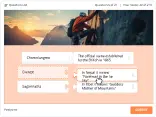The 8 Best Online Test Makers for Teachers
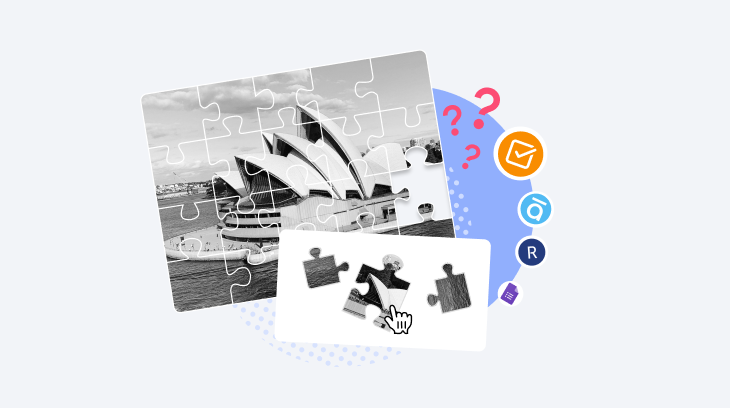
Assessment is an essential part of the learning journey, providing both an opportunity for students to learn through introspection and for educators to examine their progress. Developing quizzes, tests, and exams is not always easy and can be incredibly time-consuming.
In this article, we review the 8 best tools available online for creating assessments. These online test builders help teachers create well-designed and effective quizzes, tests, and exams to maximize their assessment goals.
Before diving into the list, let’s first look at the key aspects of what makes a good online quiz builder for teachers.
Key Features of a Good Test Maker for Teachers
In order to discern the best test generator for teachers, we need to cover which features are the most important when it comes to making assessments with these tools.
- Question types. A range of effective question types is vital for assessing your learners.
- Testing rules. Strong customization options are a pivotal factor in separating the very best quiz creation software from the rest.
- Bells and whistles. While not essential, extra features that enhance quality or save time can be a game changer when choosing your exam builder.
- Sharing and reports. Collecting data on how learners interact with your test can easily determine whether an assessment is successful. Analyzing test results and impact is also a fundamental part of assessment.
- Responsive output. Students spend a lot of time on their phones, so learning should also be able to happen on those gadgets. That’s why it’s a good idea to choose test creators that adapt quizzes to the screen sizes of all types of devices.
How We Evaluated Test Makers for Teachers
To provide you with an in-depth and rigorous overview of the top assessment tools for teachers, we explored a wide selection of independent review articles and professional opinions and examined the products’ pages for key information.
For the free test maker software, we downloaded and tested the tools for real-world usefulness. For the paid options, we made use of the free trials and trusted professional opinions. Here’s what we got.
The 3 Best Free Test Makers in 2026
These free test making software for teachers facilitate online quiz and test creation, yet their essential features and usability may vary.
1. Hot Potatoes — Create language exercises with ease
Hot Potatoes is a free quiz builder that offers a suite of six applications. Five of the apps allow you to create online tests with multiple question types. The last app enables teachers to mix and match exercises. Then, you can publish them as web pages or upload them to your LMS.
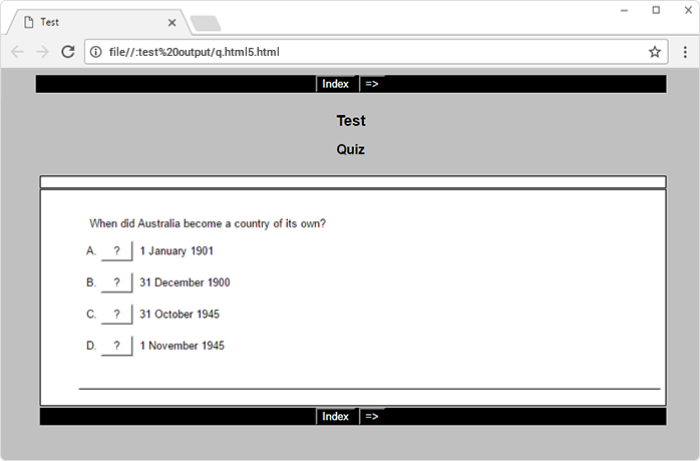
This test creator for teachers is ideal for language instructors who want to create vocabulary quizzes and small practice exercises for their students. Advanced functionality is only possible for those familiar with JavaScript and HTML.
Note: This software hasn’t been updated since 2020. Moreover, there is no technical support, only a user community. Any free tool will, however, have these types of limitations.
Key features and how it works
Question types. You can choose from 8 different question types that include crosswords, fill-in-the-blanks, and multiple-choice.
Testing rules. You can assign different values to different questions, set time limits, and set penalties for incorrect answers. Moreover, students can navigate freely and have the option of hints, which is impressive for a free online test creator.
Bells and whistles. Like other exam makers for teachers, Hot Potatoes allows you to add graphics, images, and other design elements to enhance the visual experience. While the design elements are good, that is about it for extra features.
Sharing and reports. You can publish online tests as web pages (which are easily edited in WYSIWYG editors), create SCORM packages for LMSs, or paste quizzes into a document for printing. You can email test results through your server (complicated configuration) or report them in your LMS.
Best suited for
Hot Potatoes seems to be designed with K-12 educators in mind, particularly those in the Language Arts disciplines. This test generator allows teachers to create online tests with drill-and-practice exercises. Unlike traditional graded quizzes and interactive tests, Hot Potatoes focuses on fostering the mastery of concepts like grammar reinforcement.
2. Google Forms + Flubaroo — Quick online quizzing for teachers
Google Forms and Flubaroo, when used together, can serve as a free online test maker. These tools are available to any device with an internet connection, so surveys and tests are easy to take from mobile devices.
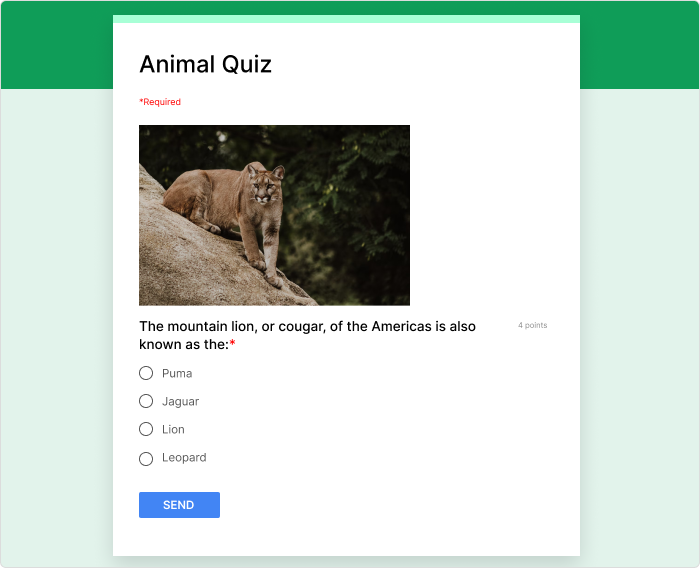
Key features and how it works
To build tests, create a new Google Form, type in the questions, save the form, and add the answer keys. The test results are put into a spreadsheet. Then you can automatically grade the results with Flubaroo, an extension for Google Sheets that analyzes test results.
Question types. This test creator has 9 types of questions: multiple-choice, short-answer, text, file upload, checkbox grid, dropdown, linear scale, and date and time.
Testing rules. Google Forms is a simple online quiz builder. While it doesn’t have huge customization options, the options are all logical and useful.
Bells and whistles. Unsurprisingly, this free assessment maker doesn’t have a wow factor in terms of visual design, but it does have its merits. Your quiz can easily fit into branded themes; images, links, and videos can also feature in your test. With branching, you can show students certain sections based on their answers.
Sharing and reports. Teachers can generate automated reports showcasing various metrics, such as the average score, question difficulty levels, student performance percentages, and commonly missed questions. The report is displayed as a table or a diagram, and students can get their results via email.
Best suited for
Google Forms, when paired with Flubaroo, offers a convenient solution for educators who need to create surveys and quick quizzes frequently, have the results graded automatically, and provide instant feedback to test takers. Online tests and surveys can be used as a quick assessment maker for teachers.
3. QuizStar — an LMS-like experience for teachers
QuizStar is a free test maker for teachers designed to create quizzes, manage classrooms, and review student performance. However, it’s important to note that QuizStar currently lacks mobile optimization, so it’s better to only run tests on desktop and laptop devices.
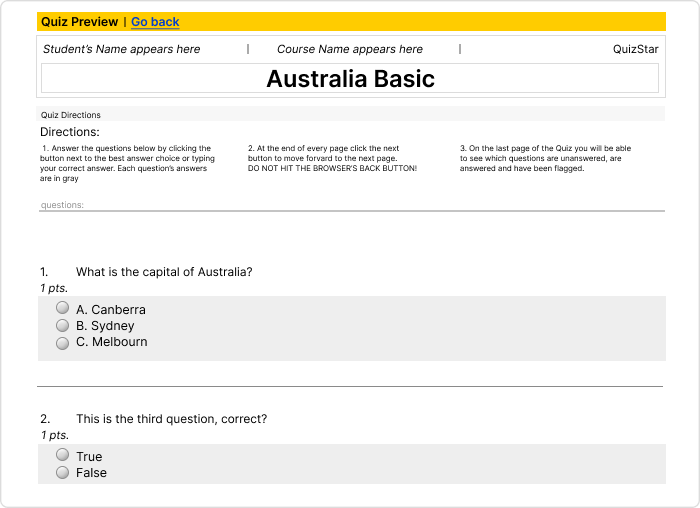
Key features and how it works
To use this quiz generator, simply register online and create your quizzes, then invite your learners to join and attempt to answer. Finally, view the results, all in your web browser.
Question types. 3 different question types are available in this test builder: multiple-choice, true/false, and short-answer.
Testing rules. QuizStar doesn’t offer a huge range of customization options compared to other school test builders. However, you can set timers, the number of attempts allowed, points awarded for each question, and specific start and end dates for tests.
Bells and whistles. You don’t get many additional features, such as branching or visual design options, but that isn’t a huge criticism for a free online testing platform for teachers.
Sharing and reports. QuizStar works similarly to an LMS, with online classrooms and reporting available, and the added benefit of instructions and feedback for learners.
Best suited for
As an online test platform, QuizStar works best for teachers at schools that don’t have the necessary time or resources to implement a dedicated LMS, but instead want an easy online quiz tool with little to no learning curve.
The 5 Best Paid Test Makers in 2026
If you’re looking for high-quality performance, extensive testing capabilities, and expert technical support, you might want to invest in paid test making software for teachers. Explore these five premium quiz creation tools favored by educators and quiz developers alike.
4. iSpring QuizMaker —– Well-designed interactive quizzes in a snap
iSpring QuizMaker sets itself apart by being an intuitive test creator. It comes with all the tools and templates you need to create both simple and complex interactive assessments for all types of devices.
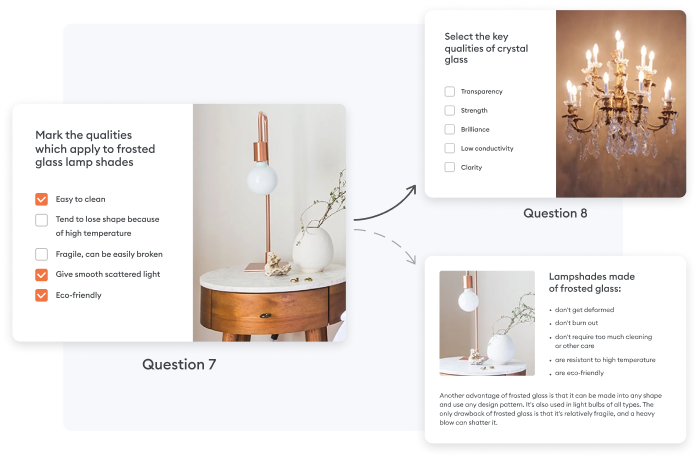
Key features and how it works
Designed as a test generator for teachers and corporate trainers alike, iSpring QuizMaker is both familiar and intuitive. It has tabs and ribbons, similar to MS Office apps. Simply download, install, and you’re on your way.
Question types. With 14 different question types and a wealth of pre-made templates, complex assessments are very possible.
Testing rules. Customization is one of this assessment builder’s strong suits, with both grouped and graded questions, question randomization, and all the standard options, such as time limits, point allocation, and more.
Bells and whistles. iSpring QuizMaker is one of the most feature-rich test generators. Starting with design, you can add a range of types of media and fully customize the design of your tests. You can also create branching scenarios for bespoke learning paths. As well, info slides and answer feedback are a huge plus for your formative assessments.
Sharing and reports. Your tests will be compatible with 156 different LMSs or can be exported to a website, MS Word, or a cloud-sharing platform. You can produce detailed reports through an LMS or even via email.
Pricing
A free, fully functional 14-day trial is available. A subscription to iSpring QuizMaker costs $470/year.
Best suited for
iSpring QuizMaker is a good pick for both teachers and eLearning course creators. It has no learning curve and allows you to create interactive assessments and exercises that operate perfectly on all devices.
5. Quizlet Teacher Plus — Bring AI into the classroom
Quizlet is an intuitive test generator for teachers. It allows educators to create their own flashcards and quizzes of any complexity based on customizable question templates.
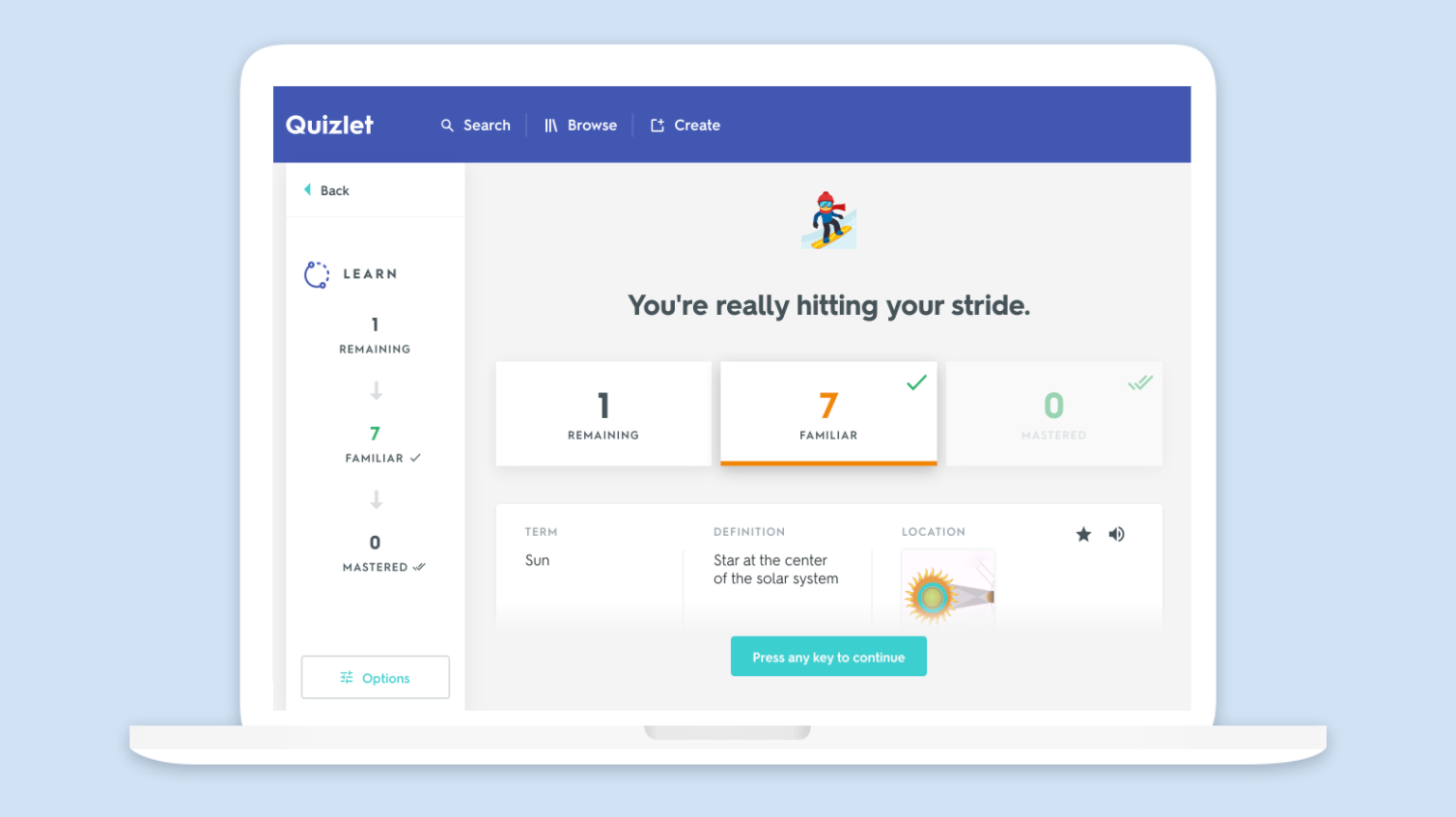
Key features and how it works
Quizlet is a web test generator with a user-friendly interface. It includes AI and gamification features to increase student engagement. Educators can use question templates or create test questions from scratch. Quizlet has a responsive MS Office-like design, so students can take tests on mobile devices.
Question types. Quizlet offers several question types, including multiple-choice, true/false, written response, fill-in-the-blank, and audio-based questions.
Testing rules. Teachers can set time limits, the number of attempts allowed, assign points for each question, and allow students to skip questions. You can also either shuffle questions or put them in a specific order.
Bells and whistles:
- Teachers can enhance classroom learning and deepen understanding with an AI tutor that can help students understand the materials, guide them, and provide study coaching when they don’t know where to start.
- Quizlet includes gamification features, such as achievements, leaderboards, and interactive study games, to enhance user engagement and motivation.
- This test maker enables teachers to create custom study modes or use those that are built in, such as Flashcards, Learn, Test, and Match.
- It’s also possible to enhance quizzes with images and audio.
- Students can get instant feedback after completing the test.
Sharing and reports. Sharing options are limited: teachers can share the direct link to the quiz or send the test via email, Google Classroom, Remind, or Microsoft Teams. The preview option helps you see how a test will look on various devices before publishing. As for reporting, educators can create classrooms to gain comprehensive insights and track individual student performance right in the app. Quizlet doesn’t offer SCORM or LMS compliance.
Pricing
The Quizlet Teacher Plus subscription costs $35.99/year. It comes with a free 30-day trial of all premium features. Discounts are available for group subscription purchases.
Best suited for
Quizlet is a suitable solution for those teachers who don’t want to install any additional software but want to easily create custom study materials, monitor student performance, save time, and engage learners with gamification features.
6. Articulate Quizmaker 360 —– Build complex interactions
Articulate Quizmaker 360 is one of the most advanced assessment creation tools available online today. It is suited to teachers and instructional designers with strong technical skills for designing complex exams.
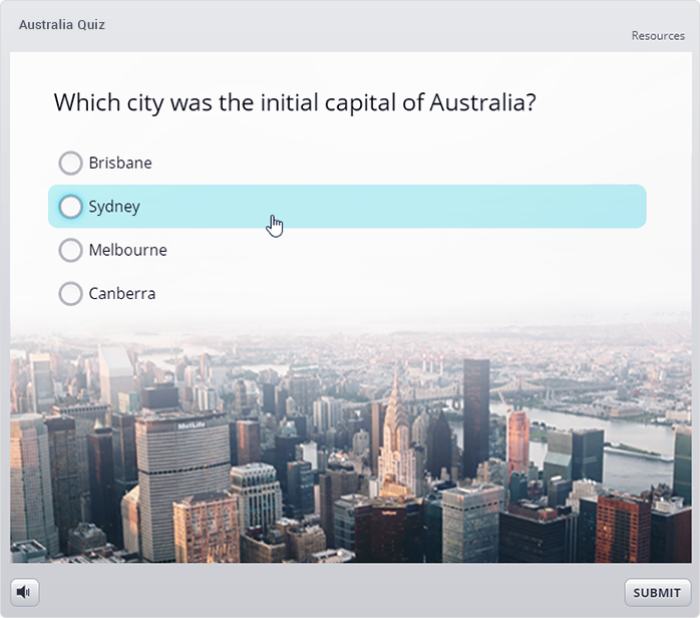
Key features and how it works
The quiz maker comes as part of Articulate 360, a PowerPoint-like software for designing learning material. The platform is easy to use if you have experience with MS PowerPoint, but the customization features can be a little tricky to master.
Question types. Articulate boasts 25 different question types, both form-based and free-form.
Testing rules. You can set intricate scoring, number of attempts allowed, and flexible navigation, with question grouping and shuffling.
Bells and whistles. As one of the more advanced test creation platforms, Articulate comes with plenty of design and customization options. You also get access to Content Library 360 and can add custom characters to the test. Feedback and branching scenarios are also present.
Sharing and reports. Articulate Quizmaker 360, like other top test-making platforms, can publish finished content to the web, an LMS, or MS Word. Quizzes made on this platform are optimized for any device. Analytics are accessible through an LMS.
Pricing
Articulate Quizmaker 360 is included in Articulate 360, a subscription that costs $1,399 per user/year on the Teams Plan. A fully functional 30-day free trial of the authoring software is also available.
Best suited for
Articulate Quizmaker is a mainstay of the eLearning industry and is used by many teachers and instructional designers. However, its price tag and steep learning curve mean it is best suited to experienced professionals.
7. Respondus — Create secure exams for your LMS
Respondus, a tool for creating and managing LMS-ready exams, is designed with academia in mind. This exam maker works with LMS platforms like Canvas, Blackboard, Brightspace, and Moodle.
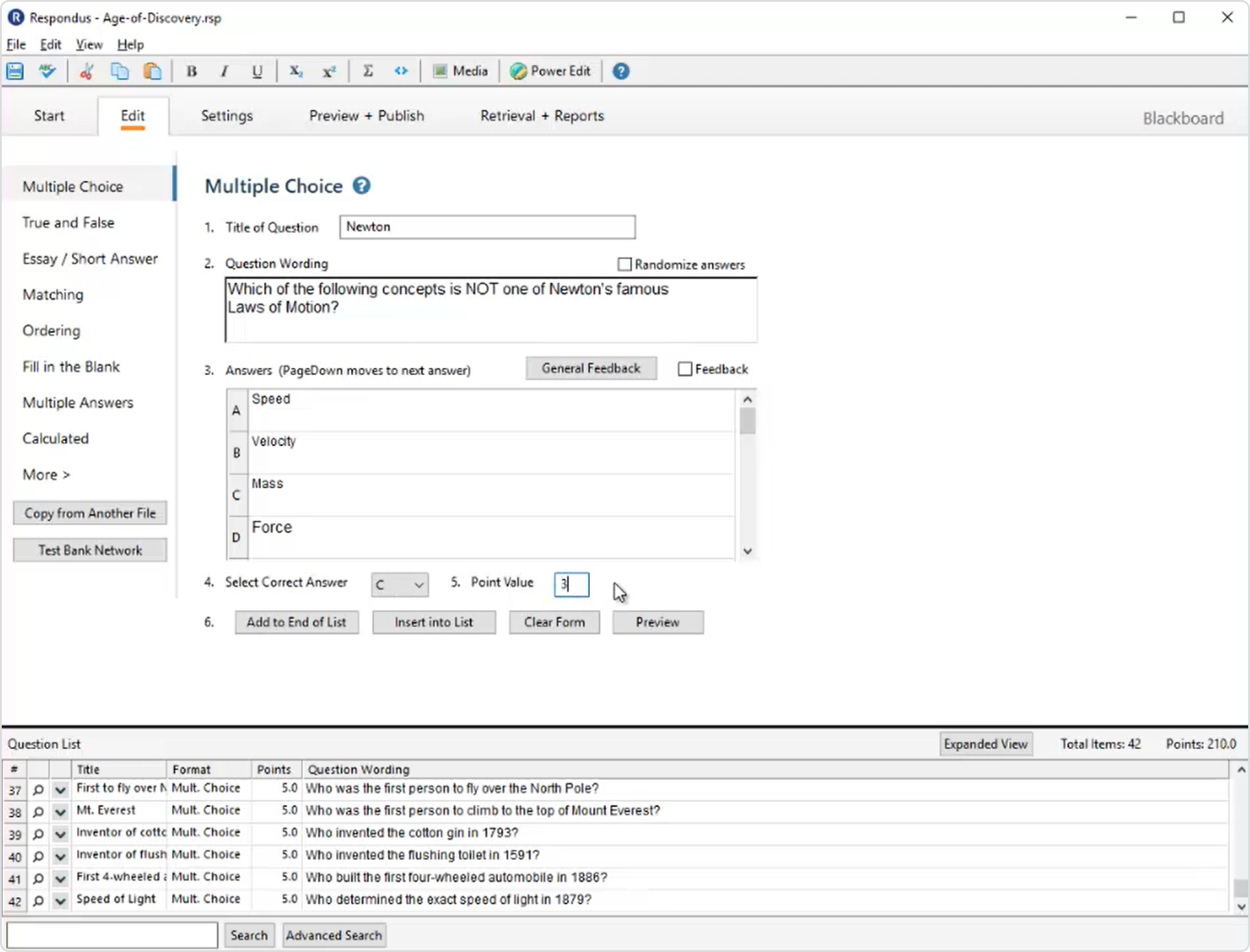
Key features and how it works
Whether you want to create or import questions, Respondus is pretty easy to use, with a simple interface and user guides. It also allows you to move tests between separate courses.
Question types. Respondus offers 15 question types, but the exact range depends on which LMS you are using.
Testing rules. Respondus quizzes can be password protected and time-limited, while questions can be grouped and randomized.
Bells and whistles. Media can be added to your tests, and an equation editor comes in handy for math quizzes too. Students can benefit from instant feedback. The most unique features of this online exam creation tool are the Lockdown browser and right-click control that help mitigate cheating.
Sharing and reports. As mentioned, Respondus integrates seamlessly with a number of LMS platforms, each of which will have its own functionality for sharing and reporting for assessments. Within the test builder, you can share projects with colleagues.
Pricing
A free 30-day trial is available for this online test generator for teachers. Licenses are available for $79 if you purchase with a credit card online or $149 if you purchase via check or purchase order. The onetime registration fee for all institutions is $200, and annual fees depend on the number of students (starting at $1,695/year).
Best suited for
Due to its functionality, design, and compatibility, Respondus is best suited for academic environments with older learners. The online quiz maker is accessible for those with no tech skills.
8. Question Writer HTML5 — Create SCORM-compliant assessments
Question Writer HTML5 has been around for ten years, and, while it will no longer be updated, it is now entirely free to download and use. As test creation software, it is still intuitive and capable, although a little dated.
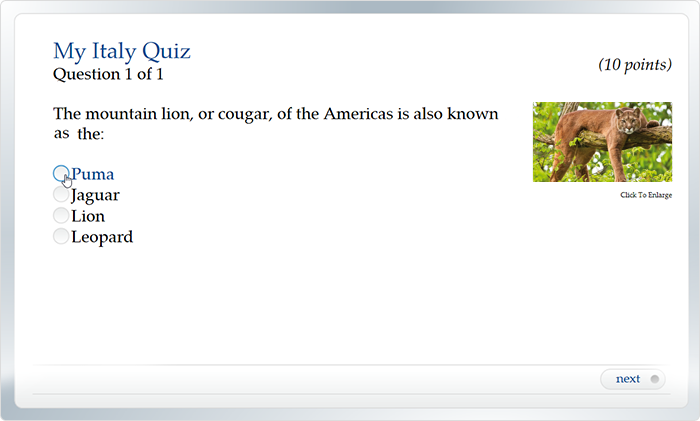
Key features and how it works
This reputable quiz builder is based on simple design principles and allows you to create quizzes from scratch, import questions, or select from a range of premade templates.
Question types. Question Writer comes with 10 different question types, including matching tests, multiple-choice, and long-form answers.
Testing rules. Like other quiz creators, Question Writer offers customization in the form of time limits, graded questions, penalties, and randomized question orders.
Bells and whistles. A handy feature is the template library, which can speed up the creation process, and branching options are a great asset. One of the platform’s strengths is the feedback option, while the design options are limited, and audio and video files are left out.
Sharing and reports. Your tests can be exported to the web or an LMS. Reports can be sent by email, exported as Excel files, or viewed online.
Best suited for
QuestionWriter HTML5 is a good option for someone who wants to learn the basics of assessment design and is looking for free software to explore the functionality of online assessment makers.
How to Choose a Test Maker
Choosing an online test maker comes down to finding the right tool for the job.
Google Forms and Respondus are both great free options for someone wanting to create a very simple and shareable quiz or survey or someone who wants to learn the ropes of how online exam generators can be used to various ends.
iSpring QuizMaker is a great option for its ease of use and its selection of question types, features, and visual design. Moreover, it offers a very similar experience to Articulate 360 but comes at a lower price. This makes it a great option for teachers and instructional designers looking to make professional-looking assessments.
On the other hand, Quizlet is a good fit for those teachers who want to use gamification and AI to increase student engagement and create modern-looking tests; however, this tool cannot be integrated with other educational platforms.
FAQ on Test Makers
Here, you’ll find answers to some frequently asked questions about online test makers.
What is an online test maker?
A test maker is a software that allows you to create quizzes and assess learners’ knowledge online. They may have different question types, various testing rules, and degrees of customization.
Why use online testing software?
There are many benefits to using these tools. We’ll highlight three main ones:
- You can create an unlimited number of tests and deliver them online to reach more people in your classroom, in another city, or even abroad.
- Quiz makers save teachers time. They can create a quiz once and distribute it to test takers. Users don’t need to manually check tests because most tools calculate scores and grade tests automatically in real time.
- Test makers can reduce cheating by giving students unique question sets or rearranging questions and answers.
Who can use a test maker?
Teachers can use online test makers to build tests, students can use them to get ready for exams, and training managers can use tests and quizzes to create employee training assessments, to name a few.
Can I randomize the order of questions on the test?
Yes, you can, as some online test makers enable this functionality. However, this depends on the tool you use, so choose a solution with relevant features.
Can I add images or videos to my test questions?
Yes, you can, as most test generators allow for uploading images to test questions.
Can I create different types of questions?
Yes, you can. Most online test makers allow educators to create various question types and add them to interactive assessments.
Conclusion
As you can see, there’s no shortage of online test makers in today’s market. But if you need to conduct comprehensive knowledge assessments and create beautifully designed interactive quizzes, check out iSpring QuizMaker.
No tech skills or design background are required to get started with this quiz maker for teachers. Download a fully functional, 14-day free trial to see how this test maker for teachers works for you.