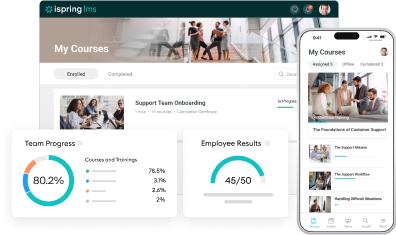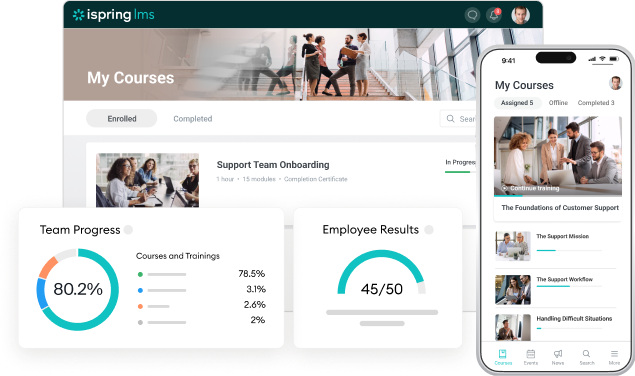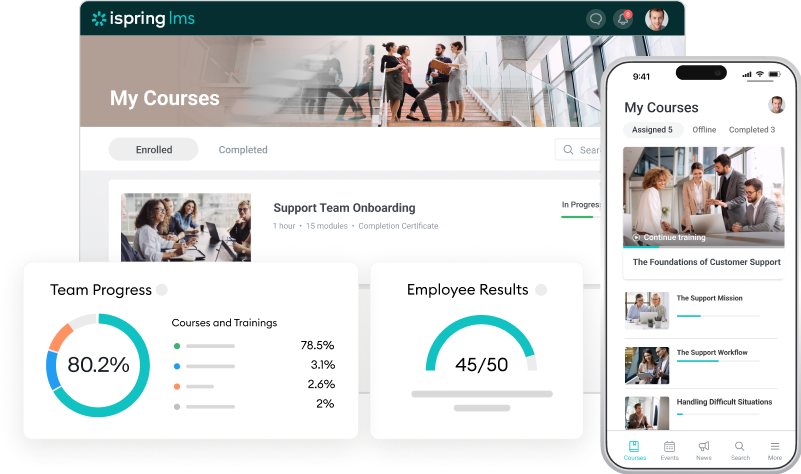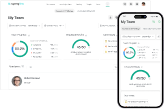Four Smart Improvements in iSpring LMS [April 2025 Update]
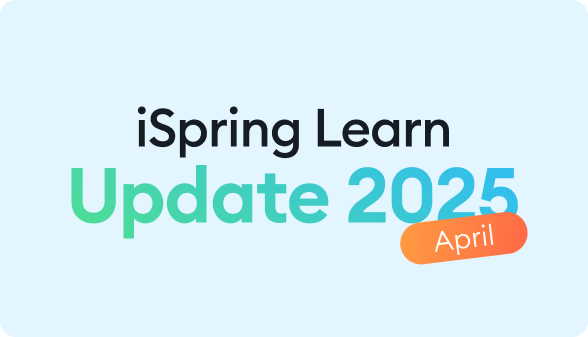
At iSpring, we’re always working on new ways to make training management simpler, clearer, and more effective. This April, we’ve rolled out four updates designed to simplify daily tasks, speed up processes, and give your learning content a more polished look.
Let’s jump right in and see how these updates improve your LMS experience:




1. New Module — Development Plans
HR teams can now create comprehensive tracks that cover everything from signing contracts and scheduling check-ins to tracking progress during probation. The result is a more consistent and transparent experience for both employees and managers.
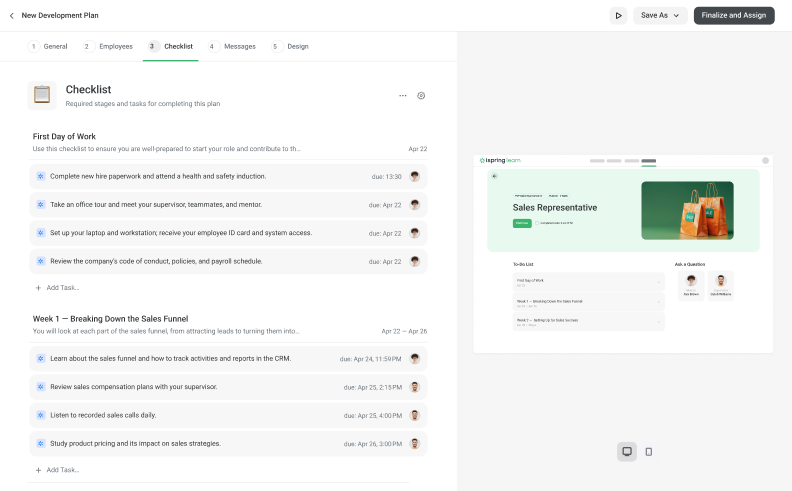
For new employees, this means a structured onboarding path with step-by-step tasks, clear deadlines, and mentor support, so everyone knows what’s expected and can focus on hitting key milestones.
The update also supports continuous skill development. Companies can easily track progress toward learning and performance goals, helping employees grow steadily over time.
“Development Plans are a major step forward — not just for iSpring LMS, but for how companies approach employee onboarding and development. This is a powerful and non-traditional LMS module that solves real business challenges, helping make learning more structured, scalable, and aligned with long-term goals.”
We covered the new module’s capabilities in more detail in our previous article. Check it out:

2. Custom Block Resizing in Courses and Articles
Previously, images and videos in page-like courses and Knowledge Base articles were limited to standard sizes, which sometimes made visuals appear too small to read, especially on mobile devices.
With this update, you can freely resize media blocks to fit your content perfectly. Enlarge important visuals, shrink others to minimize distractions, or keep everything as is — whatever works best for your layout.
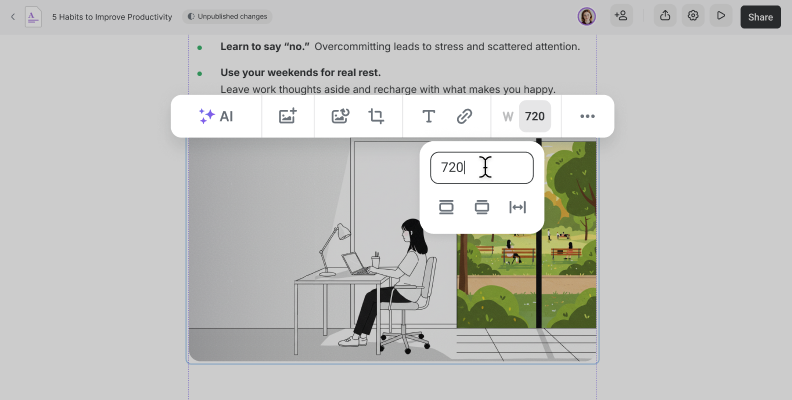
You now have three ways to adjust block size:
- Use presets. Choose from text-width, wider-than-text, or full-width options.
- Set exact dimensions. Enter specific pixel values for precise control.
- Drag-and-drop handles. Quickly resize blocks by dragging the corners.
This update gives you full flexibility to create professional, visually appealing layouts. Your content becomes easier to read, more engaging, and responsive on every screen — from desktops to smartphones.

3. Full-Width Knowledge Base Articles
You now have the option to choose your article’s layout. Stick with the familiar compact view or easily switch to a full-width format — it’s up to you. When you enable full-width, all content (including text, images, and other blocks) adjusts automatically.

The full-width option helps you use the full screen, making it faster to read or edit long documents. This enhancement reduces scrolling, improves focus, and creates a more comfortable reading experience — especially on large displays.
To enable full-width, go to Settings → Other → Page Layout and select Wide. You can switch back anytime.

4. Info-Hiding Tools in Image Markup
Working with images in iSpring LMS just got easier — and more secure! Now you can hide sensitive or confidential information directly in the course editor using built-in blur and pixelation tools.
Quickly and precisely conceal sensitive details like emails, phone numbers, login credentials, or personal data. For example, pixelate customer information in sales materials or blur personal details in compliance or onboarding courses:
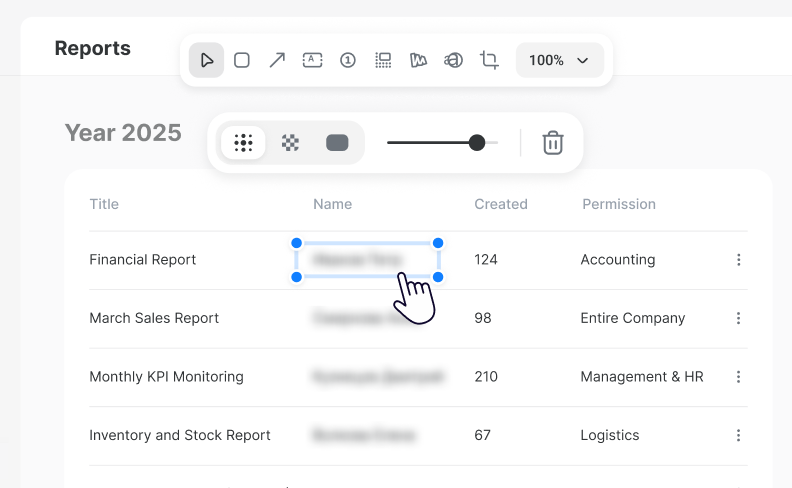
This new feature works across scrollable courses, news, quizzes in courses, and Knowledge Base articles — and it’s available in all iSpring LMS plans. It allows you to:



Explore These iSpring LMS Updates in Action
All of these enhancements are live and ready to use, so give them a try! I, if you’re new to iSpring LMS, sign up for a free 30-day trial or book a free consultation to explore how our LMS can support your training goals.