How to Add a SCORM Course into CourseMill LMS
CourseMill supports both SCORM 1.2 and SCORM 2004 formats. We have now done compliance tests to verify that iSpring courses can be uploaded, viewed and tracked with this great LMS by Trivantis!
Just follow this tutorial on how to get your SCORM package into CourseMill:
-
1
Login as an Administrator.
-
2
On the left pane, select Curriculums/Courses and then select Manage Courses.
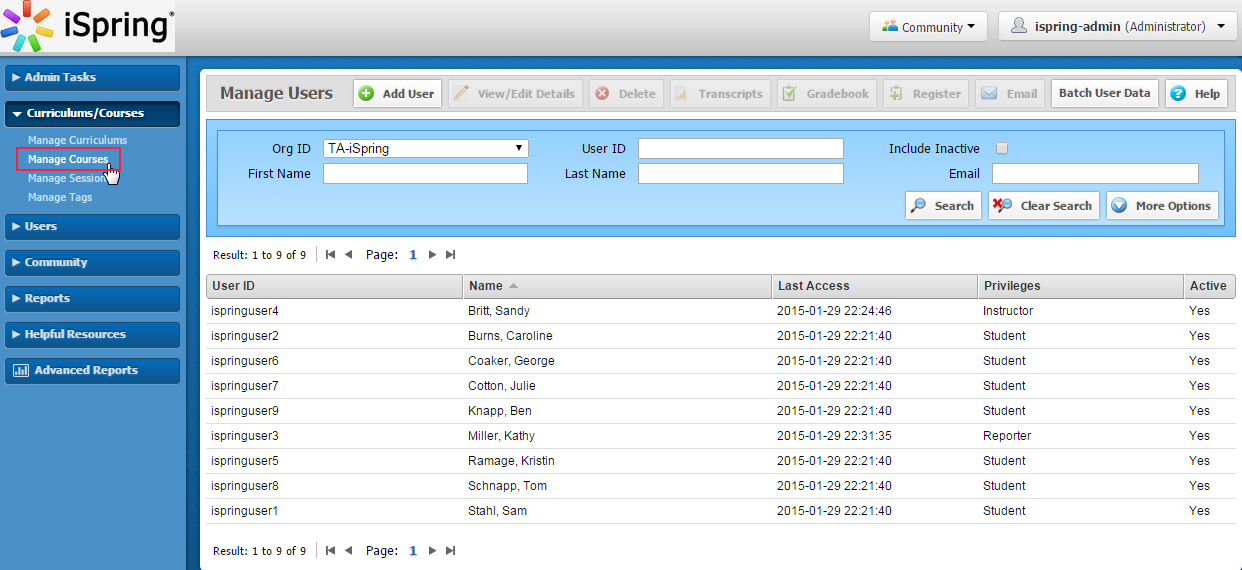
-
3
On the top toolbar where it says Manage Courses, select Add Course.

-
4
Fill in the Course ID, Title and Description fields. Then click Save.
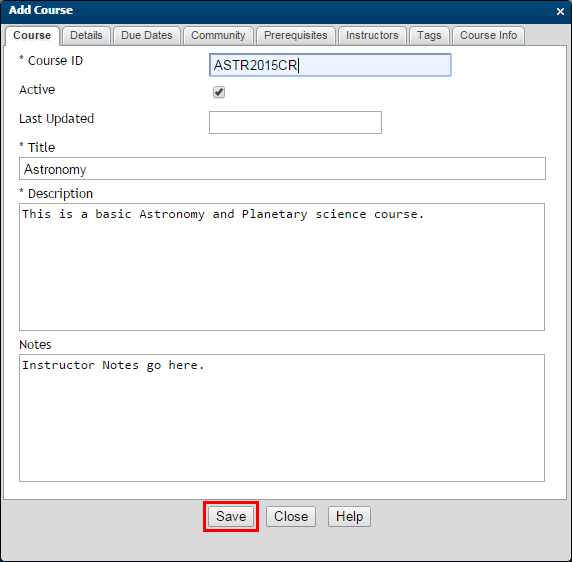
-
5
Now, on the same Manage Courses toolbar, select Content.

-
6
Once the content window is opened, click Import Content Package.
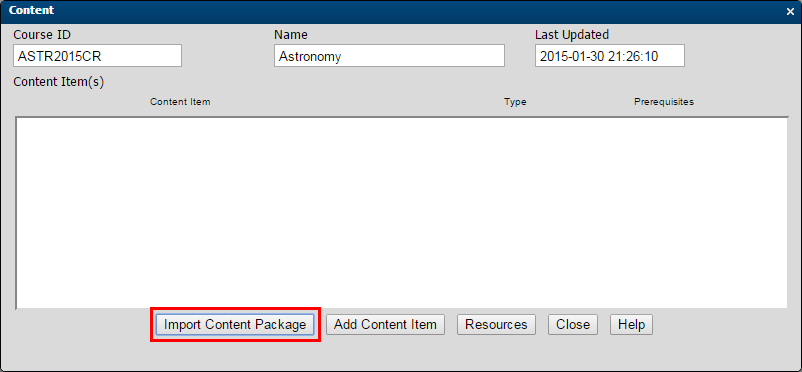
-
7
Browse for an iSpring-created SCORM or AICC course. Then select Import Content Package.
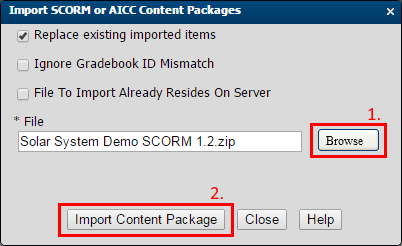
-
8
It will take some time to process the SCORM .zip file and add it to the system. After that it will be listed in the Content window.
-
9
Click on the preview icon to the left of the Content Item name.
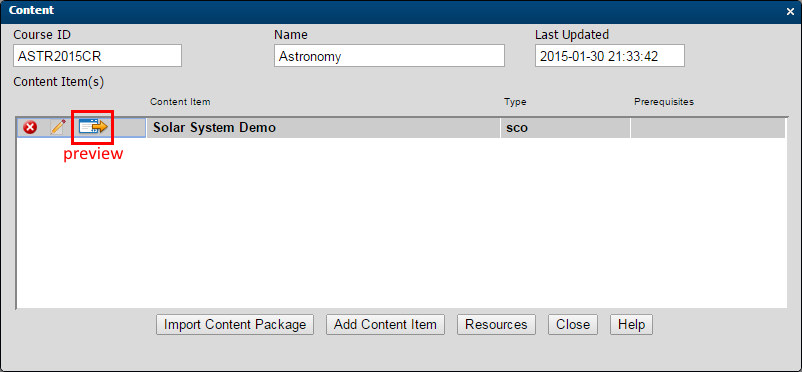
-
10
The course that we made in iSpring will be shown in a pop-up window.
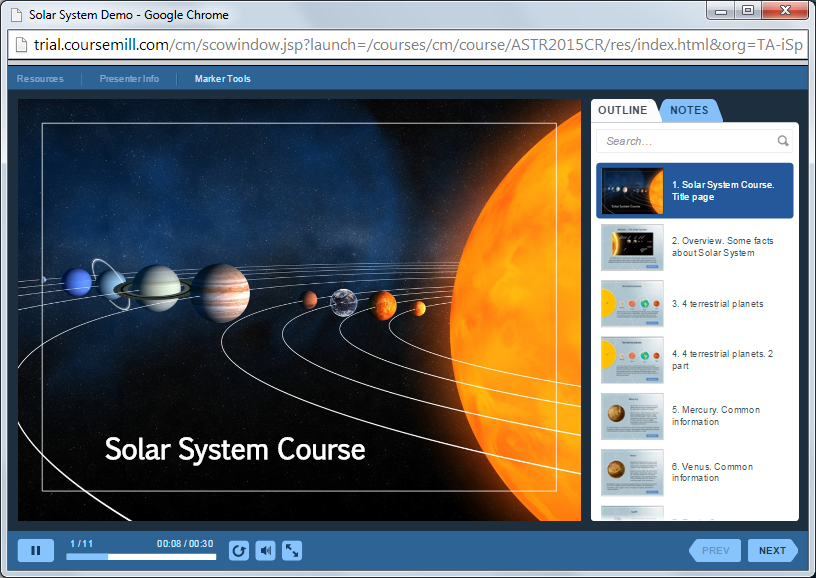
Now you are ready to assign it to your students and start their education!
Related Articles