Quiz Retake upon Revisiting a Course
Learning courses often include quizzes to test the users’ knowledge. They can be set up in such a way that the course will not be marked as completed, or the following chapter will not be available unless the quiz is passed. If a user fails the quiz, it will be necessary to revisit the whole course to retake the quiz.
You can easily set up this scenario with one of iSpring’s PowerPoint add-ins. Here is how to do it.
-
Open the presentation in which you want to ins ert a quiz.
-
Add the quiz on the selected slide.
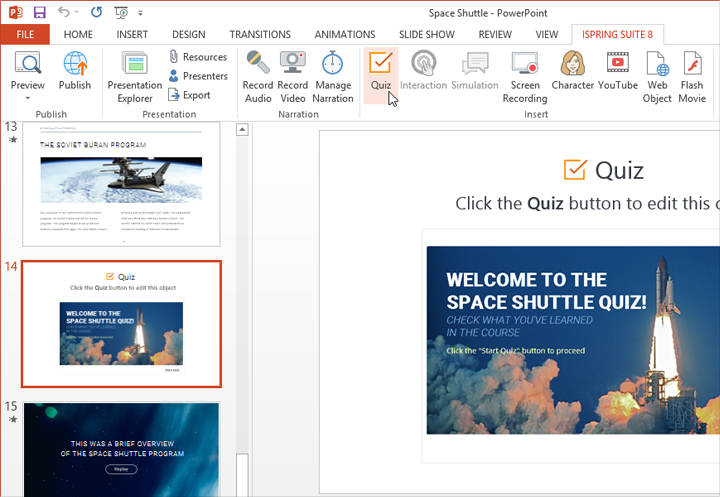
-
On the iSpring QuizMaker ribbon, click on Properties.

-
In the Attempts section of the Main tab, choose Just Once for Number of attempts to take the quiz and click OK.
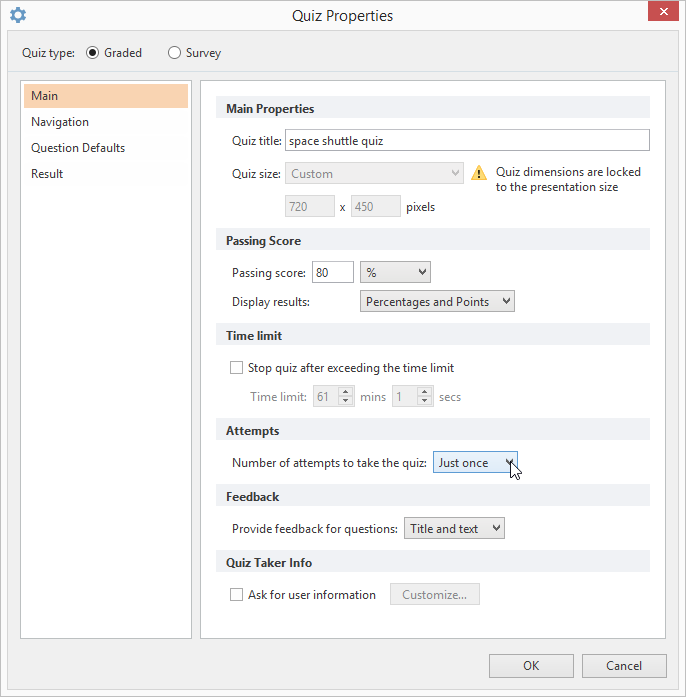
-
On the iSpring QuizMaker ribbon, click on Save and Return to Course.

-
To se t which slide the user is redirected to after the quiz, go to Presentation Explorer.
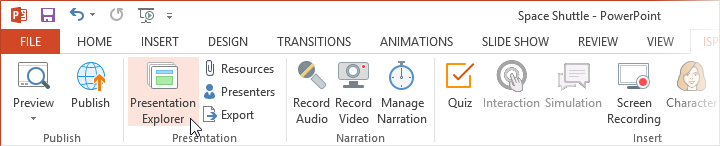
-
Sel ect the slide with the quiz, click on the Quiz icon and sel ect Properties.
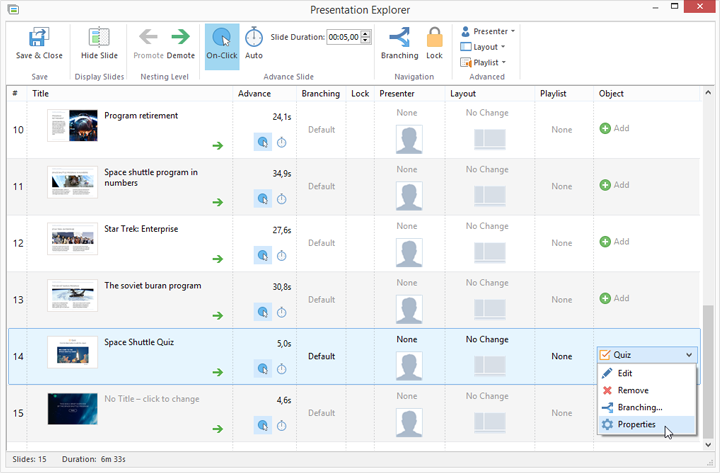
-
In the Quiz Properties, sel ect Restart failed quiz when revisiting.
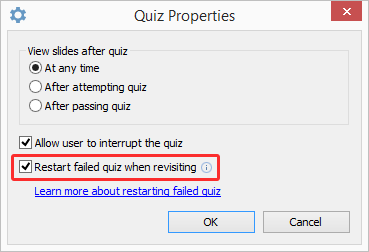
-
In the View slides after quiz section, sel ect After passing quiz. This way the user will not be able to go to the following slide of the presentation unless the quiz is passed.
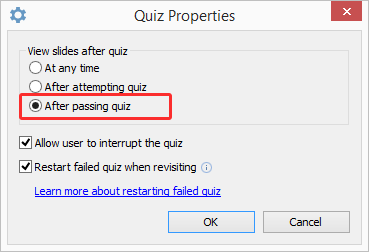
-
Now you need to set the branching to redirect the user to a certain slide depending on the quiz result. Select the slide with the quiz, click on the Quiz icon and select Branching.
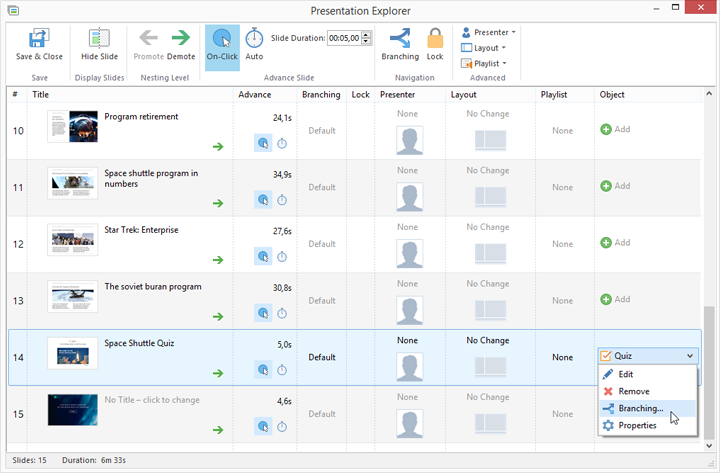
-
Fr om the Quiz Branching tab, choose the desired branching and click OK. In this example, the branching is set in such a way that the user is directed to the following slide if the quiz is passed, and to the first slide of the course if the quiz is failed.
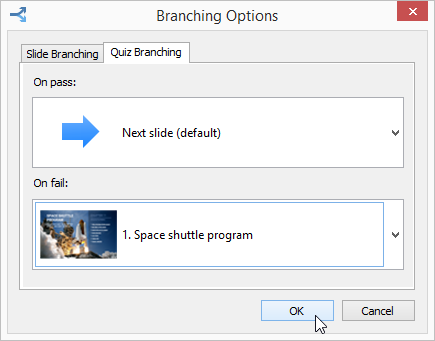
-
To prohibit the user fr om switching fr om the quiz to another slide fr om the Outline, change the Layout to No Sidebar in Presentation Explorer.
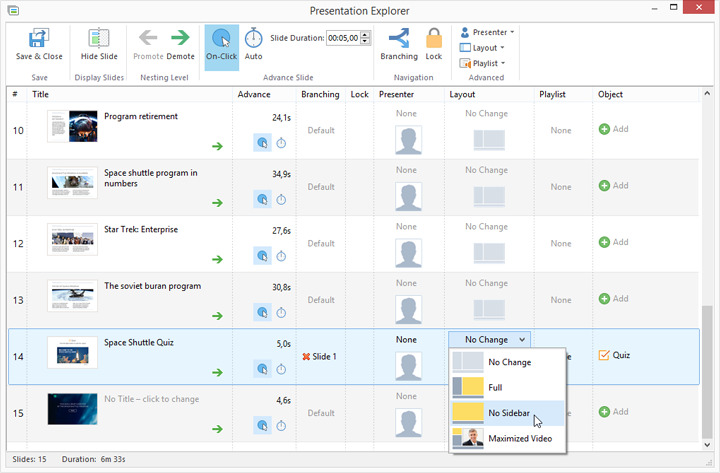
-
Click on Save & Close to go back to the presentation.
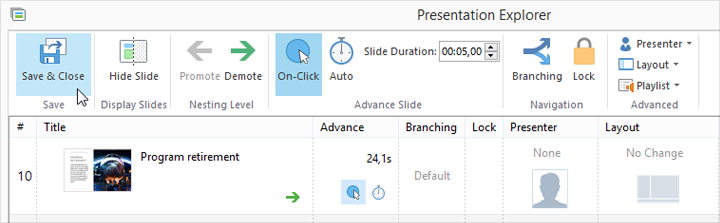
-
Save the changes and publish the course.
As a result, you get a course which includes a test that must be passed. Otherwise the course will not be marked as completed. If the quiz is failed, the user will have to revisit the whole course to retake the quiz.
