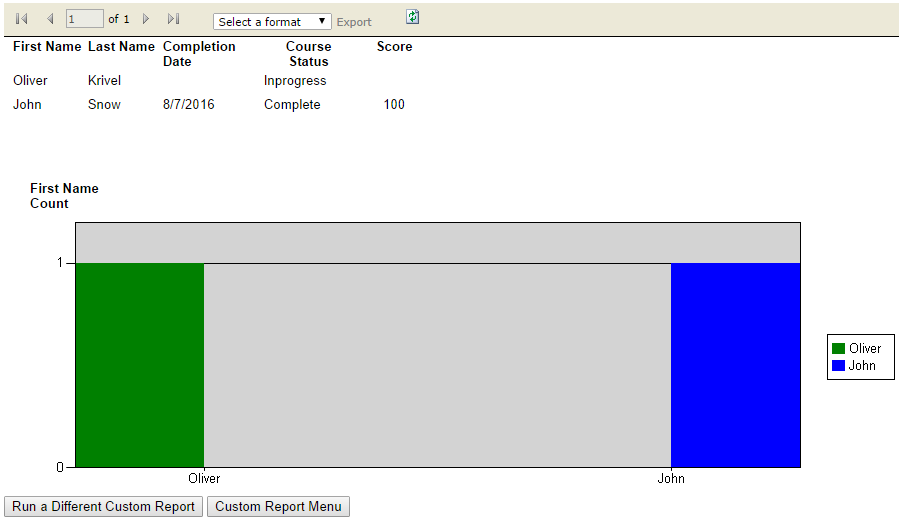How to Add a SCORM Course into WestNet MLP
WestNet MLP has gone through compliance tests with iSpring learning courses and we can now confirm that it supports SCORM/xAPI uploading and reporting. Check out how to create a learning package with iSpring.
Just follow this tutorial on how to get your SCORM package into WestNet MLP:
- 1
Make sure that you have access to My Admin View on the home page.
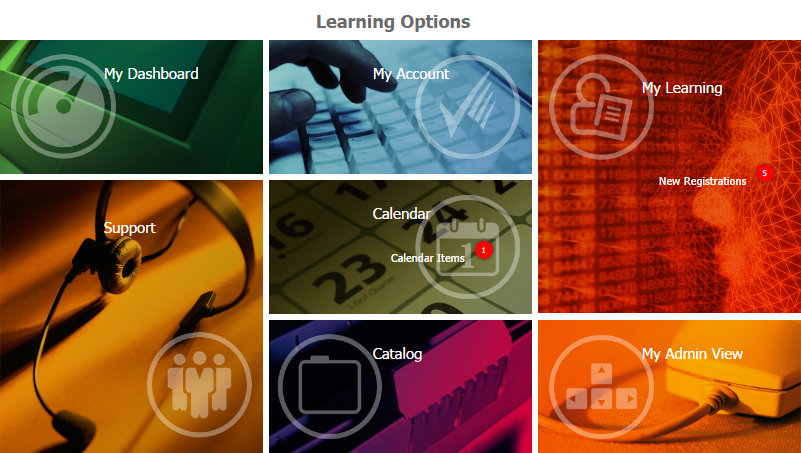
- 2
In My Admin View, mouse over Catalog and sel ect Add eProduct fr om the drop-down list that will appear
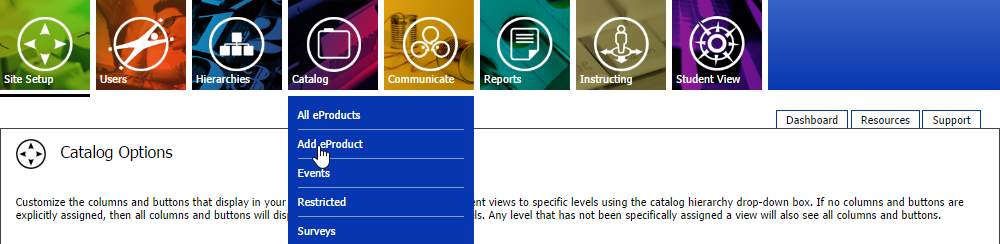
- 3
Enter product details and select SCORM Course (externally built) in the Course Type field.
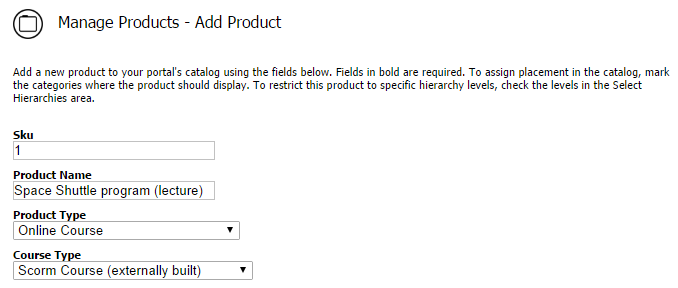
- 4
Click on where it says Upload Course and search for a zipped package on your computer.
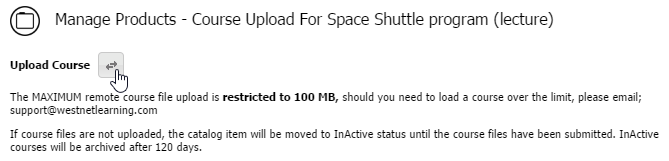 Here is a sample course launched by a student:
Here is a sample course launched by a student:
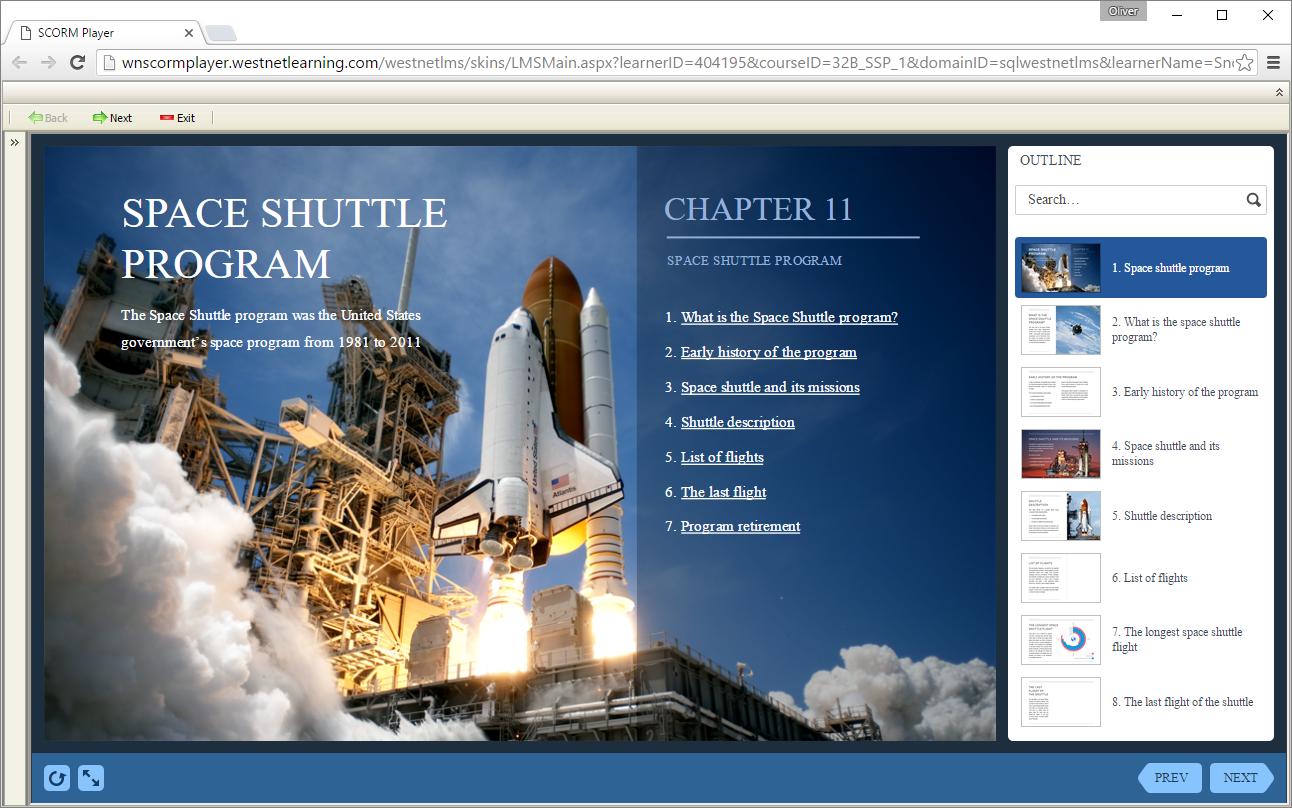
How to generate reports in WestNet MLP
- 1
In My Admin View, mouse over Reports and select Ready Reports to use patterns or Custom Reports to create a new one.
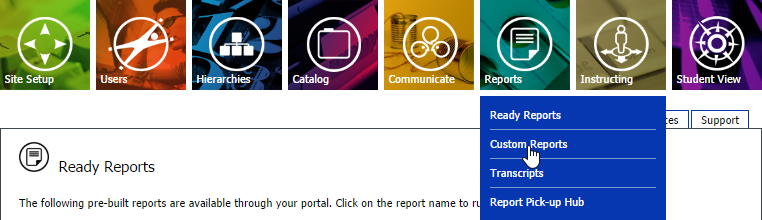
- 2
Click Create a New Report to create a new report template.
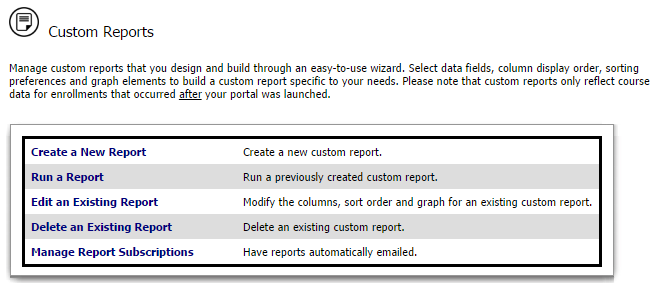
- 3
Select the fields you want to be included.
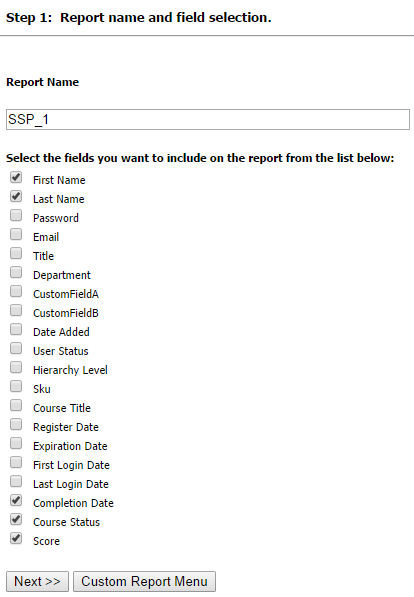
- 4
Set the sequence of the selected fields.
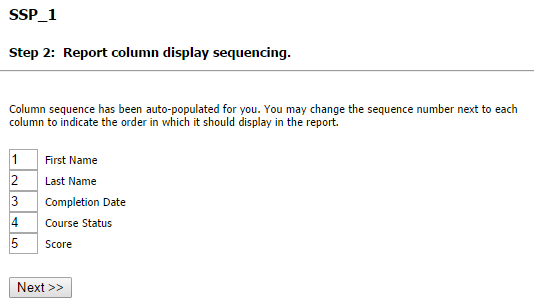
- 5
Select a primary and secondary column.
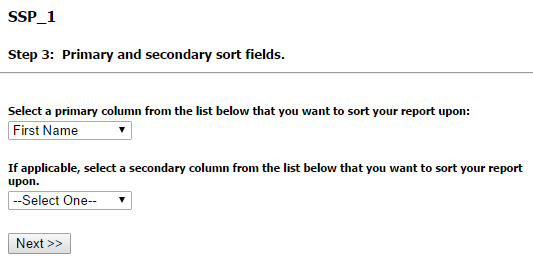
- 6
Select horizontal and vertical elements for the report graph.
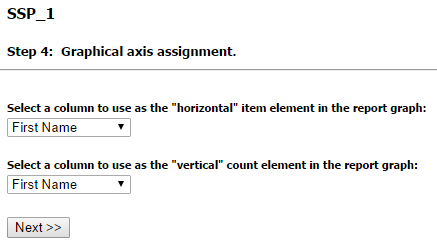
- 7
Set sub-administrator report access or skip this step.
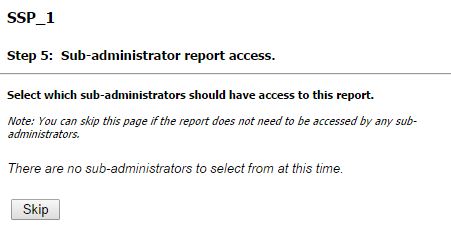
- 8
Confirm the report processing.
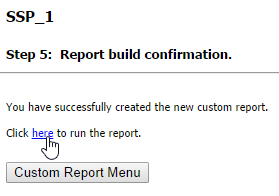
- 9
Set the filtering criteria.
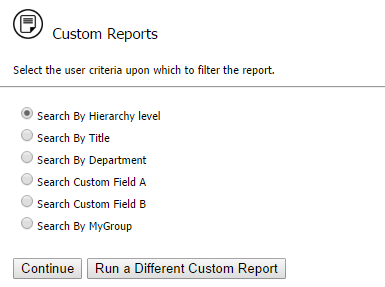
- 10
Select hierarchy levels.
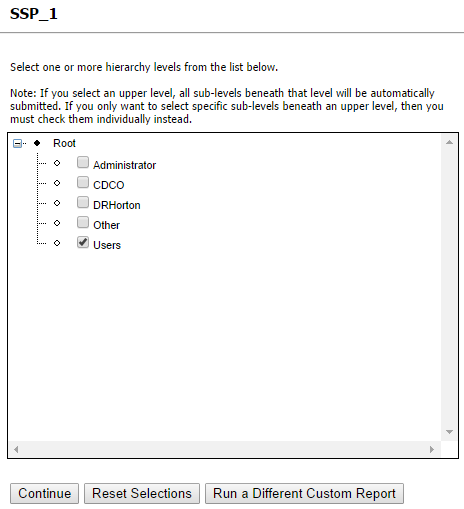
- 11
Select a course or courses which transcripts you want to view.
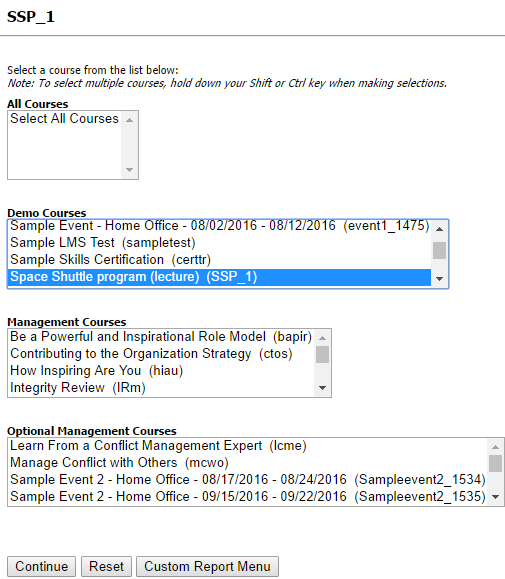
- 12
Here is a sample report for a course, which was previously launched by two users.