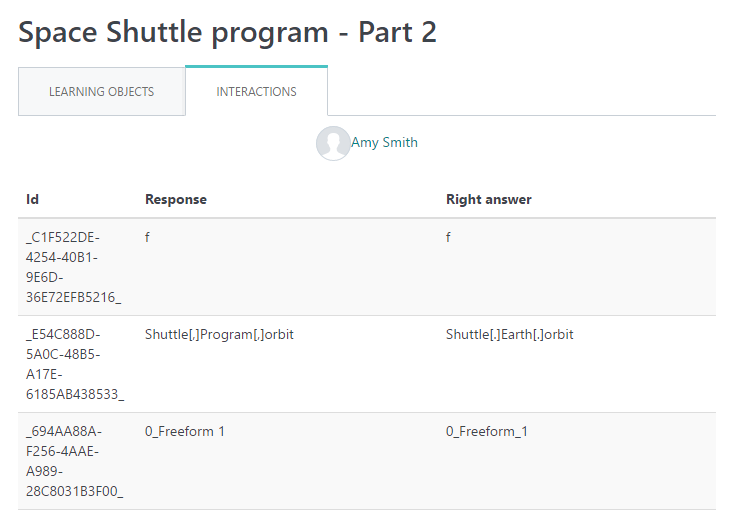How to add a SCORM Course into Totara LMS
Totara LMS has gone through compliance tests with iSpring learning courses and we can now confirm that it supports SCORM uploading and reporting. Check out how to create a learning package with iSpring.
Make sure that you logged in as an administrator or that your role allows you to administrate pages and follow this tutorial on how to get your SCORM package to Totara LMS:
- 1
Create a new course and click on Turn editing on on the course page.
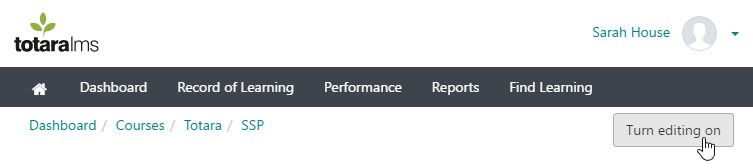
- 2
While adding an activity, select SCORM package to add a SCORM activity.
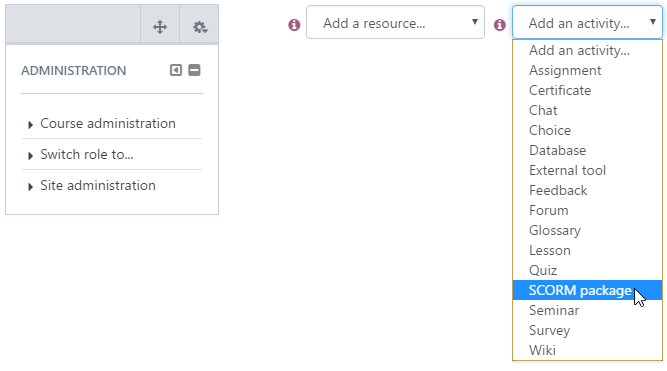
- 3
Click on Add file to look up a zip file you your computer.
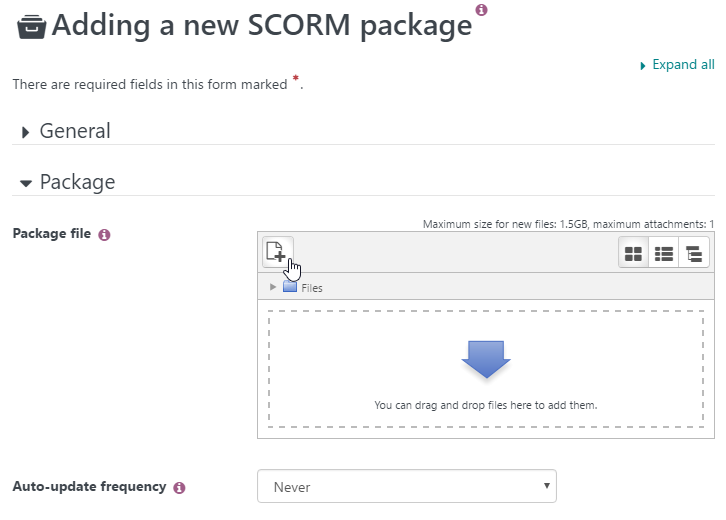
- 4
After the file is found, click on Upload this file to proceed.
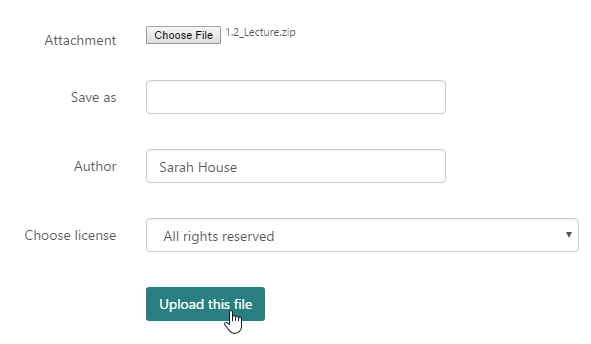
- 5
Configure the activity settings and click on Save and return to course or Save and display.
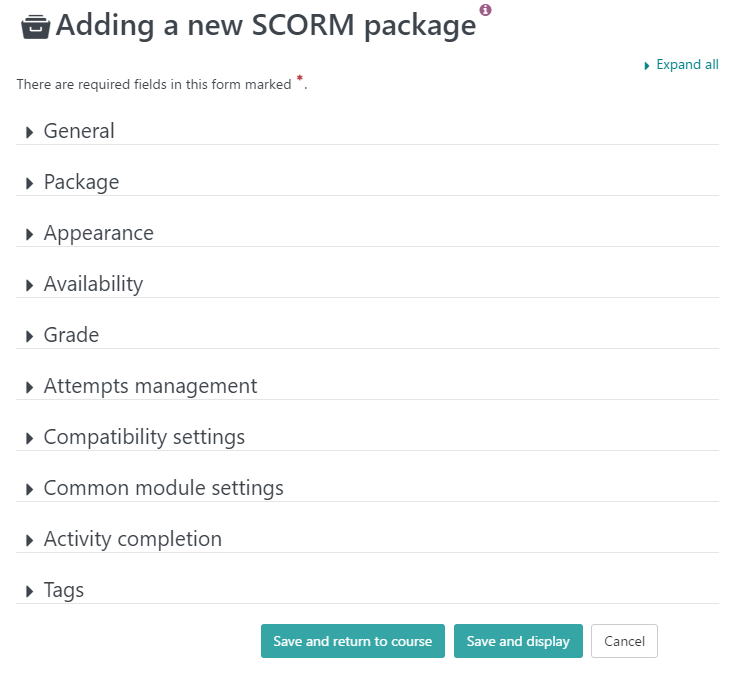
-
Here is an activity launched by a learner.
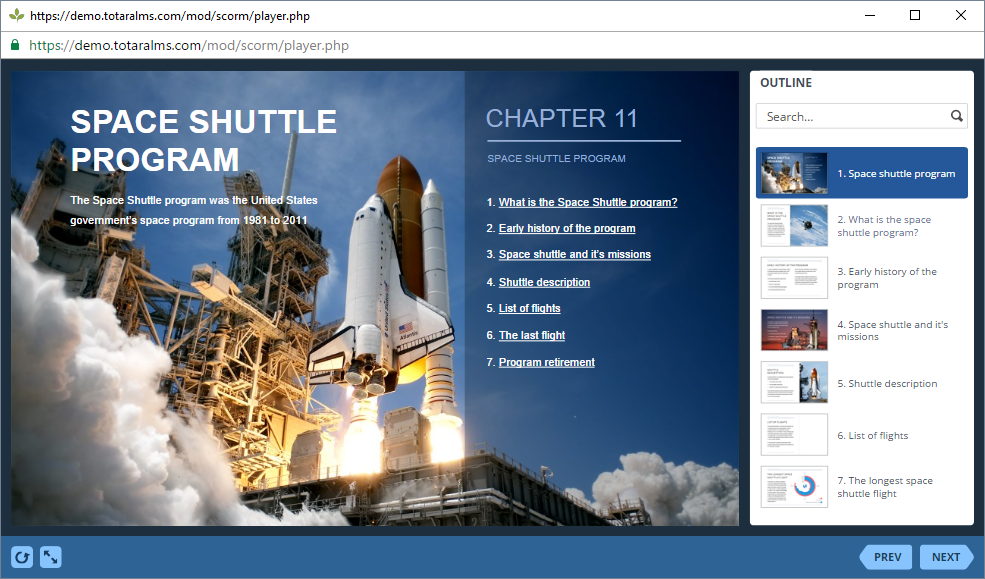
How to generate reports in Totara LMS
There are several reports available in Totara LMS. Let's review how administrators can review attempt details.
How to review attempt details in Totara LMS
- 1
Go into a course and select Activity report in Course Administration.
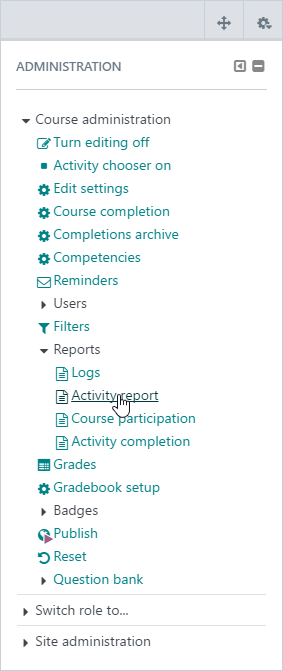
- 2
Select an activity to get to the activity reportage.
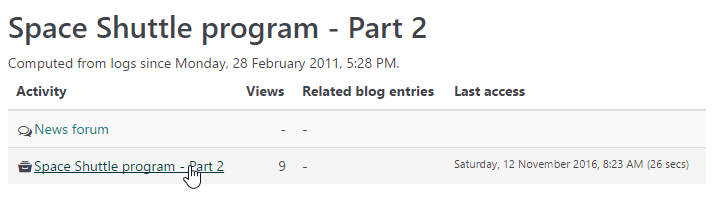
- 3
Click on the number of attempts under the Attempt column.
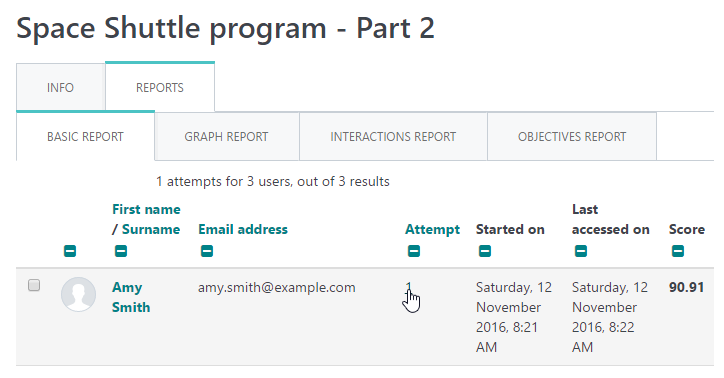
- 4 LEARNING OBJECTS shows current status of the activity.
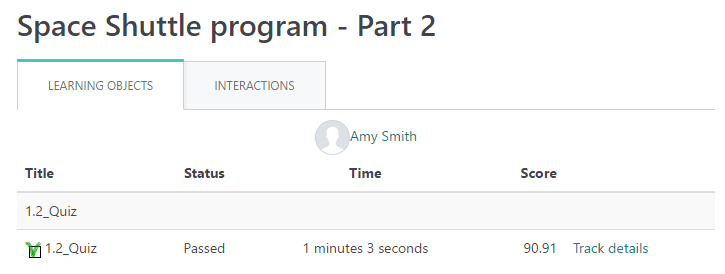
- 5 INTERACTIONS shows detailed transcript for quizzes.