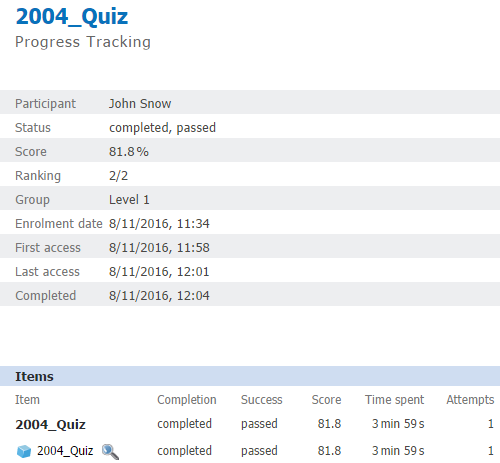How to Add a SCORM Course into MOS Chorus LMS
MOS Chorus LMS has gone through compliance tests with iSpring learning courses and we can now confirm that it supports SCORM uploading and reporting. Check out how to create a learning package with iSpring.
Just follow this tutorial on how to get your SCORM package into MOS Chorus LMS:
- 1
Make sure you are an administrator/author and can import courses.
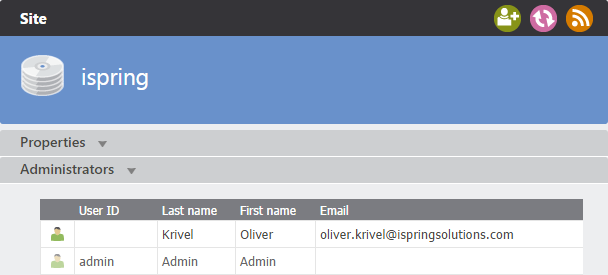
- 2
On the back office, right-click the course folder on the left-hand menu and select Import in the drop-down list.
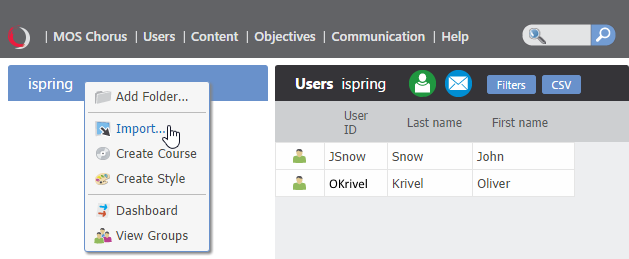
- 3
Click Choose File and search for a SCORM 2004 package on your computer.
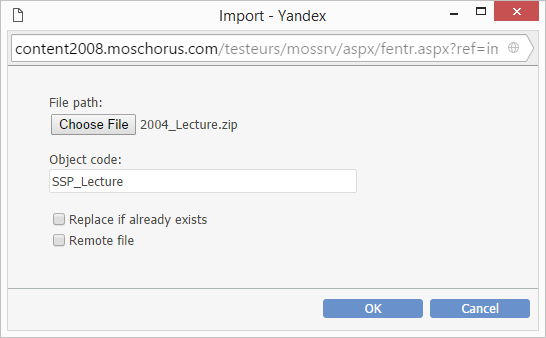
- 4
Once the file is imported, it will be listed in the folder.
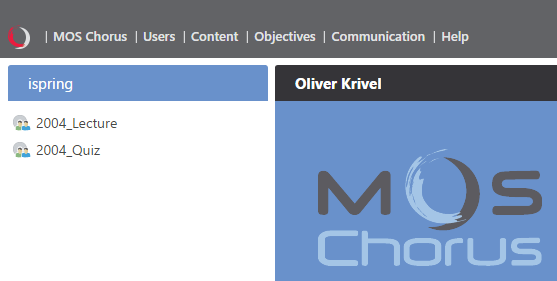 NOTE: If you import a SCORM 1.2 package, you will need to convert it to a compatibility mode.
NOTE: If you import a SCORM 1.2 package, you will need to convert it to a compatibility mode.
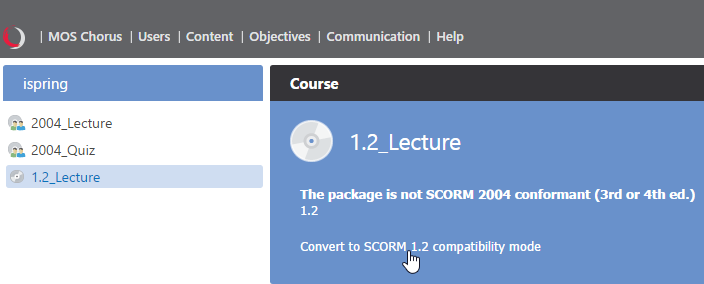 After conversion the course will work just fine.
After conversion the course will work just fine.
Here is a sample course launched by a learner:
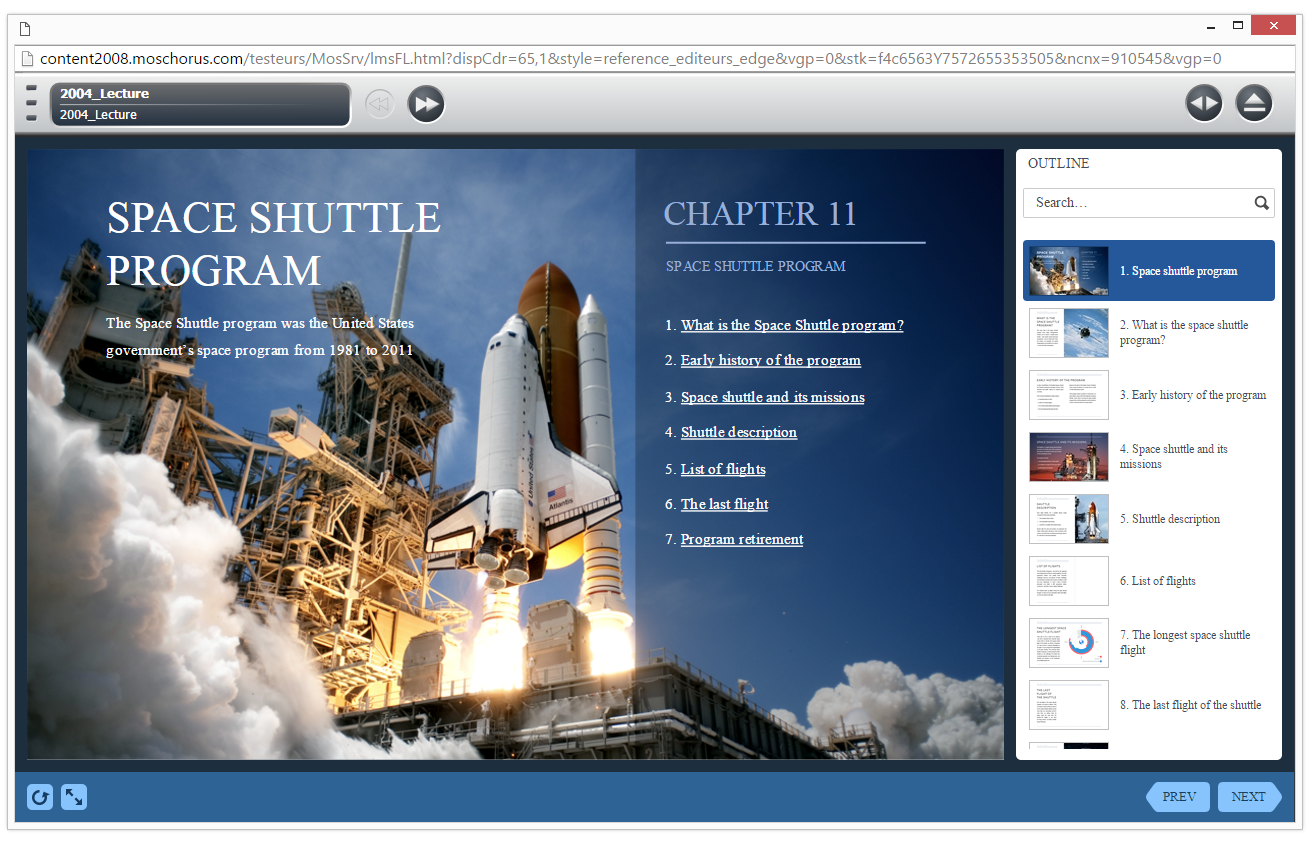
How to generate reports in MOS Chorus LMS
- 1 Make sure that you can generate reports and view statistics.
- 2
Right-click a group under a course and select Dashboard on the context menu.
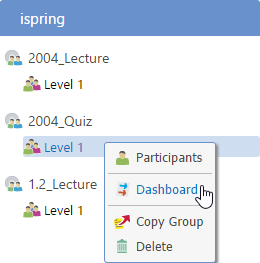
- 3
A new dialog window will appear. If you select Overview in the Group list, you will general statistics on the right side.
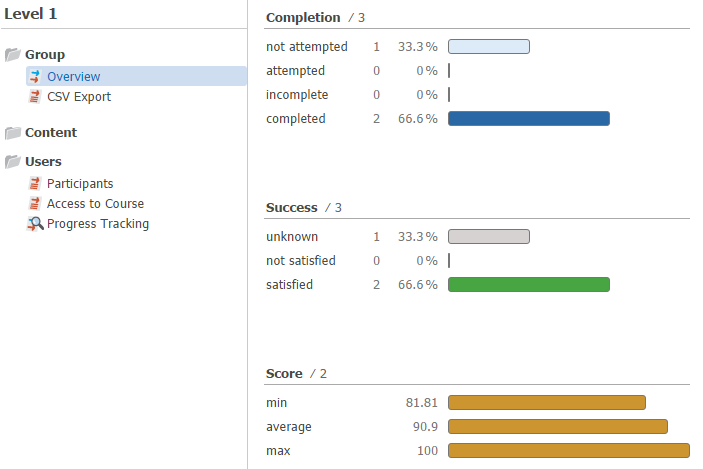
- 4
To see how users progress, select Participants in the Users list.
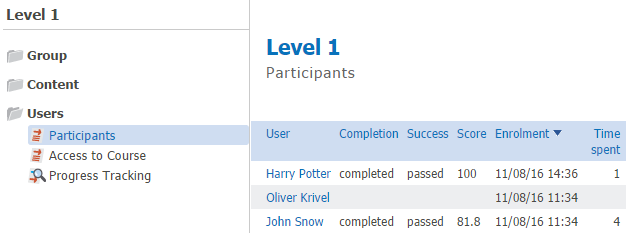
- 5
To see a user's progress in detail, click his/her name.
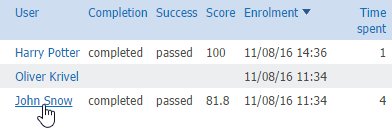
- 6
A personal report will be launched in the same window.