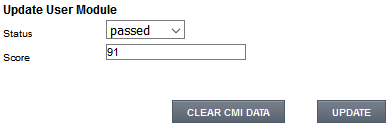How to Add a SCORM Course into LearningCart LMS
LearningCart LMS has gone through compliance tests with iSpring learning courses and we can now confirm that it supports SCORM uploading and reporting. Check out how to create a learning package with iSpring.
Just follow this tutorial on how to get your SCORM package to LearningCart LMS:
- 1 Make sure that you are an administrator and can manage content items.
- 2
Expand the Manage Courses menu and select Manage Modules.
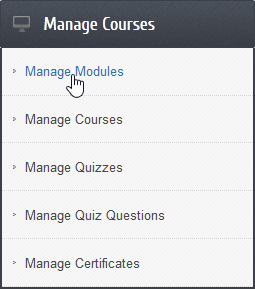
- 3
Click on ADD MODULE at the bottom.
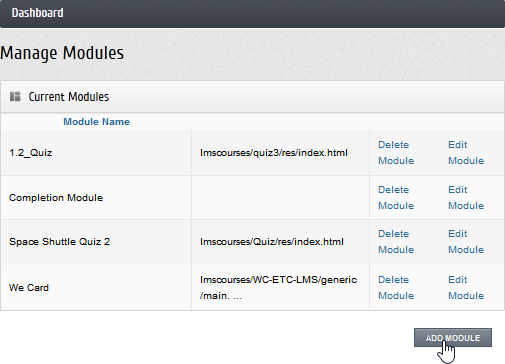
- 4
Enter a new module title.
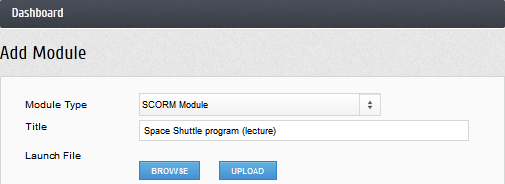
- 5
Click on Upload to proceed.
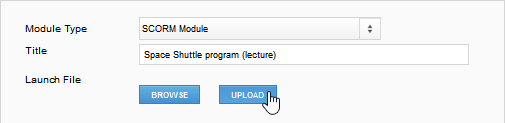
- 6
Click on Browse or drag and drop a zipped package onto the dialog window.
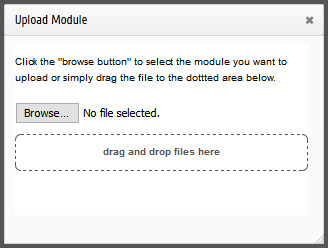
- 7
Click on ADD at the bottom to complete the import.
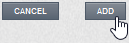 Here is a sample course launched by a learner:
Here is a sample course launched by a learner: 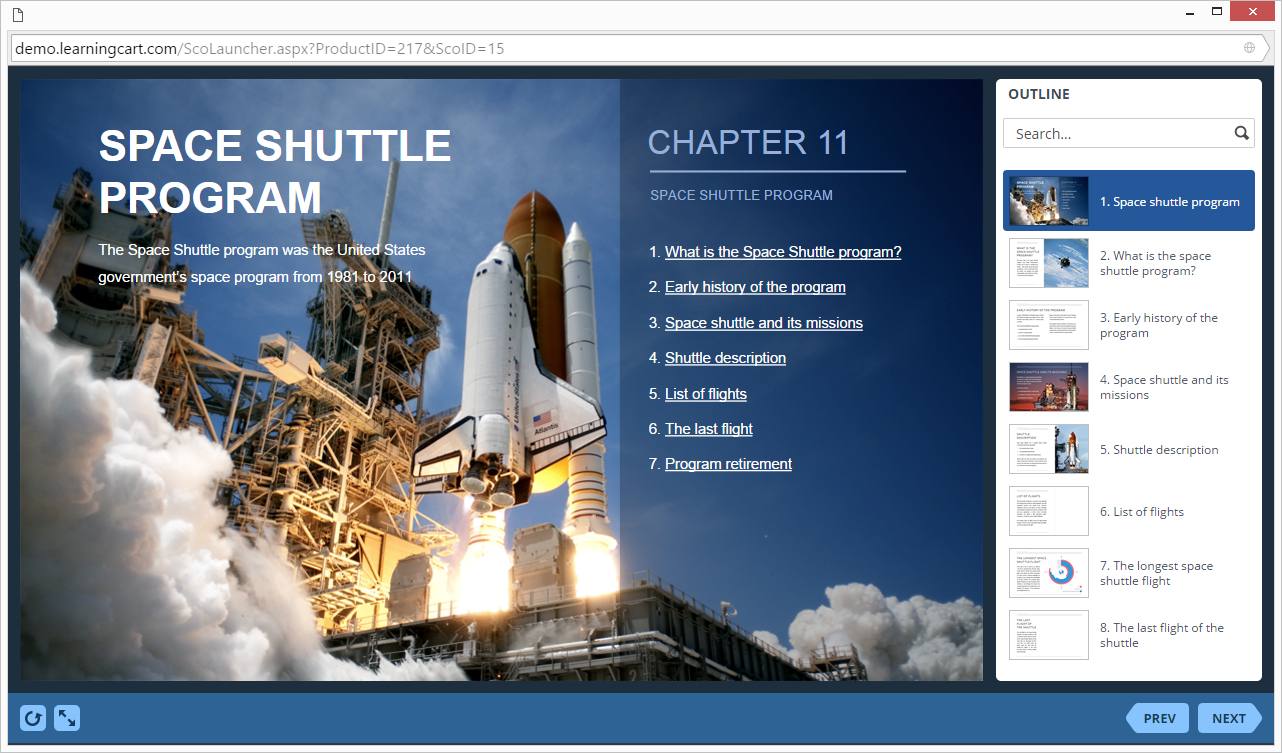
How to generate reports in LearningCart LMS
- 1 Make sure that you have access to the reporting dashboard.
- 2
Select Manage Customers on the Manage Users menu.
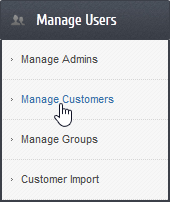
- 3
Use the filtering tool to find a specific user if required.
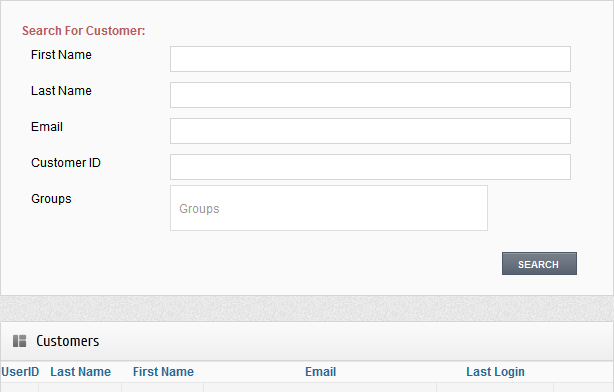
- 4
Click on Details on the right of a user record.
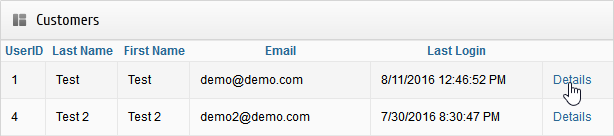
- 5
Switch to the Customer Transcript tab.
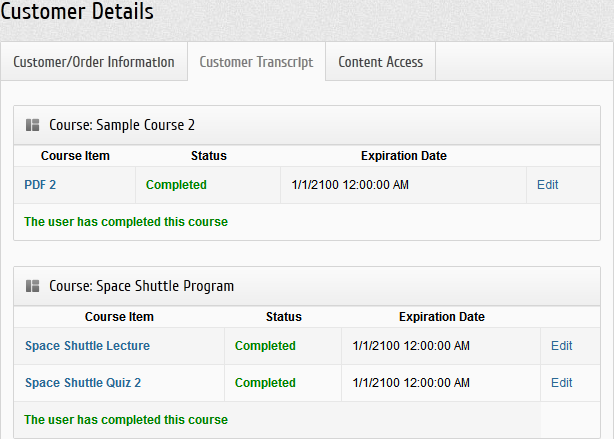
- 6
Click on Edit on the right of a course record.
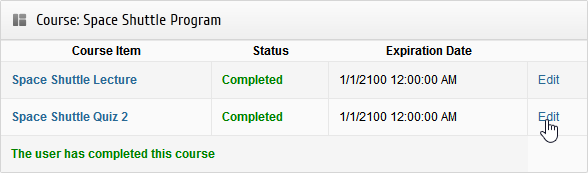
- 7
Review, clear or update the current status of a course in the dialog window.