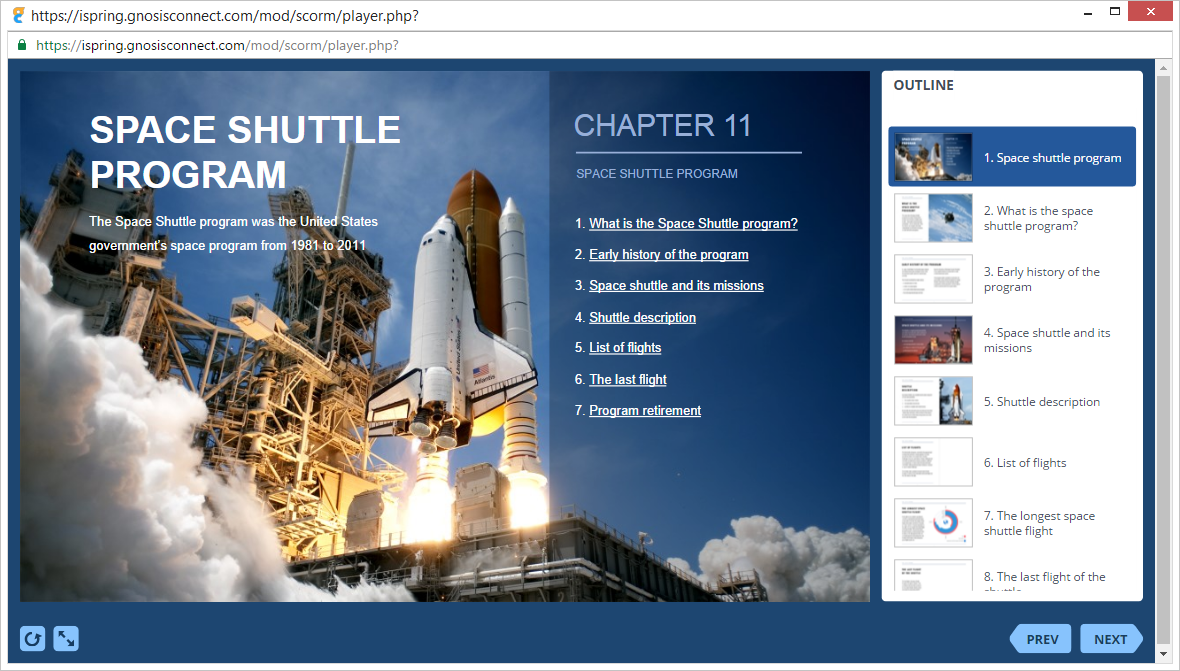How to Add a SCORM Course into GnosisConnect LMS
GnosisConnect LMS has gone through compliance tests with iSpring learning courses and we can now confirm that it supports SCORM uploading and reporting. Check out how to create a learning package with iSpring.
Just follow this tutorial on how to get your SCORM package to GnosisConnect LMS:
- 1 Make sure that you logged in as an administrator or that your role allows you to access the main dashboard.
- 2
Go to the business unit you are using for content and users management.
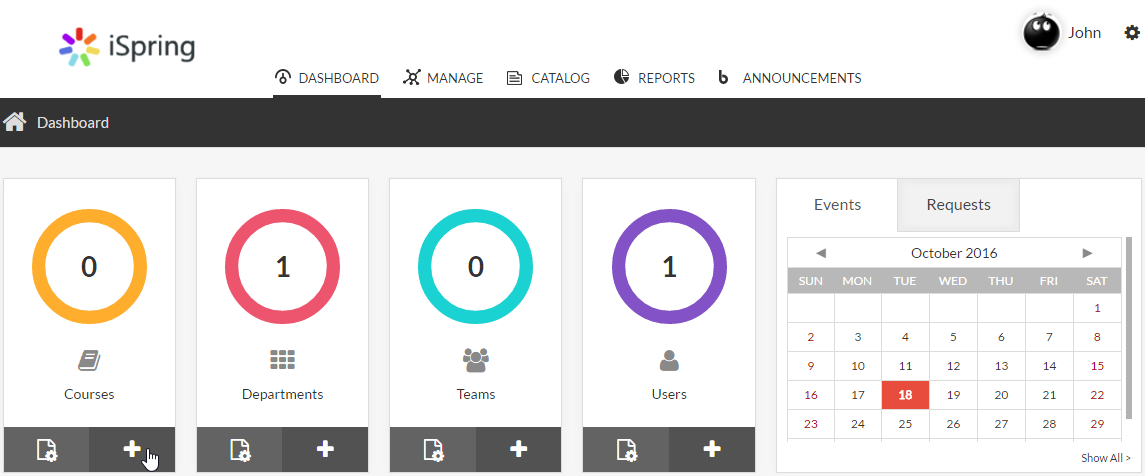
- 3
Click on Plus on the Courses table to add a new course.
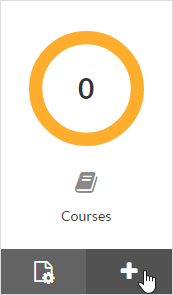
- 4
Fill out mandatory fields in a new course file and click on Save & Continue.
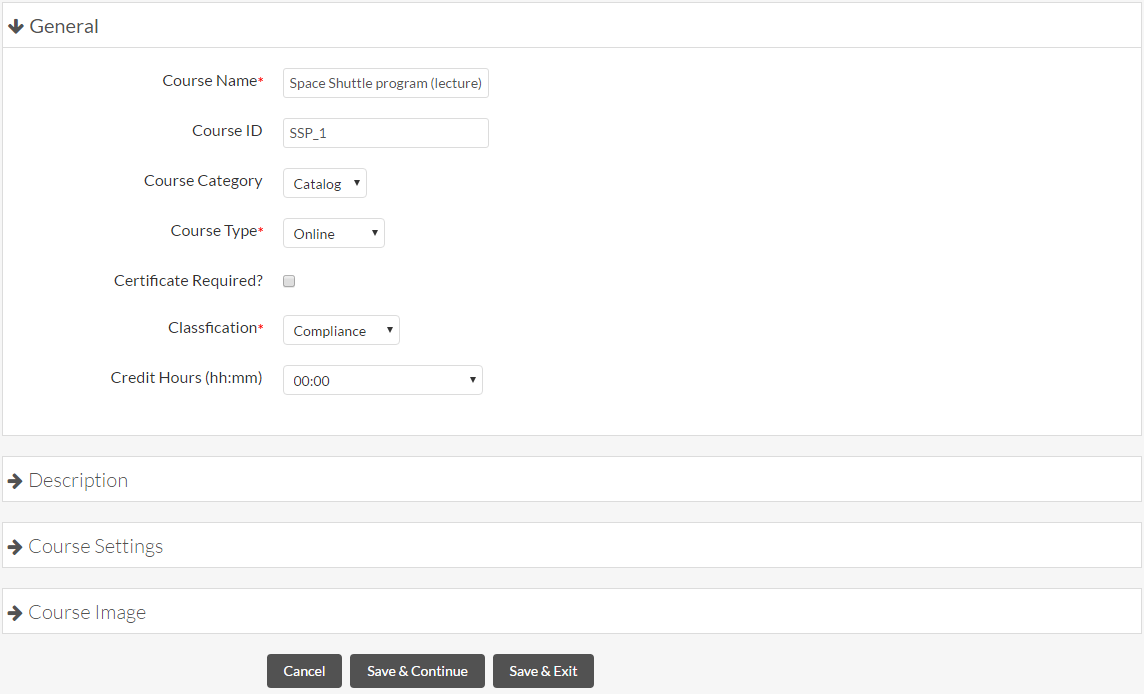
- 5
After that click on Add assets under the Assets tab.
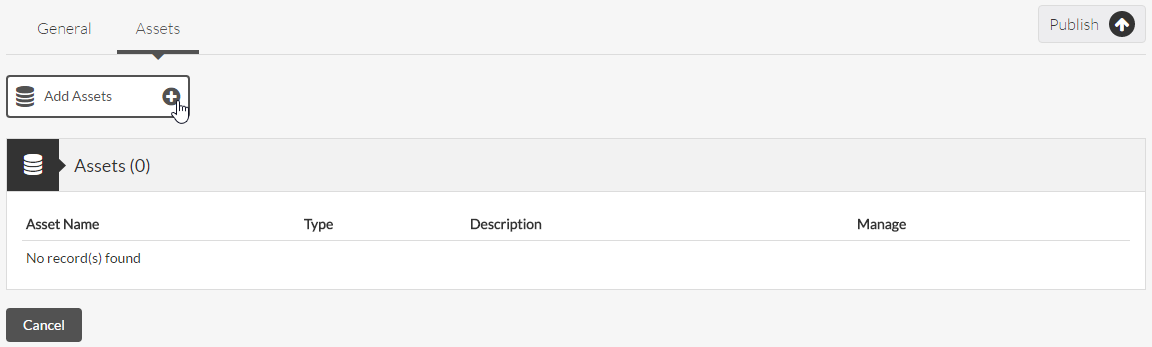
- 6
A new asset string appears so that you can click on Upload to add files.

- 7
Next click on the file icon in a new dialog window.
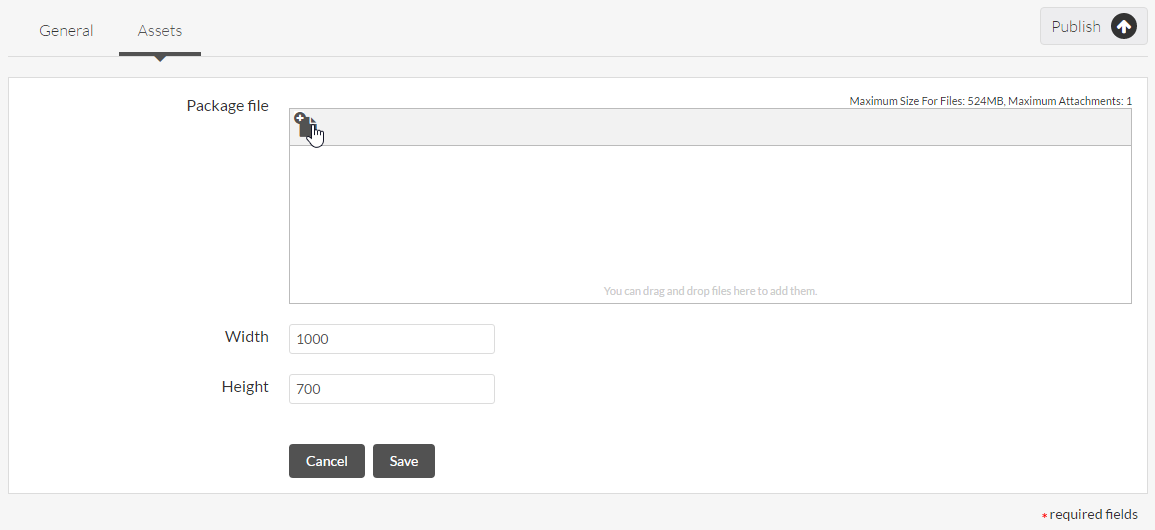
- 8
Click on Choose File to find and add a file from your computer.
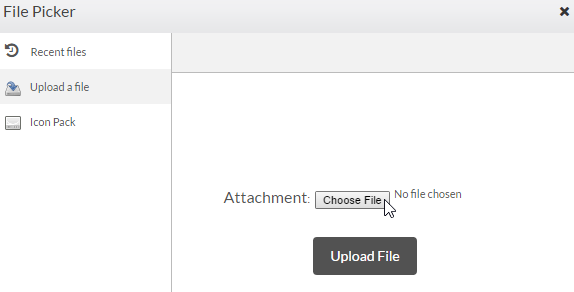
- 9
Once a file is added, click on Save.
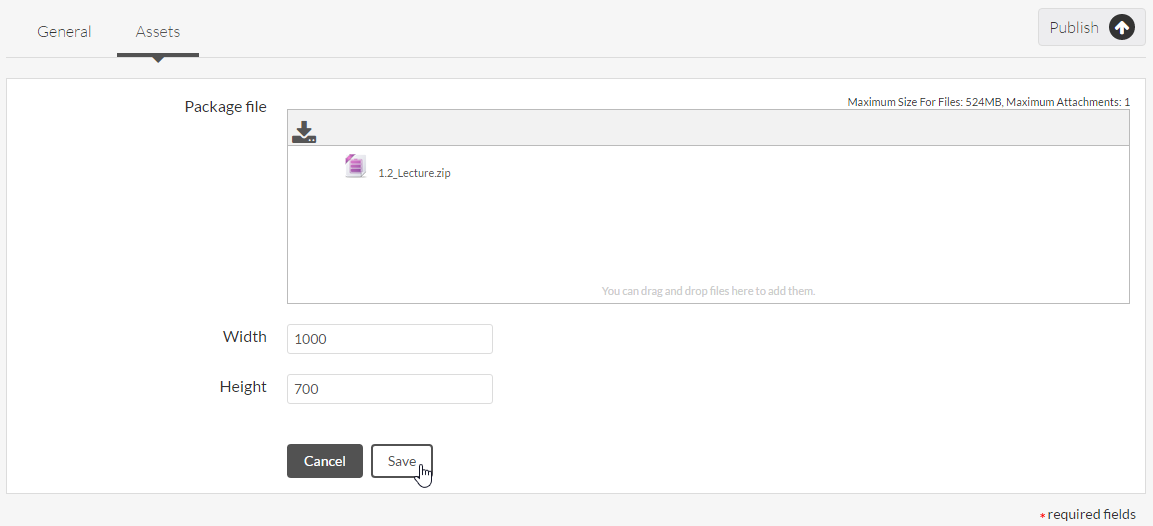
- 10
After that the file will be seen in the assets list.
Click on Publish to make the course available for users registration.
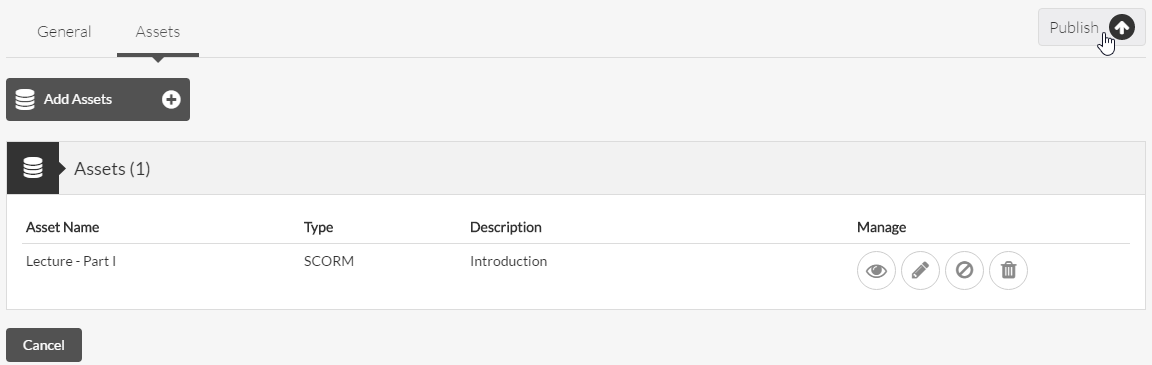
-
Here is a sample course launched be a learner.