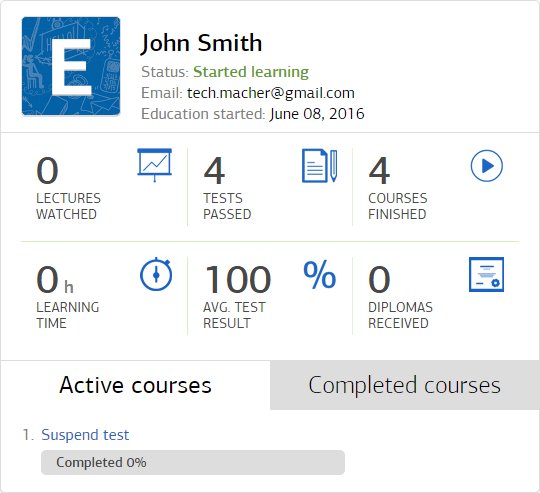How to Add a SCORM Course into Eduson LMS
Eduson LMS has gone through compliance tests with iSpring learning courses and we can now confirm that it supports SCORM uploading and reporting. Check out how to create a learning package with iSpring.
Just follow this tutorial on how to get your SCORM package into Eduson LMS:
- 1
Make sure that you can access to Company Settings.

- 2
Click on Course Editor in the left-hand menu.
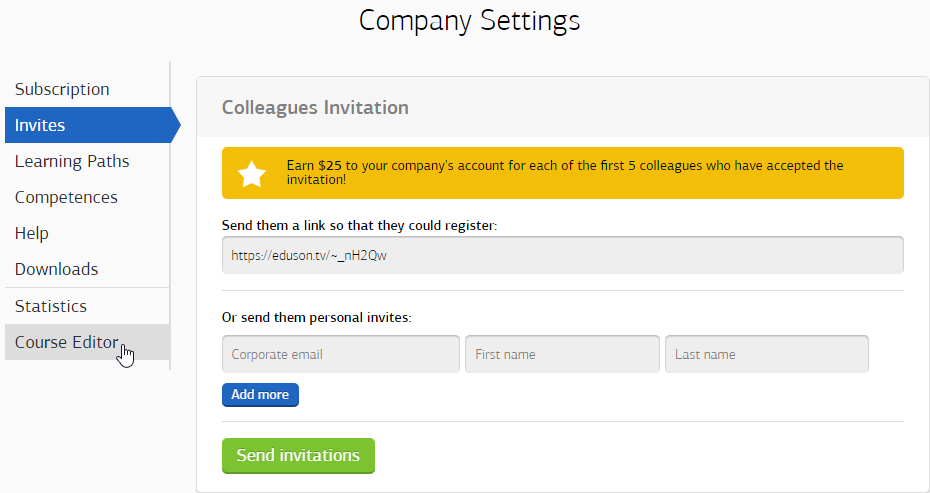
- 3
Click on Add Course on the dialog window which appears.
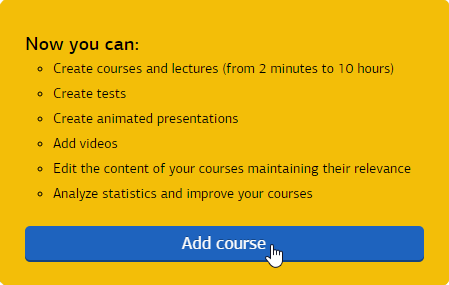
- 4
Sel ect SCORM.

- 5
Click on Choose File to find a SCORM package.
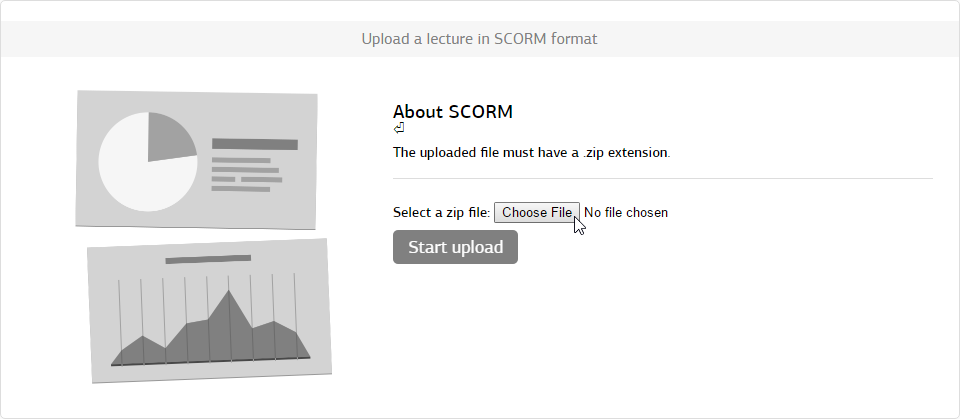
- 6
Click on Start Upload to import the package.
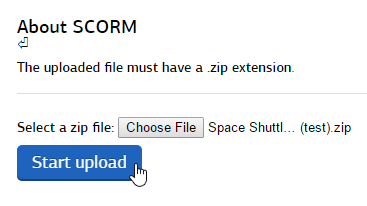
- 7
Enter a course name and description.
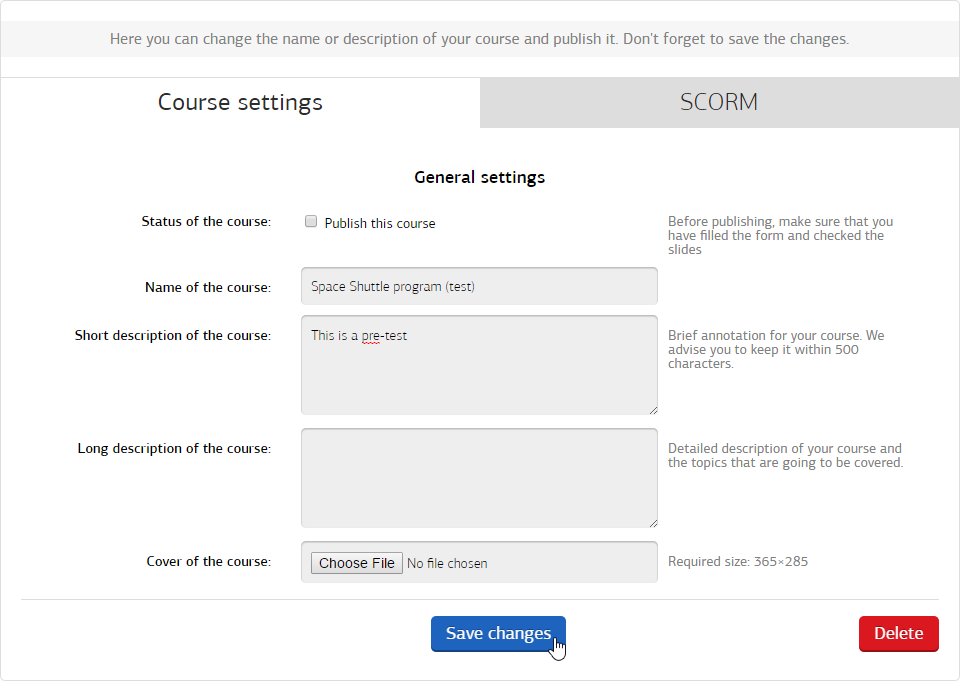 To make the course available for learners, check Publish this course.
To make the course available for learners, check Publish this course.
How to generate reports in Eduson LMS
- 1
Make sure that you can access to Company Settings.

- 2
Select Statistics.
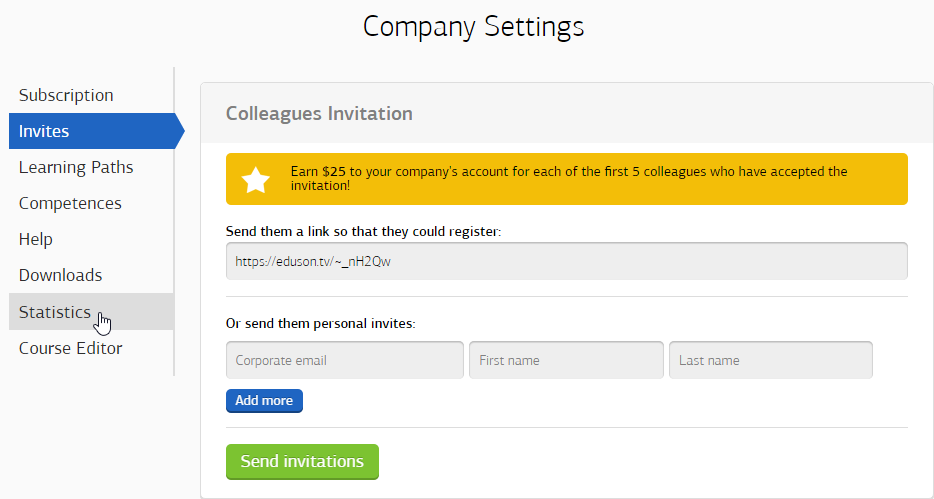
- 3
Scroll down to the Who is learning link and click on it.
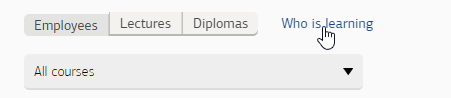
- 4
Enter the course name and select it fr om the drop-down list which will appear.
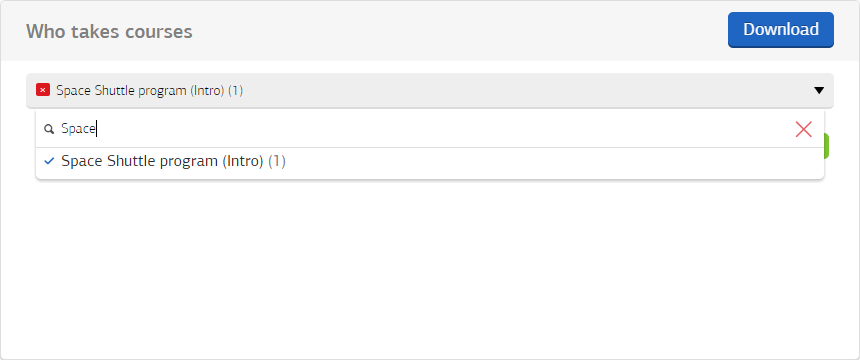
- 5
Click on the user name.
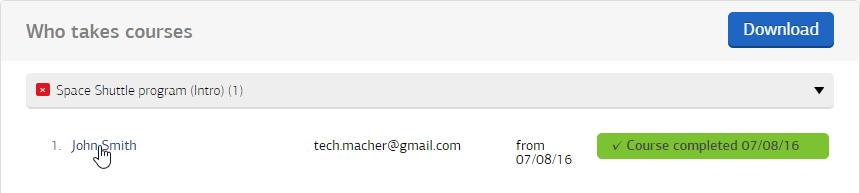
- 6
General statistics will be seen on the central panel.