How to Add a SCORM Course into Courseplay LMS
Courseplay LMS has gone through compliance tests with iSpring learning courses and we can now confirm that it supports SCORM uploading and reporting. Check out how to create a learning package with iSpring.
Just follow this tutorial on how to get your SCORM package into Courseplay LMS:
- 1 Make sure you are an administrator/author and can import courses.
- 2
Select MODULE AUTHORING on the administrative Dashboard to import a SCORM file.
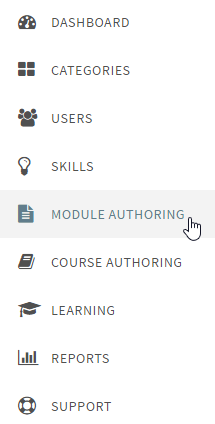
- 3
Click on where it says Add Module and select SCORM.
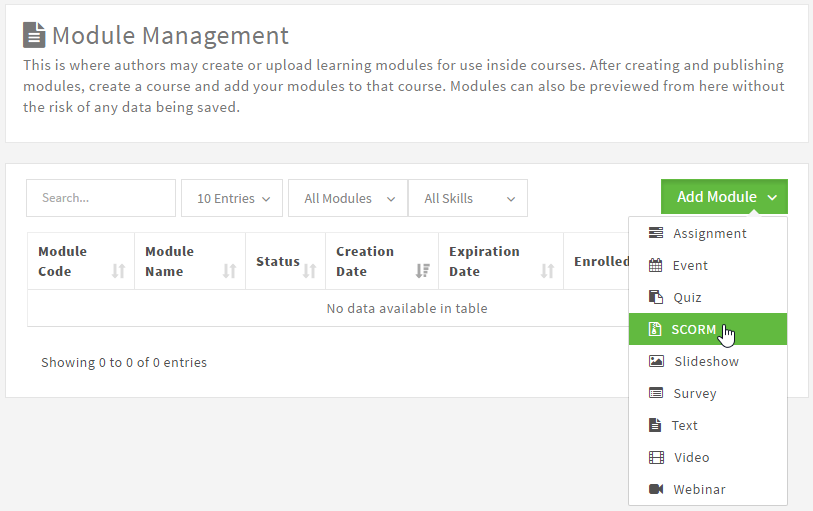
- 4
Click on Choose File and look up a SCORM package on your computer.
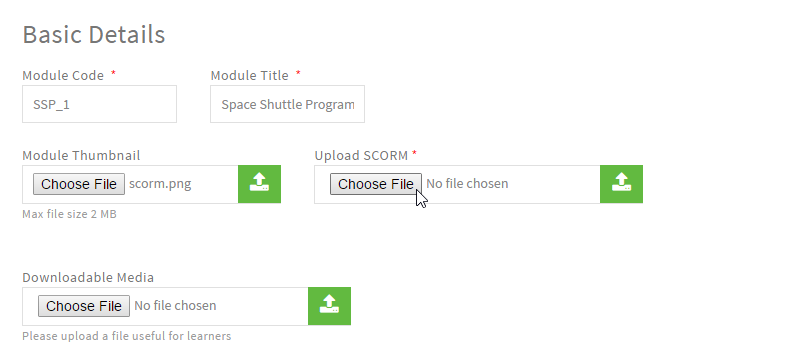
- 5
On the same panel, click on the upload icon to import the selected file.
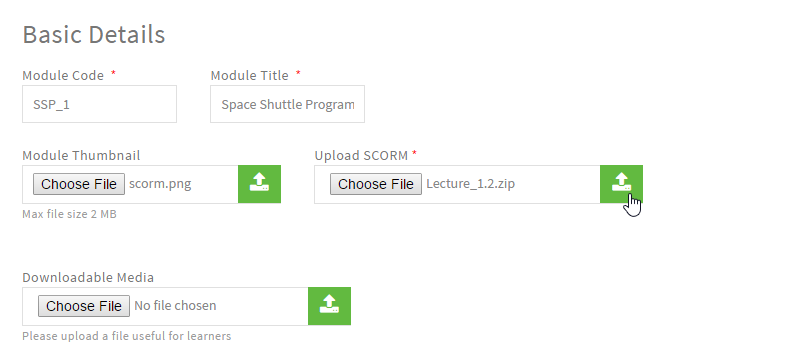
- 6
Once the module is created, click on the option that says Save and Publish to add this module into a course later.
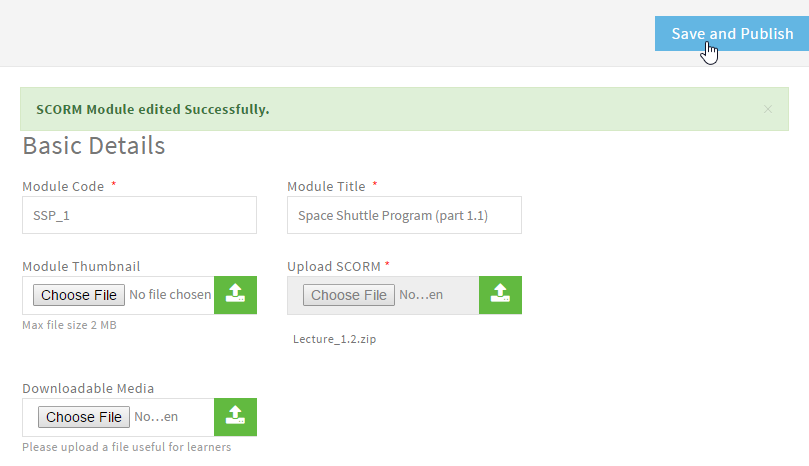
- 7
Next create a course on the COURSE AUTHORING page and add a module in the Modules tab.
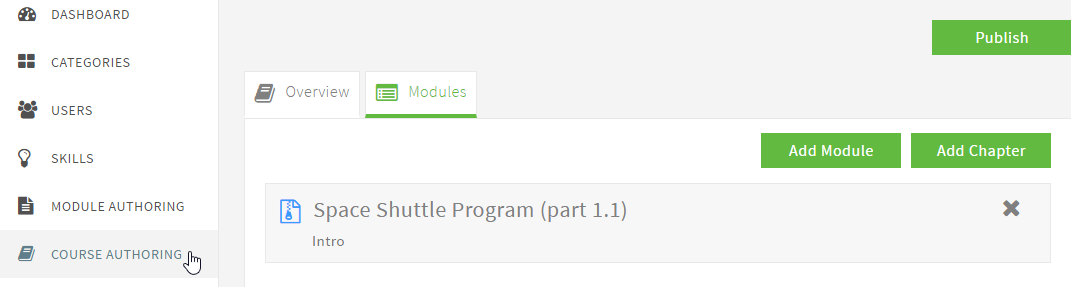
- 7
Here is a sample course launched by a learner:
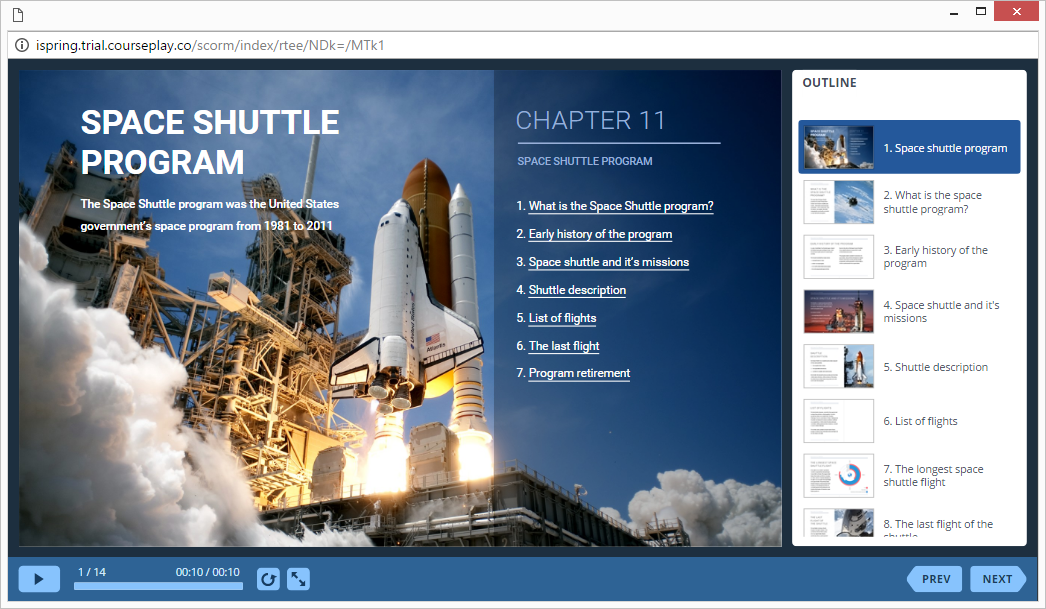
How to generate reports in Courseplay LMS
There are a lot of reports available. Let's review one of them.
- 1 Make sure that you can generate and review reports.
- 2
Select REPORTS on the administrative Dashboard.
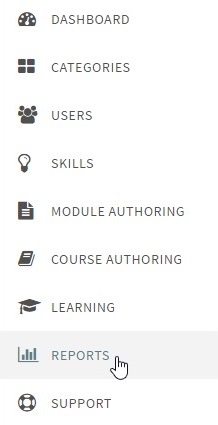
- 3
To know user's progress, select Report By User. Look up and select a user and a report type.
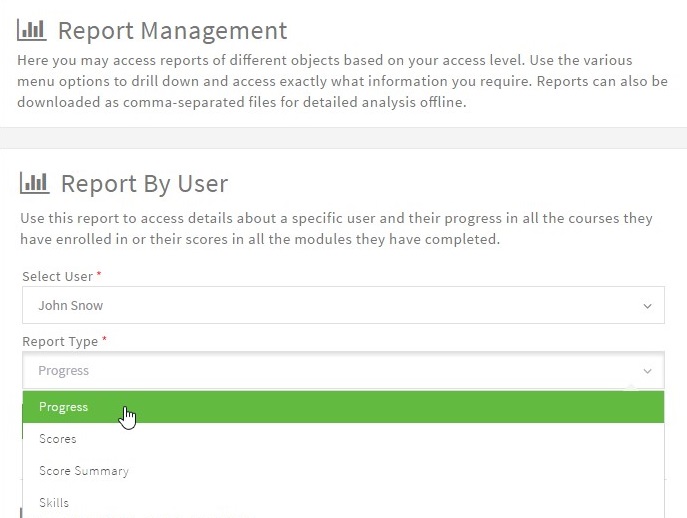
- 4
Click on Generate under a report type to run it.
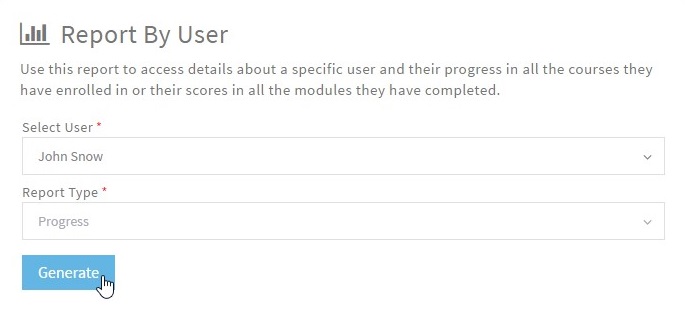
- 4
General statistics and score will be shown on the next window.
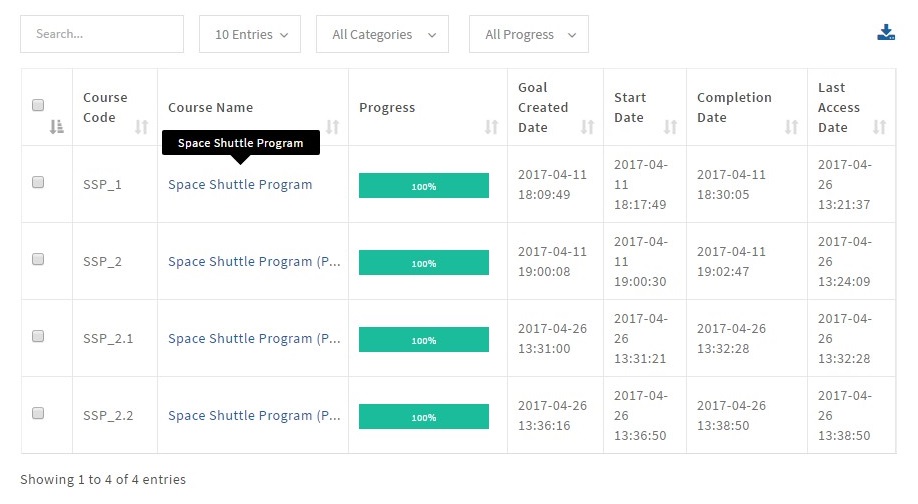 Click on a course title to get a detailed transcript if it is a quiz.
Click on a course title to get a detailed transcript if it is a quiz.