How to Add a SCORM Course into Coggno LMS
Coggno LMS has gone through compliance tests with iSpring learning courses and we can now confirm that it supports SCORM uploading and reporting. Check out how to create a learning package with iSpring.
Just follow this tutorial on how to get your SCORM package to Coggno LMS:
- 1 Make sure that you are an administrator and can manage courses and modules.
- 2
Select Modules on the top ribbon.
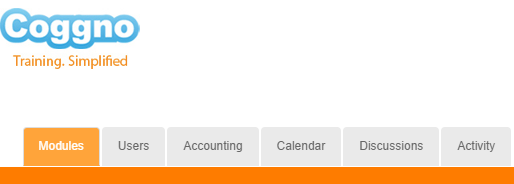
- 3
Click New Module on the Actions panel on the right.
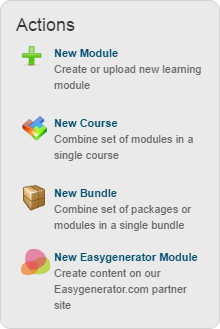
- 4
Select SCORM Document on the card and click Choose File to import a zipped package.
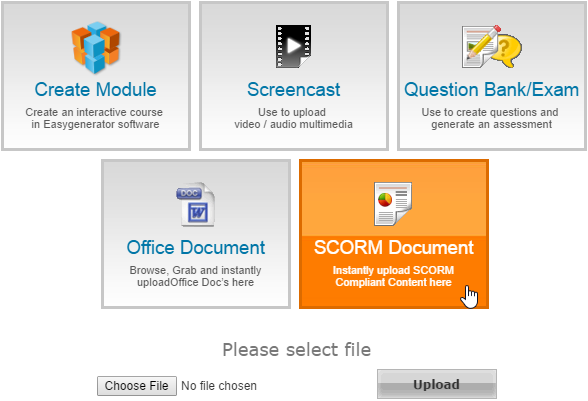
- 5
Enter a new module title and select a module category.
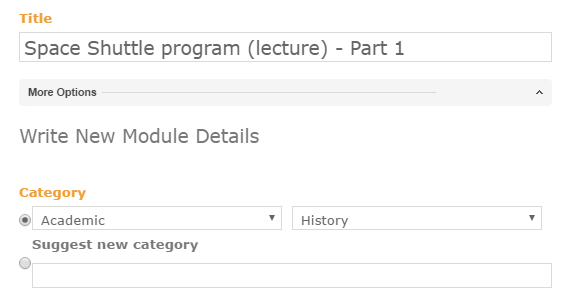
- 6
On the last step click Publish on the Confirmation window.
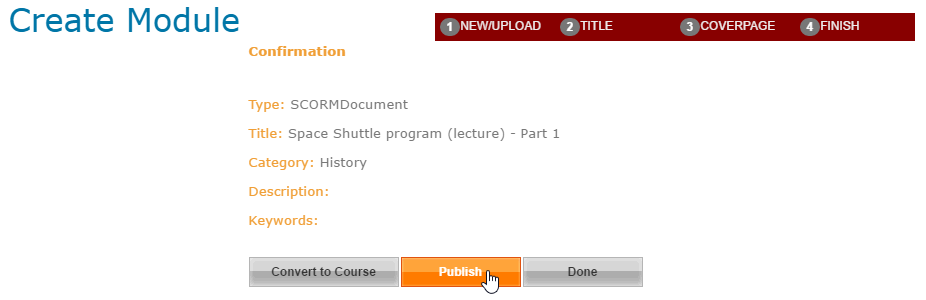
- 7
Here is a sample course launched by a learner:
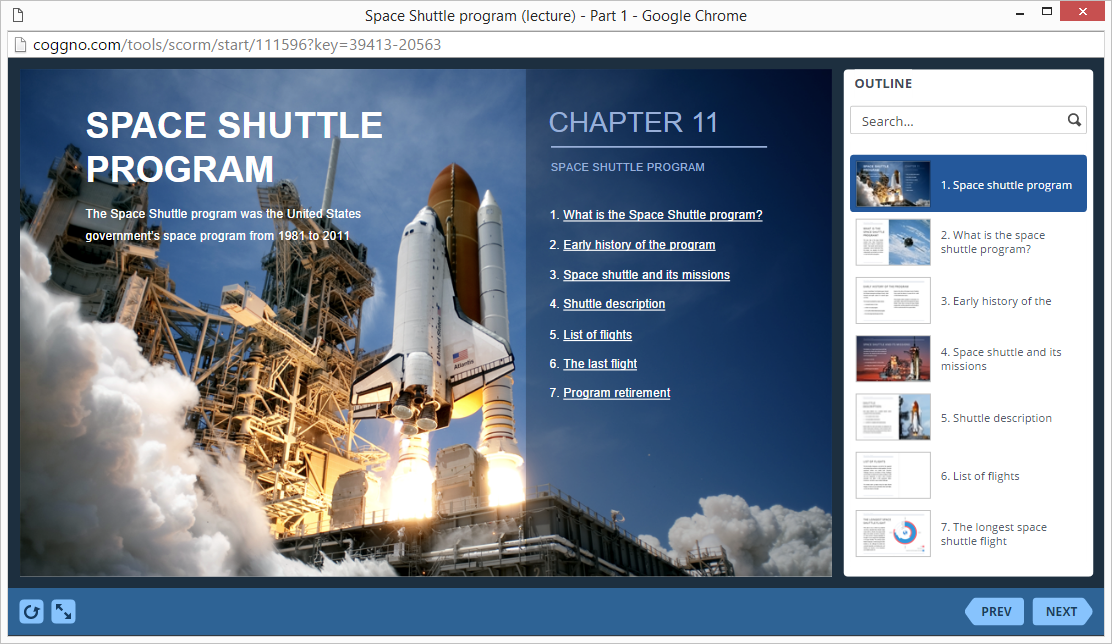
How to generate reports in Coggno LMS
- 1 Make sure that you are an administrator and can manage modules and learners’ activity.
- 2
Go to the Modules tab to open the Actions menu.
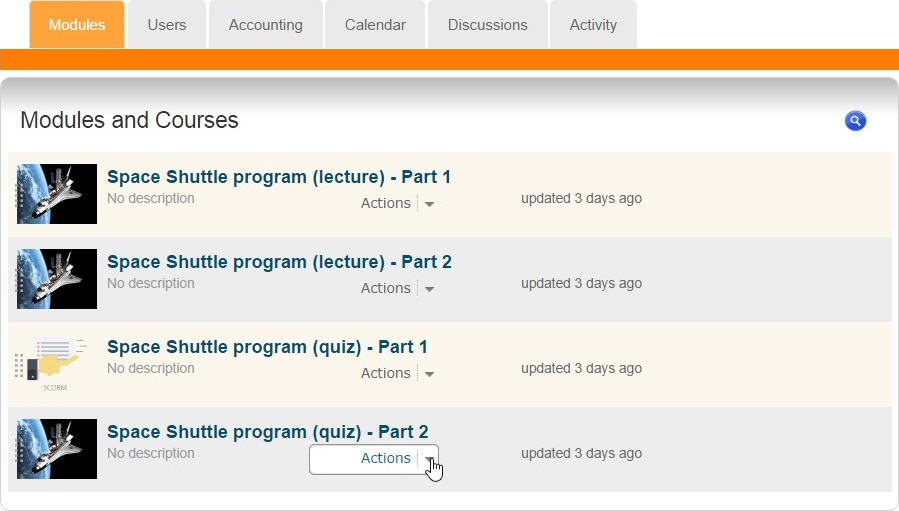
- 3
Select View Reports to see general statistics.
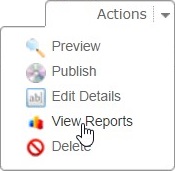
- 4
Click the user score to see details.
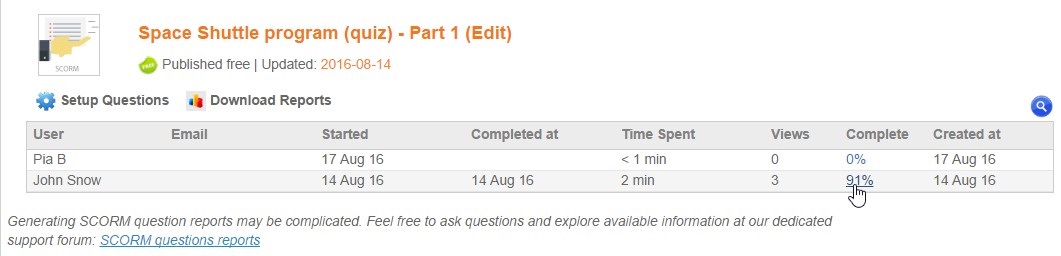
- 5
Click Setup Questions.
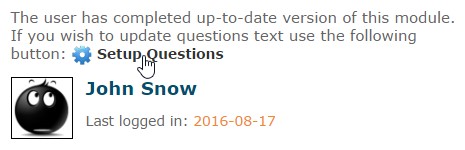
- 6
Here is a user’s transcript.
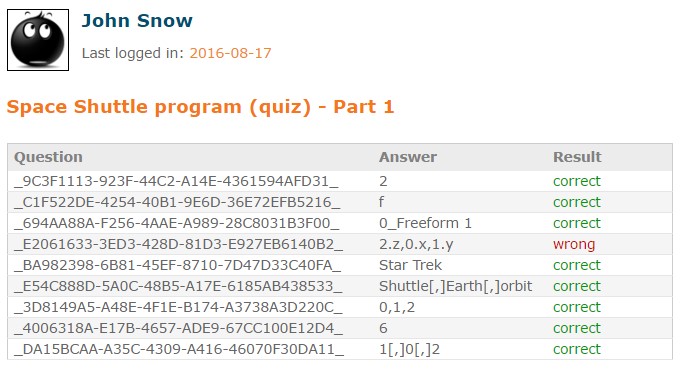 Transcripts for SCORM 1.2 quizzes won't have the question text, as journaling is not supported in this version of the SCORM standard.
Transcripts for SCORM 1.2 quizzes won't have the question text, as journaling is not supported in this version of the SCORM standard.