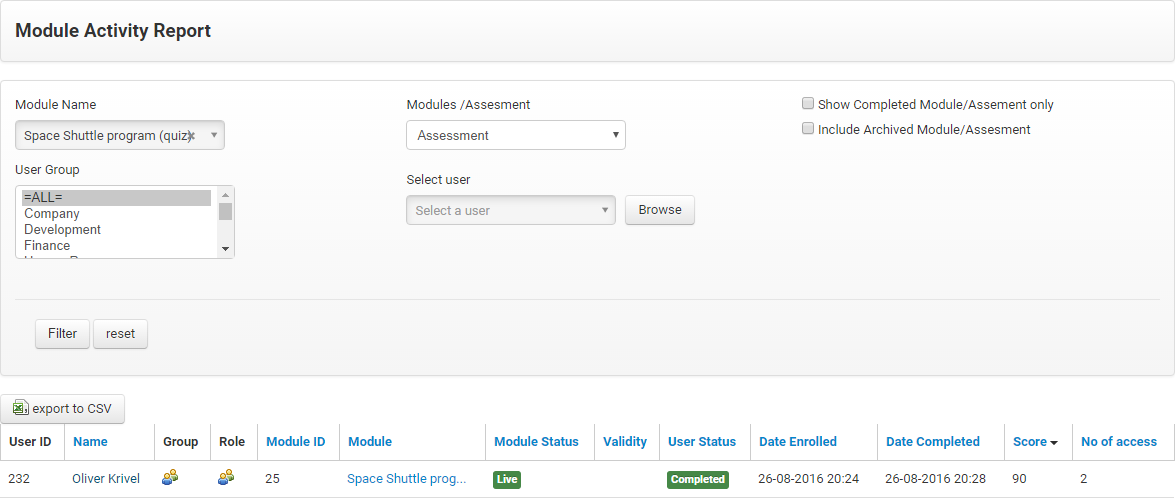How to Add a SCORM Course into Claromentis LMS
Claromentis LMS has gone through compliance tests with iSpring learning courses and we can now confirm that it supports SCORM uploading and reporting. Check out how to create a learning package with iSpring.
Just follow this tutorial on how to get your SCORM package to Claromentis LMS:
- 1 Make sure that you logged in as an administrator and can access the main dashboard.
- 2
Click the Applications icon and select the Learning app in the menu.
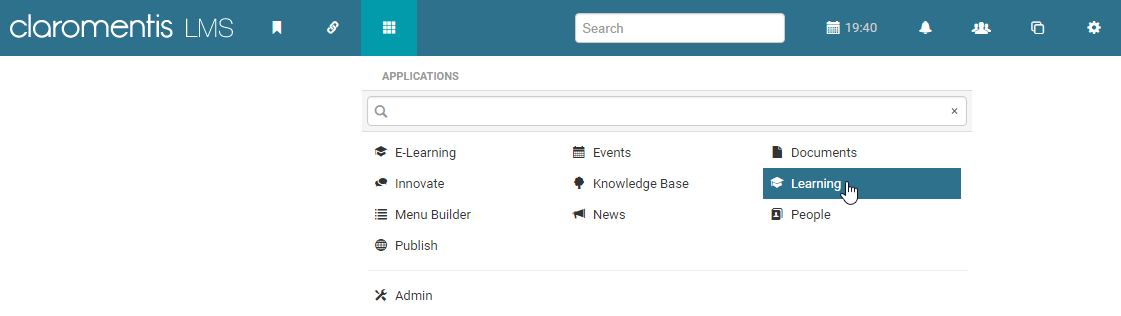
- 3
Select E-Learning on the Learning dashboard.
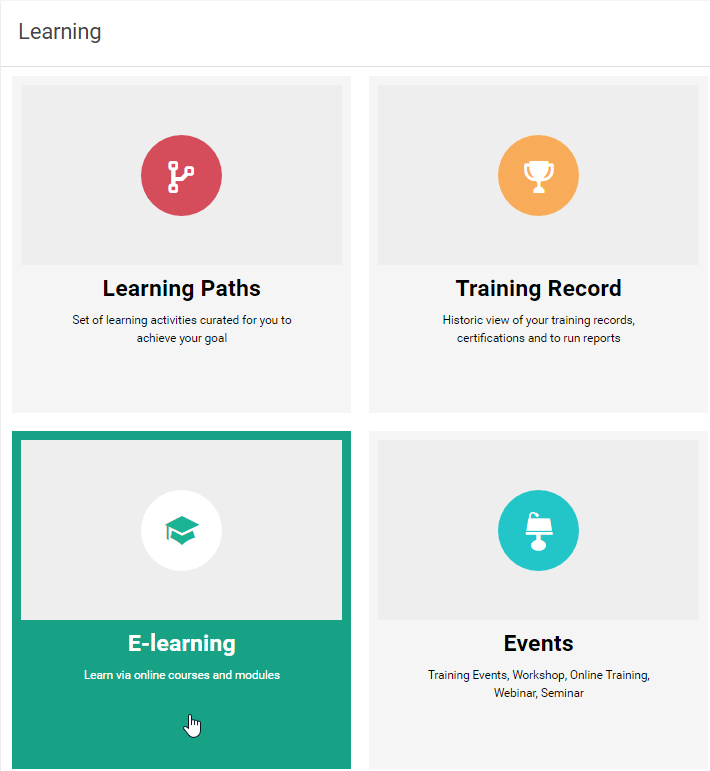
- 4
Click the Add a new course icon on the top ribbon.
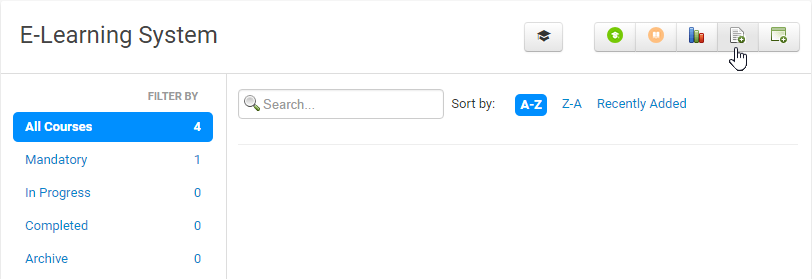
- 5
Enter a new course title and description.
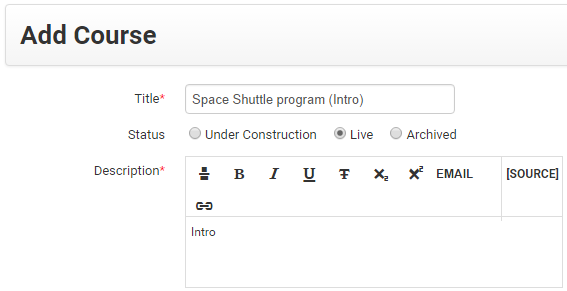
- 6
Click Manage modules and select Create new module in the menu that appears.
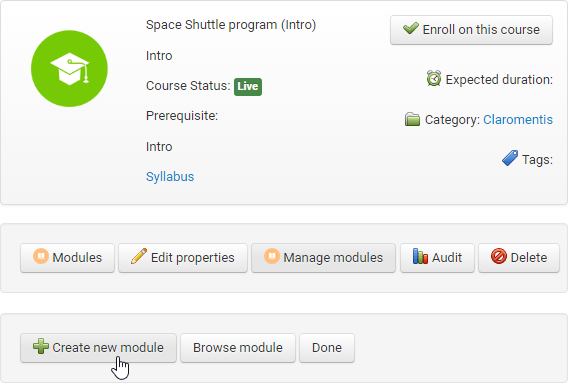
- 7
Enter a module title and description on the Add Module window.
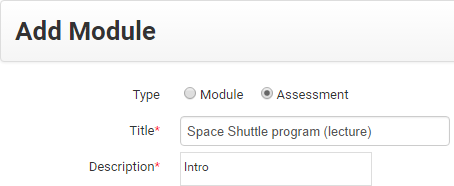
- 8
On the same window, scroll down to the Learning Material section and tick SCORM 1.2 package (zip) and click Choose file option to add a SCORM 1.2 package.
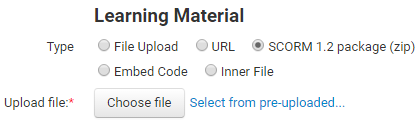
- 9
After the package is imported and changes are saved, the module will be listed in the course structure.
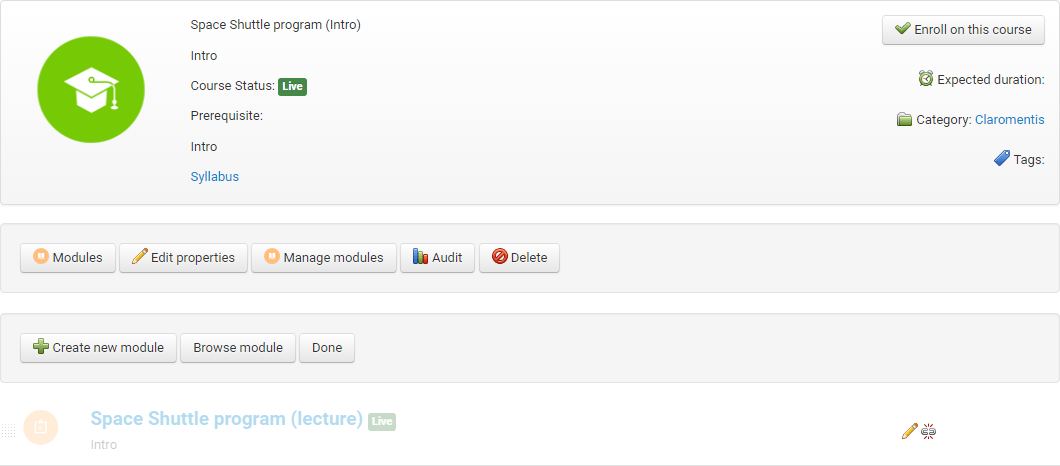
- 10
Here is a sample course launched by a learner:
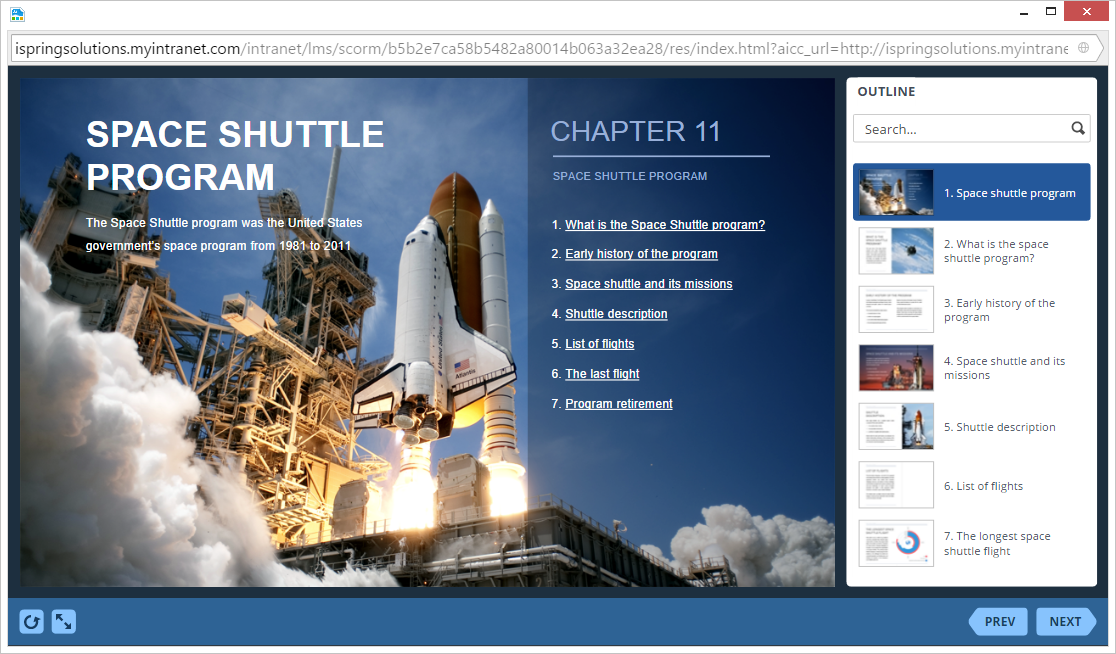
How to generate reports in Claromentis LMS
- 1 Make sure that you logged in as an administrator.
- 2
Click the Applications icon and select the Learning app in the menu.
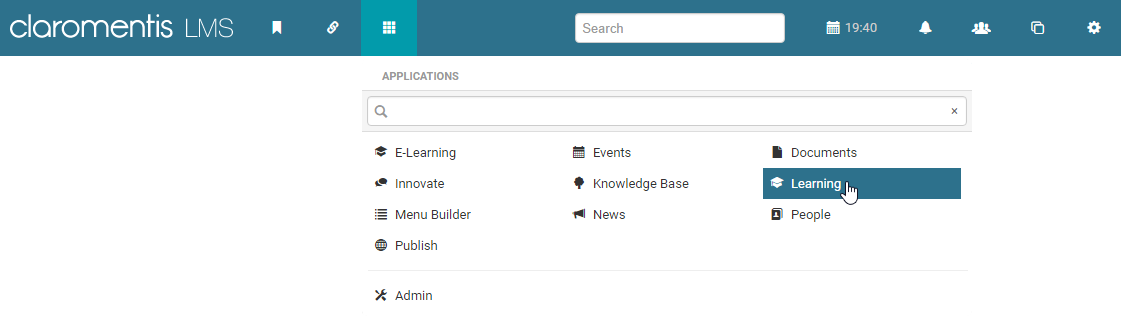
- 3
Select E-Learning on the Learning dashboard.
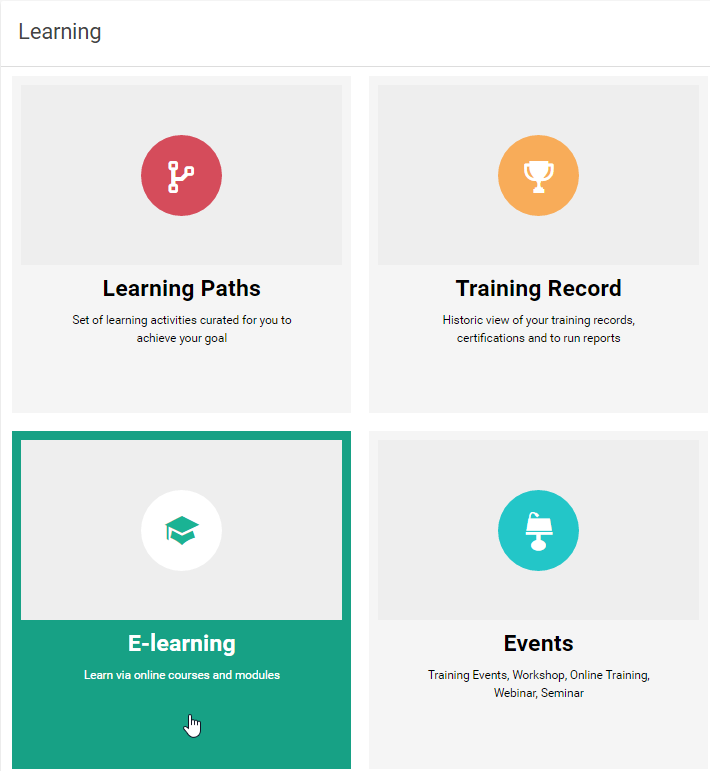
- 4
Click the Reports icon on the top ribbon.
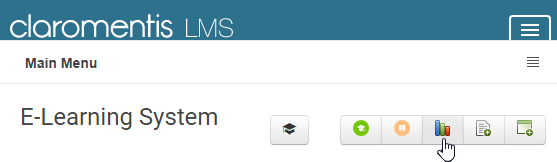
- 5
Select Module Report to see general statistics for SCORM modules.

- 6
Set and apply filters to find one specific module or a group of modules.