How to Add an e-Learning Course into JLMS
JLMS has gone through compliance tests with iSpring learning courses and we can now confirm that it supports SCORM uploading and reporting. Check out how to create a learning package with iSpring.
Just follow this tutorial on how to get your SCORM package to JLMS:
- 1 Make sure that you logged in as an administrator or that your role allows you to access the management tools.
- 2
Click on Course Management on the top ribbon and sel ect Course Admin.
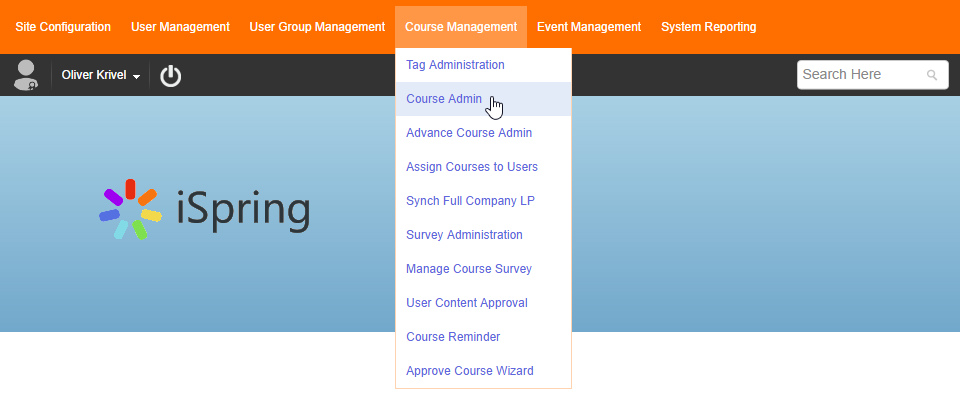
- 3
Click on Upload Course on the next step window.
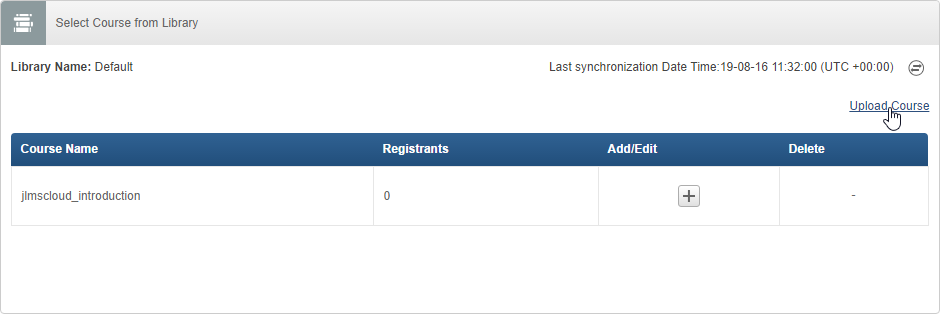
- 4
Select SCORM or TinCan to upload a zipped package.
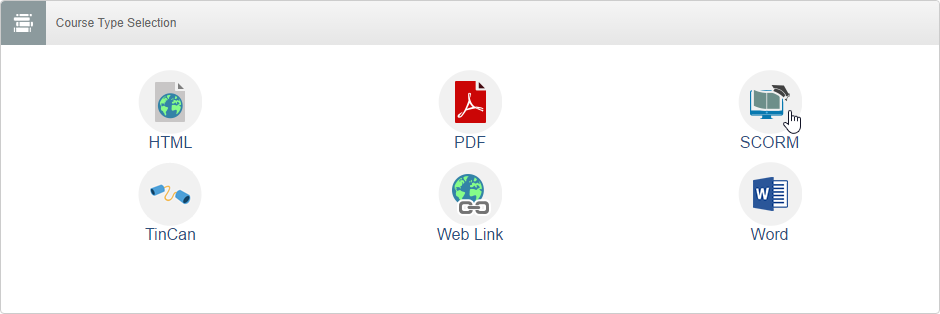
- 5
Click on Choose File to search for a file on your computer and Upload Course to import it.
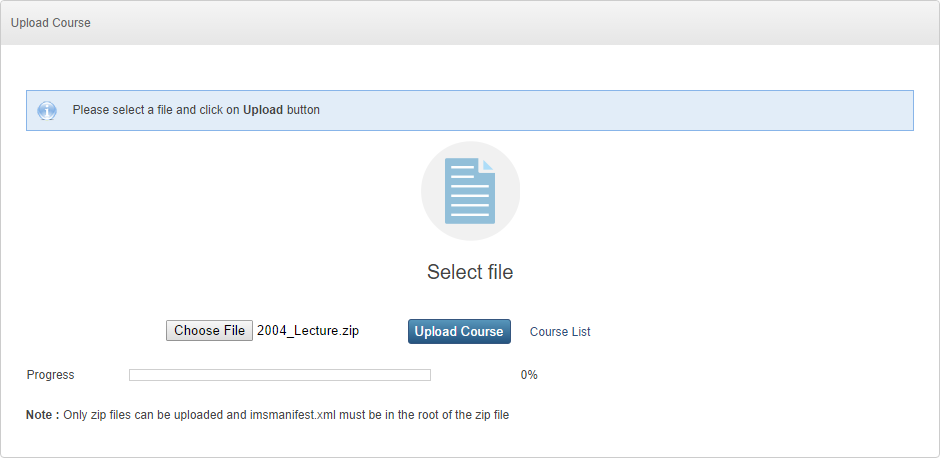
- 6
Click on Course List after the file is imported.
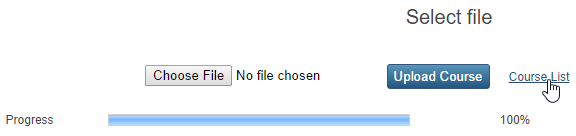
- 7
Click on Plus to edit a course.
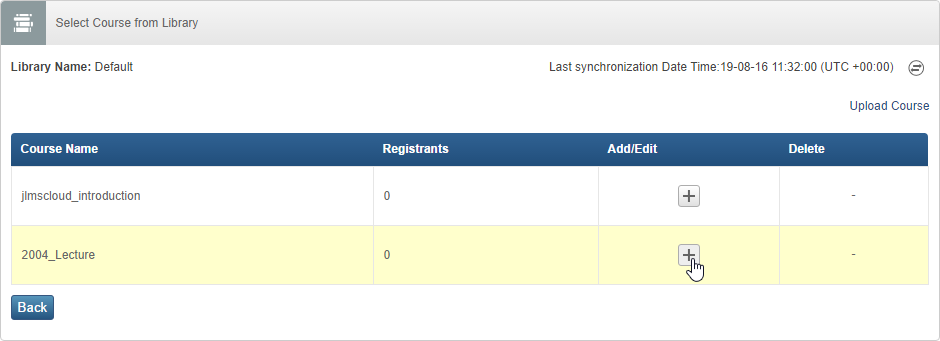
- 8
Click on Save after you select a course language and publisher.
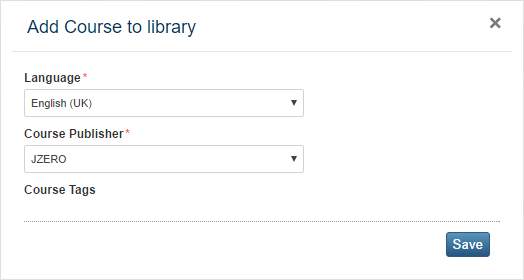
- 9
Click on Pen to enter additional course information.
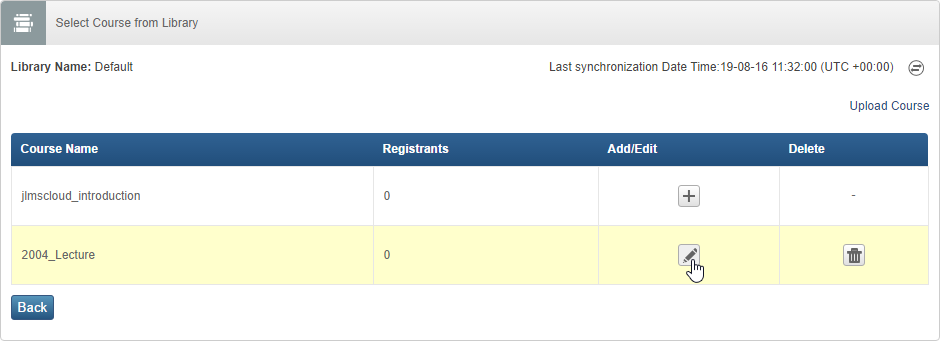
- 10
Fill out additional and mandatory fields.
 Here is a sample course launched by a learner:
Here is a sample course launched by a learner:
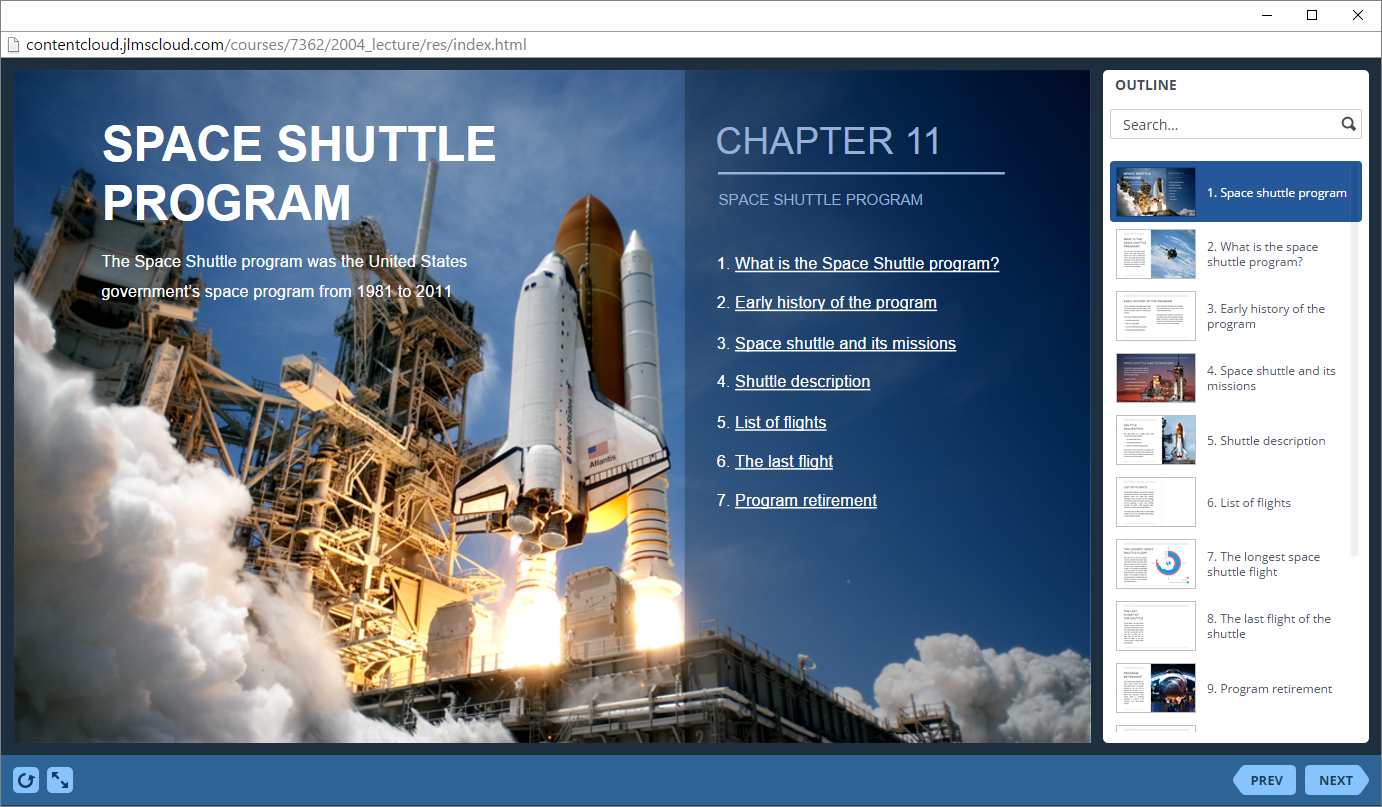
How to generate reports in JLMS
- 1
Make sure that you logged in as an administrator or that your role allows you to access Reports in the System Reporting menu.
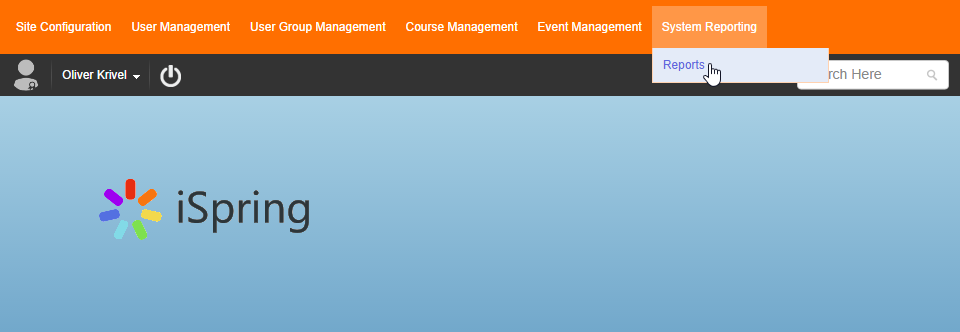
- 2
The Reports menu is divided to User Reports and Course Reports.
For example, select Detail Learner Activity and click on Generate.
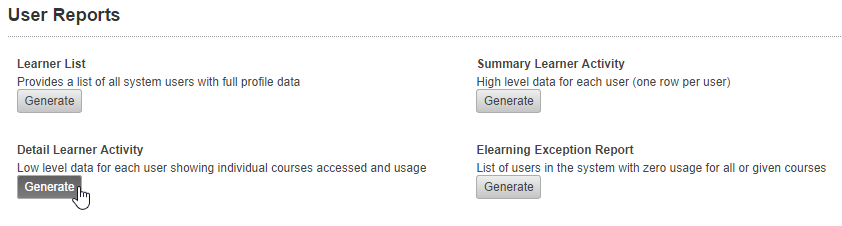
- 3
Select a user to see a user's transcript.
Click on an option you want the transcript to be generated.

- 4
Here is a transcript generated after clicking on Generate.
Other options are also available.
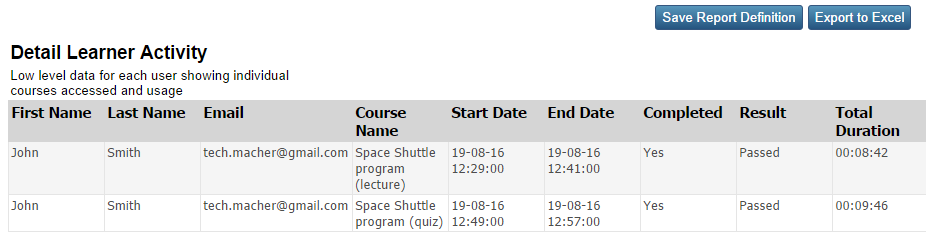
- 5
Select Detail Course Usage in the Course Reports.
This report provides information about views of a selected content item.
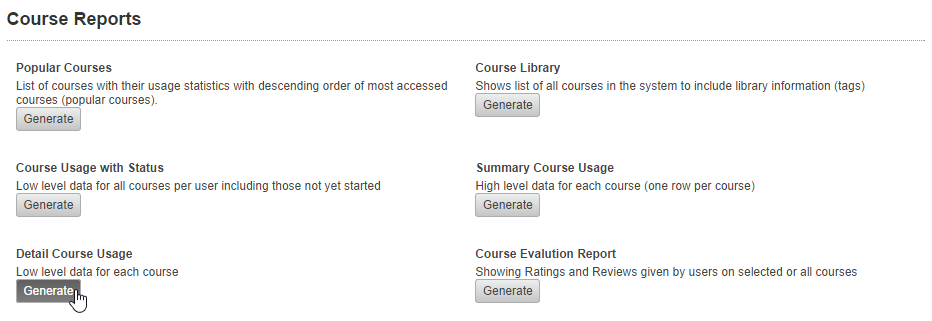
- 6
Configure filtering options and click on an option you want the traffic to be displayed.
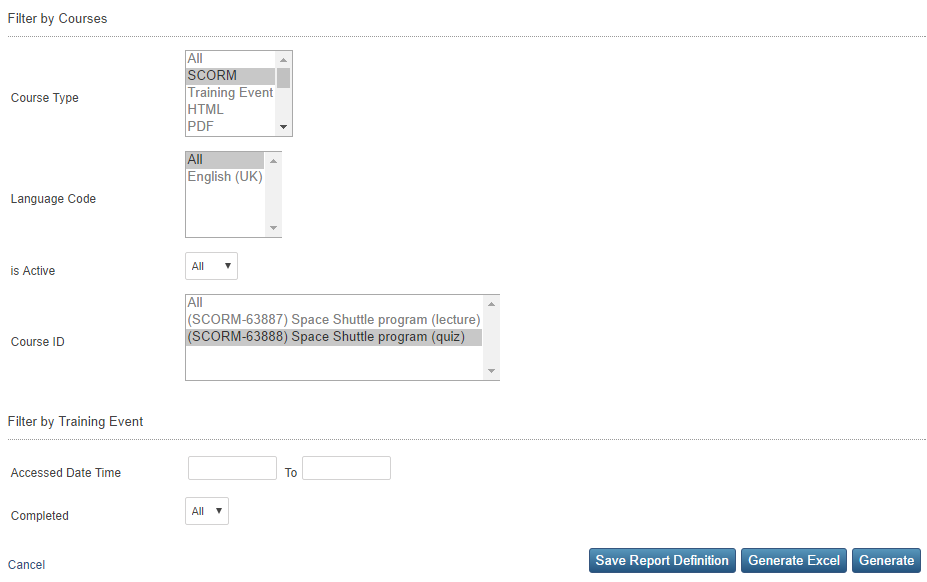
- 7
Let's click on Export to Excel to download a report.

-
Here is an Excel file downloaded fr om JLMS.

