How to Add a SCORM Course into Paradiso LMS
Paradiso LMS has gone through compliance tests with iSpring learning courses and we can now confirm that it supports SCORM uploading and reporting. Check out how to create a learning package with iSpring.
Just follow this tutorial on how to get your SCORM package into Paradiso LMS:
- 1 Make sure you are an administrator and can create/import courses.
- 2
Create a new course by clicking on CREATE A COURSE on the administrative panel.
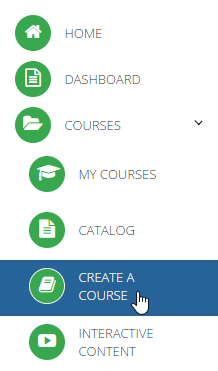
- 3
Enter a new course name and click on Next.

- 4
Select or upload a new course thumbnail. Click on Finish to proceed.
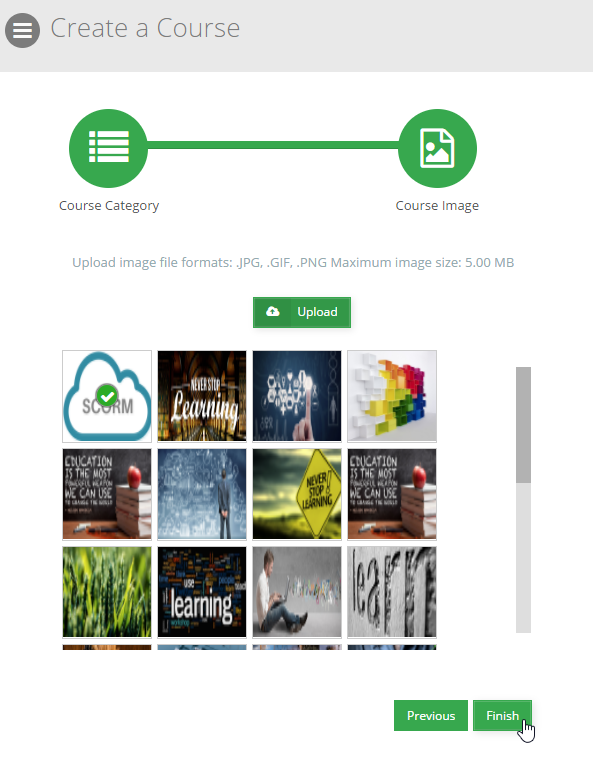
- 5
On the course outline page, select Add SCORM in the Add Content list.
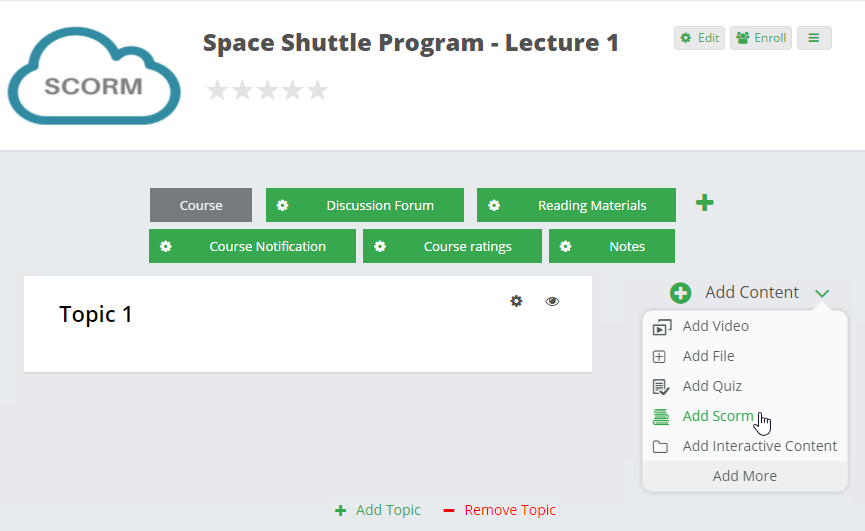
- 6
Fill out all required fields and click on Select Files.
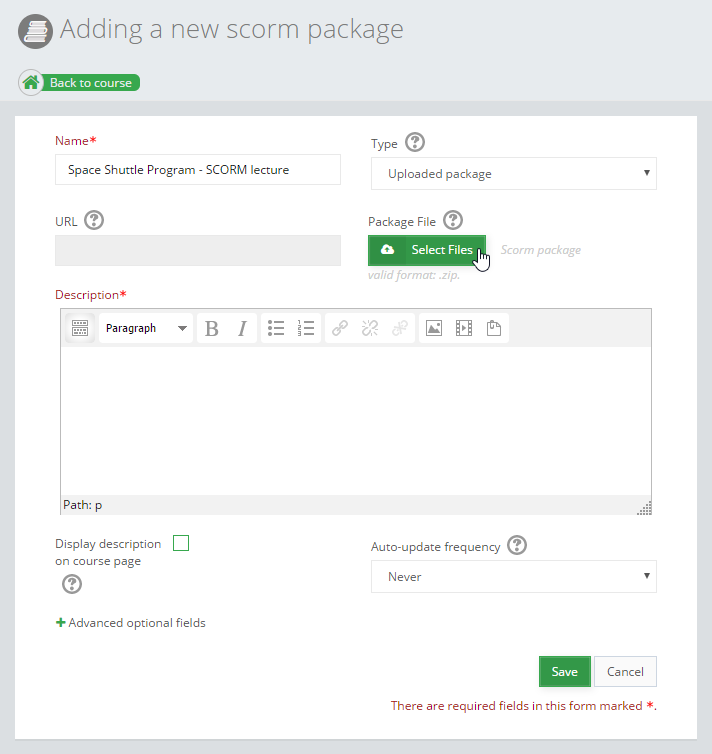
- 7
Using the File Picker, look up a SCORM file on your computer and upload it.

- 8
Here is a course launched by a learner:
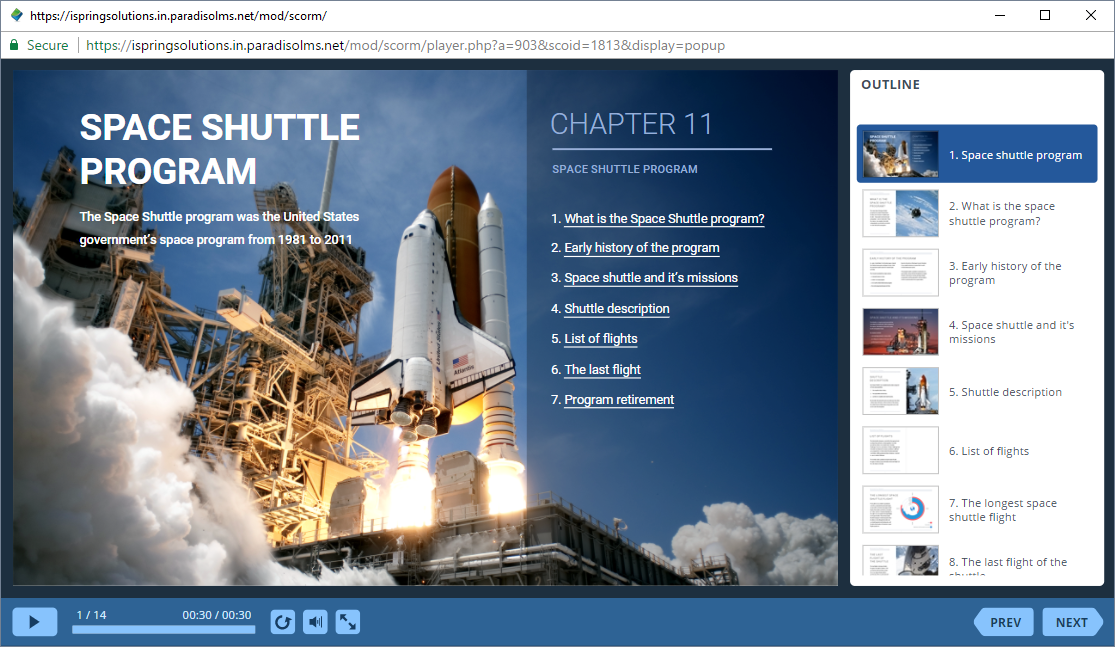
How to generate reports in Paradiso LMS
There are a lot of reports to run. Let's review one of them.
- 1 Make sure that you can generate and review reports.
- 2
Select REPORTS BUILDER on the administrative dashboard.
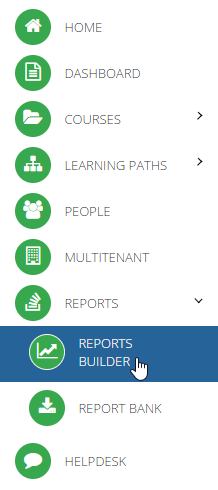
- 3
Select Course overview to get a general transcript for a course.
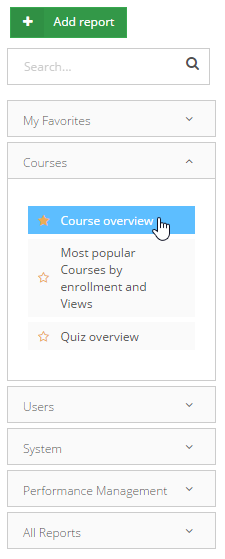
- 4
Use filters to find a course. For example, enter a course name and click on Apply.
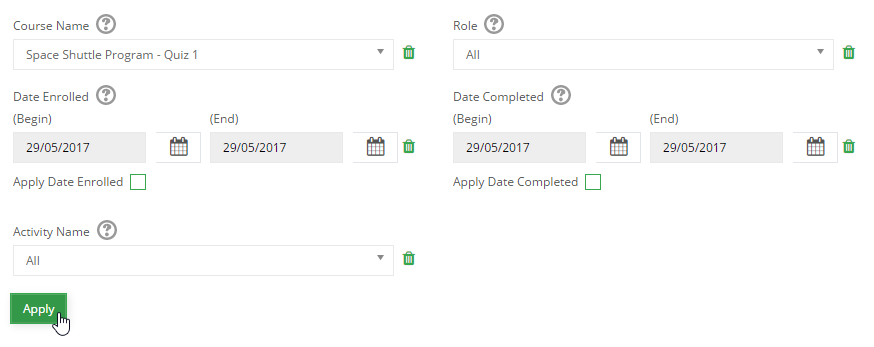
- 5
We see that only one user completed this course on the same day when he was enrolled.
