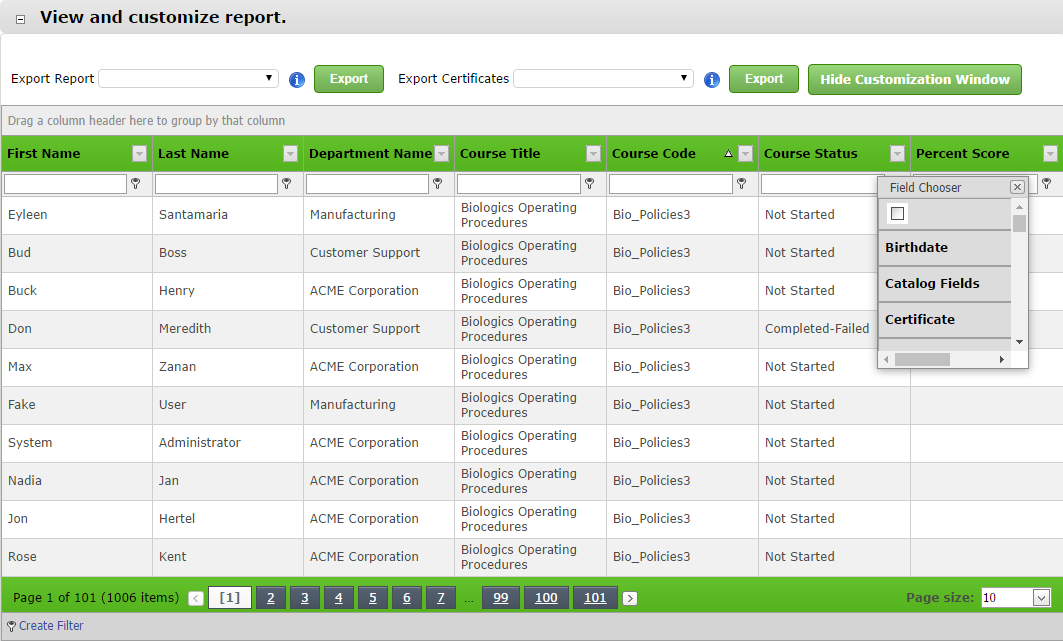How to Add a SCORM Course into Evolve LMS
Evolve LMS has gone through compliance tests with iSpring learning courses and we can now confirm that it supports SCORM uploading and reporting. Check out how to create a learning package with iSpring.
Just follow this tutorial on how to get your SCORM package into Evolve LMS:
- 1 Make sure that you logged in as an administrator or instructor.
- 2
Choose Manage Courses on the Courses menu.
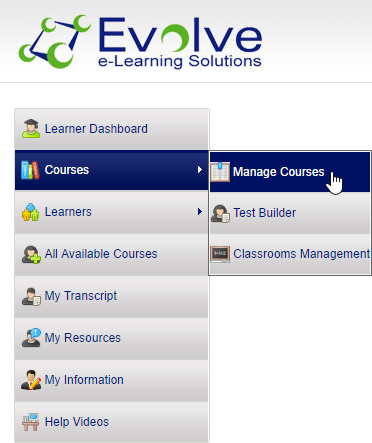
- 3
Click Add New Course to allocate a SCORM package.
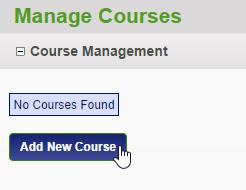
- 4
Fill out the general information form.
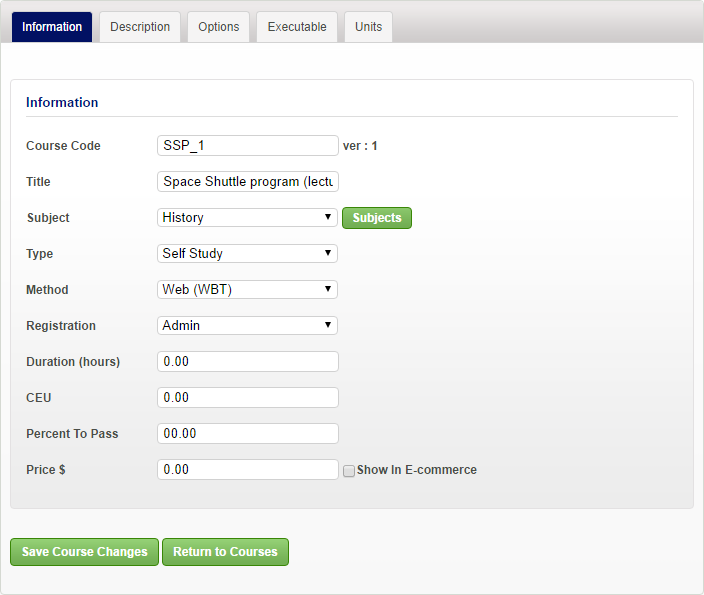
- 5
Sel ect SCORM in the Course Type list under the Executable tab.
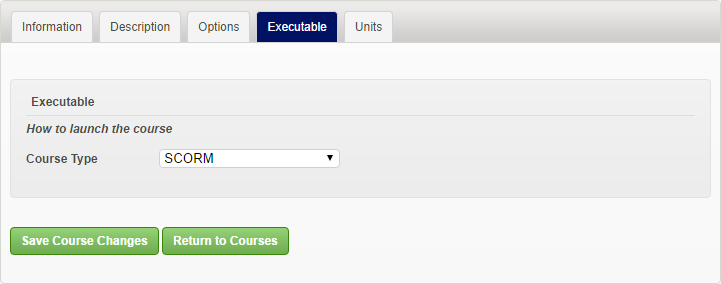
- 6
Switch to the Units tab and click Choose File to search for a SCORM package on your computer. Click Upload to import it.
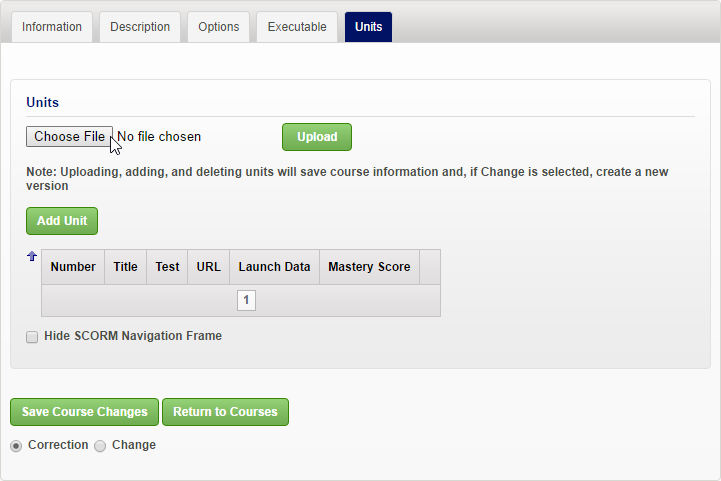
- 7
Here is a sample course launched by a learner:
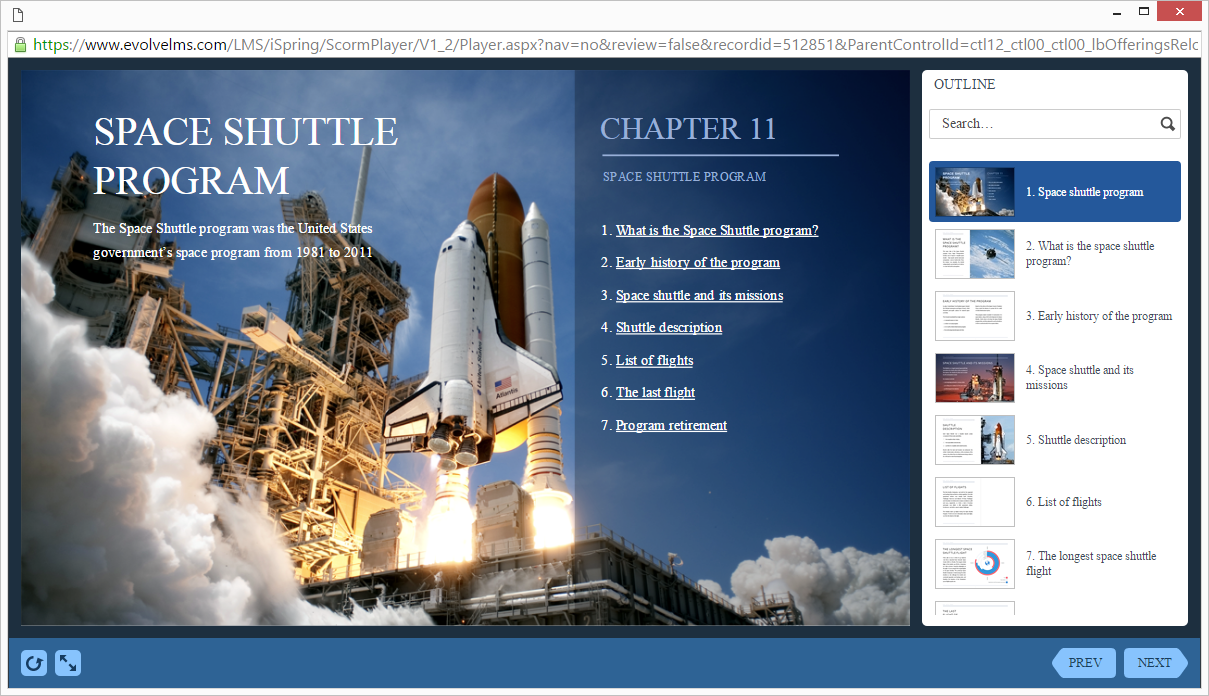
How to generate reports in Evolve LMS
- 1 Make sure that you logged in as an administrator or instructor.
- 2
Click Dynamic Reports on the administrative dashboard.
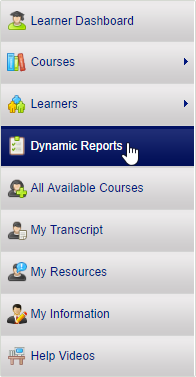
- 3
Select Course Activity - Individual on the Report Name window to see general statistics.
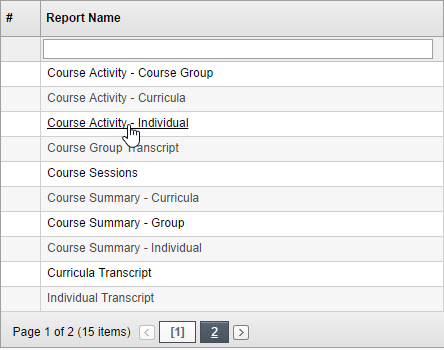 Here is the report view:
Here is the report view: 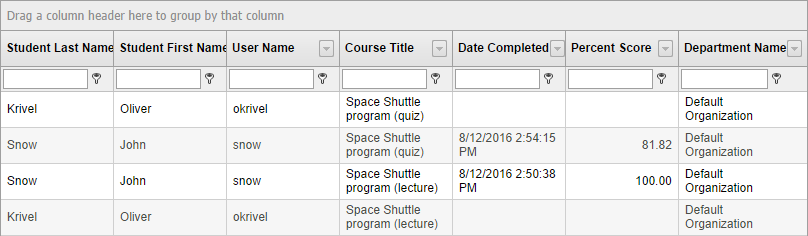
- 4
Select Individual Transcript to see how a student is doing while learning.
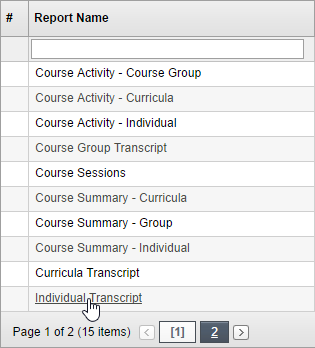 Here is the report view:
Here is the report view: 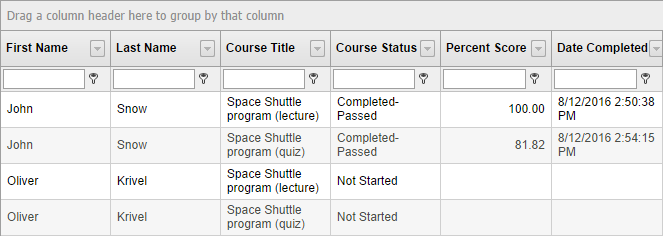
- 5
You also can try out the rich filtering tool that is available on the top ribbon.
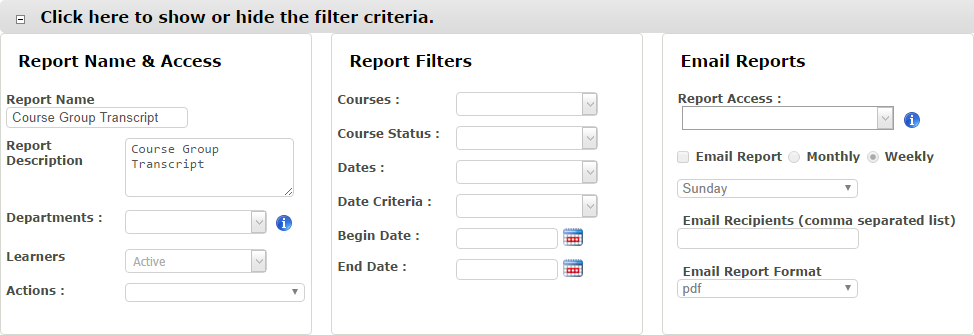 Configure your custom reports and drag-n-drop fields you want to see in the report table.
Configure your custom reports and drag-n-drop fields you want to see in the report table. 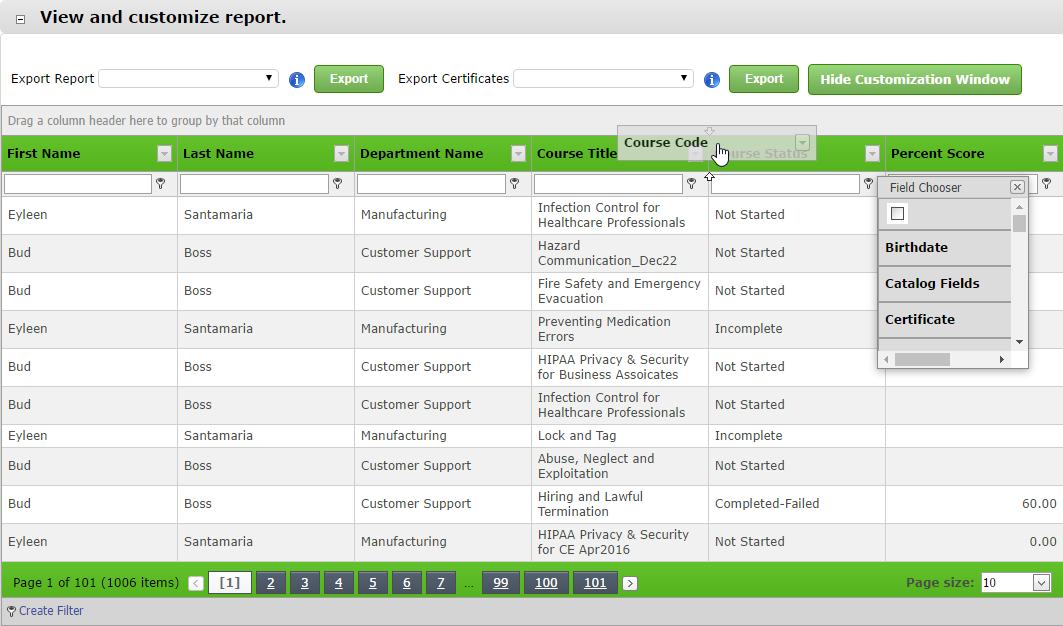 When you drop a field fr om the Field Chooser box, it will be displayed in the report table.
When you drop a field fr om the Field Chooser box, it will be displayed in the report table.