How to Add a SCORM Course into Collaborator LMS
Collaborator LMS has gone through compliance tests with iSpring learning courses and we can now confirm that it supports SCORM uploading and reporting. Check out how to create a learning package with iSpring.
Just follow this tutorial on how to get your SCORM package to Collaborator LMS:
- 1
Make sure that you logged in as an Administrator or as a Tutor or that your role allows you to manage resources, tasks, and users.
- 2
Click on the Learning Resources menu and select Resources.
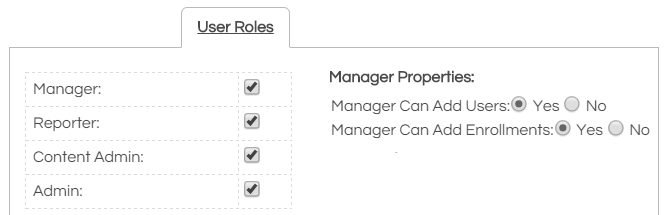
- 3
Click on + Create on the Resources page.
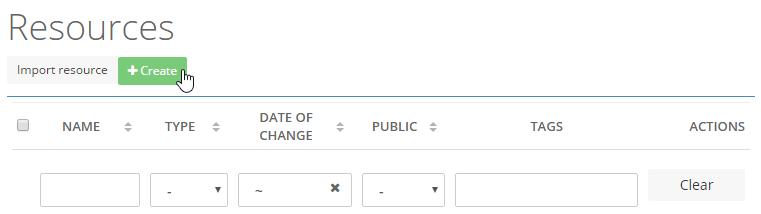
- 4
Next select SCORM on the Type ribbon and click on Upload file.
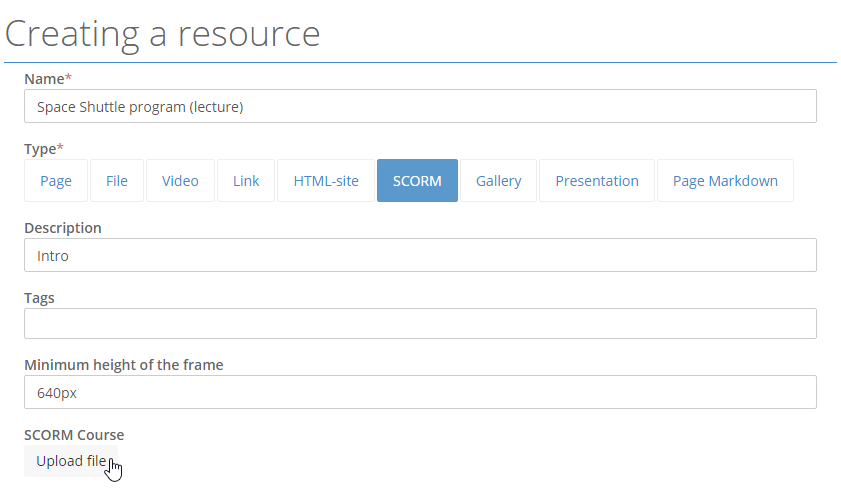
- 5
After a file is uploaded, save changes and make a new resource public.
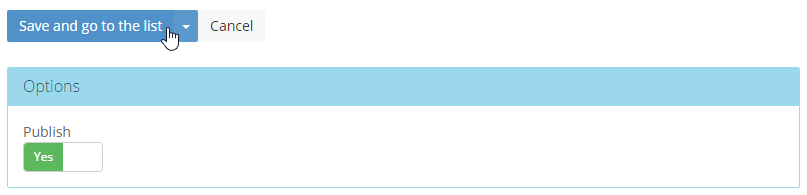
- 6
An imported resource will be seen on the Resources page.
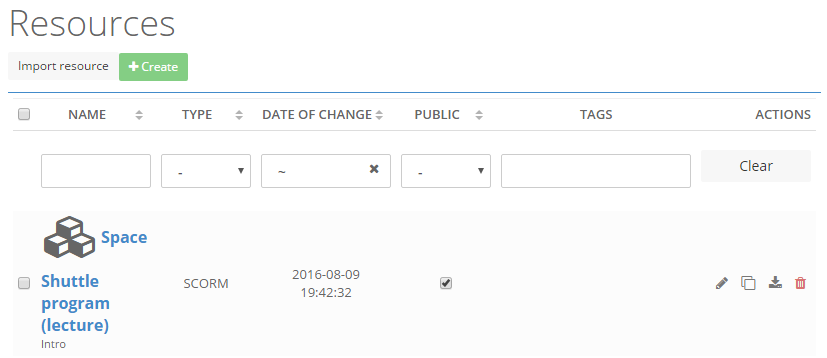
-
The resource is ready to be allocated and assigned as a task. Here is a task launched by a learner.
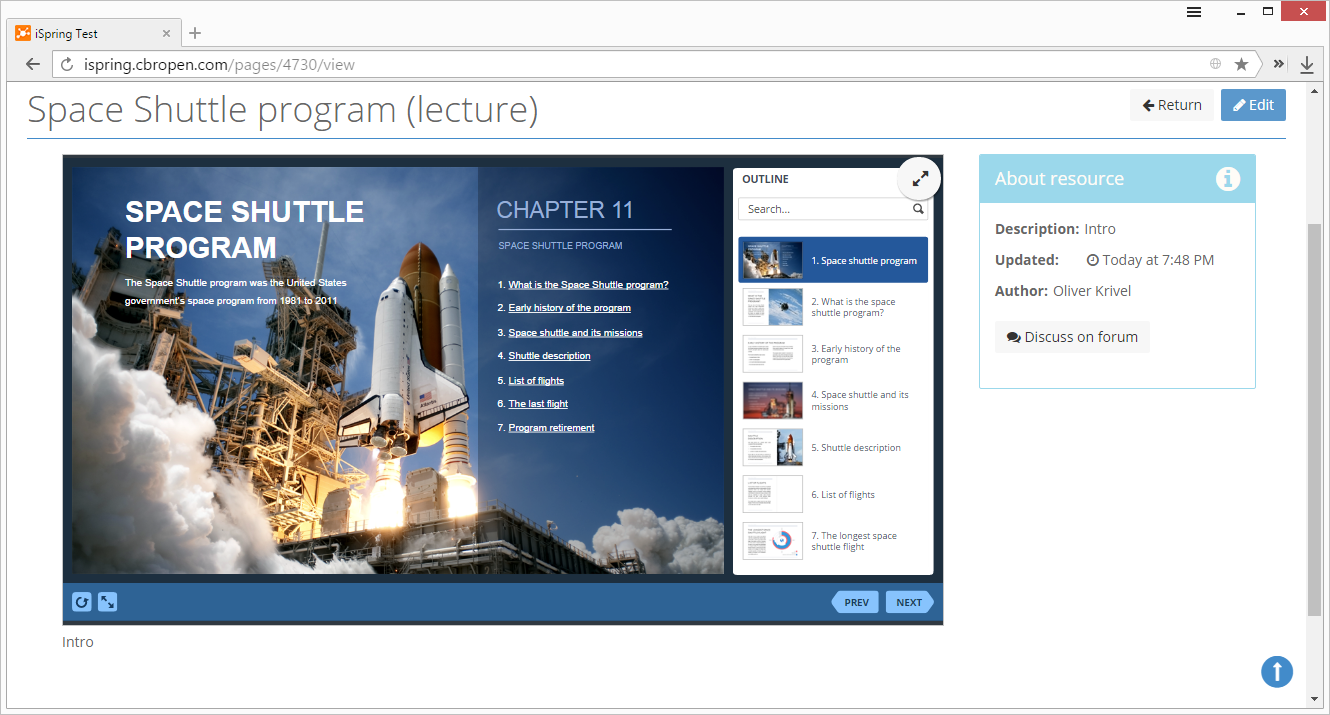
How to generate reports in Collaborator LMS
There are different ways to generate reports in Collaborator. Let's review how tutors can review a course usage history.
How to review course usage in Collaborator
- 1
Click on the Training tasks menu and select Tasks.
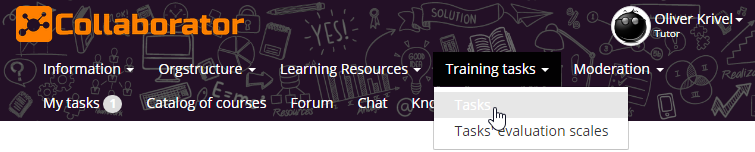
- 2
Click on Statistics, which is next to a learners quantity column.
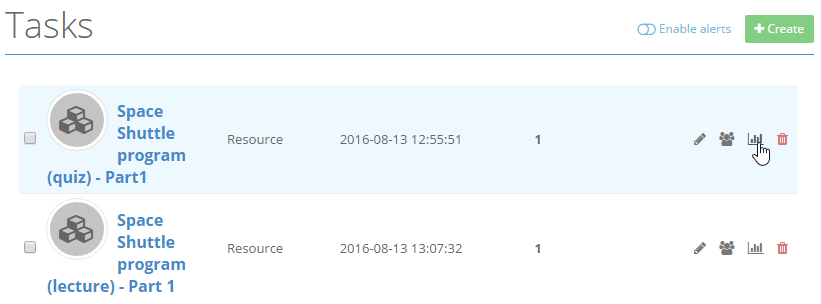
- 3
This shows general statistics for a selected task. To get a detailed transcript, click on Details*.
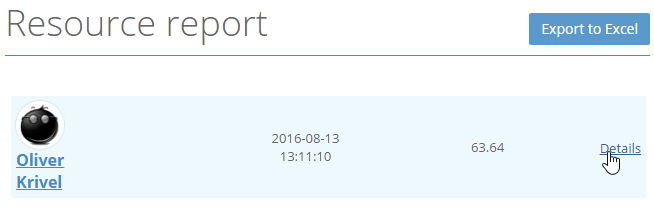 * - Currently this option is on the development stage. This article will be updated when this option will be implemented. For more information, please contact the LMS vendor.
* - Currently this option is on the development stage. This article will be updated when this option will be implemented. For more information, please contact the LMS vendor.